編輯:關於Android編程
少量數據保存之SharedPreferences接口實例
SharedPreferences數據保存主要是通過鍵值的方式存儲在xml文件中
xml文件在data/此程序的包名/XX.xml。
格式:
<?xml version='1.0' encoding='utf-8' standalone='yes' ?> <map> <int name="count" value="3" /> <string name="time">寫入日期:2013年10月07日,時間:11:28:09</string> </map>
SharedPreferences讀寫的基本步驟:
讀:
1.通過Context的getSharedPreferences獲取SharedPreferences接口的對象share:SharedPreferences share = this.getSharedPreferences("share",Context.MODE_PRIVATE);
"shre"保存的xml文件名 ,Context.MODE_PRIVATE 保存的類型為只被本程序訪問 (還有MODE_WORLD_READABLE表示其余的程序能夠讀不能寫,MODE
_WORLD_WRITEBLE能讀寫 這兩個都在api17的時候被廢了)
2.通過share的getXXX的方法獲取指定key的值 : share.getInt("count", 0);
寫:
1.通過SharedPreferences對象的edit()方法獲取Edit對象:Edit editor = share.edit();
2.通過editor對象的putXXX方法來寫入值 :editor.putInt("count", 1);
3.調用Editor的commit()方法提交修改值 :editor.commit();
訪問其他程序的SharedPreferences
訪問其他程序的SharedPreferences 的讀寫唯一不同的是先的獲取該程序的Context接口對象:this.createPackageContext(packageName, flags)
packageName為要該目標程序的包名,flags訪問類型
其余的就和上面的步驟差不多 就不再概敘
實例
<LinearLayout xmlns:android="http://schemas.android.com/apk/res/android" xmlns:tools="http://schemas.android.com/tools" android:layout_width="match_parent" android:layout_height="match_parent" android:orientation="vertical" tools:context=".MainActivity" > <Button android:id="@+id/write" android:layout_width="wrap_content" android:layout_height="wrap_content" android:layout_gravity="center_horizontal" android:text="寫入數據" /> <Button android:id="@+id/read" android:layout_width="wrap_content" android:layout_height="wrap_content" android:layout_gravity="center_horizontal" android:text="讀入數據" /> <TextView android:id="@+id/txtCount" android:layout_width="match_parent" android:layout_height="wrap_content"/> <TextView android:id="@+id/txt1" android:layout_width="match_parent" android:layout_height="wrap_content" /> </LinearLayout>
package com.android.xiong.sharepreferencestest;
import java.text.SimpleDateFormat;
import java.util.Date;
import android.app.Activity;
import android.content.Context;
import android.content.SharedPreferences;
import android.content.SharedPreferences.Editor;
import android.os.Bundle;
import android.view.Menu;
import android.view.View;
import android.view.View.OnClickListener;
import android.widget.Button;
import android.widget.TextView;
public class MainActivity extends Activity {
private Button write;
private Button read;
private TextView txt1;
private TextView countTxt;
SharedPreferences share ;
Editor editor;
int countO=0;
@Override
protected void onCreate(Bundle savedInstanceState) {
super.onCreate(savedInstanceState);
setContentView(R.layout.activity_main);
//獲取SharedPreferences對象
share = this.getSharedPreferences("share",
Context.MODE_PRIVATE);
//獲取Editor對象
editor = share.edit();
write = (Button) findViewById(R.id.write);
read = (Button) findViewById(R.id.read);
txt1 = (TextView) findViewById(R.id.txt1);
countTxt=(TextView)findViewById(R.id.txtCount);
//獲取share中key為count的值
countO=share.getInt("count", 0);
countO++;
//修改share中key為count的值
editor.putInt("count", countO);
//提交修改
editor.commit();
System.out.println("該應用程序使用了:"+countO+"次");
countTxt.setText("該應用程序使用了:"+countO+"次");
OnClickListener writeListener = new OnClickListener() {
@Override
public void onClick(View v) {
// TODO Auto-generated method stub
SimpleDateFormat data = new SimpleDateFormat(
"寫入日期:yyyy年MM月dd日,時間:hh:mm:ss");
editor.putString("time",
data.format(new Date()));
editor.commit();
}
};
OnClickListener readListener=new OnClickListener() {
@Override
public void onClick(View v) {
// TODO Auto-generated method stub
if(!share.contains("share")){
txt1.setText(share.getString("time", null));
}
}
};
write.setOnClickListener(writeListener);
read.setOnClickListener(readListener);
}
@Override
public boolean onCreateOptionsMenu(Menu menu) {
// Inflate the menu; this adds items to the action bar if it is present.
getMenuInflater().inflate(R.menu.main, menu);
return true;
}
}
機身內存數據讀寫(Internal Storage)
1.機身內存讀取主要用個兩個類文件輸入流(FileInputStream)和文件輸出流(FileOutputStream): FileInputStream fileInput = this.openFileInput("test.txt") 第一個參數為 data/此程序包名/data/test.txt 文件下 的文件名 ;
FileOutputStream fileOut = this.openFileOutput("test.txt",this.MODE_APPEND)第一個參數表示文件名 第二個參數表示打開的方式
2.獲取了文件輸入輸出流之後 其後的文件的讀寫和基本的IO操作一樣
機身內存數據讀寫實例
<LinearLayout xmlns:android="http://schemas.android.com/apk/res/android" xmlns:tools="http://schemas.android.com/tools" android:layout_width="match_parent" android:layout_height="match_parent" android:layout_gravity="center_horizontal" android:orientation="vertical" tools:context=".MainActivity" > <EditText android:layout_width="match_parent" android:layout_height="wrap_content" android:id="@+id/ed1" android:inputType="textMultiLine"/> <Button android:id="@+id/write" android:text="寫入" android:layout_width="match_parent" android:layout_height="wrap_content"/> <Button android:id="@+id/read" android:layout_width="match_parent" android:layout_height="wrap_content" android:text="讀入"/> <EditText android:id="@+id/ed2" android:layout_width="match_parent" android:layout_height="wrap_content" android:inputType="textMultiLine"/> <Button android:id="@+id/delete" android:layout_width="match_parent" android:layout_height="wrap_content" android:text="刪除指定的文件" /> <EditText android:id="@+id/ed3" android:layout_width="match_parent" android:layout_height="wrap_content" /> </LinearLayout>
package com.android.xiong.fileiotest;
import java.io.BufferedReader;
import java.io.File;
import java.io.FileInputStream;
import java.io.FileOutputStream;
import java.io.InputStreamReader;
import java.lang.reflect.Array;
import java.util.ArrayList;
import java.util.Arrays;
import java.util.List;
import android.app.Activity;
import android.os.Bundle;
import android.view.Menu;
import android.view.View;
import android.view.View.OnClickListener;
import android.widget.Button;
import android.widget.EditText;
public class MainActivity extends Activity {
private Button read;
private Button write;
private EditText ed1;
private EditText ed2;
private EditText ed3;
private Button delete;
@Override
protected void onCreate(Bundle savedInstanceState) {
super.onCreate(savedInstanceState);
setContentView(R.layout.activity_main);
read = (Button) findViewById(R.id.read);
write = (Button) findViewById(R.id.write);
delete = (Button) findViewById(R.id.delete);
ed3 = (EditText) findViewById(R.id.ed3);
ed2 = (EditText) findViewById(R.id.ed2);
ed1 = (EditText) findViewById(R.id.ed1);
write.setOnClickListener(new OnClickListener() {
@Override
public void onClick(View v) {
String str = ed1.getText().toString();
if (!str.equals("")) {
write(str);
}
}
});
read.setOnClickListener(new OnClickListener() {
@Override
public void onClick(View v) {
read();
}
});
delete.setOnClickListener(new OnClickListener() {
@Override
public void onClick(View v) {
String str = ed3.getText().toString();
if (!str.equals("")) {
deleteFiles(str);
} else {
ed3.setText(str + ":該文件輸入錯誤或不存在!");
}
}
});
}
private void write(String content) {
try {
// 以追加的方式打開文件輸出流
FileOutputStream fileOut = this.openFileOutput("test.txt",
this.MODE_APPEND);
// 寫入數據
fileOut.write(content.getBytes());
// 關閉文件輸出流
fileOut.close();
} catch (Exception e) {
e.printStackTrace();
}
}
private void read() {
try {
ed2.setText("");
// 打開文件輸入流
FileInputStream fileInput = this.openFileInput("test.txt");
BufferedReader br = new BufferedReader(new InputStreamReader(
fileInput));
String str = null;
StringBuilder stb = new StringBuilder();
while ((str = br.readLine()) !=null ) {
stb.append(str);
}
ed2.setText(stb);
} catch (Exception e) {
e.printStackTrace();
}
}
//刪除指定的文件
private void deleteFiles(String fileName) {
try {
// 獲取data文件中的所有文件列表
List<String> name = Arrays.asList(this.fileList());
if (name.contains(fileName)) {
this.deleteFile(fileName);
ed3.setText(fileName + ":該文件成功刪除!");
} else
ed3.setText(fileName + ":該文件輸入錯誤或不存在!");
} catch (Exception e) {
e.printStackTrace();
}
}
@Override
public boolean onCreateOptionsMenu(Menu menu) {
getMenuInflater().inflate(R.menu.main, menu);
return true;
}
}
SDcard(External Storage)讀寫數據實例
1.SDcard數據讀寫需要注定的先要在Androidmainfest.xml文件中注冊新建刪除和讀寫的權限 :
<!-- 在SD卡上創建與刪除權限 --> <uses-permission Android:name="android.permission.MOUNT_FORMAT_FILESYSTEMS" /> <!-- 向SD卡上寫入權限 --> <uses-permission android:name="android.permission.WRITE_EXTERNAL_STORAGE" />
2.讀寫的基本流程就是:
2.1 通過Environment類的getExternalStorageState()方法來判斷手機是否有SDcard:
Environment.getExternalStorageState().equals(Environment.MEDIA_MOUNTED)
2.2 最通過getExternalStorageDirectory()方法來獲取文件目錄:
復制代碼 代碼如下:
File file = new File(Environment.getExternalStorageDirectory().getCanonicalPath() + "/test.txt");
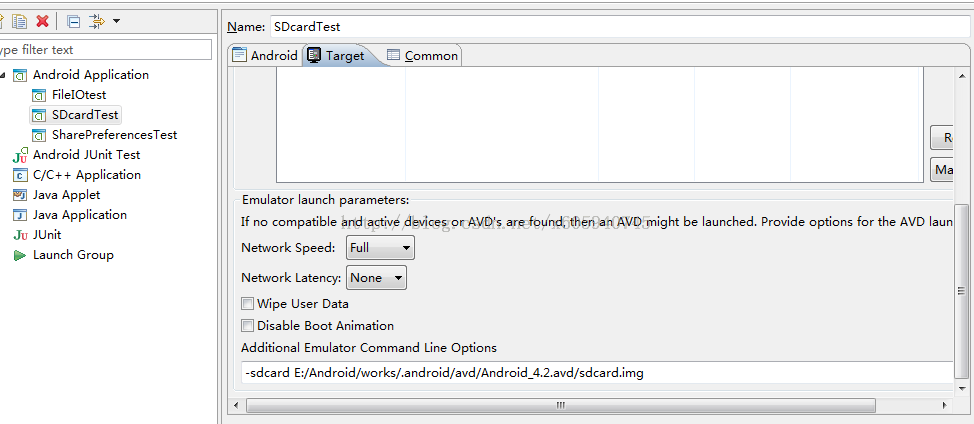 SDcard數據讀寫實例
SDcard數據讀寫實例<LinearLayout xmlns:android="http://schemas.android.com/apk/res/android" xmlns:tools="http://schemas.android.com/tools" android:layout_width="match_parent" android:layout_height="match_parent" android:gravity="center_horizontal" android:orientation="vertical" tools:context=".MainActivity" > <EditText android:id="@+id/ed1" android:layout_width="match_parent" android:layout_height="wrap_content" android:inputType="textMultiLine"/> <Button android:id="@+id/write" android:layout_width="match_parent" android:layout_height="wrap_content" android:text="寫入SD卡中"/> <Button android:id="@+id/read" android:layout_width="match_parent" android:layout_height="wrap_content" android:text="讀取SD文件"/> <TextView android:id="@+id/txt1" android:layout_width="match_parent" android:layout_height="wrap_content"/> </LinearLayout>
<?xml version="1.0" encoding="utf-8"?>
<manifest xmlns:android="http://schemas.android.com/apk/res/android"
package="com.android.xiong.sdcardtest"
android:versionCode="1"
android:versionName="1.0" >
<uses-sdk
android:minSdkVersion="14"
android:targetSdkVersion="17" />
<!-- 在SD卡上創建與刪除權限 -->
<uses-permission android:name="android.permission.MOUNT_FORMAT_FILESYSTEMS" />
<!-- 向SD卡上寫入權限 -->
<uses-permission android:name="android.permission.WRITE_EXTERNAL_STORAGE" />
<application
android:allowBackup="true"
android:icon="@drawable/ic_launcher"
android:label="@string/app_name"
android:theme="@style/AppTheme" >
<activity
android:name="com.android.xiong.sdcardtest.MainActivity"
android:label="@string/app_name" >
<intent-filter>
<action android:name="android.intent.action.MAIN" />
<category android:name="android.intent.category.LAUNCHER" />
</intent-filter>
</activity>
</application>
</manifest>
package com.android.xiong.sdcardtest;
import java.io.BufferedReader;
import java.io.File;
import java.io.FileInputStream;
import java.io.FileOutputStream;
import java.io.InputStreamReader;
import android.app.Activity;
import android.os.Bundle;
import android.os.Environment;
import android.view.Menu;
import android.view.View;
import android.view.View.OnClickListener;
import android.widget.Button;
import android.widget.EditText;
import android.widget.TextView;
public class MainActivity extends Activity {
private Button write;
private Button read;
private EditText ed1;
private TextView txt1;
@Override
protected void onCreate(Bundle savedInstanceState) {
super.onCreate(savedInstanceState);
setContentView(R.layout.activity_main);
write = (Button) findViewById(R.id.write);
read = (Button) findViewById(R.id.read);
ed1 = (EditText) findViewById(R.id.ed1);
txt1 = (TextView) findViewById(R.id.txt1);
write.setOnClickListener(new OnClickListener() {
@Override
public void onClick(View v) {
// TODO Auto-generated method stub
writeSDcard(ed1.getText().toString());
}
});
read.setOnClickListener(new OnClickListener() {
@Override
public void onClick(View v) {
// TODO Auto-generated method stub
txt1.setText(readSDcard());
}
});
}
// 把數據寫入SD卡
private void writeSDcard(String str) {
try {
// 判斷是否存在SD卡
if (Environment.getExternalStorageState().equals(
Environment.MEDIA_MOUNTED)) {
// 獲取SD卡的目錄
File file = Environment.getExternalStorageDirectory();
FileOutputStream fileW = new FileOutputStream(file.getCanonicalPath() + "/test.txt");
fileW.write(str.getBytes());
fileW.close();
}
} catch (Exception e) {
e.printStackTrace();
}
}
// 從SD卡中讀取數據
private String readSDcard() {
StringBuffer str = new StringBuffer();
try {
// 判斷是否存在SD
if (Environment.getExternalStorageState().equals(
Environment.MEDIA_MOUNTED)) {
File file = new File(Environment.getExternalStorageDirectory()
.getCanonicalPath() + "/test.txt");
// 判斷是否存在該文件
if (file.exists()) {
// 打開文件輸入流
FileInputStream fileR = new FileInputStream(file);
BufferedReader reads = new BufferedReader(
new InputStreamReader(fileR));
String st = null;
while ((st =reads.readLine())!=null ) {
str.append(st);
}
fileR.close();
} else {
txt1.setText("該目錄下文件不存在");
}
}
} catch (Exception e) {
e.printStackTrace();
}
return str.toString();
}
@Override
public boolean onCreateOptionsMenu(Menu menu) {
// Inflate the menu; this adds items to the action bar if it is present.
getMenuInflater().inflate(R.menu.main, menu);
return true;
}
}
SQLite簡介和簡單的登錄與注冊源代碼
1.獲取SQLiteDatabase對象db創建數據庫或連接數據庫:SQLiteDatabasedb = SQLiteDatabase.openOrCreateDatabase(MainActivity.this.getFilesDir().toString()+ "/test.dbs", null);如果目錄下有test.dbs數據庫則是連接沒有就是創建
2.用對象db的方法來執行sql語句:db.execSQL(String sql) 此方法木有返回值 所以查詢不好弄。查詢一般用db.rawQuery返回一個Cursor對象(相當與jdbc中的ResultSet),Cursor有如下幾個方法來查詢數據:
2.1 move ToFirst 將記錄指針跳到第一行
2.2 moveToLast將記錄指針跳到最後一行
2.3 moveNext將記錄指針移到下一行
2.4moveToPosition( int ss)將記錄指針跳到指定的ss行
2.5moveToPrevious將記錄指針跳到上一行
將記錄指針跳到指定的行之後就可以通過對象的getXXX方法來獲取數據 :如 Cursor cursor = db.rawQuery("select na,pw from user where na=? and pw=?", new String []{name,pwd});
3.回收資源close
當然以SQLiteDatabase對象還可以調用許多方法來操作數據庫,不過俺是覺得這幾個方法基本夠了
簡單的登錄與注冊源代碼:
(僅此來練習SQLite的操作 一般注冊的信息都樣上傳到服務器而不會是存儲在手機數據庫)
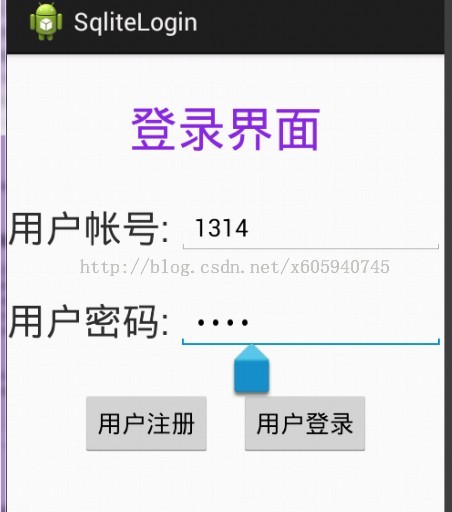
<?xml version="1.0" encoding="utf-8"?>
<manifest xmlns:android="http://schemas.android.com/apk/res/android"
package="com.android.xiong.sqlitelogin"
android:versionCode="1"
android:versionName="1.0" >
<uses-sdk
android:minSdkVersion="8"
android:targetSdkVersion="14" />
<application
android:allowBackup="true"
android:icon="@drawable/ic_launcher"
android:label="@string/app_name"
android:theme="@style/AppTheme" >
<activity
android:name="com.android.xiong.sqlitelogin.MainActivity"
android:label="@string/app_name" >
<intent-filter>
<action android:name="android.intent.action.MAIN" />
<category android:name="android.intent.category.LAUNCHER" />
</intent-filter>
</activity>
<activity
android:name="com.android.xiong.sqlitelogin.RegistersActivity"
android:label="@string/app_name" >
</activity>
</application>
</manifest>
<RelativeLayout xmlns:android="http://schemas.android.com/apk/res/android"
xmlns:tools="http://schemas.android.com/tools"
android:layout_width="match_parent"
android:layout_height="match_parent"
tools:context=".MainActivity" >
<TextView
android:id="@+id/login"
android:layout_width="match_parent"
android:layout_height="wrap_content"
android:layout_margin="30dp"
android:gravity="center_horizontal"
android:textColor="#8a2be2"
android:textSize="35dp"
android:text="登錄界面" />
<TextView
android:id="@+id/txtname"
android:layout_width="wrap_content"
android:layout_height="wrap_content"
android:layout_below="@id/login"
android:layout_marginRight="5dp"
android:layout_marginBottom="30dp"
android:textSize="28dp"
android:text="用戶帳號:"/>
<EditText
android:id="@+id/edname"
android:layout_width="wrap_content"
android:layout_height="wrap_content"
android:layout_marginBottom="30dp"
android:layout_below="@id/login"
android:layout_toRightOf="@id/txtname"
android:layout_alignParentRight="true"
android:hint="請輸入用戶帳號"/>
<TextView
android:id="@+id/txtpassword"
android:layout_width="wrap_content"
android:layout_height="wrap_content"
android:layout_below="@id/txtname"
android:layout_marginRight="5dp"
android:textSize="28dp"
android:text="用戶密碼:"/>
<EditText
android:id="@+id/edpassword"
android:layout_width="wrap_content"
android:layout_height="wrap_content"
android:layout_below="@id/edname"
android:layout_toRightOf="@id/txtpassword"
android:layout_alignParentRight="true"
android:inputType="textPassword"
android:hint="請輸入用戶密碼"/>
<LinearLayout
android:layout_below="@id/edpassword"
android:orientation="horizontal"
android:layout_width="match_parent"
android:layout_height="wrap_content"
android:layout_marginTop="30dp"
android:gravity="center_horizontal" >
<Button
android:id="@+id/btregister"
android:layout_height="wrap_content"
android:layout_width="wrap_content"
android:layout_marginRight="20dp"
android:text="用戶注冊"/>
<Button
android:id="@+id/btlogin"
android:layout_height="wrap_content"
android:layout_width="wrap_content"
android:text="用戶登錄"/>
</LinearLayout>
</RelativeLayout>
<?xml version="1.0" encoding="utf-8"?>
<RelativeLayout xmlns:android="http://schemas.android.com/apk/res/android"
android:layout_width="match_parent"
android:layout_height="match_parent" >
<TextView
android:id="@+id/txt1"
android:layout_width="match_parent"
android:layout_height="wrap_content"
android:layout_margin="30dp"
android:gravity="center_horizontal"
android:text="注冊界面"
android:textColor="#8a2be2"
android:textSize="35dp" />
<TextView
android:id="@+id/txtname1"
android:layout_width="wrap_content"
android:layout_height="wrap_content"
android:layout_below="@id/txt1"
android:layout_marginBottom="30dp"
android:layout_marginRight="5dp"
android:text="帳號:"
android:textSize="28dp" />
<EditText
android:id="@+id/edname1"
android:layout_width="wrap_content"
android:layout_height="wrap_content"
android:layout_alignParentRight="true"
android:layout_below="@id/txt1"
android:layout_toRightOf="@id/txtname1"
android:layout_marginBottom="30dp" />
<TextView
android:id="@+id/txtpassword1"
android:layout_width="wrap_content"
android:layout_height="wrap_content"
android:layout_below="@id/txtname1"
android:layout_marginRight="5dp"
android:text="密碼:"
android:textSize="28dp" />
<EditText
android:id="@+id/edpassword1"
android:layout_width="wrap_content"
android:layout_height="wrap_content"
android:layout_alignParentRight="true"
android:layout_below="@id/edname1"
android:layout_toRightOf="@id/txtpassword1" />
<LinearLayout
android:layout_width="match_parent"
android:layout_height="wrap_content"
android:layout_below="@id/edpassword1"
android:layout_marginTop="30dp"
android:gravity="center_horizontal"
android:orientation="horizontal" >
<Button
android:id="@+id/btregister1"
android:layout_width="wrap_content"
android:layout_height="wrap_content"
android:layout_marginRight="20dp"
android:text="提交數據" />
</LinearLayout>
</RelativeLayout>
package com.android.xiong.sqlitelogin;
import android.app.Activity;
import android.app.AlertDialog;
import android.content.Intent;
import android.database.Cursor;
import android.database.sqlite.SQLiteDatabase;
import android.database.sqlite.SQLiteException;
import android.os.Bundle;
import android.view.Menu;
import android.view.View;
import android.view.View.OnClickListener;
import android.widget.Button;
import android.widget.EditText;
public class MainActivity extends Activity {
// 帳號和密碼
private EditText edname;
private EditText edpassword;
private Button btregister;
private Button btlogin;
// 創建SQLite數據庫
public static SQLiteDatabase db;
@Override
protected void onCreate(Bundle savedInstanceState) {
super.onCreate(savedInstanceState);
setContentView(R.layout.activity_main);
edname = (EditText) findViewById(R.id.edname);
edpassword = (EditText) findViewById(R.id.edpassword);
btregister = (Button) findViewById(R.id.btregister);
btlogin = (Button) findViewById(R.id.btlogin);
db = SQLiteDatabase.openOrCreateDatabase(MainActivity.this.getFilesDir().toString()
+ "/test.dbs", null);
// 跳轉到注冊界面
btregister.setOnClickListener(new OnClickListener() {
@Override
public void onClick(View v) {
// TODO Auto-generated method stub
Intent intent = new Intent();
intent.setClass(MainActivity.this, RegistersActivity.class);
startActivity(intent);
}
});
btlogin.setOnClickListener(new LoginListener());
}
@Override
protected void onDestroy() {
// TODO Auto-generated method stub
super.onDestroy();
db.close();
}
class LoginListener implements OnClickListener {
@Override
public void onClick(View v) {
// TODO Auto-generated method stub
String name = edname.getText().toString();
String password = edpassword.getText().toString();
if (name.equals("") || password.equals("")) {
// 彈出消息框
new AlertDialog.Builder(MainActivity.this).setTitle("錯誤")
.setMessage("帳號或密碼不能空").setPositiveButton("確定", null)
.show();
} else {
isUserinfo(name, password);
}
}
// 判斷輸入的用戶是否正確
public Boolean isUserinfo(String name, String pwd) {
try{
String str="select * from tb_user where name=? and password=?";
Cursor cursor = db.rawQuery(str, new String []{name,pwd});
if(cursor.getCount()<=0){
new AlertDialog.Builder(MainActivity.this).setTitle("錯誤")
.setMessage("帳號或密碼錯誤!").setPositiveButton("確定", null)
.show();
return false;
}else{
new AlertDialog.Builder(MainActivity.this).setTitle("正確")
.setMessage("成功登錄").setPositiveButton("確定", null)
.show();
return true;
}
}catch(SQLiteException e){
createDb();
}
return false;
}
}
// 創建數據庫和用戶表
public void createDb() {
db.execSQL("create table tb_user( name varchar(30) primary key,password varchar(30))");
}
@Override
public boolean onCreateOptionsMenu(Menu menu) {
// Inflate the menu; this adds items to the action bar if it is present.
getMenuInflater().inflate(R.menu.main, menu);
return true;
}
}
package com.android.xiong.sqlitelogin;
import android.app.Activity;
import android.app.AlertDialog;
import android.content.DialogInterface;
import android.content.Intent;
import android.database.sqlite.SQLiteDatabase;
import android.os.Bundle;
import android.view.View;
import android.view.View.OnClickListener;
import android.widget.Button;
import android.widget.EditText;
public class RegistersActivity extends Activity {
private EditText edname1;
private EditText edpassword1;
private Button btregister1;
SQLiteDatabase db;
@Override
protected void onDestroy() {
// TODO Auto-generated method stub
super.onDestroy();
db.close();
}
@Override
protected void onCreate(Bundle savedInstanceState) {
// TODO Auto-generated method stub
super.onCreate(savedInstanceState);
setContentView(R.layout.register);
edname1 = (EditText) findViewById(R.id.edname1);
edpassword1 = (EditText) findViewById(R.id.edpassword1);
btregister1 = (Button) findViewById(R.id.btregister1);
btregister1.setOnClickListener(new OnClickListener() {
@Override
public void onClick(View v) {
// TODO Auto-generated method stub
String name = edname1.getText().toString();
String password = edpassword1.getText().toString();
if (!(name.equals("") && password.equals(""))) {
if (addUser(name, password)) {
DialogInterface.OnClickListener ss = new DialogInterface.OnClickListener() {
@Override
public void onClick(DialogInterface dialog,
int which) {
// TODO Auto-generated method stub
// 跳轉到登錄界面
Intent in = new Intent();
in.setClass(RegistersActivity.this,
MainActivity.class);
startActivity(in);
// 銷毀當前activity
RegistersActivity.this.onDestroy();
}
};
new AlertDialog.Builder(RegistersActivity.this)
.setTitle("注冊成功").setMessage("注冊成功")
.setPositiveButton("確定", ss).show();
} else {
new AlertDialog.Builder(RegistersActivity.this)
.setTitle("注冊失敗").setMessage("注冊失敗")
.setPositiveButton("確定", null);
}
} else {
new AlertDialog.Builder(RegistersActivity.this)
.setTitle("帳號密碼不能為空").setMessage("帳號密碼不能為空")
.setPositiveButton("確定", null);
}
}
});
}
// 添加用戶
public Boolean addUser(String name, String password) {
String str = "insert into tb_user values(?,?) ";
MainActivity main = new MainActivity();
db = SQLiteDatabase.openOrCreateDatabase(this.getFilesDir().toString()
+ "/test.dbs", null);
main.db = db;
try {
db.execSQL(str, new String[] { name, password });
return true;
} catch (Exception e) {
main.createDb();
}
return false;
}
}
 Android中的Touch事件
Android中的Touch事件
Activity或View類的onTouchEvent()回調函數會接收到touch事件。一個完整的手勢是從ACTION_DOWN開始,到ACTION_UP結束。簡單的情
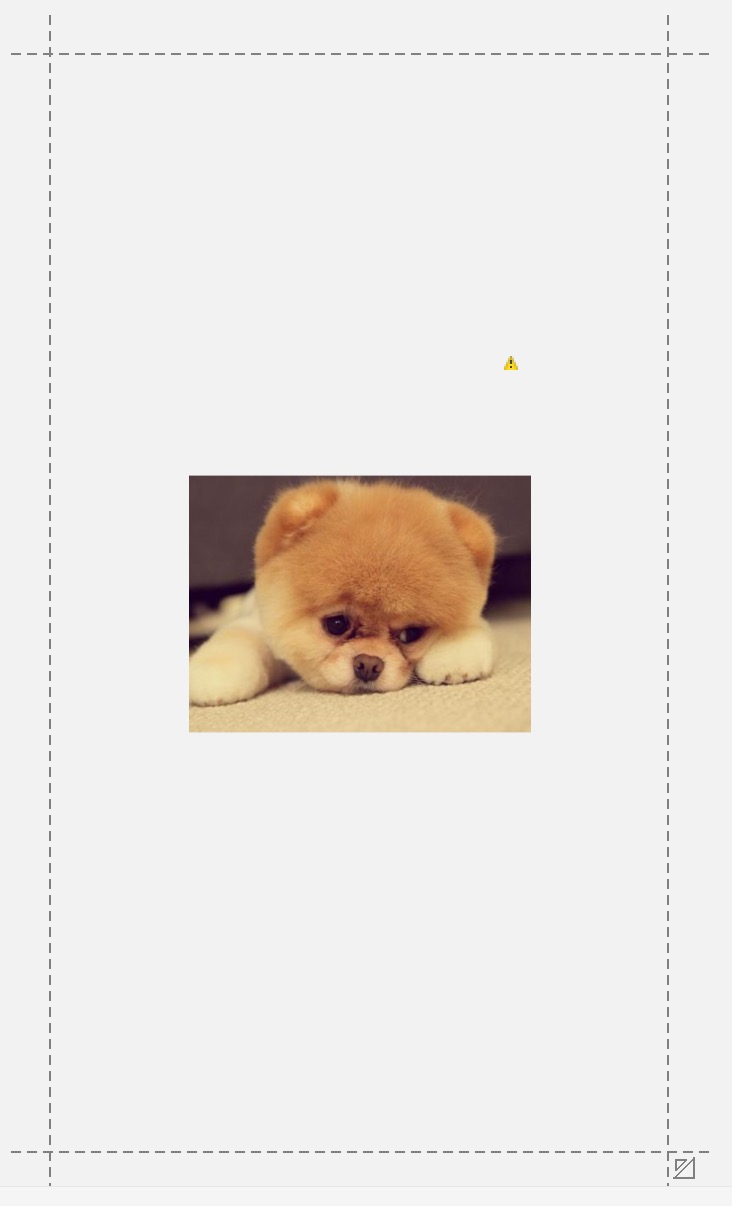 谷歌約束控件(ConstraintLayout)扁平化布局入門
谷歌約束控件(ConstraintLayout)扁平化布局入門
序在Google IO大會中不僅僅帶來了Android Studio 2.2預覽版,同時帶給我們一個依賴約束的庫。簡單來說,她是相對布局的升級版本,但是區別與相對布局更加
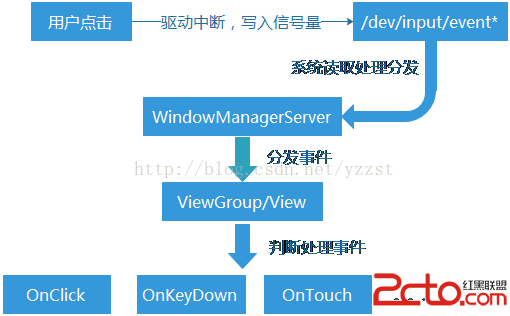 Android系統上的鍵盤監控
Android系統上的鍵盤監控
鍵盤監控 鍵盤監控,顧名思義是在應用軟件在運行時,用戶在設備上的一舉一動都將被詳細記錄下來,更多的實在使用者毫無覺察的情況下將屏幕內容以圖片的形式、按鍵內容以文本文檔的形
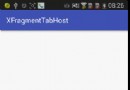 實現360手機助手TabHost的波紋效果
實現360手機助手TabHost的波紋效果
現在新版360手機助手的界面都做得挺漂亮的,在切換底部導航時的波紋效果也很好看,剛好最近看了個開源項目才了解到原來Drawable做動畫效果也怎麼好用,所以就仿照360實
 AndRoid源碼分析----------Handler消息機制(1)Handler獲取Message對象及Message的復用
AndRoid源碼分析----------Handler消息機制(1)Handler獲取Message對象及Message的復用
在研究源碼之前,我們對Handler的了解一般是這樣的概念:在主線程中,