編輯:關於Android編程
一.摘要
彈窗通常用於提示用戶進行某種操作,比如:點擊分享按鈕,彈窗分享對話框;雙擊返回按鈕,彈窗退出對話框;下載文件,提示下載對話框等等,分享對話框/退出對話框/下載對話框,都可以直接使用AlertDialog實現,類似的效果如下圖:
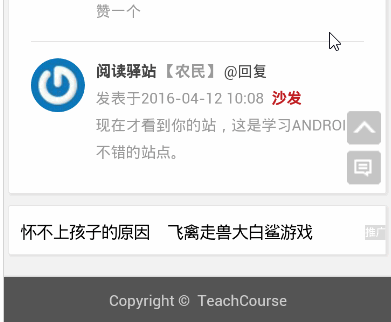
二.AlertDialog基礎知識
AlertDialog無法直接通過new關鍵字獲取對象,調用方法:new AlertDialog.Builder.create()獲取AlertDialog對象,這個時候容易讓人疑惑的是:如何設置對話框的屬性?比如:對話框標題,對話框消息,對話框按鈕等等
設置對話框屬性的兩種方式
第一種:設置AlertDialog對象屬性,具體代碼如下:
private void showDialog() {
AlertDialog mDialog = null;
mDialog = new AlertDialog.Builder(this).create();;
mDialog.setIcon(R.drawable.ic_launcher);
mDialog.setTitle("系統提示");
mDialog.setMessage("你確定要退出嗎?");
mDialog.setButton(DialogInterface.BUTTON_POSITIVE,"確定", new DialogInterface.OnClickListener() {
@Override
public void onClick(DialogInterface dialog, int which) {
finishMyself();
}
});
mDialog.setButton(DialogInterface.BUTTON_NEGATIVE,"取消", new DialogInterface.OnClickListener() {
@Override
public void onClick(DialogInterface dialog, int which) {
Toast.makeText(MainActivity.this, "再按一次退出程序", (int) touchTime)
.show();
}
});
mDialog.show();
}
第二種:設置Builder對象屬性,具體代碼如下:
private void showDialog() {
AlertDialog mDialog = null;
Builder mBuilder = new AlertDialog.Builder(this);
mBuilder.setIcon(R.drawable.ic_launcher);
mBuilder.setTitle("系統提示");
mBuilder.setMessage("你確定要退出嗎?");
mBuilder.setPositiveButton("確定", new DialogInterface.OnClickListener() {
@Override
public void onClick(DialogInterface dialog, int which) {
finish();
}
});
mBuilder.setNegativeButton("取消", new DialogInterface.OnClickListener() {
@Override
public void onClick(DialogInterface dialog, int which) {
Toast.makeText(MainActivity.this, "再按一次退出程序", (int) touchTime)
.show();
}
});
mDialog = mBuilder.create();//創建AlertDialog對象
mDialog.show();//顯示創建的AlertDialog
}
這兩種方式的對話框展示默認屬性——對話框水平垂直居中顯示,對話框與左右窗體之間有一小段距離,效果圖如下:
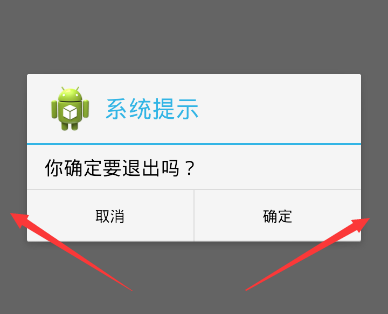
如何修改默認對話框屬性?
如何修改AlertDialog對話框默認屬性,然後實現對話框內容寬度布滿屏幕,高度根據內容自適應,類似文章開頭點擊分享按鈕,從底部彈出彈窗的效果。首先創建AlertDialog對話框,然後自定義對話框的布局View,最後設置Window對象屬性。
設置Window對象屏幕寬度/高度的三種方式
第一種方式:setLayout()
獲得Window對象後,設置Window對象的布局參數,即調用setLayout(int width,int height)方法,width取值:android.view.WindowManager.LayoutParams.MATCH_PARENT/android.view.WindowManager.LayoutParams.WRAP_CONTENT,同理height取值:android.view.WindowManager.LayoutParams.MATCH_PARENT/android.view.WindowManager.LayoutParams.WRAP_CONTENT,具體代碼如下:
View view = getLayoutInflater().inflate(R.layout.popup_dialog, null);
AlertDialog mDialog = new AlertDialog.Builder(this).create();
mDialog.show();// 顯示創建的AlertDialog,並顯示,必須放在Window設置屬性之前
/**
*設置mDialog窗口屬性:MATCH_PARENT/WRAP_CONTENT
*
*/
Window window =mDialog.getWindow();
window.setGravity(Gravity.BOTTOM); // 此處可以設置dialog顯示的位置
window.setLayout(android.view.WindowManager.LayoutParams.MATCH_PARENT,
android.view.WindowManager.LayoutParams.WRAP_CONTENT);
第二種方式:setAttributes()
獲得Window對象後,設置Window對象的屬性值,即調用setAttributes(LayoutParams)方法,LayoutParams的width變量取值:android.view.WindowManager.LayoutParams.MATCH_PARENT/android.view.WindowManager.LayoutParams.WRAP_CONTENT,同理height變量取值:android.view.WindowManager.LayoutParams.MATCH_PARENT/android.view.WindowManager.LayoutParams.WRAP_CONTENT,具體代碼如下:
View view = getLayoutInflater().inflate(R.layout.popup_dialog, null);
AlertDialog mDialog = new AlertDialog.Builder(this).create();
mDialog.show();// 顯示創建的AlertDialog,並顯示,必須放在Window設置屬性之前
Window window =mDialog.getWindow();
window.setGravity(Gravity.BOTTOM); // 此處可以設置dialog顯示的位置
WindowManager.LayoutParams mParams = window.getAttributes();
mParams.width = android.view.WindowManager.LayoutParams.MATCH_PARENT;
mParams.height = android.view.WindowManager.LayoutParams.WRAP_CONTENT;
window.setGravity(Gravity.BOTTOM); // 此處可以設置dialog顯示的位置
window.setAttributes(mParams);
第三種方式:setLayout()
具體代碼如下:
View view = getLayoutInflater().inflate(R.layout.popup_dialog, null);
AlertDialog mDialog = new AlertDialog.Builder(this).create();
mDialog.show();// 顯示創建的AlertDialog,並顯示,必須放在Window設置屬性之前
Window window =mDialog.getWindow();
window.setGravity(Gravity.BOTTOM); // 此處可以設置dialog顯示的位置
WindowManager manager = getWindowManager();
Display display = manager.getDefaultDisplay();
int width = display.getWidth();//獲取當前屏幕寬度
int height = 300;//自定義高度值,比如:300dp
window.setGravity(Gravity.BOTTOM); // 此處可以設置dialog顯示的位置
window.setLayout(width, height);
三.彈窗動畫基礎知識
Android的基本動畫包括:漸變動畫/平移動畫/縮放動畫/旋轉動畫/組合動畫,點擊“分享”按鈕,彈窗從底部彈窗,再次點擊彈窗消失,設置的動畫——平移動畫,代碼如下:
<?xml version="1.0" encoding="utf-8"?> <!--enter_dialog_anim.xml,彈窗進入動畫--> <translate xmlns:android="http://schemas.android.com/apk/res/android" android:duration="300" android:fromYDelta="100%"> </translate> <?xml version="1.0" encoding="utf-8"?> <!--exit_dialog_anim.xml,彈窗退出動畫--> <translate xmlns:android="http://schemas.android.com/apk/res/android" android:duration="300" android:toYDelta="100%" > </translate>
在style.xml文件中添加Window進入和退出分別引用的動畫類型,代碼如下:
<!-- 分享功能彈窗動畫 -->
<style name="popup_style" parent="android:Animation">
<item name="@android:windowEnterAnimation">@anim/enter_dialog_anim</item>
<item name="@android:windowExitAnimation">@anim/exit_dialog_anim</item>
</style>
在Window屬性設置中調用setContentView()指定View對象,同時調用setWindowAnimations()指定添加的動畫,代碼如下:
window.setContentView(view);//這一步必須指定,否則不出現彈窗
window.setWindowAnimations(R.style.popup_style); // 添加動畫
四.自定義彈窗:MyDialogActivity
自定義MyDialogActivity實現AlertDialog同樣的功能,點擊“分享按鈕”,從窗口底部彈出彈窗,點擊“取消”彈窗消息,最終效果和AlertDialog實現的彈窗效果一模一樣,如下圖:
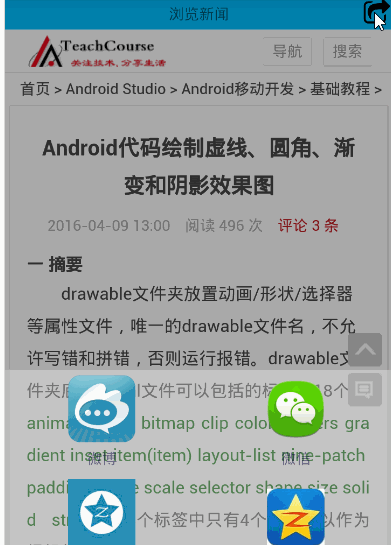
開發步驟:
1.定義布局popup_main.xml。popup_main.xml定義彈窗最終展示的樣子,可以放置多個平台的分享按鈕,比如:微信/微博/空間/人人等,代碼如下:
<?xml version="1.0" encoding="utf-8"?>
<!-- 底部彈窗布局 -->
<LinearLayout xmlns:android="http://schemas.android.com/apk/res/android"
android:layout_width="match_parent"
android:layout_height="match_parent"
android:background="@color/transparent"
android:orientation="vertical" >
<LinearLayout
android:layout_width="match_parent"
android:layout_height="wrap_content"
android:orientation="horizontal" >
<TextView
android:id="@+id/share_weibo_tv"
android:layout_width="0dp"
android:layout_height="wrap_content"
android:layout_margin="@dimen/share_padding"
android:layout_weight="1"
android:gravity="center_horizontal"
android:text="@string/weibo" />
<TextView
android:id="@+id/share_weixin_tv"
android:layout_width="0dp"
android:layout_height="wrap_content"
android:layout_margin="@dimen/share_padding"
android:layout_weight="1"
android:gravity="center_horizontal"
android:text="@string/weixin" />
</LinearLayout>
<LinearLayout
android:layout_width="match_parent"
android:layout_height="wrap_content"
android:orientation="horizontal" >
<TextView
android:id="@+id/share_kongjian_tv"
android:layout_width="0dp"
android:layout_height="wrap_content"
android:layout_margin="@dimen/share_padding"
android:layout_weight="1"
android:gravity="center_horizontal"
android:text="@string/kongjian" />
<TextView
android:id="@+id/share_qq_tv"
android:layout_width="0dp"
android:layout_height="wrap_content"
android:layout_margin="@dimen/share_padding"
android:layout_weight="1"
android:gravity="center_horizontal"
android:text="@string/qq" />
</LinearLayout>
<Button
android:id="@+id/cancel_btn"
android:layout_width="match_parent"
android:layout_height="wrap_content"
android:layout_margin="@dimen/activity_vertical_margin"
android:background="@drawable/btn_bg"
android:text="@string/cancel" />
</LinearLayout>
2.定義Theme樣式。Theme樣式定義在style.xml文件中,在AndroidManifest.xml文件中的標簽的android:theme=""屬性中引用,代碼如下:
<!-- MyDialogActivity自定義Threme -->
<style name="Theme.CustomDialog" parent="@android:style/Theme.Dialog">
<item name="android:windowNoTitle">true</item>
<!-- 設置title -->
<item name="android:windowBackground">@android:color/transparent</item>
<item name="android:windowFrame">@null</item>
<!-- 設置邊框 -->
<item name="android:windowIsTranslucent">true</item>
<!-- 設置半透明 -->
<item name="android:windowFullscreen">true</item>
<!-- 設置全屏 -->
</style>
<activity android:name="MyDialogActivity" android:theme="@style/Theme.CustomDialog"/>
3.實現MyDialogActivity具體功能。
package cn.teachcourse.main; import android.annotation.SuppressLint; import android.app.Activity; import android.graphics.Bitmap; import android.graphics.BitmapFactory; import android.graphics.drawable.BitmapDrawable; import android.graphics.drawable.Drawable; import android.os.Bundle; import android.view.Gravity; import android.view.View; import android.view.View.OnClickListener; import android.view.Window; import android.widget.Button; import android.widget.TextView; /* @author [email protected] @date 創建於:2016-4-14 */ public class MyDialogActivity extends Activity implements OnClickListener { private View view; @Override protected void onCreate(Bundle savedInstanceState) { // TODO Auto-generated method stub super.onCreate(savedInstanceState); view = getLayoutInflater().inflate(R.layout.popup_main, null, false); setContentView(view); initView(); } private void initView() { Window window = getWindow(); window.setLayout(android.view.ViewGroup.LayoutParams.MATCH_PARENT, android.view.ViewGroup.LayoutParams.WRAP_CONTENT); window.setGravity(Gravity.BOTTOM); window.setWindowAnimations(R.style.popup_style); // 添加動畫 TextView weibo_tv = (TextView) view.findViewById(R.id.share_weibo_tv); TextView weixin_tv = (TextView) view.findViewById(R.id.share_weixin_tv); TextView qq_tv = (TextView) view.findViewById(R.id.share_qq_tv); TextView kongjian_tv = (TextView) view .findViewById(R.id.share_kongjian_tv); Button cancel_btn = (Button) view.findViewById(R.id.cancel_btn); // 添加控件事件 weibo_tv.setOnClickListener(this); weixin_tv.setOnClickListener(this); qq_tv.setOnClickListener(this); kongjian_tv.setOnClickListener(this); cancel_btn.setOnClickListener(this); // 調整圖片的大小/位置 abjustDrawablePos(weibo_tv, R.drawable.share_weibo); abjustDrawablePos(weixin_tv, R.drawable.share_weixin); abjustDrawablePos(kongjian_tv, R.drawable.share_kongjian); abjustDrawablePos(qq_tv, R.drawable.share_qq); } /** * 添加圖標和調整位置 * * @param tv * @param draw */ @SuppressLint("ResourceAsColor") private void abjustDrawablePos(TextView tv, int draw) { Bitmap mBitmap = BitmapFactory.decodeResource(getResources(), draw); mBitmap = centerSquareScaleBitmap(mBitmap, 250); Drawable drawable = new BitmapDrawable(mBitmap); drawable.setBounds(0, 48, 0, 48);// 設置圖片的邊界 tv.setTextColor(R.color.fontcolor); tv.setCompoundDrawables(null, drawable, null, null);// setCompoundDrawables()和setBounds()方法一起使用 // 添加TextView圖標 tv.setCompoundDrawablesWithIntrinsicBounds(null, drawable, null, null); tv.setCompoundDrawablePadding(10);// 設置圖片和text之間的間距 if (mBitmap != null) { mBitmap = null; drawable = null; } } /** * * @param bitmap * 原圖 * @param edgeLength * 希望得到的正方形部分的邊長 * @return 縮放截取正中部分後的位圖。 */ public static Bitmap centerSquareScaleBitmap(Bitmap bitmap, int edgeLength) { if (null == bitmap || edgeLength <= 0) { return null; } Bitmap result = bitmap; int widthOrg = bitmap.getWidth(); int heightOrg = bitmap.getHeight(); if (widthOrg >= edgeLength && heightOrg >= edgeLength) { // 壓縮到一個最小長度是edgeLength的bitmap int longerEdge = (int) (edgeLength * Math.max(widthOrg, heightOrg) / Math .min(widthOrg, heightOrg)); int scaledWidth = widthOrg > heightOrg ? longerEdge : edgeLength; int scaledHeight = widthOrg > heightOrg ? edgeLength : longerEdge; Bitmap scaledBitmap; try { scaledBitmap = Bitmap.createScaledBitmap(bitmap, scaledWidth, scaledHeight, true); } catch (Exception e) { return null; } // 從圖中截取正中間的正方形部分。 int xTopLeft = (scaledWidth - edgeLength) / 2; int yTopLeft = (scaledHeight - edgeLength) / 2; try { result = Bitmap.createBitmap(scaledBitmap, xTopLeft, yTopLeft, edgeLength, edgeLength); scaledBitmap.recycle(); } catch (Exception e) { return null; } } return result; } @Override public void onClick(View v) { switch (v.getId()) { /** * 點擊分享圖標,彈出分享界面 */ case R.id.share_to_btn: break; case R.id.share_weibo_tv: break; case R.id.share_weixin_tv: break; case R.id.share_qq_tv: break; case R.id.share_kongjian_tv: break; case R.id.cancel_btn: finish(); break; default: break; } } }
4.彈出彈窗,調用startActivity(this,MyDialogActivity.class)。
以上就是本文的全部內容,希望對大家學習Android軟件編程有所幫助。
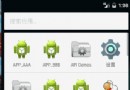 Android 源碼系列之(九)從源碼的角度深入理解Activity的launchModel特性
Android 源碼系列之(九)從源碼的角度深入理解Activity的launchModel特性
隨著公司新業務的起步由於原有APP_A的包已經很大了,所以上邊要求另外開發一款APP_B,要求是APP_A和APP_B賬號通用且兩個APP可以相互打開。賬號通用也就是說在
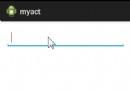 android開發之自定義AutoCompleteTextView
android開發之自定義AutoCompleteTextView
AutoCompleteTextView,很多人都用過,有些情況下使用Google提供的ArrayAdapter作為適配器就可以完成需求,但是在實際開發中,我們經常需要開
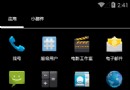 Android自定義組合控件--底部多按鈕切換
Android自定義組合控件--底部多按鈕切換
效果圖: 現在市場上大多數軟件都是類似於上面的結構,底部有幾個按鈕用於切換到不同的界面。基於OOP思想,我想把下面的一整塊布局封裝成一個類,也就是我們的自定義組合控件&
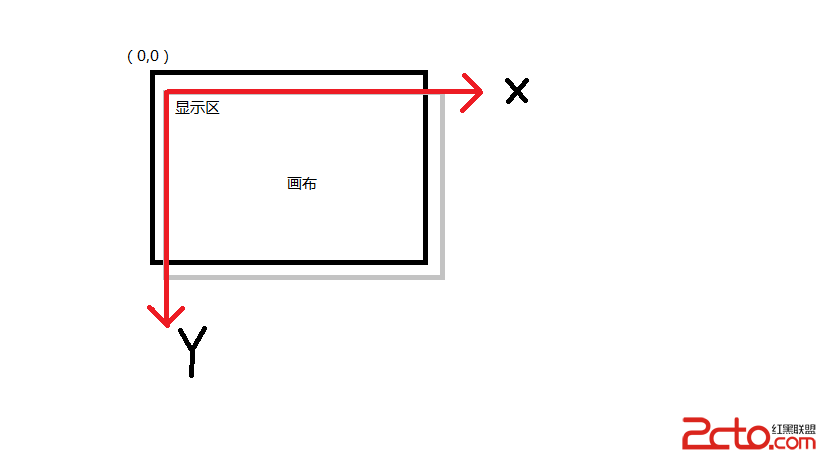 (Android)畫布的移動和翻轉
(Android)畫布的移動和翻轉
Android畫布翻轉是個利器,尤其在圖像處理上,不需要數組的轉置顛倒一堆線性變化就可以輕松實現原點的改變。就像醬紫,開始的時候,畫布妹妹是和顯示區哥哥重疊在一起的,默契