編輯:關於Android編程
本文實例講述了Android編程獲取圖片和視頻縮略圖的方法。分享給大家供大家參考,具體如下:
從Android 2.2開始系統新增了一個縮略圖ThumbnailUtils類,位於framework的android.media.ThumbnailUtils位 置,可以幫助我們從mediaprovider中獲取系統中的視頻或圖片文件的縮略圖,該類提供了三種靜態方法可以直接調用獲取。
1. createVideoThumbnail
static Bitmap createVideoThumbnail(String filePath, int kind) //獲取視頻文件的縮略圖 //第一個參數為視頻文件的位置,比如/sdcard/android123.3gp, //第二個參數可以為MINI_KIND或 MICRO_KIND最終和分辨率有關
2. extractThumbnail
static Bitmap extractThumbnail(Bitmap source, int width, int height, int options) //直接對Bitmap進行縮略操作 //最後一個參數定義為OPTIONS_RECYCLE_INPUT ,來回收資源
3. extractThumbnail
static Bitmap extractThumbnail(Bitmap source, int width, int height) // 這個和上面的方法一樣,無options選項
獲取手機裡視頻縮略圖:
public static Bitmap getVideoThumbnail(ContentResolver cr, Uri uri) {
Bitmap bitmap = null;
BitmapFactory.Options options = new BitmapFactory.Options();
options.inDither = false;
options.inPreferredConfig = Bitmap.Config.ARGB_8888;
Cursor cursor = cr.query(uri,new String[] { MediaStore.Video.Media._ID }, null, null, null);
if (cursor == null || cursor.getCount() == 0) {
return null;
}
cursor.moveToFirst();
String videoId = cursor.getString(cursor.getColumnIndex(MediaStore.Video.Media._ID)); //image id in image table.s
if (videoId == null) {
return null;
}
cursor.close();
long videoIdLong = Long.parseLong(videoId);
bitmap = MediaStore.Video.Thumbnails.getThumbnail(cr, videoIdLong,Images.Thumbnails.MICRO_KIND, options);
return bitmap;
}
獲得指定目錄sdcard裡的視頻縮略圖:
import java.io.File;
import android.app.Activity;
import android.graphics.Bitmap;
import android.graphics.BitmapFactory;
import android.media.ThumbnailUtils;
import android.os.Bundle;
import android.os.Environment;
import android.provider.MediaStore;
import android.widget.ImageView;
/**
* 獲取圖片和視頻的縮略圖
* 這兩個方法必須在2.2及以上版本使用,因為其中使用了ThumbnailUtils這個類
*/
public class AndroidTestActivity extends Activity {
private ImageView imageThumbnail;
private ImageView videoThumbnail;
/** Called when the activity is first created. */
@Override
public void onCreate(Bundle savedInstanceState) {
super.onCreate(savedInstanceState);
setContentView(R.layout.main);
imageThumbnail = (ImageView) findViewById(R.id.image_thumbnail);
videoThumbnail = (ImageView) findViewById(R.id.video_thumbnail);
String imagePath = Environment.getExternalStorageDirectory()
.getAbsolutePath()
+ File.separator
+ "photo"
+ File.separator
+ "yexuan.jpg";
String videoPath = Environment.getExternalStorageDirectory()
.getAbsolutePath()
+ File.separator
+ "video"
+ File.separator
+ "醋點燈.avi";
imageThumbnail.setImageBitmap(getImageThumbnail(imagePath, 60, 60));
videoThumbnail.setImageBitmap(getVideoThumbnail(videoPath, 60, 60,
MediaStore.Images.Thumbnails.MICRO_KIND));
}
/**
* 根據指定的圖像路徑和大小來獲取縮略圖
* 此方法有兩點好處:
* 1. 使用較小的內存空間,第一次獲取的bitmap實際上為null,只是為了讀取寬度和高度,
* 第二次讀取的bitmap是根據比例壓縮過的圖像,第三次讀取的bitmap是所要的縮略圖。
* 2. 縮略圖對於原圖像來講沒有拉伸,這裡使用了2.2版本的新工具ThumbnailUtils,使
* 用這個工具生成的圖像不會被拉伸。
* @param imagePath 圖像的路徑
* @param width 指定輸出圖像的寬度
* @param height 指定輸出圖像的高度
* @return 生成的縮略圖
*/
private Bitmap getImageThumbnail(String imagePath, int width, int height) {
Bitmap bitmap = null;
BitmapFactory.Options options = new BitmapFactory.Options();
options.inJustDecodeBounds = true;
// 獲取這個圖片的寬和高,注意此處的bitmap為null
bitmap = BitmapFactory.decodeFile(imagePath, options);
options.inJustDecodeBounds = false; // 設為 false
// 計算縮放比
int h = options.outHeight;
int w = options.outWidth;
int beWidth = w / width;
int beHeight = h / height;
int be = 1;
if (beWidth < beHeight) {
be = beWidth;
} else {
be = beHeight;
}
if (be <= 0) {
be = 1;
}
options.inSampleSize = be;
// 重新讀入圖片,讀取縮放後的bitmap,注意這次要把options.inJustDecodeBounds 設為 false
bitmap = BitmapFactory.decodeFile(imagePath, options);
// 利用ThumbnailUtils來創建縮略圖,這裡要指定要縮放哪個Bitmap對象
bitmap = ThumbnailUtils.extractThumbnail(bitmap, width, height,
ThumbnailUtils.OPTIONS_RECYCLE_INPUT);
return bitmap;
}
/**
* 獲取視頻的縮略圖
* 先通過ThumbnailUtils來創建一個視頻的縮略圖,然後再利用ThumbnailUtils來生成指定大小的縮略圖。
* 如果想要的縮略圖的寬和高都小於MICRO_KIND,則類型要使用MICRO_KIND作為kind的值,這樣會節省內存。
* @param videoPath 視頻的路徑
* @param width 指定輸出視頻縮略圖的寬度
* @param height 指定輸出視頻縮略圖的高度度
* @param kind 參照MediaStore.Images.Thumbnails類中的常量MINI_KIND和MICRO_KIND。
* 其中,MINI_KIND: 512 x 384,MICRO_KIND: 96 x 96
* @return 指定大小的視頻縮略圖
*/
private Bitmap getVideoThumbnail(String videoPath, int width, int height,
int kind) {
Bitmap bitmap = null;
// 獲取視頻的縮略圖
bitmap = ThumbnailUtils.createVideoThumbnail(videoPath, kind);
System.out.println("w"+bitmap.getWidth());
System.out.println("h"+bitmap.getHeight());
bitmap = ThumbnailUtils.extractThumbnail(bitmap, width, height,
ThumbnailUtils.OPTIONS_RECYCLE_INPUT);
return bitmap;
}
}
布局:
<?xml version="1.0" encoding="utf-8"?>
<LinearLayout xmlns:android="http://schemas.android.com/apk/res/android"
android:layout_width="fill_parent"
android:layout_height="fill_parent"
android:orientation="vertical" >
<TextView
android:layout_width="fill_parent"
android:layout_height="wrap_content"
android:text="圖片縮略圖" />
<ImageView
android:id="@+id/image_thumbnail"
android:layout_width="wrap_content"
android:layout_height="wrap_content" />
<TextView
android:layout_width="fill_parent"
android:layout_height="wrap_content"
android:text="視頻縮略圖" />
<ImageView
android:id="@+id/video_thumbnail"
android:layout_width="wrap_content"
android:layout_height="wrap_content" />
</LinearLayout>
更多關於Android相關內容感興趣的讀者可查看本站專題:《Android圖形與圖像處理技巧總結》、《Android開發入門與進階教程》、《Android資源操作技巧匯總》、《Android視圖View技巧總結》及《Android控件用法總結》
希望本文所述對大家Android程序設計有所幫助。
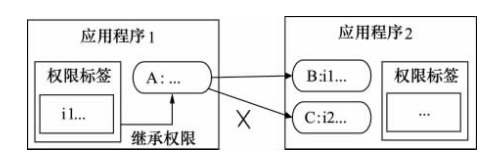 Android中Permission權限機制的具體使用
Android中Permission權限機制的具體使用
由上篇Android Permission權限機制引子,我們知道Android 通過在每台設備上實施了基於權限的安全策略來處理安全問題,采用權限來限制安裝應用程序的能力。
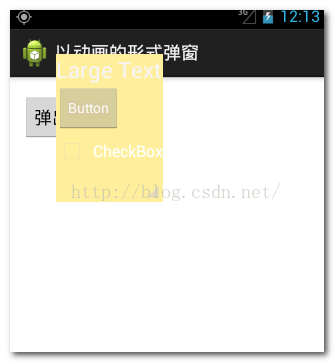 Android初級教程以動畫的形式彈出窗體
Android初級教程以動畫的形式彈出窗體
這一篇集合動畫知識和彈出窗體知識,綜合起來以動畫的形式彈出窗體。動畫的知識前幾篇已經做過詳細的介紹,可翻閱前面寫的有關動畫博文。先簡單介紹一下彈出窗體效果的方法:首先,需
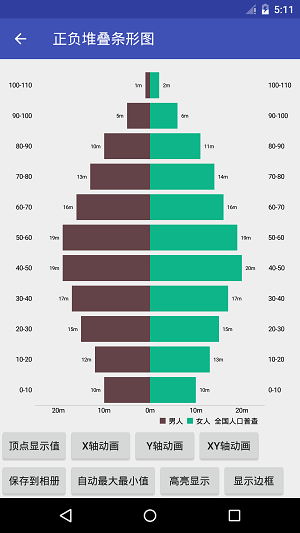 Android圖表庫MPAndroidChart(十二)——正負堆疊條形圖
Android圖表庫MPAndroidChart(十二)——正負堆疊條形圖
Android圖表庫MPAndroidChart(十二)——正負堆疊條形圖。接上篇,今天要說的,和上篇的類似,只是方向是有相反的兩面,我們先看下效
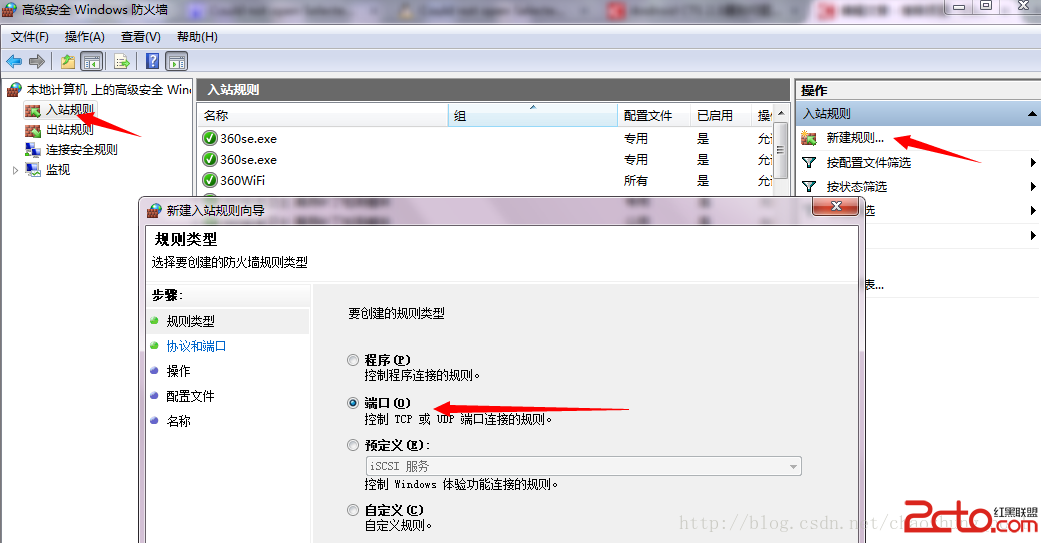 Android開發過程中遇到的問題集合(—)
Android開發過程中遇到的問題集合(—)
1. Re-installation failed due to different application signatures. 將原來的軟件包刪除掉,然後重新安裝一