編輯:關於Android編程
本文實例為大家分享Android通過Movie展示Gif格式圖片的相關代碼,供大家參考,具體內容如下
public class CommonGifView extends View {
private Resources mResources;
private Movie mMovie;
private long startTime = 0;
private float widthRatio;
private float heightRatio;
public CommonGifView(Context context) {
this(context, null);
}
public CommonGifView(Context context, AttributeSet attrs) {
this(context, attrs, 0);
}
public CommonGifView(Context context, AttributeSet attrs, int defStyleAttr) {
super(context, attrs, defStyleAttr);
mResources = context.getResources();
TypedArray ta = context.obtainStyledAttributes(attrs, R.styleable.custom_gif_view);
int src_id = ta.getResourceId(R.styleable.custom_gif_view_gif_src, -1);
setGifViewBg(src_id);
ta.recycle();
}
/**
* 為View設置gif格式圖片背景
* @description:
* @author ldm
* @date 2016-2-18 上午9:21:16
*/
private void setGifViewBg(int src_id) {
if (src_id == -1) { return; }
// 獲取對應資源文件的輸入流
InputStream is = mResources.openRawResource(src_id);
mMovie = Movie.decodeStream(is);// 解碼輸入流為Movie對象
requestLayout();
}
/*
* 這個方法供Activity中使用
*/
public void setGifStream(InputStream is) {
mMovie = Movie.decodeStream(is);
requestLayout();
}
@Override
protected void onDraw(Canvas canvas) {
super.onDraw(canvas);
long now = SystemClock.uptimeMillis();
if (startTime == 0) { // 如果第一幀,記錄起始時間
startTime = now;
}
if (mMovie != null) {// 如果返回值不等於null,就說明這是一個GIF圖片
int duration = mMovie.duration();// 取出動畫的時長
if (duration == 0) {
duration = 1000;
}
int currentTime = (int) ((now - startTime) % duration);// 算出需要顯示第幾幀
mMovie.setTime(currentTime);
// mMovie.draw(canvas, getWidth() - mMovie.width(), getHeight() - mMovie.height());
float scale = Math.min(widthRatio, heightRatio);
canvas.scale(scale, scale);
mMovie.draw(canvas, 0, 0);
invalidate();
}
}
@Override
protected void onMeasure(int widthMeasureSpec, int heightMeasureSpec) {
if (mMovie != null) {// 如果返回值不等於null,就說明這是一個GIF圖片
int w = mMovie.width();//寬度
int h = mMovie.height();//高度
if (w <= 0) {
w = 1;
}
if (h <= 0) {
h = 1;
}
int left = getPaddingLeft();
int right = getPaddingRight();
int top = getPaddingTop();
int bottom = getPaddingBottom();
int widthSize, heightSize;
w += left + right;
h += top + bottom;
w = Math.max(w, getSuggestedMinimumWidth());
h = Math.max(h, getSuggestedMinimumHeight());
widthSize = resolveSizeAndState(w, widthMeasureSpec, 0);//根據你提供的大小和MeasureSpec,返回你想要的大小值
heightSize = resolveSizeAndState(h, heightMeasureSpec, 0);
widthRatio = (float) widthSize / w;
heightRatio = (float) heightSize / h;
setMeasuredDimension(widthSize, heightSize);
}
else {
super.onMeasure(widthMeasureSpec, heightMeasureSpec);
}
}
}
自定義屬性res/values/attrs.xml文件:
<?xml version="1.0" encoding="utf-8"?>
<resources>
<declare-styleable name="custom_gif_view">
<attr name="gif_src" format="reference"></attr>
</declare-styleable>
</resources>
在Activity中使用:
public class MainActivity extends Activity {
private CommonGifView view;
private InputStream is;
@Override
protected void onCreate(Bundle savedInstanceState) {
super.onCreate(savedInstanceState);
setContentView(R.layout.activity_main);
view = (CommonGifView) findViewById(R.id.gif_test);
try {
is = getAssets().open("test01.gif");
view.setGifStream(is);
}
catch (IOException e) {
e.printStackTrace();
}
}
}
以上就是本文的全部內容,希望對大家的學習有所幫助。
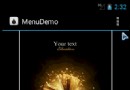 Android仿微信菜單(Menu)(使用C#和Java分別實現)
Android仿微信菜單(Menu)(使用C#和Java分別實現)
本篇是對安卓菜單使用編程方式實現,當然可以使用XML的方式完成同樣的功能,基本Java和C#寫法都是一致的,所以使用XML的方式在本篇中使用Java演示,需要注意的是,對
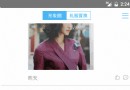 React-Native Android 與 IOS App使用一份代碼實現方法
React-Native Android 與 IOS App使用一份代碼實現方法
React-Native Android 與 IOS 共用代碼React-Native 開發的App, 所有組件iOS & Android 共用, 共享一份代
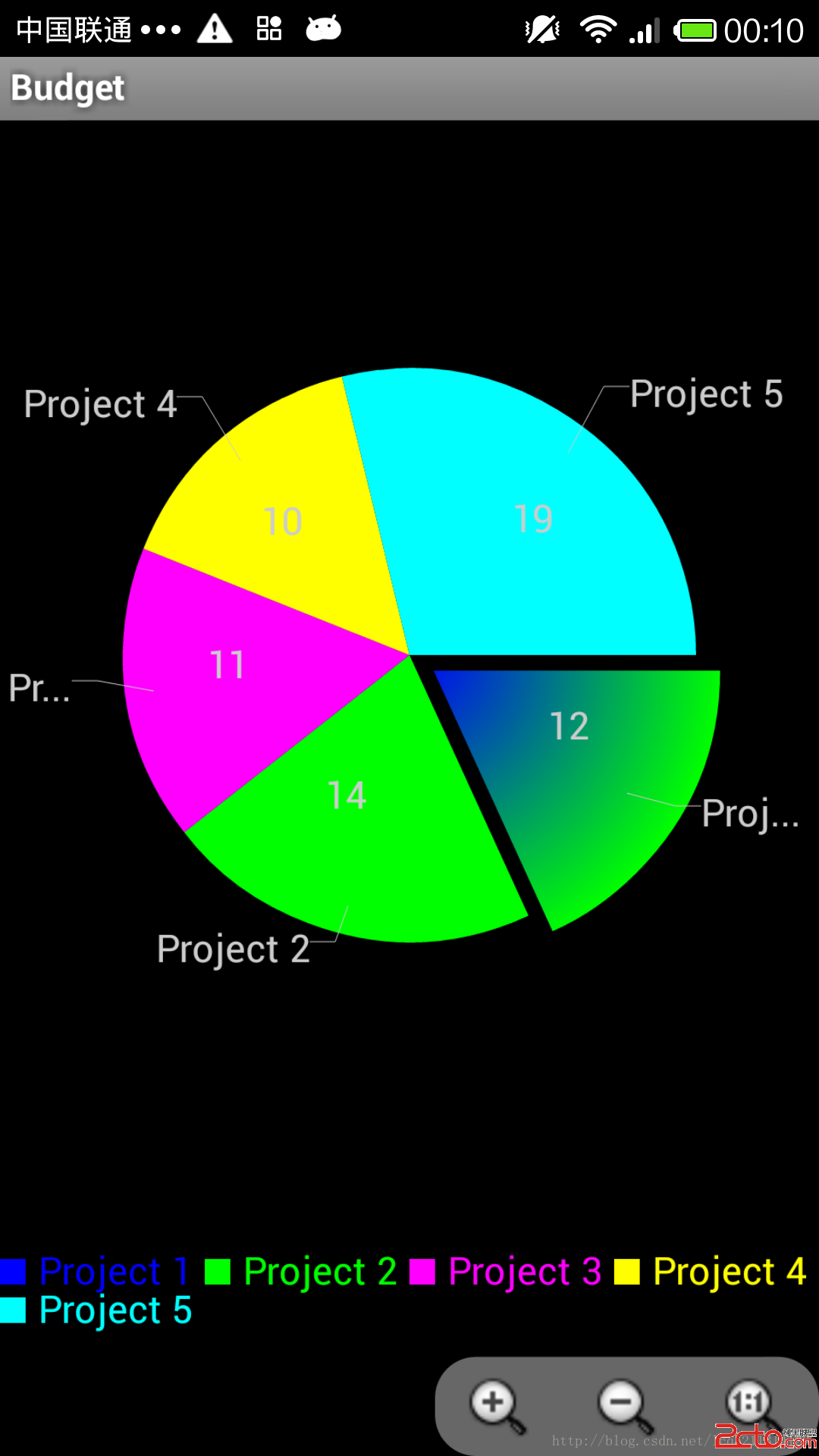 android AChartEnginee講解之自定義圖表類
android AChartEnginee講解之自定義圖表類
前段時間下載了AChartEnginee的源碼,並且對源碼的框架進行了一些了解,講解了整個框架的組成部分和每個部分的作用,最近一周則主要看了一下源碼中的demo部分,即如
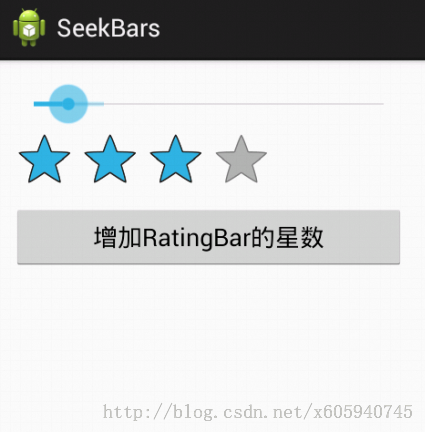 Android App中使用RatingBar實現星級打分功能的教程
Android App中使用RatingBar實現星級打分功能的教程
RatingBar簡單介紹RatingBar是基於SeekBar(拖動條)和ProgressBar(狀態條)的擴展,用星形來顯示等級評定,在使用默認RatingBar時,
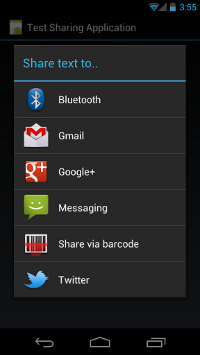 Android doc譯文|Building Apps with Content Sharing|Sharing Simple Data
Android doc譯文|Building Apps with Content Sharing|Sharing Simple Data
Sharing Simple DataOne of the great