編輯:關於Android編程
今天主要說的是對Layout_weight屬性的完全解析,以及利用Layout_weight這個屬性使用ListView來實現表格的效果,我們都知道Android裡面專門有一個TableLayout來實現表格的,說實話,我平常開發中用TableLayout還是比較少的,幾乎沒有用到,我們完全可以用LinearLayout和RelativeLayout來代替TableLayout的使用,自己開發中主要使用LinearLayout,RelativeLayout這兩種布局,不過剛開始我還是偏愛於RelativeLayout,因為在RelativeLayout裡面我們可以直接拖拽控件來布局,比較方便,現在對這兩種布局偏愛各半吧,LinearLayout裡面有一個屬性android:layout_weight比較重要,我們在開發中常常使用它來調節界面效果,也行很多人還不了解這個屬性的使用,不過沒關系,我首先先帶大家理解android:layout_weight屬性然後在利用它來實現一個表格效果
Layout_weight屬性
android:layout_weight是指LinearLayout先給裡面的控件分配完大小之後剩余空間的權重,也許你暫時還是摸不到頭腦,不過沒有關系,下面我通過例子來解釋layout_weight到底是什麼意思,先看下面的布局文件,一個LinearLayout,裡面3個文本框
<LinearLayout xmlns:android="http://schemas.android.com/apk/res/android"
xmlns:tools="http://schemas.android.com/tools"
android:layout_width="match_parent"
android:layout_height="match_parent"
android:orientation="horizontal" >
<TextView
android:layout_width="wrap_content"
android:layout_height="wrap_content"
android:background="#0045f5"
android:gravity="center"
android:text="1" />
<TextView
android:layout_width="wrap_content"
android:layout_height="wrap_content"
android:background="#00ff47"
android:gravity="center"
android:text="2"
android:layout_weight="1"/>
<TextView
android:layout_width="wrap_content"
android:layout_height="wrap_content"
android:background="#ff5600"
android:gravity="center"
android:layout_weight="1"
android:text="3" />
</LinearLayout>
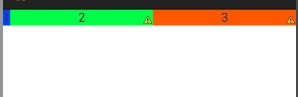
為什麼效果是這個樣子呢,首先3個文本框的寬度都是“wrap_content”,根據視圖內部內容自動擴展,LinearLayout就先給3個TextView分配空間適當的空間大小,假設為每個TextView分配10dip的寬度,屏幕的寬度為480dip, 那麼LinearLayout的剩余空間就是 480 - 3*10 = 450dip,由於第一個TextView沒有設置layout_weight,所以它的寬度就是10dip,而後面兩個TextView設置layout_weight都是1,所以後面兩個TextView就平均分配LinearLayout的剩余空間,即為 450 / 2 = 225dip,所以後面兩個TextView的寬度為10 + 225 = 235dip
如果我們實際開發中,你設置裡面控件的寬度為”wrap_content“,然後想讓裡面的控件按比例占用大小,那麼你就大錯特錯了,為什麼呢?我們看看下面的代碼
<LinearLayout xmlns:android="http://schemas.android.com/apk/res/android"
xmlns:tools="http://schemas.android.com/tools"
android:layout_width="match_parent"
android:layout_height="match_parent"
android:orientation="horizontal" >
<TextView
android:layout_width="wrap_content"
android:layout_height="wrap_content"
android:background="#0045f5"
android:gravity="center"
android:text="1" />
<TextView
android:layout_width="wrap_content"
android:layout_height="wrap_content"
android:background="#00ff47"
android:gravity="center"
android:text="2222222222222222222"
android:layout_weight="1"/>
<TextView
android:layout_width="wrap_content"
android:layout_height="wrap_content"
android:background="#ff5600"
android:gravity="center"
android:layout_weight="1"
android:text="3" />
</LinearLayout>
你本來想讓後面兩個TextView平均分配剩余控件,可是下面的效果卻並不是你想要的,如下圖
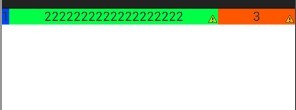
其實因為3個TextView的寬度都是”wrap_content“,LinearLayout會先按照TextView裡面的內容分配好大小,由於第2個TextView內容很多,所以LinearLayout為其分配更多的空間,使得剩余空間變小了,原理和上面的一樣,那麼我們在實際開發中要怎麼設置按比例分配呢。知道原理其實就很簡單,比如我們想要3個TextView按照1:2:3的效果
<LinearLayout xmlns:android="http://schemas.android.com/apk/res/android"
xmlns:tools="http://schemas.android.com/tools"
android:layout_width="match_parent"
android:layout_height="match_parent"
android:orientation="horizontal" >
<TextView
android:layout_width="0dip"
android:layout_height="wrap_content"
android:background="#0045f5"
android:gravity="center"
android:layout_weight="1"
android:text="1" />
<TextView
android:layout_width="0dip"
android:layout_height="wrap_content"
android:background="#00ff47"
android:gravity="center"
android:text="2222222222222222222"
android:layout_weight="2"/>
<TextView
android:layout_width="0dip"
android:layout_height="wrap_content"
android:background="#ff5600"
android:gravity="center"
android:layout_weight="3"
android:text="3" />
</LinearLayout>
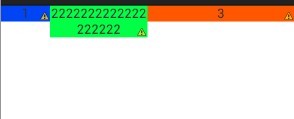
我們只需要將3個TextView的寬度設置為0dip,首先LinearLayout為3個TextView分配0dip的寬度,剩余空間就是 480 - 3 * 0 = 480dip,然後剩余空間在按照權重分配,所以我們看到的效果就是1:2:3
通過上面的講解,也許你會得出一個結論,權重越大,LinearLayout為其分配的空間就越大,我只能說這個結論下有點早了,我們繼續看布局
<LinearLayout xmlns:android="http://schemas.android.com/apk/res/android"
xmlns:tools="http://schemas.android.com/tools"
android:layout_width="match_parent"
android:layout_height="match_parent"
android:orientation="horizontal" >
<TextView
android:layout_width="fill_parent"
android:layout_height="wrap_content"
android:background="#0045f5"
android:gravity="center"
android:layout_weight="1"
android:text="1" />
<TextView
android:layout_width="fill_parent"
android:layout_height="wrap_content"
android:background="#00ff47"
android:gravity="center"
android:text="2"
android:layout_weight="2"/>
<TextView
android:layout_width="fill_parent"
android:layout_height="wrap_content"
android:background="#ff5600"
android:gravity="center"
android:layout_weight="2"
android:text="3" />
</LinearLayout>
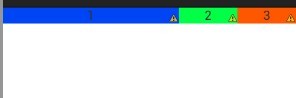
也許你會很納悶,怎麼不是你想要的1:2:2的效果,我來為你解決疑惑吧,原理跟上面的還是一樣的,因為我們這裡為每個TextView設置的寬度為”fill_parent",即為充滿整個LinearLayout,假如屏幕依然為480dip, 首先LinearLayout為3個TextView分配的寬度為480dip,屏幕剩余寬度為 480 - 3* 480 = -960dip,然後3個TextView按照權重分配剩余空間,第一個TextView分配寬度為 480 + (-960) * (1/5) = 288dip,後面兩個TextView就為480 + (-960) * (2/5) = 96dip,比例為3:1:1
通過上面的例子和分析,你是不是對Layout_weight屬性理解很透徹了呢,如果我們想要按照權重比例來分配LinearLayout,我們需要將其寬度設置為0dip,如果我們將其寬度設置為“fill_parent"的時候,其控件所占的比例不是權重的比例,我們需要自行計算比例
實現表格
接下來我們就通過Layout_weight用ListView來實現表格,我們先看Activity的布局
<LinearLayout xmlns:android="http://schemas.android.com/apk/res/android"
xmlns:tools="http://schemas.android.com/tools"
android:orientation="vertical"
android:layout_margin="10dip"
android:layout_width="match_parent"
android:layout_height="match_parent" >
<include
layout="@layout/list_item"
android:id="@+id/table_title"/>
<ListView
android:id="@+id/list"
android:divider="#f9b68b"
android:dividerHeight="1.0dip"
android:scrollbars="none"
android:background="@drawable/listview_bg"
android:cacheColorHint="@android:color/transparent"
android:fadingEdge="none"
android:layout_width="fill_parent"
android:layout_height="wrap_content" >
</ListView>
</LinearLayout>
一個線性布局,然後就是表格的title布局,下面就是一個ListView了,很簡單的布局,接下來就是ListView每個item的布局
<?xml version="1.0" encoding="UTF-8"?>
<LinearLayout xmlns:android="http://schemas.android.com/apk/res/android"
android:orientation="horizontal"
android:layout_width="fill_parent"
android:layout_height="wrap_content" >
<TextView
android:id="@+id/text_name"
android:layout_width="0dip"
android:layout_height="wrap_content"
android:layout_weight="2"
android:gravity="center"
android:paddingBottom="10dip"
android:paddingTop="10dip"
android:text="姓名" />
<View
android:layout_width="1.5dip"
android:layout_height="fill_parent"
android:background="#f9b68b"/>
<TextView
android:id="@+id/text_sex"
android:layout_width="0dip"
android:layout_height="wrap_content"
android:layout_weight="1"
android:paddingBottom="10dip"
android:paddingTop="10dip"
android:gravity="center"
android:text="性別" />
<View
android:layout_width="1.5dip"
android:layout_height="fill_parent"
android:background="#f9b68b"/>
<TextView
android:id="@+id/text_age"
android:layout_width="0dip"
android:layout_height="wrap_content"
android:layout_weight="1"
android:paddingBottom="10dip"
android:paddingTop="10dip"
android:gravity="center"
android:text="年齡" />
</LinearLayout>
3個TextView的寬度都是0dip,那兩個View是中間的分割線,3個TextView的權重比值是2:1:1 ,這樣子3個TextView不會因為裡面內容的長度而變形
package com.example.listviewtable;
public class Person {
private String name;
private String sex;
private int age;
public Person() {
super();
}
public Person(String name, String sex, int age) {
super();
this.name = name;
this.sex = sex;
this.age = age;
}
public String getName() {
return name;
}
public void setName(String name) {
this.name = name;
}
public String getSex() {
return sex;
}
public void setSex(String sex) {
this.sex = sex;
}
public int getAge() {
return age;
}
public void setAge(int age) {
this.age = age;
}
}
用來存放ListView每個item數據的實體類
package com.example.listviewtable;
import java.util.List;
import android.content.Context;
import android.view.LayoutInflater;
import android.view.View;
import android.view.ViewGroup;
import android.widget.BaseAdapter;
import android.widget.TextView;
public class TableAdapter extends BaseAdapter {
private List<Person> list;
private LayoutInflater inflater;
public TableAdapter(Context context, List<Person> list){
this.list = list;
inflater = LayoutInflater.from(context);
}
@Override
public int getCount() {
return list.size();
}
@Override
public Object getItem(int position) {
return list.get(position);
}
@Override
public long getItemId(int position) {
return position;
}
@Override
public View getView(int position, View convertView, ViewGroup parent) {
Person person = (Person) this.getItem(position);
ViewHolder viewHolder;
if(convertView == null){
viewHolder = new ViewHolder();
convertView = inflater.inflate(R.layout.list_item, null);
viewHolder.mTextName = (TextView) convertView.findViewById(R.id.text_name);
viewHolder.mTextSex = (TextView) convertView.findViewById(R.id.text_sex);
viewHolder.mTextAge = (TextView) convertView.findViewById(R.id.text_age);
convertView.setTag(viewHolder);
}else{
viewHolder = (ViewHolder) convertView.getTag();
}
viewHolder.mTextName.setText(person.getName());
viewHolder.mTextSex.setText(person.getSex());
viewHolder.mTextAge.setText(person.getAge() + "歲");
return convertView;
}
public static class ViewHolder{
public TextView mTextName;
public TextView mTextSex;
public TextView mTextAge;
}
}
ListView的適配器類,代碼很簡單,我也沒有注釋也不去講解,相信大家都看得懂這些代碼,這就是一個基本的自己定義的適配器類,最後就是Activity界面代碼
package com.example.listviewtable;
import java.util.ArrayList;
import java.util.List;
import android.app.Activity;
import android.graphics.Color;
import android.os.Bundle;
import android.view.ViewGroup;
import android.widget.ListView;
public class ListTableActivity extends Activity {
@Override
protected void onCreate(Bundle savedInstanceState) {
super.onCreate(savedInstanceState);
setContentView(R.layout.activity_main);
//設置表格標題的背景顏色
ViewGroup tableTitle = (ViewGroup) findViewById(R.id.table_title);
tableTitle.setBackgroundColor(Color.rgb(255, 100, 10));
List<Person> list = new ArrayList<Person>();
list.add(new Person("劉德華", "男", 50));
list.add(new Person("劉德華", "男", 50));
list.add(new Person("劉德華", "男", 50));
list.add(new Person("劉德華", "男", 50));
list.add(new Person("劉德華", "男", 50));
list.add(new Person("劉德華", "男", 50));
list.add(new Person("劉德華", "男", 50));
list.add(new Person("劉德華", "男", 50));
list.add(new Person("劉德華", "男", 50));
list.add(new Person("劉德華", "男", 50));
ListView tableListView = (ListView) findViewById(R.id.list);
TableAdapter adapter = new TableAdapter(this, list);
tableListView.setAdapter(adapter);
}
}
運行程序效果如下:
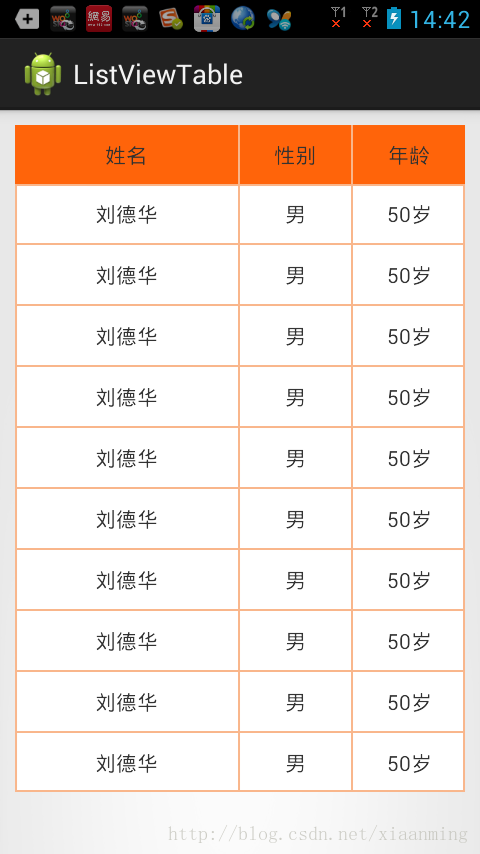
通過layout_weight這個屬性,我們就輕松實現了表格的功能,通過本文章相信大家對這個屬性有了深刻的理解。
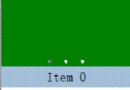 Qt qml中listview 列表視圖控件(下拉刷新、上拉分頁、滾動軸)
Qt qml中listview 列表視圖控件(下拉刷新、上拉分頁、滾動軸)
Qt qml listview下拉刷新和上拉分頁主要根據contentY來判斷。但要加上頂部下拉指示器、滾動條,並封裝成可簡單調用的組件,著實花了我不少精力:)先給大家展
 OpenCV學習筆記(四)—— 移植到Android平台
OpenCV學習筆記(四)—— 移植到Android平台
如今,大部分的AR都是基於移動設備的,所以這裡我們嘗試在Android中調用OpenCV的功能來做一些相關的測試。由於OpenCV是基於C語言和部分C++語言開發的,而A
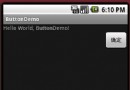 Android編程基礎之簡單Button事件響應綜合提示控件Toast應用示例
Android編程基礎之簡單Button事件響應綜合提示控件Toast應用示例
本文實例講述了Android簡單Button事件響應綜合提示控件Toast應用。分享給大家供大家參考,具體如下:前面講述了在main.xml裡定義了Button對象,這裡
 安卓實戰開發之SQLite從簡單使用crud
安卓實戰開發之SQLite從簡單使用crud
前言最近項目忙,然後呢很久沒有更新博客了,react-native也是沒有時間學習,然後項目裡面用到了數據持久化(數據存儲),Android系統中主要提供了三種數據持久化