編輯:關於Android編程
用手機淘寶浏覽商品詳情時,商品圖片是放在後面的,在第一個ScrollView滾動到最底下時會有提示,繼續拖動才能浏覽圖片。仿照這個效果寫一個出來並不難,只要定義一個Layout管理兩個ScrollView就行了,當第一個ScrollView滑到底部時,再次向上滑動進入第二個ScrollView。效果如下:

需要注意的地方是:
1、如果是手動滑到底部需要再次按下才能繼續往下滑,自動滾動到底部則不需要
2、在由上一個ScrollView滑動到下一個ScrollView的過程中多只手指相繼拖動也不會導致布局的劇變,也就是多個pointer的滑動不會導致move距離的劇變。
這個Layout的實現思路是:
在布局中放置兩個ScrollView,並為其設置OnTouchListener,時刻判斷ScrollView的滾動距離,一旦第一個ScrollView滾動到底部,則標識改為可向上拖動,此時開始記錄滑動距離mMoveLen,根據mMoveLen重新layout兩個ScrollView;同理,監聽第二個ScrollView是否滾動到頂部,以往下拖動。
OK,明白了原理之後可以看代碼了:
package com.jingchen.tbviewer;
import java.util.Timer;
import java.util.TimerTask;
import android.content.Context;
import android.os.Handler;
import android.os.Message;
import android.util.AttributeSet;
import android.view.MotionEvent;
import android.view.VelocityTracker;
import android.view.View;
import android.widget.RelativeLayout;
import android.widget.ScrollView;
/**
* 包含兩個ScrollView的容器
*
* @author chenjing
*
*/
public class ScrollViewContainer extends RelativeLayout {
/**
* 自動上滑
*/
public static final int AUTO_UP = 0;
/**
* 自動下滑
*/
public static final int AUTO_DOWN = 1;
/**
* 動畫完成
*/
public static final int DONE = 2;
/**
* 動畫速度
*/
public static final float SPEED = 6.5f;
private boolean isMeasured = false;
/**
* 用於計算手滑動的速度
*/
private VelocityTracker vt;
private int mViewHeight;
private int mViewWidth;
private View topView;
private View bottomView;
private boolean canPullDown;
private boolean canPullUp;
private int state = DONE;
/**
* 記錄當前展示的是哪個view,0是topView,1是bottomView
*/
private int mCurrentViewIndex = 0;
/**
* 手滑動距離,這個是控制布局的主要變量
*/
private float mMoveLen;
private MyTimer mTimer;
private float mLastY;
/**
* 用於控制是否變動布局的另一個條件,mEvents==0時布局可以拖拽了,mEvents==-1時可以捨棄將要到來的第一個move事件,
* 這點是去除多點拖動劇變的關鍵
*/
private int mEvents;
private Handler handler = new Handler() {
@Override
public void handleMessage(Message msg) {
if (mMoveLen != 0) {
if (state == AUTO_UP) {
mMoveLen -= SPEED;
if (mMoveLen <= -mViewHeight) {
mMoveLen = -mViewHeight;
state = DONE;
mCurrentViewIndex = 1;
}
} else if (state == AUTO_DOWN) {
mMoveLen += SPEED;
if (mMoveLen >= 0) {
mMoveLen = 0;
state = DONE;
mCurrentViewIndex = 0;
}
} else {
mTimer.cancel();
}
}
requestLayout();
}
};
public ScrollViewContainer(Context context) {
super(context);
init();
}
public ScrollViewContainer(Context context, AttributeSet attrs) {
super(context, attrs);
init();
}
public ScrollViewContainer(Context context, AttributeSet attrs, int defStyle) {
super(context, attrs, defStyle);
init();
}
private void init() {
mTimer = new MyTimer(handler);
}
@Override
public boolean dispatchTouchEvent(MotionEvent ev) {
switch (ev.getActionMasked()) {
case MotionEvent.ACTION_DOWN:
if (vt == null)
vt = VelocityTracker.obtain();
else
vt.clear();
mLastY = ev.getY();
vt.addMovement(ev);
mEvents = 0;
break;
case MotionEvent.ACTION_POINTER_DOWN:
case MotionEvent.ACTION_POINTER_UP:
// 多一只手指按下或抬起時捨棄將要到來的第一個事件move,防止多點拖拽的bug
mEvents = -1;
break;
case MotionEvent.ACTION_MOVE:
vt.addMovement(ev);
if (canPullUp && mCurrentViewIndex == 0 && mEvents == 0) {
mMoveLen += (ev.getY() - mLastY);
// 防止上下越界
if (mMoveLen > 0) {
mMoveLen = 0;
mCurrentViewIndex = 0;
} else if (mMoveLen < -mViewHeight) {
mMoveLen = -mViewHeight;
mCurrentViewIndex = 1;
}
if (mMoveLen < -8) {
// 防止事件沖突
ev.setAction(MotionEvent.ACTION_CANCEL);
}
} else if (canPullDown && mCurrentViewIndex == 1 && mEvents == 0) {
mMoveLen += (ev.getY() - mLastY);
// 防止上下越界
if (mMoveLen < -mViewHeight) {
mMoveLen = -mViewHeight;
mCurrentViewIndex = 1;
} else if (mMoveLen > 0) {
mMoveLen = 0;
mCurrentViewIndex = 0;
}
if (mMoveLen > 8 - mViewHeight) {
// 防止事件沖突
ev.setAction(MotionEvent.ACTION_CANCEL);
}
} else
mEvents++;
mLastY = ev.getY();
requestLayout();
break;
case MotionEvent.ACTION_UP:
mLastY = ev.getY();
vt.addMovement(ev);
vt.computeCurrentVelocity(700);
// 獲取Y方向的速度
float mYV = vt.getYVelocity();
if (mMoveLen == 0 || mMoveLen == -mViewHeight)
break;
if (Math.abs(mYV) < 500) {
// 速度小於一定值的時候當作靜止釋放,這時候兩個View往哪移動取決於滑動的距離
if (mMoveLen <= -mViewHeight / 2) {
state = AUTO_UP;
} else if (mMoveLen > -mViewHeight / 2) {
state = AUTO_DOWN;
}
} else {
// 抬起手指時速度方向決定兩個View往哪移動
if (mYV < 0)
state = AUTO_UP;
else
state = AUTO_DOWN;
}
mTimer.schedule(2);
try {
vt.recycle();
} catch (Exception e) {
e.printStackTrace();
}
break;
}
super.dispatchTouchEvent(ev);
return true;
}
@Override
protected void onLayout(boolean changed, int l, int t, int r, int b) {
topView.layout(0, (int) mMoveLen, mViewWidth,
topView.getMeasuredHeight() + (int) mMoveLen);
bottomView.layout(0, topView.getMeasuredHeight() + (int) mMoveLen,
mViewWidth, topView.getMeasuredHeight() + (int) mMoveLen
+ bottomView.getMeasuredHeight());
}
@Override
protected void onMeasure(int widthMeasureSpec, int heightMeasureSpec) {
super.onMeasure(widthMeasureSpec, heightMeasureSpec);
if (!isMeasured) {
isMeasured = true;
mViewHeight = getMeasuredHeight();
mViewWidth = getMeasuredWidth();
topView = getChildAt(0);
bottomView = getChildAt(1);
bottomView.setOnTouchListener(bottomViewTouchListener);
topView.setOnTouchListener(topViewTouchListener);
}
}
private OnTouchListener topViewTouchListener = new OnTouchListener() {
@Override
public boolean onTouch(View v, MotionEvent event) {
ScrollView sv = (ScrollView) v;
if (sv.getScrollY() == (sv.getChildAt(0).getMeasuredHeight() - sv
.getMeasuredHeight()) && mCurrentViewIndex == 0)
canPullUp = true;
else
canPullUp = false;
return false;
}
};
private OnTouchListener bottomViewTouchListener = new OnTouchListener() {
@Override
public boolean onTouch(View v, MotionEvent event) {
ScrollView sv = (ScrollView) v;
if (sv.getScrollY() == 0 && mCurrentViewIndex == 1)
canPullDown = true;
else
canPullDown = false;
return false;
}
};
class MyTimer {
private Handler handler;
private Timer timer;
private MyTask mTask;
public MyTimer(Handler handler) {
this.handler = handler;
timer = new Timer();
}
public void schedule(long period) {
if (mTask != null) {
mTask.cancel();
mTask = null;
}
mTask = new MyTask(handler);
timer.schedule(mTask, 0, period);
}
public void cancel() {
if (mTask != null) {
mTask.cancel();
mTask = null;
}
}
class MyTask extends TimerTask {
private Handler handler;
public MyTask(Handler handler) {
this.handler = handler;
}
@Override
public void run() {
handler.obtainMessage().sendToTarget();
}
}
}
}
注釋寫的很清楚了,有幾個關鍵點需要講一下:
1、由於這裡為兩個ScrollView設置了OnTouchListener,所以在其他地方不能再設置了,否則就白搭了。
2、兩個ScrollView的layout參數統一由mMoveLen決定。
3、變量mEvents有兩個作用:一是防止手動滑到底部或頂部時繼續滑動而改變布局,必須再次按下才能繼續滑動;二是在新的pointer down或up時把mEvents設置成-1可以捨棄將要到來的第一個move事件,防止mMoveLen出現劇變。為什麼會出現劇變呢?因為假設一開始只有一只手指在滑動,記錄的坐標值是這個pointer的事件坐標點,這時候另一只手指按下了導致事件又多了一個pointer,這時候到來的move事件的坐標可能就變成了新的pointer的坐標,這時計算與上一次坐標的差值就會出現劇變,變化的距離就是兩個pointer間的距離。所以要把這個move事件捨棄掉,讓mLastY值記錄這個pointer的坐標再開始計算mMoveLen。pointer up的時候也一樣。
理解了這幾點,看起來就沒什麼難度了,代碼量也很小。
MainActivity的布局:
<RelativeLayout xmlns:android="http://schemas.android.com/apk/res/android"
android:layout_width="match_parent"
android:layout_height="match_parent" >
<com.jingchen.tbviewer.ScrollViewContainer
android:layout_width="match_parent"
android:layout_height="match_parent" >
<ScrollView
android:layout_width="match_parent"
android:layout_height="match_parent" >
<RelativeLayout
android:layout_width="wrap_content"
android:layout_height="wrap_content" >
<LinearLayout
android:id="@+id/imagesLayout"
android:layout_width="match_parent"
android:layout_height="wrap_content"
android:gravity="center_horizontal"
android:orientation="vertical" >
<ImageView
android:layout_width="wrap_content"
android:layout_height="wrap_content"
android:background="@drawable/h" />
<ImageView
android:layout_width="wrap_content"
android:layout_height="wrap_content"
android:background="@drawable/i" />
<ImageView
android:layout_width="wrap_content"
android:layout_height="wrap_content"
android:background="@drawable/j" />
<ImageView
android:layout_width="wrap_content"
android:layout_height="wrap_content"
android:background="@drawable/k" />
<ImageView
android:layout_width="wrap_content"
android:layout_height="wrap_content"
android:background="@drawable/l" />
<ImageView
android:layout_width="wrap_content"
android:layout_height="wrap_content"
android:background="@drawable/m" />
</LinearLayout>
<TextView
android:layout_width="match_parent"
android:layout_height="60dp"
android:layout_below="@id/imagesLayout"
android:background="#eeeeee"
android:gravity="center"
android:text="繼續拖動,查看更多美女"
android:textSize="20sp" />
</RelativeLayout>
</ScrollView>
<ScrollView
android:layout_width="match_parent"
android:layout_height="match_parent"
android:background="#000000" >
<LinearLayout
android:layout_width="match_parent"
android:layout_height="match_parent"
android:gravity="center_horizontal"
android:orientation="vertical" >
<ImageView
android:layout_width="wrap_content"
android:layout_height="wrap_content"
android:background="@drawable/a" />
<ImageView
android:layout_width="wrap_content"
android:layout_height="wrap_content"
android:background="@drawable/b" />
<ImageView
android:layout_width="wrap_content"
android:layout_height="wrap_content"
android:background="@drawable/c" />
<ImageView
android:layout_width="wrap_content"
android:layout_height="wrap_content"
android:background="@drawable/d" />
<ImageView
android:layout_width="wrap_content"
android:layout_height="wrap_content"
android:background="@drawable/e" />
<ImageView
android:layout_width="wrap_content"
android:layout_height="wrap_content"
android:background="@drawable/f" />
<ImageView
android:layout_width="wrap_content"
android:layout_height="wrap_content"
android:background="@drawable/g" />
</LinearLayout>
</ScrollView>
</com.jingchen.tbviewer.ScrollViewContainer>
</RelativeLayout>
在ScrollView中放了幾張圖片而已。
MainActivity的代碼:
package com.jingchen.tbviewer;
import android.app.Activity;
import android.os.Bundle;
import android.view.Menu;
public class MainActivity extends Activity
{
@Override
protected void onCreate(Bundle savedInstanceState)
{
super.onCreate(savedInstanceState);
setContentView(R.layout.activity_main);
}
@Override
public boolean onCreateOptionsMenu(Menu menu)
{
getMenuInflater().inflate(R.menu.main, menu);
return true;
}
}
以上就是本文的全部內容,希望對大家的學習有所幫助。
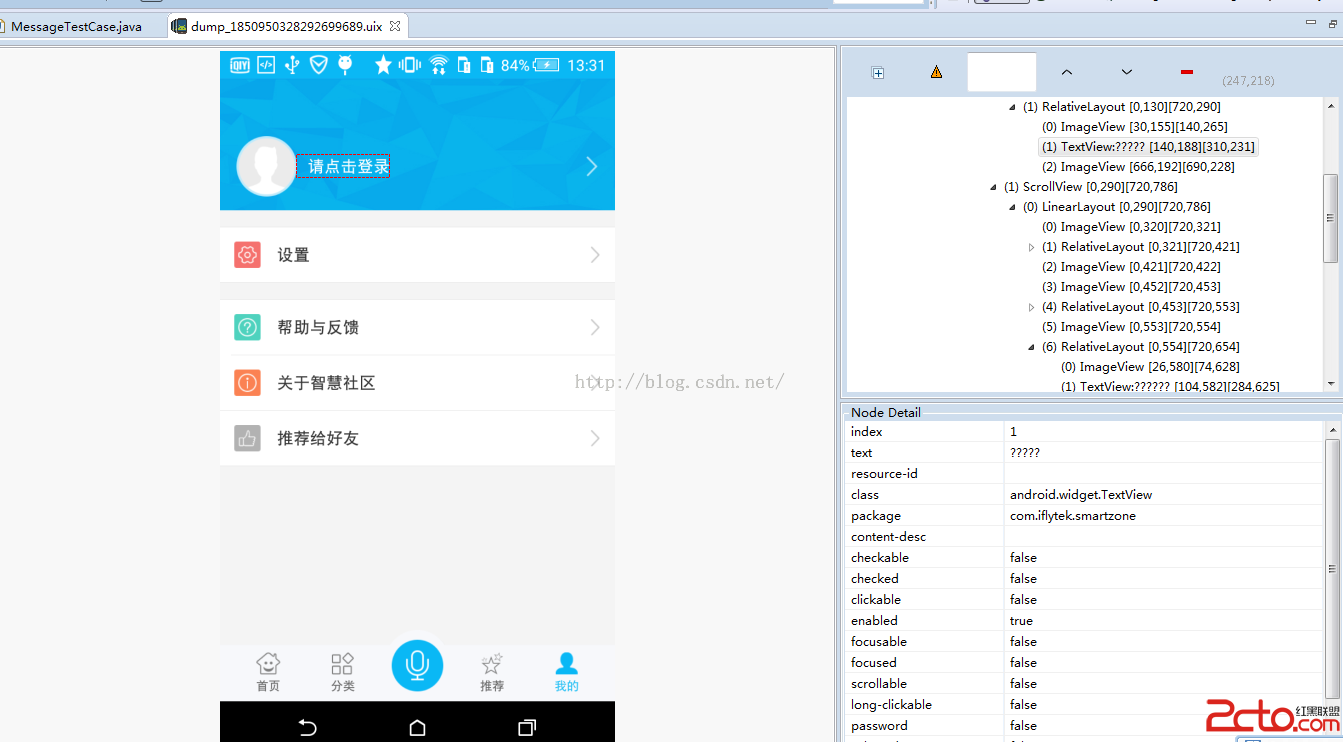 android自動化測試-UiAutomator使用入門
android自動化測試-UiAutomator使用入門
為什麼選擇UiAutomator作為親兒子UiAutomator隨Android同步推出,隨Android版本同步升級,經過多次迭代目前已經相當穩定。相比MonkeyRu
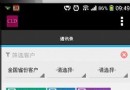 android修改tab 導航 指示器顏色
android修改tab 導航 指示器顏色
我其實想修改的上面的藍色條條,改成紅色。 這個問題實在是困擾我了太長時間。之前參照google的這個文章: 呵呵,終於找到原因。 下面說下具體流程吧:這個流程上面
 Json解析速度比較-Android API、Gson、Fastjson
Json解析速度比較-Android API、Gson、Fastjson
IOS現成的API裡的json解析速度非常快,這裡就不說了,今天對比一下Android裡面json的解析庫。首先第一個是Android API裡面自帶的json解析,其次
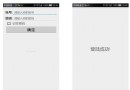 Android中SharedPreference使用實例講解
Android中SharedPreference使用實例講解
SharedPreference方面的內容還算是比較簡單易懂的,在此還是主要貼上效果與代碼,最後也是附上源碼。首先是輸入賬號admin,密碼123,選擇記住密碼登陸。登陸