編輯:關於Android編程
本文介紹 Android 界面開發中最基本的四種布局LinearLayout、RelativeLayout、FrameLayout、TableLayout 的使用方法及這四種布局中常用的屬性。
四種布局示例
1.LinearLayout
<LinearLayout xmlns:android="http://schemas.android.com/apk/res/android"
android:layout_width="match_parent"
android:layout_height="match_parent"
android:orientation="vertical">
<LinearLayout xmlns:android="http://schemas.android.com/apk/res/android"
android:layout_width="match_parent"
android:layout_height="150dp"
android:orientation="vertical">
<Button
android:layout_width="wrap_content"
android:layout_height="wrap_content"
android:text="垂直1" />
<Button
android:layout_width="wrap_content"
android:layout_height="wrap_content"
android:text="垂直2" />
</LinearLayout>
<LinearLayout xmlns:android="http://schemas.android.com/apk/res/android"
android:layout_width="match_parent"
android:layout_height="100dp"
android:orientation="horizontal">
<Button
android:layout_width="wrap_content"
android:layout_height="wrap_content"
android:text="水平1" />
<Button
android:layout_width="wrap_content"
android:layout_height="wrap_content"
android:text="水平2" />
</LinearLayout>
<LinearLayout xmlns:android="http://schemas.android.com/apk/res/android"
android:layout_width="match_parent"
android:layout_height="150dp"
android:orientation="horizontal">
<Button
android:layout_width="wrap_content"
android:layout_height="wrap_content"
android:layout_gravity="top"
android:text="水平上對齊" />
<Button
android:layout_width="wrap_content"
android:layout_height="wrap_content"
android:layout_gravity="center_vertical"
android:text="水平垂直居中" />
<Button
android:layout_width="wrap_content"
android:layout_height="wrap_content"
android:layout_gravity="bottom"
android:text="水平下對齊" />
</LinearLayout>
<LinearLayout xmlns:android="http://schemas.android.com/apk/res/android"
android:layout_width="match_parent"
android:layout_height="100dp"
android:orientation="horizontal">
<EditText
android:layout_width="0dp"
android:layout_height="wrap_content"
android:layout_weight="3"
android:hint="請輸入..."/>
<Button
android:layout_width="0dp"
android:layout_height="wrap_content"
android:layout_weight="2"
android:text="提交" />
</LinearLayout>
<LinearLayout xmlns:android="http://schemas.android.com/apk/res/android"
android:layout_width="match_parent"
android:layout_height="100dp"
android:orientation="horizontal">
<EditText
android:layout_width="0dp"
android:layout_height="wrap_content"
android:layout_weight="1"
android:hint="請輸入..."/>
<Button
android:layout_width="wrap_content"
android:layout_height="wrap_content"
android:text="提交" />
</LinearLayout>
</LinearLayout>
orientation:horizontal(水平)/vertical(垂直),表示線性排列的方向。
layout_width/layout_height:元素的寬度與高度
layout_gravity:top/bottom/center/left/right/etc,表示當前元素相對父元素的對齊方式,多種對齊方式用“|”隔開,右上對齊:top|right。
layout_weight:占據空間的比例,例如元素A和B,A設置為1,B設置為3, 元素A、B分別占空間的1/4、3/4,此時元素寬度不由layout_width決定,設置為0dp是比較規范的寫法。
layout_weight 若元素A設置為1,元素B不設置,將layout_width設置為具體的值或wrap_content,那麼元素B的寬度由layout_width決定,元素A將占滿屏幕剩下的空間。
2.RelativeLayout
<LinearLayout ...>
<RelativeLayout xmlns:android="http://schemas.android.com/apk/res/android"
android:layout_width="match_parent"
android:layout_height="300dp">
<Button
android:layout_width="wrap_content"
android:layout_height="wrap_content"
android:layout_alignParentLeft="true"
android:layout_alignParentBottom="true"
android:text="我在左下"/>
<Button
android:layout_width="wrap_content"
android:layout_height="wrap_content"
android:layout_centerInParent="true"
android:text="我在中間"/>
<Button
android:layout_width="wrap_content"
android:layout_height="wrap_content"
android:layout_alignParentRight="true"
android:layout_alignParentTop="true"
android:text="我在右上"/>
</RelativeLayout>
<RelativeLayout xmlns:android="http://schemas.android.com/apk/res/android"
android:layout_width="match_parent"
android:layout_height="300dp">
<Button
android:id="@+id/button_2"
android:layout_width="wrap_content"
android:layout_height="wrap_content"
android:layout_centerInParent="true"
android:text="參照按鈕"/>
<Button
android:layout_width="wrap_content"
android:layout_height="wrap_content"
android:layout_above="@id/button_2"
android:layout_toRightOf="@id/button_2"
android:text="我在右上"/>
<Button
android:layout_width="wrap_content"
android:layout_height="wrap_content"
android:layout_below="@id/button_2"
android:layout_toLeftOf="@id/button_2"
android:text="我在左下"/>
</RelativeLayout>
</LinearLayout>
以下屬性值為true/false
layout_centerHorizontal/layout_centerVertical: 水平居中、垂直居中
layout_centerInparent: 相對父元素垂直&水平居中
layout_alignParentBottom: 元素下邊界和父元素下邊界對齊
layout_alignParentLeft: 左邊界對齊
layout_alignParentRight: 右邊界對齊
layout_alignParentTop: 上邊界對齊
以下屬性值為控件id
layout_above/layout_below: 在某元素的上方/下方
layout_toLeftOf/layout_toRightOf: 在某元素的左方/右方
layout_alignTop/layout_alignBottom: 元素上(下)邊界與某元素上(下)邊界對齊
layout_alignLeft/layout_alignRight: 左(右)邊界對齊
3.FrameLayout
所有元素都放置在布局的左上角
<FrameLayout xmlns:android="http://schemas.android.com/apk/res/android"
android:layout_width="match_parent"
android:layout_height="match_parent">
<Button
android:layout_width="wrap_content"
android:layout_height="wrap_content"
android:text="我是一個按鈕"/>
<TextView
android:layout_width="wrap_content"
android:layout_height="wrap_content"
android:text="我是一個輸入框"/>
</FrameLayout>
4.TableLayout
<TableLayout xmlns:android="http://schemas.android.com/apk/res/android"
android:layout_width="match_parent"
android:layout_height="match_parent">
<TableRow>
<TextView
android:layout_height="wrap_content"
android:text="郵箱"/>
<EditText
android:layout_height="wrap_content"
android:inputType="textEmailAddress"
android:hint="請輸入您的郵箱" />
</TableRow>
<TableRow>
<TextView
android:layout_height="wrap_content"
android:text="密碼"/>
<EditText
android:layout_height="wrap_content"
android:inputType="textPassword"
android:hint="請輸入密碼" />
</TableRow>
<TableRow>
<Button
android:layout_height="wrap_content"
android:layout_span="2"
android:text="注冊" />
</TableRow>
</TableLayout>
<TableLayout xmlns:android="http://schemas.android.com/apk/res/android" android:layout_width="match_parent" android:layout_height="match_parent" android:stretchColumns="1"> ... </TableLayout>
TableRow: 代表表格布局的一行,行內一個元素代表一列。
layout_span: 合並單元格,設置為2,代表該元素占據2列空間。
stretchColumns: TableRow中無法指定空間寬度,那麼需要用到該屬性,設置為1,表示拉伸第2列(0為第1列)與屏幕一樣寬,效果如TableLayout的第二張圖。
5.自定義布局
Android中,布局下可以放置控件,也可以放置子布局。如果子布局內容較為獨立且經常使用,例如標題欄,或者布局比較復雜,這時候可以考慮使用自定義布局的形式導入。方法很簡單。
新建一個布局文件,例如example.xml
在父布局中引入:
<LinearLayout xmlns:android="http://schemas.android.com/apk/res/android" android:orientation="vertical" android:layout_width="match_parent" android:layout_height="match_parent"> <include layout="@layout/example"/> </LinearLayout>
以上就是Android最基本的四種布局的詳細內容介紹,希望對大家的學習有所幫助。
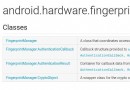 Android開發學習—指紋識別系統的原理與使用
Android開發學習—指紋識別系統的原理與使用
指紋識別是什麼?提到指紋識別我們就要先弄清楚什麼事指紋,指紋為何能夠做到區別性。指紋,由於其具有終身不變性、唯一性和方便性,已幾乎成為生物特征識別的代名詞。指紋是指人的手
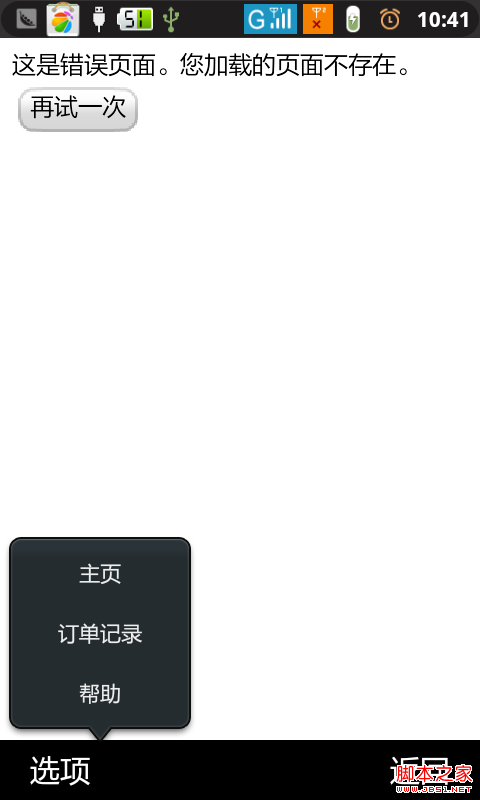 android PopupWindow 和 Activity彈出窗口實現方式
android PopupWindow 和 Activity彈出窗口實現方式
本人小菜一個。目前只見過兩種彈出框的實現方式,第一種是最常見的PopupWindow,第二種也就是Activity的方式是前幾天才見識過。感覺很霸氣哦。沒想到,activ
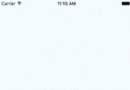 一款簡單易用的 Toast 組件,支持 Android&iOS
一款簡單易用的 Toast 組件,支持 Android&iOS
react-native-easy-toast一款簡單易用的 Toast 組件,支持 Android&iOS。安裝1.在終端運行 npm i react-nati
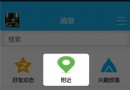 Android 新手引導蒙層效果實現代碼示例
Android 新手引導蒙層效果實現代碼示例
先上效果圖:這個效果一開始我是想直接讓UI給個切圖,後來發現這樣不行,適配很差,達不到效果。所以就自己動手寫代碼,其實思路也很簡單:在這個布局的父布局上面再手動添加一個v