編輯:關於Android編程
一. 什麼是藍牙(Bluetooth)?
1.1 BuleTooth是目前使用最廣泛的無線通信協議
1.2 主要針對短距離設備通訊(10m)
1.3 常用於連接耳機,鼠標和移動通訊設備等.
二. 與藍牙相關的API
2.1 BluetoothAdapter:
代表了本地的藍牙適配器
2.2 BluetoothDevice
代表了一個遠程的Bluetooth設備
三. 掃描已經配對的藍牙設備(1)
注:必須部署在真實手機上,模擬器無法實現
首先需要在AndroidManifest.xml 聲明藍牙權限
<user-permission android:name="android.permission.BLUETOOTH" />
配對藍牙需要手動操作:
1. 打開設置--> 無線網絡 --> 藍牙 勾選開啟
2. 打開藍牙設置 掃描周圍已經開啟的藍牙設備(可以與自己的筆記本電腦進行配對),點擊進行配對
電腦上會彈出提示窗口: 添加設備
顯示計算與設備之間的配對碼,要求確認是否配對
手機上也會顯示類似的提示.
四. 掃描已經配對的藍牙設備(2)
4.1 獲得BluetoothAdapter對象
4.2 判斷當前移動設備中是否擁有藍牙
4.3 判斷當前移動設備中藍牙是否已經打開
4.4 得到所有已經配對的藍牙設備對象
藍牙配對實現的核心代碼如下:
MainActivity:
import java.util.Iterator;
import java.util.Set;
import android.app.Activity;
import android.bluetooth.BluetoothAdapter;
import android.bluetooth.BluetoothDevice;
import android.content.Intent;
import android.os.Bundle;
import android.view.View;
import android.view.View.OnClickListener;
import android.widget.Button;
public class MainActivity extends Activity {
private Button button = null;
/** Called when the activity is first created. */
@Override
public void onCreate(Bundle savedInstanceState) {
super.onCreate(savedInstanceState);
setContentView(R.layout.main);
button = (Button)findViewById(R.id.buttonId);
button.setOnClickListener(new OnClickListener(){
@Override
public void onClick(View v) {
//獲得BluetoothAdapter對象,該API是android 2.0開始支持的
BluetoothAdapter adapter = BluetoothAdapter.getDefaultAdapter();
//adapter不等於null,說明本機有藍牙設備
if(adapter != null){
System.out.println("本機有藍牙設備!");
//如果藍牙設備未開啟
if(!adapter.isEnabled()){
Intent intent = new Intent(BluetoothAdapter.ACTION_REQUEST_ENABLE);
//請求開啟藍牙設備
startActivity(intent);
}
//獲得已配對的遠程藍牙設備的集合
Set<BluetoothDevice> devices = adapter.getBondedDevices();
if(devices.size()>0){
for(Iterator<BluetoothDevice> it = devices.iterator();it.hasNext();){
BluetoothDevice device = (BluetoothDevice)it.next();
//打印出遠程藍牙設備的物理地址
System.out.println(device.getAddress());
}
}else{
System.out.println("還沒有已配對的遠程藍牙設備!");
}
}else{
System.out.println("本機沒有藍牙設備!");
}
}
});
}
}
修改本機藍牙設備的可見性,並掃描周圍可用的藍牙設備
1. 修改本機藍牙設備的可見性
2. 掃描周圍可用的藍牙設備
Eg:
一. 清單文件AdroidManifest.xml:
<?xml version="1.0" encoding="utf-8"?>
<manifest xmlns:android="http://schemas.android.com/apk/res/android"
package="com.se7en"
android:versionCode="1"
android:versionName="1.0">
<uses-sdk android:minSdkVersion="8" />
<application android:icon="@drawable/icon" android:label="@string/app_name">
<activity android:name=".MainActivity"
android:label="@string/app_name">
<intent-filter>
<action android:name="android.intent.action.MAIN" />
<category android:name="android.intent.category.LAUNCHER" />
</intent-filter>
</activity>
</application>
<uses-permission android:name="android.permission.BLUETOOTH"/>
<!-若需要管理藍牙設備,如修改可見性,則需以下的權限->
<uses-permission android:name="android.permission.BLUETOOTH_ADMIN"/>
</manifest>
二. 布局文件: main.xml:
<?xml version="1.0" encoding="utf-8"?>
<LinearLayout xmlns:android="http://schemas.android.com/apk/res/android"
android:orientation="vertical"
android:layout_width="fill_parent"
android:layout_height="fill_parent"
>
<TextView
android:layout_width="fill_parent"
android:layout_height="wrap_content"
android:text="@string/hello"
/>
<Button
android:id="@+id/discoverButton"
android:layout_width="fill_parent"
android:layout_height="wrap_content"
android:text="設置可見性"/>
<Button
android:id="@+id/scanButton"
android:layout_width="fill_parent"
android:layout_height="wrap_content"
android:text="開始掃描"/>
</LinearLayout>
三. MainActivity:
import android.app.Activity;
import android.bluetooth.BluetoothAdapter;
import android.bluetooth.BluetoothDevice;
import android.content.BroadcastReceiver;
import android.content.Context;
import android.content.Intent;
import android.content.IntentFilter;
import android.os.Bundle;
import android.view.View;
import android.view.View.OnClickListener;
import android.widget.Button;
public class MainActivity extends Activity {
private Button discoverButton = null;
private Button scanButton = null;
private BluetoothAdapter adapter = null;
private BluetoothReceiver bluetoothReceiver = null;
/** Called when the activity is first created. */
@Override
public void onCreate(Bundle savedInstanceState) {
super.onCreate(savedInstanceState);
setContentView(R.layout.main);
adapter = BluetoothAdapter.getDefaultAdapter();
discoverButton = (Button)findViewById(R.id.discoverButton);
scanButton = (Button)findViewById(R.id.scanButton);
//修改藍牙設備的可見性
discoverButton.setOnClickListener(new OnClickListener(){
@Override
public void onClick(View view) {
Intent discoverIntent = new Intent(BluetoothAdapter.ACTION_REQUEST_DISCOVERABLE);
//設置藍牙可見性,500表示可見時間(單位:秒),當值大於300時默認為300
discoverIntent.putExtra(BluetoothAdapter.EXTRA_DISCOVERABLE_DURATION,500);
startActivity(discoverIntent);
}
});
scanButton.setOnClickListener(new OnClickListener(){
@Override
public void onClick(View v) {
//開始掃描周圍藍牙設備,該方法是異步調用並以廣播的機制返回,所以需要創建一個BroadcastReceiver來獲取信息
adapter.startDiscovery();
}
});
//設定廣播接收的filter
IntentFilter intentFilter = new IntentFilter(BluetoothDevice.ACTION_FOUND);
//創建藍牙廣播信息的receiver
bluetoothReceiver = new BluetoothReceiver ();
//注冊廣播接收器
registerReceiver(bluetoothReceiver,intentFilter);
}
private class BluetoothReceiver extends BroadcastReceiver{
@Override
public void onReceive(Context context, Intent intent) {
//獲得掃描到的遠程藍牙設備
BluetoothDevice device = intent.getParcelableExtra(BluetoothDevice.EXTRA_DEVICE);
System.out.println(device.getAddress());
}
}
}
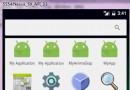 Android仿美團分類下拉菜單實例代碼
Android仿美團分類下拉菜單實例代碼
本文實例為大家分享了Android仿美團下拉菜單的實現代碼,分類進行選擇,供大家參考,具體內容如下效果圖操作平台AS2.0第三方框架:butterknifebuild.g
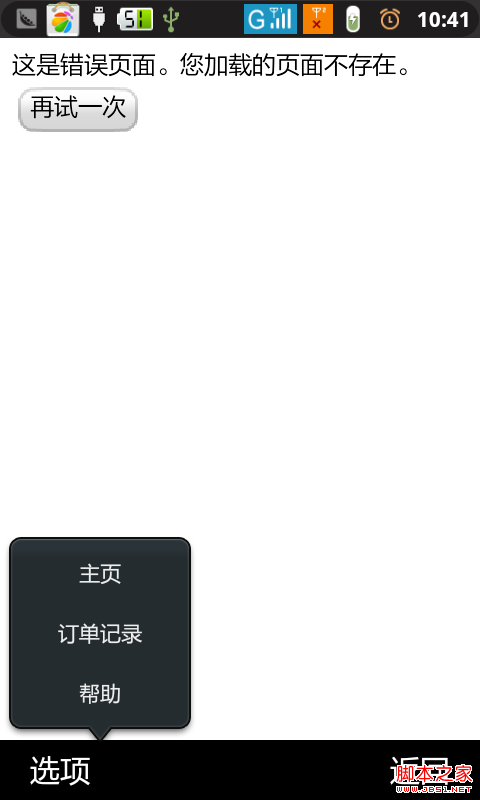 android PopupWindow 和 Activity彈出窗口實現方式
android PopupWindow 和 Activity彈出窗口實現方式
本人小菜一個。目前只見過兩種彈出框的實現方式,第一種是最常見的PopupWindow,第二種也就是Activity的方式是前幾天才見識過。感覺很霸氣哦。沒想到,activ
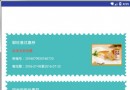 Android自定義View——自由定制優惠券背景
Android自定義View——自由定制優惠券背景
1、功能介紹現在購物類的APP真的是數不甚數啊,經常可以在這些APP中看到優惠券的影子,今天我們就來實現一下優惠券的背景效果。實際開發中,如果我們想偷懶,直接用一張背景圖
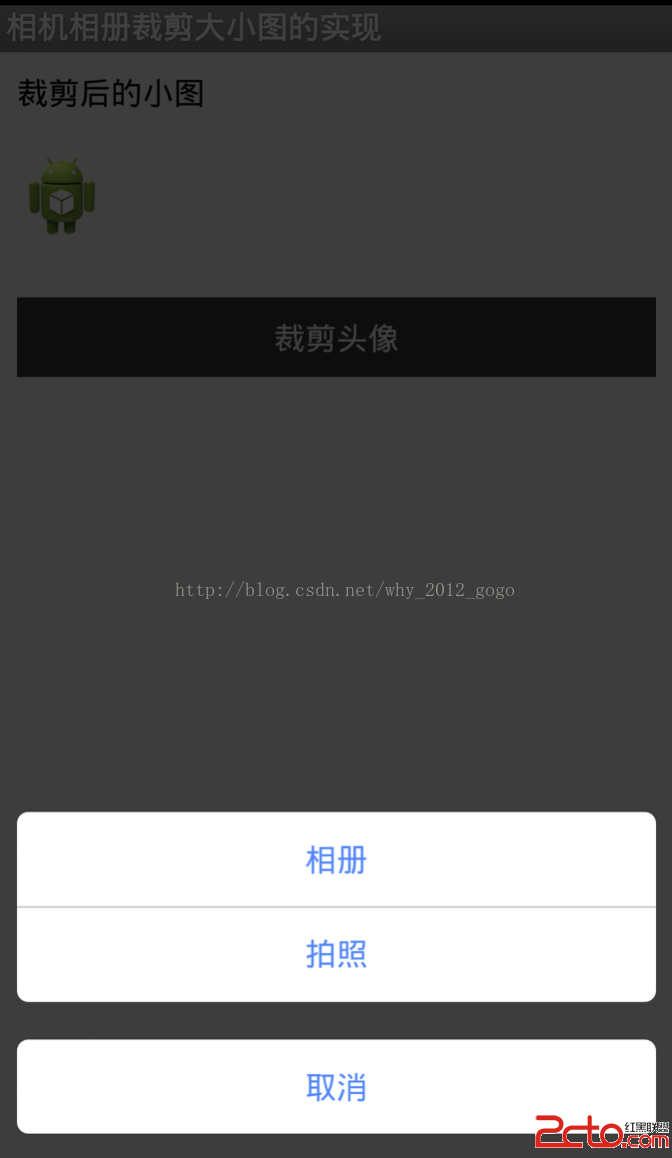 Android中相機和相冊使用分析
Android中相機和相冊使用分析
Android中相機和相冊使用分析 歡迎轉載,但請尊重原創(文章來自不易,轉載請標明轉載出處,謝謝) 在手機應用程序中,使用自帶的相機拍照以及相冊選擇喜歡的圖片是