編輯:關於Android編程
本文實例講述了Android實現Toast提示框圖文並存的方法。分享給大家供大家參考,具體如下:
程序如下:
import android.app.Activity;
import android.graphics.Color;
import android.os.Bundle;
import android.text.util.Linkify;
import android.view.Gravity;
import android.view.View;
import android.view.View.OnClickListener;
import android.widget.Button;
import android.widget.ImageView;
import android.widget.LinearLayout;
import android.widget.TextView;
import android.widget.Toast;
public class A05Activity extends Activity {
private Button b;
/** Called when the activity is first created. */
@Override
public void onCreate(Bundle savedInstanceState) {
super.onCreate(savedInstanceState);
setContentView(R.layout.main);
b=(Button)findViewById(R.id.button);
b.setText("顯示Toast");
b.setBackgroundColor(Color.GREEN);
b.setOnClickListener(new OnClickListener(){
@Override
public void onClick(View v) {
// TODO Auto-generated method stub
ImageView iv=new ImageView(A05Activity.this);
iv.setImageResource(R.drawable.icon);
TextView tv=new TextView(A05Activity.this);
tv.setText(R.string.title);
LinearLayout ll=new LinearLayout(A05Activity.this);
//判斷TextView中的內容是什麼格式,並與系統連接
Linkify.addLinks(tv, Linkify.PHONE_NUMBERS|Linkify.EMAIL_ADDRESSES|Linkify.WEB_URLS);
Toast t=Toast.makeText(A05Activity.this, tv.getText(), Toast.LENGTH_LONG);
View v1=t.getView();
ll.setOrientation(LinearLayout.VERTICAL);
ll.addView(iv);
ll.addView(v1);
t.setView(ll);
//設置Toast對象在手機中的相對位置
t.setGravity(Gravity.CENTER, 50, 50);
t.show();
}
});
}
}
注意:因為Toast屬於Activiyt裡的Context,所以在Toast裡面的連接是無法單擊的。比如在Toast中存在網址等內容是無法在Toast裡面雙擊打開的。
更多關於Android相關內容感興趣的讀者可查看本站專題:《Android控件用法總結》及《Android開發入門與進階教程》
希望本文所述對大家Android程序設計有所幫助。
 獲取Android手機CPU類型 ARM、ARMV7、NEON
獲取Android手機CPU類型 ARM、ARMV7、NEON
1 查看手機CPU信息 cmd——adb shell——cd /proc------cat cpuinfo 2 獲取cpu的是arm指令集,armv7指令集、還是ne
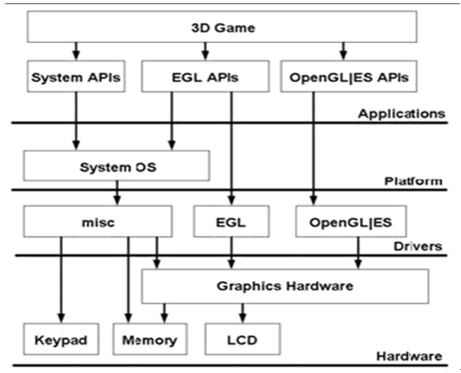 Android開發 OpenGL ES繪制3D 圖形實例詳解
Android開發 OpenGL ES繪制3D 圖形實例詳解
OpenGL ES是 OpenGL三維圖形API 的子集,針對手機、PDA和游戲主機等嵌入式設備而設計。 Ophone目前支持OpenGL ES 1.0 ,OpenGL
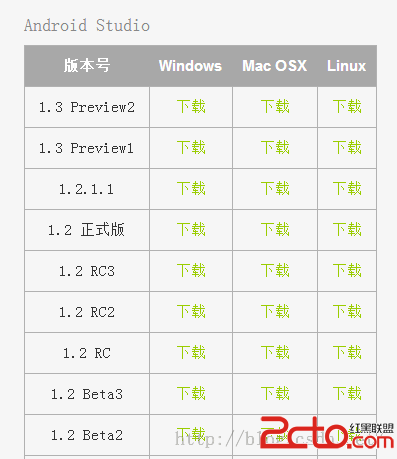 安裝Android Studio相關教程分析
安裝Android Studio相關教程分析
安裝Android Studio相關教程(不翻牆版)這篇文章是當年自己剛用android studio時寫的,主要是當時同班同學問題太多,後來我直接寫了這篇。現在發上來給
 Android調節屏幕亮暗度和音量
Android調節屏幕亮暗度和音量
一.背景做視頻用到了就記錄下,從github(https://github.com/curtis2/SuperVideoPlayer 謝謝)上扒了一個項目的手勢調亮度和音