編輯:關於Android編程
微信朋友圈上面的圖片封面,QQ空間說說上面的圖片封面都有下拉反彈的效果,這些都是使用滾動條實現的。下拉,當松開時候,反彈至原來的位置。下拉時候能看到背景圖片。那麼這裡簡單介紹一下這種效果的實現。
1、效果圖
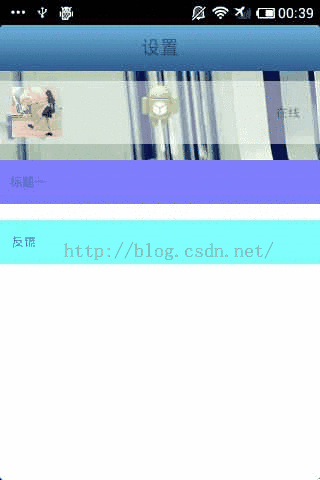
這部手機顯示的分辨率有限,很老的手機調試。
2、具有反彈效果BounceScrollView
package com.org.scroll;
import android.content.Context;
import android.graphics.Rect;
import android.util.AttributeSet;
import android.view.MotionEvent;
import android.view.View;
import android.view.animation.TranslateAnimation;
import android.widget.ScrollView;
/**
* ScrollView反彈效果的實現
*/
public class BounceScrollView extends ScrollView {
private View inner;// 孩子View
private float y;// 點擊時y坐標
// 矩形(這裡只是個形式,只是用於判斷是否需要動畫.)
private Rect normal = new Rect();
private boolean isCount = false;// 是否開始計算
public BounceScrollView(Context context, AttributeSet attrs) {
super(context, attrs);
}
/***
* 根據 XML 生成視圖工作完成.該函數在生成視圖的最後調用,在所有子視圖添加完之後. 即使子類覆蓋了 onFinishInflate
* 方法,也應該調用父類的方法,使該方法得以執行.
*/
@Override
protected void onFinishInflate() {
if (getChildCount() > 0) {
inner = getChildAt(0);
}
}
/***
* 監聽touch
*/
@Override
public boolean onTouchEvent(MotionEvent ev) {
if (inner != null) {
commOnTouchEvent(ev);
}
return super.onTouchEvent(ev);
}
/***
* 觸摸事件
*
* @param ev
*/
public void commOnTouchEvent(MotionEvent ev) {
int action = ev.getAction();
switch (action) {
case MotionEvent.ACTION_DOWN:
break;
case MotionEvent.ACTION_UP:
// 手指松開.
if (isNeedAnimation()) {
animation();
isCount = false;
}
break;
/***
* 排除出第一次移動計算,因為第一次無法得知y坐標, 在MotionEvent.ACTION_DOWN中獲取不到,
* 因為此時是MyScrollView的touch事件傳遞到到了LIstView的孩子item上面.所以從第二次計算開始.
* 然而我們也要進行初始化,就是第一次移動的時候讓滑動距離歸0. 之後記錄准確了就正常執行.
*/
case MotionEvent.ACTION_MOVE:
final float preY = y;// 按下時的y坐標
float nowY = ev.getY();// 時時y坐標
int deltaY = (int) (preY - nowY);// 滑動距離
if (!isCount) {
deltaY = 0; // 在這裡要歸0.
}
y = nowY;
// 當滾動到最上或者最下時就不會再滾動,這時移動布局
if (isNeedMove()) {
// 初始化頭部矩形
if (normal.isEmpty()) {
// 保存正常的布局位置
normal.set(inner.getLeft(), inner.getTop(),
inner.getRight(), inner.getBottom());
}
// Log.e("jj", "矩形:" + inner.getLeft() + "," + inner.getTop()
// + "," + inner.getRight() + "," + inner.getBottom());
// 移動布局
inner.layout(inner.getLeft(), inner.getTop() - deltaY / 2,
inner.getRight(), inner.getBottom() - deltaY / 2);
}
isCount = true;
break;
default:
break;
}
}
/***
* 回縮動畫
*/
public void animation() {
// 開啟移動動畫
TranslateAnimation ta = new TranslateAnimation(0, 0, inner.getTop(),
normal.top);
ta.setDuration(200);
inner.startAnimation(ta);
// 設置回到正常的布局位置
inner.layout(normal.left, normal.top, normal.right, normal.bottom);
// Log.e("jj", "回歸:" + normal.left + "," + normal.top + "," + normal.right
// + "," + normal.bottom);
normal.setEmpty();
}
// 是否需要開啟動畫
public boolean isNeedAnimation() {
return !normal.isEmpty();
}
/***
* 是否需要移動布局 inner.getMeasuredHeight():獲取的是控件的總高度
*
* getHeight():獲取的是屏幕的高度
*
* @return
*/
public boolean isNeedMove() {
int offset = inner.getMeasuredHeight() - getHeight();
int scrollY = getScrollY();
// Log.e("jj", "scrolly=" + scrollY);
// 0是頂部,後面那個是底部
if (scrollY == 0 || scrollY == offset) {
return true;
}
return false;
}
}
3、MainActivity
package com.org.activity;
import android.os.Bundle;
import android.app.Activity;
import android.view.Menu;
import android.view.Window;
public class MainActivity extends Activity {
@Override
protected void onCreate(Bundle savedInstanceState) {
super.onCreate(savedInstanceState);
requestWindowFeature(Window.FEATURE_NO_TITLE);
setContentView(R.layout.activity_main);
}
@Override
public boolean onCreateOptionsMenu(Menu menu) {
// Inflate the menu; this adds items to the action bar if it is present.
getMenuInflater().inflate(R.menu.activity_main, menu);
return true;
}
}
這個沒做什麼,主要看布局,以及BounceScrollView類。
4、activity_main布局
<LinearLayout xmlns:android="http://schemas.android.com/apk/res/android"
xmlns:tools="http://schemas.android.com/tools"
android:layout_width="match_parent"
android:layout_height="match_parent"
android:orientation="vertical" >
<include layout="@layout/common_title_bg" />
<com.org.scroll.BounceScrollView
android:layout_width="match_parent"
android:layout_height="wrap_content"
android:background="@drawable/coversation_bg"
android:focusable="true"
android:focusableInTouchMode="true" >
<LinearLayout
android:layout_width="match_parent"
android:layout_height="match_parent"
android:orientation="vertical"
android:paddingTop="10.0dip" >
<RelativeLayout
android:id="@+id/accountSetting"
android:layout_width="fill_parent"
android:layout_height="63.0dip"
android:background="#80ffffff"
android:focusable="true" >
<FrameLayout
android:id="@+id/frameLayout1"
android:layout_width="54.0dip"
android:layout_height="54.0dip"
android:layout_centerVertical="true"
android:layout_marginLeft="10.0dip" >
<ImageView
android:id="@+id/face"
android:layout_width="50.0dip"
android:layout_height="50.0dip"
android:layout_gravity="center"
android:contentDescription="@null"
android:src="@drawable/h0" />
<ImageView
android:id="@+id/statusIcon"
android:layout_width="18.0dip"
android:layout_height="18.0dip"
android:layout_gravity="bottom|right|center"
android:contentDescription="@null" />
</FrameLayout>
<ImageView
android:id="@+id/imageView1"
android:layout_width="wrap_content"
android:layout_height="wrap_content"
android:layout_alignParentRight="true"
android:layout_centerVertical="true"
android:layout_marginRight="10.0dip"
android:contentDescription="@null"
android:duplicateParentState="true" />
<TextView
android:id="@+id/status"
android:layout_width="wrap_content"
android:layout_height="wrap_content"
android:layout_alignBottom="@+id/nick"
android:layout_marginRight="10.0dip"
android:layout_toLeftOf="@id/imageView1"
android:duplicateParentState="true"
android:text="在線" />
<TextView
android:id="@+id/nick"
android:layout_width="wrap_content"
android:layout_height="wrap_content"
android:layout_centerVertical="true"
android:layout_marginLeft="10.0dip"
android:layout_marginRight="69.0dip"
android:layout_toRightOf="@id/frameLayout1"
android:duplicateParentState="true"
android:ellipsize="end"
android:singleLine="true" />
</RelativeLayout>
<LinearLayout
android:layout_width="match_parent"
android:layout_height="600dp"
android:layout_marginTop="16.0dip"
android:layout_weight="2.13"
android:background="#ffffffff"
android:orientation="vertical" >
<TextView
android:id="@+id/my_profile"
android:layout_width="fill_parent"
android:layout_height="44.0dip"
android:background="#800000ff"
android:clickable="true"
android:gravity="center_vertical"
android:paddingLeft="10.0dip"
android:paddingRight="10.0dip"
android:text="標題一" />
<LinearLayout
android:layout_width="fill_parent"
android:layout_height="wrap_content"
android:layout_marginTop="16.0dip"
android:orientation="vertical" >
<RelativeLayout
android:id="@+id/set_feedback"
android:layout_width="fill_parent"
android:layout_height="44.0dip"
android:background="#8000ffff"
android:clickable="true"
android:focusable="true" >
<TextView
android:layout_width="wrap_content"
android:layout_height="wrap_content"
android:layout_centerVertical="true"
android:layout_marginLeft="12.0dip"
android:duplicateParentState="true"
android:gravity="center_vertical"
android:text="反饋" />
</RelativeLayout>
</LinearLayout>
</LinearLayout>
</LinearLayout>
</com.org.scroll.BounceScrollView>
</LinearLayout>
希望本文對大家學習Android軟件編程有所幫助。
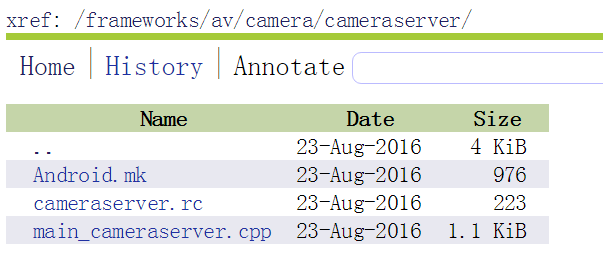 (Android Framework 之路) N版本 Framework Camera的一些改動
(Android Framework 之路) N版本 Framework Camera的一些改動
前言Android N版本最近發布,Nougat是否好吃,不得而知,慢慢看下~感謝AndroidXref這個網站,給開發者提供了大量的便捷~以後學習Android就靠它了
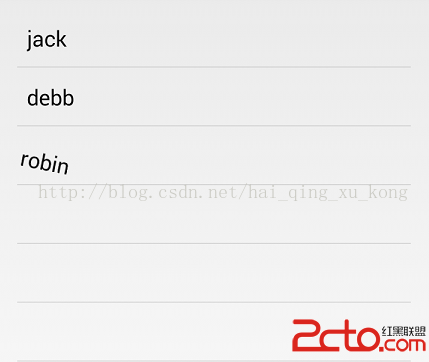 一起學android之設置ListView數據顯示的動畫效果
一起學android之設置ListView數據顯示的動畫效果
效果圖: 平時我們要實現ListView數據顯示時的動畫效果,可以使用LayoutAnimationController為ListView設置動畫效果,並通過L
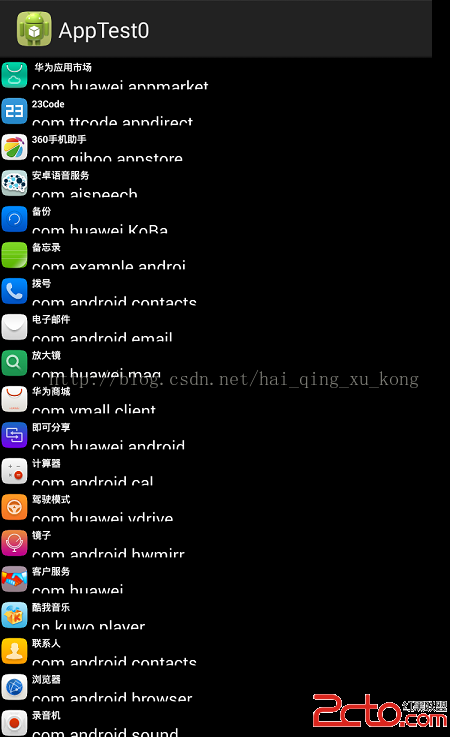 一起學android之如何獲取手機程序列表以及程序相關信息並啟動指定程序
一起學android之如何獲取手機程序列表以及程序相關信息並啟動指定程序
效果圖:程序列表:啟動程序,獲取程序信息: 代碼如下:創建一個AppInfo類來表示應用程序 public cla
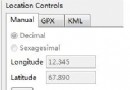 Android編程獲取GPS數據的方法詳解
Android編程獲取GPS數據的方法詳解
本文實例講述了Android編程獲取GPS數據的方法。分享給大家供大家參考,具體如下:GPS是Android系統中重要的組成部分,通過它可以衍生出眾多的與位置相關的應用。