編輯:關於Android編程
最近看到了好多高端、大氣、上檔次的動畫效果,如果給你的項目中加上這些動畫,相信你的app一定很優秀,今天給大家分析一下來自Yalantis的一個超好看的下拉刷新動畫。
首先我們看一下效果如何:
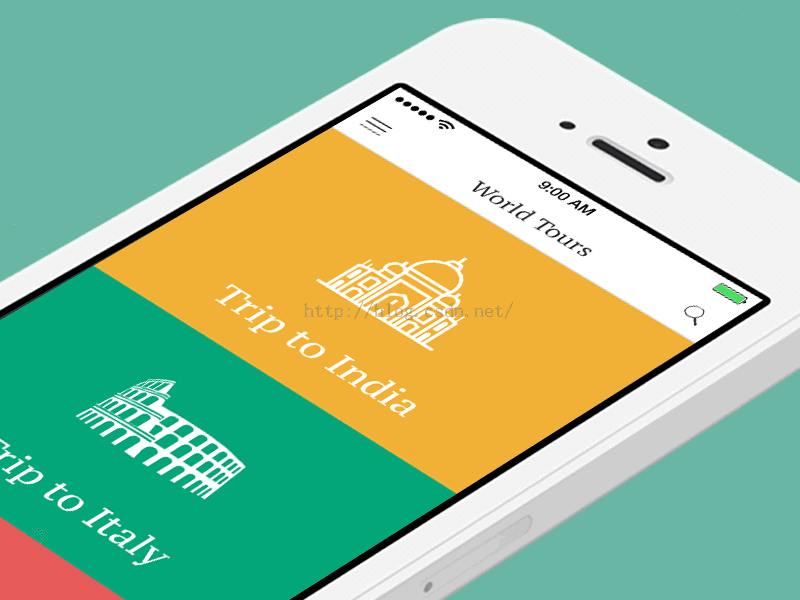
怎麼樣?是不是很高大上?接下來我們看一下代碼:
一、首先我們需要自定義刷新的動態RefreshView(也就是下拉時候的頭)
1.初始化頭所占用的Dimens
private void initiateDimens() {
mScreenWidth = mContext.getResources().getDisplayMetrics().widthPixels;
mJetTopOffset = mParent.getTotalDragDistance() * 0.5f;
mTop = -mParent.getTotalDragDistance();
}
2.為頭填充圖片,設置圖片的大小
分別為左邊的雲彩,右邊的雲彩,中間的雲彩還有中間的飛機,飛機是帶有動畫的,下面會介紹飛機的動畫
private void createBitmaps() {
mLeftClouds = BitmapFactory.decodeResource(mContext.getResources(), R.drawable.clouds_left);
mRightClouds = BitmapFactory.decodeResource(mContext.getResources(), R.drawable.clouds_right);
mFrontClouds = BitmapFactory.decodeResource(mContext.getResources(), R.drawable.clouds_center);
mJet = BitmapFactory.decodeResource(mContext.getResources(), R.drawable.airplane);
mJetWidthCenter = mJet.getWidth() / 2;
mJetHeightCenter = mJet.getHeight() / 2;
mFrontCloudWidthCenter = mFrontClouds.getWidth() / 2;
mFrontCloudHeightCenter = mFrontClouds.getHeight() / 2;
mRightCloudsWidthCenter = mRightClouds.getWidth() / 2;
mRightCloudsHeightCenter = mRightClouds.getHeight() / 2;
mLeftCloudsWidthCenter = mLeftClouds.getWidth() / 2;
mLeftCloudsHeightCenter = mLeftClouds.getHeight() / 2;
}
3.然後我們來畫這個頭
public void draw(@NonNull Canvas canvas) {
final int saveCount = canvas.save();
// DRAW BACKGROUND.
canvas.drawColor(mContext.getResources().getColor(R.color.sky_background));
if (isRefreshing) {
// Set up new set of wind
while (mWinds.size() < WIND_SET_AMOUNT) {
float y = (float) (mParent.getTotalDragDistance() / (Math.random() * RANDOM_Y_COEFFICIENT));
float x = random(MIN_WIND_X_OFFSET, MAX_WIND_X_OFFSET);
// Magic with checking interval between winds
if (mWinds.size() > 1) {
y = 0;
while (y == 0) {
float tmp = (float) (mParent.getTotalDragDistance() / (Math.random() * RANDOM_Y_COEFFICIENT));
for (Map.Entry<Float, Float> wind : mWinds.entrySet()) {
// We want that interval will be greater than fifth part of draggable distance
if (Math.abs(wind.getKey() - tmp) > mParent.getTotalDragDistance() / RANDOM_Y_COEFFICIENT) {
y = tmp;
} else {
y = 0;
break;
}
}
}
}
mWinds.put(y, x);
drawWind(canvas, y, x);
}
// Draw current set of wind
if (mWinds.size() >= WIND_SET_AMOUNT) {
for (Map.Entry<Float, Float> wind : mWinds.entrySet()) {
drawWind(canvas, wind.getKey(), wind.getValue());
}
}
// We should to create new set of winds
if (mInverseDirection && mNewWindSet) {
mWinds.clear();
mNewWindSet = false;
mWindLineWidth = random(MIN_WIND_LINE_WIDTH, MAX_WIND_LINE_WIDTH);
}
// needed for checking direction
mLastAnimationTime = mLoadingAnimationTime;
}
drawJet(canvas);
drawSideClouds(canvas);
drawCenterClouds(canvas);
canvas.restoreToCount(saveCount);
}
/**
* Draw wind on loading animation
*
* @param canvas - area where we will draw
* @param y - y position fot one of lines
* @param xOffset - x offset for on of lines
*/
private void drawWind(Canvas canvas, float y, float xOffset) {
/* We should multiply current animation time with this coefficient for taking all screen width in time
Removing slowing of animation with dividing on {@LINK #SLOW_DOWN_ANIMATION_COEFFICIENT}
And we should don't forget about distance that should "fly" line that depend on screen of device and x offset
*/
float cof = (mScreenWidth + xOffset) / (LOADING_ANIMATION_COEFFICIENT / SLOW_DOWN_ANIMATION_COEFFICIENT);
float time = mLoadingAnimationTime;
// HORRIBLE HACK FOR REVERS ANIMATION THAT SHOULD WORK LIKE RESTART ANIMATION
if (mLastAnimationTime - mLoadingAnimationTime > 0) {
mInverseDirection = true;
// take time from 0 to end of animation time
time = (LOADING_ANIMATION_COEFFICIENT / SLOW_DOWN_ANIMATION_COEFFICIENT) - mLoadingAnimationTime;
} else {
mNewWindSet = true;
mInverseDirection = false;
}
// Taking current x position of drawing wind
// For fully disappearing of line we should subtract wind line width
float x = (mScreenWidth - (time * cof)) + xOffset - mWindLineWidth;
float xEnd = x + mWindLineWidth;
canvas.drawLine(x, y, xEnd, y, mWindPaint);
}
private void drawSideClouds(Canvas canvas) {
Matrix matrixLeftClouds = mMatrix;
Matrix matrixRightClouds = mAdditionalMatrix;
matrixLeftClouds.reset();
matrixRightClouds.reset();
// Drag percent will newer get more then 1 here
float dragPercent = Math.min(1f, Math.abs(mPercent));
boolean overdrag = false;
// But we check here for overdrag
if (mPercent > 1.0f) {
overdrag = true;
}
float scale;
float scalePercentDelta = dragPercent - SCALE_START_PERCENT;
if (scalePercentDelta > 0) {
float scalePercent = scalePercentDelta / (1.0f - SCALE_START_PERCENT);
scale = SIDE_CLOUDS_INITIAL_SCALE + (SIDE_CLOUDS_FINAL_SCALE - SIDE_CLOUDS_INITIAL_SCALE) * scalePercent;
} else {
scale = SIDE_CLOUDS_INITIAL_SCALE;
}
// Current y position of clouds
float dragYOffset = mParent.getTotalDragDistance() * (1.0f - dragPercent);
// Position where clouds fully visible on screen and we should drag them with content of listView
int cloudsVisiblePosition = mParent.getTotalDragDistance() / 2 - mLeftCloudsHeightCenter;
boolean needMoveCloudsWithContent = false;
if (dragYOffset < cloudsVisiblePosition) {
needMoveCloudsWithContent = true;
}
float offsetRightX = mScreenWidth - mRightClouds.getWidth();
float offsetRightY = (needMoveCloudsWithContent
? mParent.getTotalDragDistance() * dragPercent - mLeftClouds.getHeight()
: dragYOffset)
+ (overdrag ? mTop : 0);
float offsetLeftX = 0;
float offsetLeftY = (needMoveCloudsWithContent
? mParent.getTotalDragDistance() * dragPercent - mLeftClouds.getHeight()
: dragYOffset)
+ (overdrag ? mTop : 0);
// Magic with animation on loading process
if (isRefreshing) {
if (checkCurrentAnimationPart(AnimationPart.FIRST)) {
offsetLeftY += getAnimationPartValue(AnimationPart.FIRST) / Y_SIDE_CLOUDS_SLOW_DOWN_COF;
offsetRightX -= getAnimationPartValue(AnimationPart.FIRST) / X_SIDE_CLOUDS_SLOW_DOWN_COF;
} else if (checkCurrentAnimationPart(AnimationPart.SECOND)) {
offsetLeftY += getAnimationPartValue(AnimationPart.SECOND) / Y_SIDE_CLOUDS_SLOW_DOWN_COF;
offsetRightX -= getAnimationPartValue(AnimationPart.SECOND) / X_SIDE_CLOUDS_SLOW_DOWN_COF;
} else if (checkCurrentAnimationPart(AnimationPart.THIRD)) {
offsetLeftY -= getAnimationPartValue(AnimationPart.THIRD) / Y_SIDE_CLOUDS_SLOW_DOWN_COF;
offsetRightX += getAnimationPartValue(AnimationPart.THIRD) / X_SIDE_CLOUDS_SLOW_DOWN_COF;
} else if (checkCurrentAnimationPart(AnimationPart.FOURTH)) {
offsetLeftY -= getAnimationPartValue(AnimationPart.FOURTH) / X_SIDE_CLOUDS_SLOW_DOWN_COF;
offsetRightX += getAnimationPartValue(AnimationPart.FOURTH) / Y_SIDE_CLOUDS_SLOW_DOWN_COF;
}
}
matrixRightClouds.postScale(scale, scale, mRightCloudsWidthCenter, mRightCloudsHeightCenter);
matrixRightClouds.postTranslate(offsetRightX, offsetRightY);
matrixLeftClouds.postScale(scale, scale, mLeftCloudsWidthCenter, mLeftCloudsHeightCenter);
matrixLeftClouds.postTranslate(offsetLeftX, offsetLeftY);
canvas.drawBitmap(mLeftClouds, matrixLeftClouds, null);
canvas.drawBitmap(mRightClouds, matrixRightClouds, null);
}
private void drawCenterClouds(Canvas canvas) {
Matrix matrix = mMatrix;
matrix.reset();
float dragPercent = Math.min(1f, Math.abs(mPercent));
float scale;
float overdragPercent = 0;
boolean overdrag = false;
if (mPercent > 1.0f) {
overdrag = true;
// Here we want know about how mach percent of over drag we done
overdragPercent = Math.abs(1.0f - mPercent);
}
float scalePercentDelta = dragPercent - SCALE_START_PERCENT;
if (scalePercentDelta > 0) {
float scalePercent = scalePercentDelta / (1.0f - SCALE_START_PERCENT);
scale = CENTER_CLOUDS_INITIAL_SCALE + (CENTER_CLOUDS_FINAL_SCALE - CENTER_CLOUDS_INITIAL_SCALE) * scalePercent;
} else {
scale = CENTER_CLOUDS_INITIAL_SCALE;
}
float parallaxPercent = 0;
boolean parallax = false;
// Current y position of clouds
float dragYOffset = mParent.getTotalDragDistance() * dragPercent;
// Position when should start parallax scrolling
int startParallaxHeight = mParent.getTotalDragDistance() - mFrontCloudHeightCenter;
if (dragYOffset > startParallaxHeight) {
parallax = true;
parallaxPercent = dragYOffset - startParallaxHeight;
}
float offsetX = (mScreenWidth / 2) - mFrontCloudWidthCenter;
float offsetY = dragYOffset
- (parallax ? mFrontCloudHeightCenter + parallaxPercent : mFrontCloudHeightCenter)
+ (overdrag ? mTop : 0);
float sx = overdrag ? scale + overdragPercent / 4 : scale;
float sy = overdrag ? scale + overdragPercent / 2 : scale;
if (isRefreshing && !overdrag) {
if (checkCurrentAnimationPart(AnimationPart.FIRST)) {
sx = scale - (getAnimationPartValue(AnimationPart.FIRST) / LOADING_ANIMATION_COEFFICIENT) / 8;
} else if (checkCurrentAnimationPart(AnimationPart.SECOND)) {
sx = scale - (getAnimationPartValue(AnimationPart.SECOND) / LOADING_ANIMATION_COEFFICIENT) / 8;
} else if (checkCurrentAnimationPart(AnimationPart.THIRD)) {
sx = scale + (getAnimationPartValue(AnimationPart.THIRD) / LOADING_ANIMATION_COEFFICIENT) / 6;
} else if (checkCurrentAnimationPart(AnimationPart.FOURTH)) {
sx = scale + (getAnimationPartValue(AnimationPart.FOURTH) / LOADING_ANIMATION_COEFFICIENT) / 6;
}
sy = sx;
}
matrix.postScale(sx, sy, mFrontCloudWidthCenter, mFrontCloudHeightCenter);
matrix.postTranslate(offsetX, offsetY);
canvas.drawBitmap(mFrontClouds, matrix, null);
}
private void drawJet(Canvas canvas) {
Matrix matrix = mMatrix;
matrix.reset();
float dragPercent = mPercent;
float rotateAngle = 0;
// Check overdrag
if (dragPercent > 1.0f && !mEndOfRefreshing) {
rotateAngle = (dragPercent % 1) * 10;
dragPercent = 1.0f;
}
float offsetX = ((mScreenWidth * dragPercent) / 2) - mJetWidthCenter;
float offsetY = mJetTopOffset
+ (mParent.getTotalDragDistance() / 2)
* (1.0f - dragPercent)
- mJetHeightCenter;
if (isRefreshing) {
if (checkCurrentAnimationPart(AnimationPart.FIRST)) {
offsetY -= getAnimationPartValue(AnimationPart.FIRST);
} else if (checkCurrentAnimationPart(AnimationPart.SECOND)) {
offsetY -= getAnimationPartValue(AnimationPart.SECOND);
} else if (checkCurrentAnimationPart(AnimationPart.THIRD)) {
offsetY += getAnimationPartValue(AnimationPart.THIRD);
} else if (checkCurrentAnimationPart(AnimationPart.FOURTH)) {
offsetY += getAnimationPartValue(AnimationPart.FOURTH);
}
}
matrix.setTranslate(offsetX, offsetY);
if (dragPercent == 1.0f) {
matrix.preRotate(rotateAngle, mJetWidthCenter, mJetHeightCenter);
}
canvas.drawBitmap(mJet, matrix, null);
}
動畫效果已經畫好了,下面我們來看看怎麼結合下拉刷新來調用吧?
二、我們還需要自定義一個PullToRefreshView(下拉刷新)
1.我們的PullToRefreshView這裡需要繼承ViewGroup
我們先把剛才定義的刷新時的動畫加進來
private RefreshView mRefreshView;
<pre name="code" class="java">private ImageView mRefreshImageView;
<pre name="code" class="java">mRefreshImageView = new ImageView(context);
mRefreshView = new RefreshView(getContext(), this);
mRefreshImageView.setImageDrawable(mRefreshView);
addView(mRefreshImageView);
2.然後我們設置OntouchEvent()事件
@Override
public boolean onTouchEvent(@NonNull MotionEvent ev) {
if (!mIsBeingDragged) {
return super.onTouchEvent(ev);
}
final int action = MotionEventCompat.getActionMasked(ev);
switch (action) {
case MotionEvent.ACTION_MOVE: {
final int pointerIndex = MotionEventCompat.findPointerIndex(ev, mActivePointerId);
if (pointerIndex < 0) {
return false;
}
final float y = MotionEventCompat.getY(ev, pointerIndex);
final float yDiff = y - mInitialMotionY;
final float scrollTop = yDiff * DRAG_RATE;
mCurrentDragPercent = scrollTop / mTotalDragDistance;
if (mCurrentDragPercent < 0) {
return false;
}
float boundedDragPercent = Math.min(1f, Math.abs(mCurrentDragPercent));
float extraOS = Math.abs(scrollTop) - mTotalDragDistance;
float slingshotDist = mTotalDragDistance;
float tensionSlingshotPercent = Math.max(0,
Math.min(extraOS, slingshotDist * 2) / slingshotDist);
float tensionPercent = (float) ((tensionSlingshotPercent / 4) - Math.pow(
(tensionSlingshotPercent / 4), 2)) * 2f;
float extraMove = (slingshotDist) * tensionPercent / 2;
int targetY = (int) ((slingshotDist * boundedDragPercent) + extraMove);
mRefreshView.setPercent(mCurrentDragPercent);
setTargetOffsetTop(targetY - mCurrentOffsetTop, true);
break;
}
case MotionEventCompat.ACTION_POINTER_DOWN:
final int index = MotionEventCompat.getActionIndex(ev);
mActivePointerId = MotionEventCompat.getPointerId(ev, index);
break;
case MotionEventCompat.ACTION_POINTER_UP:
onSecondaryPointerUp(ev);
break;
case MotionEvent.ACTION_UP:
case MotionEvent.ACTION_CANCEL: {
if (mActivePointerId == INVALID_POINTER) {
return false;
}
final int pointerIndex = MotionEventCompat.findPointerIndex(ev, mActivePointerId);
final float y = MotionEventCompat.getY(ev, pointerIndex);
final float overScrollTop = (y - mInitialMotionY) * DRAG_RATE;
mIsBeingDragged = false;
if (overScrollTop > mTotalDragDistance) {
setRefreshing(true, true);
} else {
mRefreshing = false;
animateOffsetToPosition(mAnimateToStartPosition);
}
mActivePointerId = INVALID_POINTER;
return false;
}
}
return true;
}
三、最後我們看怎樣在Activity中使用這個下拉刷新控件
1.先看一下布局文件
這裡是我們的下拉刷新空間嵌套著我們的ListView,然後我們再給ListView填充數據即可
<RelativeLayout xmlns:android="http://schemas.android.com/apk/res/android"
xmlns:tools="http://schemas.android.com/tools"
android:layout_width="match_parent"
android:layout_height="match_parent"
tools:context=".PullToRefreshActivity">
<com.hankkin.AnimationPullToRefreshDemo.PullToRefreshView
android:id="@+id/pull_to_refresh"
android:layout_width="match_parent"
android:layout_height="match_parent">
<ListView
android:id="@+id/list_view"
android:divider="@null"
android:dividerHeight="0dp"
android:fadingEdge="none"
android:layout_width="match_parent"
android:layout_height="match_parent" />
</com.hankkin.AnimationPullToRefreshDemo.PullToRefreshView>
</RelativeLayout>
2.為ListView填充數據
為了我們的效果比較好看,這裡我們給ListView的每一個item填充不同的顏色,看起來會比較高大上。
Map<String, Integer> map;
List<Map<String, Integer>> sampleList = new ArrayList<Map<String, Integer>>();
int[] colors = {
R.color.saffron,
R.color.eggplant,
R.color.sienna};
int[] tripNames = {
R.string.trip_to_india,
R.string.trip_to_italy,
R.string.trip_to_indonesia};
for (int i = 0; i < tripNames.length; i++) {
map = new HashMap<String, Integer>();
map.put(SampleAdapter.KEY_NAME, tripNames[i]);
map.put(SampleAdapter.KEY_COLOR, colors[i]);
sampleList.add(map);
}
ListView listView = (ListView) findViewById(R.id.list_view);
listView.setAdapter(new SampleAdapter(this, R.layout.list_item, sampleList));
3.最後,我們再設置一下下拉刷新的監聽事件就OK了
mPullToRefreshView = (PullToRefreshView) findViewById(R.id.pull_to_refresh);
mPullToRefreshView.setOnRefreshListener(new PullToRefreshView.OnRefreshListener() {
@Override
public void onRefresh() {
mPullToRefreshView.postDelayed(new Runnable() {
@Override
public void run() {
mPullToRefreshView.setRefreshing(false);
}
}, REFRESH_DELAY);
}
});
怎麼樣?有沒有很高大上啊?
大家可以動手實踐一下,希望對大家的學習有所幫助。
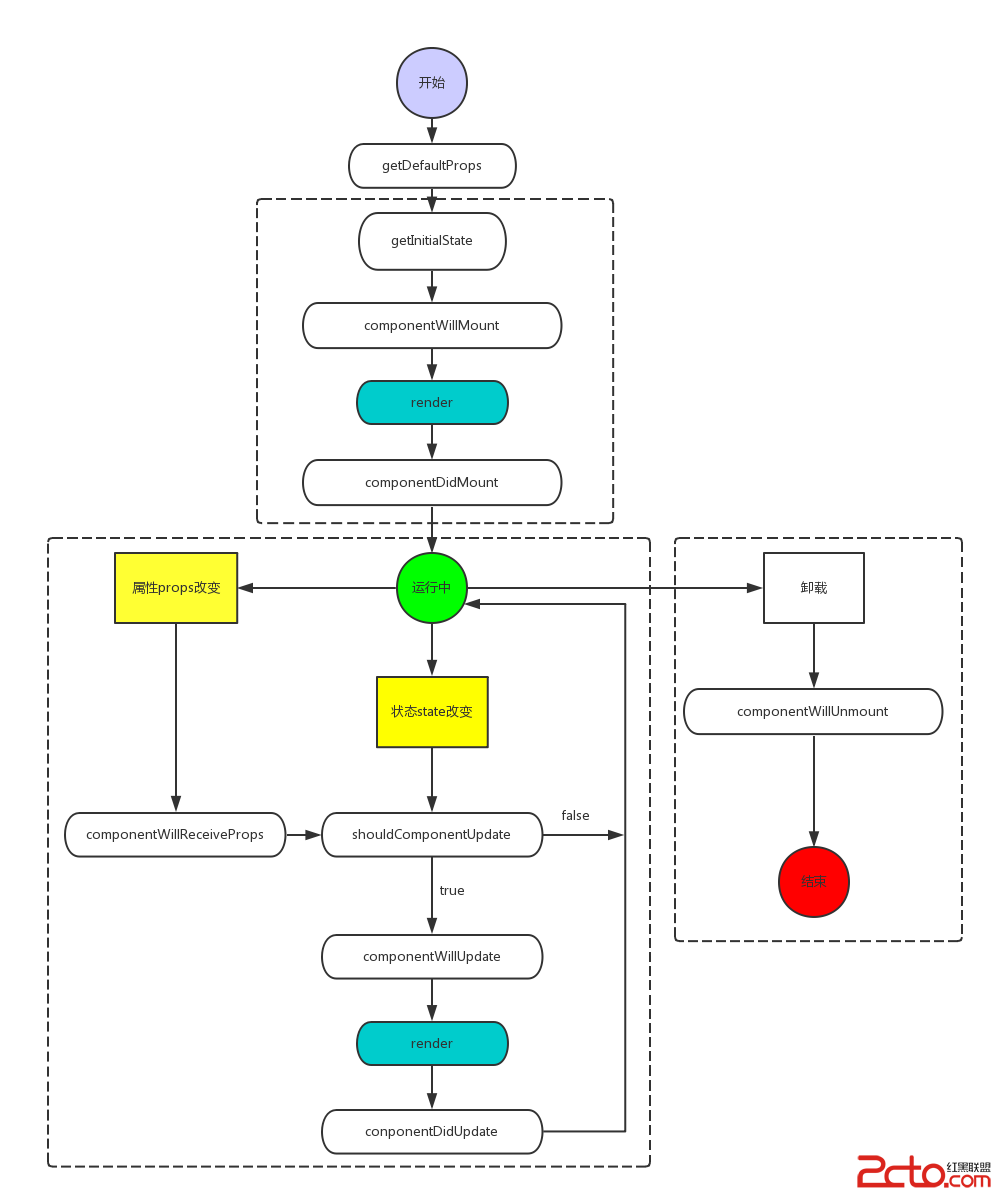 Android React Native組件的生命周期
Android React Native組件的生命周期
和Android一樣,React的組件也有對應的生命周期。Android React Native組件的生命周期可以總的概括為下面這一張圖。可以把組件生命周期大致分為三個
 RingProgressBar
RingProgressBar
項目地址:RingProgressBar簡介:一個簡單實現的自定義圓環進度條,可使用於文件的上傳下載圖片加載等地方.A material design circle th
 Android中自定義View和自定義動畫
Android中自定義View和自定義動畫
Android FrameWork 層給我們提供了很多界面組件,但是在實際的商業開發中這些組件往往並不能完全滿足我們的需求,這時候我們就需要自定義我們自己的視圖和動畫。
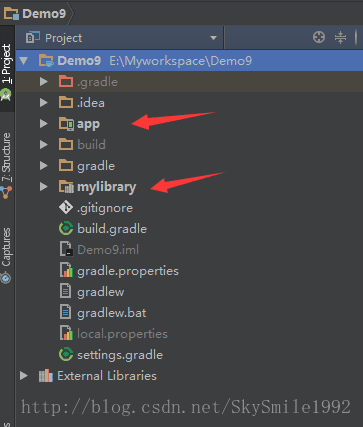 Android Studio 將module打成jar包
Android Studio 將module打成jar包
1.新建測試工程,工程裡面有兩個module,app是Android工程,mylibrary是Android Library庫。2.打開mylibrary目錄下的buil