編輯:關於Android編程
在消息通知時,我們經常用到兩個組件Toast和Notification。特別是重要的和需要長時間顯示的信息,用Notification就最 合適不過了。當有消息通知時,狀態欄會顯示通知的圖標和文字,通過下拉狀態欄,就可以看到通知信息了,Android這一創新性的UI組件贏得了用戶的一 致好評,就連蘋果也開始模仿了。今天我們就結合實例,探討一下Notification具體的使用方法。 首先說明一下我們需要實現的功能是:在程序啟動時,發出一個通知,這個通知在軟件運行過程中一直存在,相當於qq的托盤一樣。
然後再演示一下普通的通知和自定義視圖通知, 那我們就先建立一個安卓項目。
然後編輯/res/layout/main.xml文件,代碼如下:
<LinearLayout xmlns:android="http://schemas.android.com/apk/res/android" xmlns:tools="http://schemas.android.com/tools" android:layout_width="match_parent" android:layout_height="match_parent" android:background="@android:color/black" android:orientation="vertical" > <TextView android:layout_width="match_parent" android:layout_height="wrap_content" android:gravity="center_horizontal" android:text="@string/title" android:textColor="#0f0" android:textSize="20sp" android:text /> <Button android:layout_width="match_parent" android:layout_height="wrap_content" android:layout_marginLeft="50dp" android:layout_marginRight="50dp" android:layout_marginTop="30dp" android:onClick="normal" android:text="@string/notification" android:textColor="#0f0" android:textSize="20sp" /> <Button android:layout_width="match_parent" android:layout_height="wrap_content" android:layout_marginLeft="50dp" android:layout_marginRight="50dp" android:layout_marginTop="30dp" android:onClick="custom" android:text="@string/custom" android:textColor="#0f0" android:textSize="20sp" /> </LinearLayout>
上面的布局很簡單,有兩個按鈕分別用於啟動普通的notification和自定義的notification。
接下來自定義一個布局用於顯示自定義的通知的。
<?xml version="1.0" encoding="utf-8"?> <LinearLayout xmlns:android="http://schemas.android.com/apk/res/android" android:layout_width="match_parent" android:layout_height="match_parent" android:background="#000" android:orientation="vertical" > <ImageView android:id="@+id/iv" android:layout_width="match_parent" android:layout_height="wrap_content" android:contentDescription="@string/action_settings" android:src="@drawable/ic_launcher" /> <TextView android:id="@+id/tv" android:layout_width="match_parent" android:layout_height="wrap_content" android:gravity="center_horizontal" android:textColor="#0f0" android:textSize="15sp" /> </LinearLayout>
接下來就是上代碼。
package com.itfom.notification;
import android.app.Activity;
import android.app.Notification;
import android.app.NotificationManager;
import android.app.PendingIntent;
import android.content.Context;
import android.content.Intent;
import android.net.Uri;
import android.os.Bundle;
import android.os.Environment;
import android.view.View;
import android.widget.RemoteViews;
public class MainActivity extends Activity {
private NotificationManager mNotificationManager;
private Context context;
private Notification notification;
@Override
protected void onCreate(Bundle savedInstanceState) {
super.onCreate(savedInstanceState);
setContentView(R.layout.activity_main);
}
//普通的通知
@SuppressWarnings("deprecation")
public void normal(View v){
//創建通知
createNotification("普通的通知");
//把通知放在正在運行欄目中
notification.flags|=Notification.FLAG_ONGOING_EVENT;
//設定默認聲音
notification.defaults|=Notification.DEFAULT_SOUND;
//設定默認震動
notification.defaults|=Notification.DEFAULT_VIBRATE;
//設定默認LED燈提醒
notification.defaults|=Notification.DEFAULT_LIGHTS;
//設置點擊後通知自動清除
notification.defaults|=Notification.FLAG_AUTO_CANCEL;
String textTitle="Notification示例";
String textContent="程序正在運行,點擊此處跳轉到演示界面";
Intent it=new Intent(context, MainActivity.class);
PendingIntent pendintent=PendingIntent.getActivity(context, 0, it, 0);
notification.setLatestEventInfo(context, textTitle, textContent, pendintent);
mNotificationManager.notify(0, notification);
}
//自定義的通知
public void custom(View v){
//創建通知
createNotification("個性化的通知");
//自定義通知的聲音
notification.sound=Uri.parse(Environment.getExternalStorageDirectory()+"/non.mp3");
//自定義震動參數分別為多長時間開始震動、第一次震動的時間、停止震動的時間
long[] vibrate={0,100,200,300};
notification.vibrate=vibrate;
//自定義閃光燈的方式
notification.ledARGB=0xff00ff00;
notification.ledOnMS=500;
notification.ledOffMS=500;
notification.flags|=Notification.FLAG_SHOW_LIGHTS;
RemoteViews contentView=new RemoteViews(this.getPackageName(),R.layout.notify);
contentView.setTextViewText(R.id.tv, "這是個性化的通知");
//指定個性化的視圖
notification.contentView=contentView;
Intent it=new Intent(context, MainActivity.class);
PendingIntent pendintent=PendingIntent.getActivity(context, 0, it, 0);
//指定內容視圖
notification.contentIntent=pendintent;
mNotificationManager.notify(1, notification);
}
//自定義一個方法創建通知
@SuppressWarnings("deprecation")
public Notification createNotification(String text){
context = this;
mNotificationManager=(NotificationManager) this.getSystemService(Context.NOTIFICATION_SERVICE);
int icon=R.drawable.ic_launcher;
long when=System.currentTimeMillis();
return notification = new Notification(icon, text, when);
}
//重寫onBackpressed事件
@Override
public void onBackPressed() {
super.onBackPressed();
finish();
//取消通知
mNotificationManager.cancel(0);
android.os.Process.killProcess(android.os.Process.myPid());
System.exit(0);
}
}
上面的代碼我們定義了一個方法createNotification(String text).該方法是用於創建一個通知。注意之所以這樣寫是因為。不管是普通的通知還是自定義的通知。前面的創建過程都是一樣的。然後我們實現了兩個按鈕的點擊事件。
運行結果如下所示:
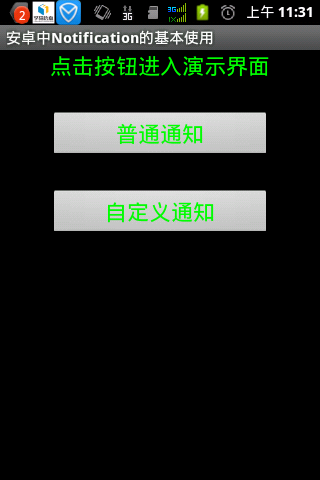
當點擊兩個按鈕時會出現以下的情況:
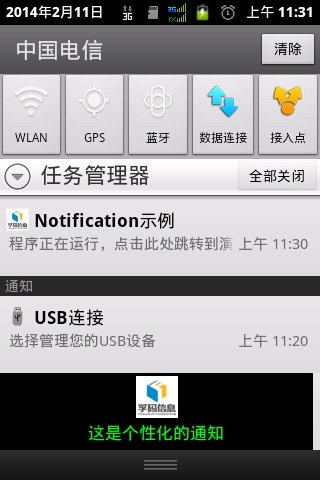
注 :這裡是有聲音效果的。如果手機支持閃光,還有LED效果。
以上就是關於Android中Notification通知提醒實現的過程詳解,最近更新了許多關於Android中Notification通知提醒的文章,希望對大家的學習有所幫助。
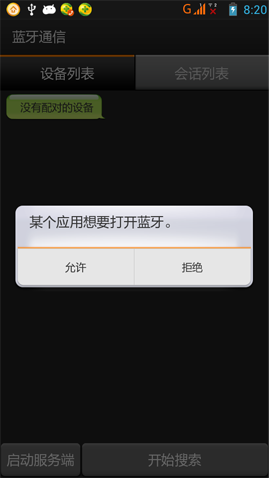 Android實現藍牙客戶端與服務器端通信示例
Android實現藍牙客戶端與服務器端通信示例
一、首先說明:藍牙通信必須用手機測試,因為avd裡沒有相關的硬件,會報錯! 好了,看看最後的效果圖: 二、概述: 1.判斷是否支持BluetoothBluet
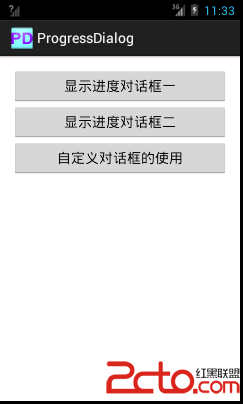 Android對話框(二)ProgressDialog
Android對話框(二)ProgressDialog
main.xml custom_dialog.xml package com.example.p
 手機進水怎麼辦?
手機進水怎麼辦?
當你的手機不慎掉進水裡,且你很快就把它撈出來,接下來如何“挽救”你的手機,就可以試試以下的方法。三步“營救”
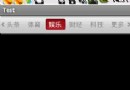 Android仿網易客戶端頂部導航欄效果
Android仿網易客戶端頂部導航欄效果
最近剛寫了一個網易客戶端首頁導航條的動畫效果,現在分享出來給大家學習學習。我說一下這個效果的核心原理。下面是效果圖: &nb