編輯:關於Android編程
本文實例講述了Android TextView跑馬燈效果實現方法。分享給大家供大家參考,具體如下:
public class MyTextView extends TextView{
public MyTextView(Context context, AttributeSet attrs) {
super(context, attrs);
// TODO Auto-generated constructor stub
}
public MyTextView(Context context, AttributeSet attrs, int defStyle) {
super(context, attrs, defStyle);
// TODO Auto-generated constructor stub
}
public MyTextView(Context context) {
super(context);
// TODO Auto-generated constructor stub
}
@Override
public boolean isFocused() {
// TODO Auto-generated method stub
return true; //must be return true;
}
}
在xml文件中:
<packagename.MyTextView android:id="@+id/my_textview" android:layout_width="400px" android:layout_height="35px" android:singleLine="true" android:ellipsize="marquee" android:marqueeRepeatLimit="marquee_forever" android:textSize="22sp"/>
更多關於Android控件相關內容感興趣的讀者可查看本站專題:《Android控件用法總結》
希望本文所述對大家Android程序設計有所幫助。
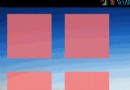 Android仿Win8界面開發
Android仿Win8界面開發
本文將要模仿Win8界面的一個設計,一個一個的方塊。方法很簡單。這裡自己把圖片改改就可以成為自己想要的界面了。1、首先來看看自定義的MyImageView:package
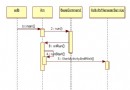 android源碼分析之Activity啟動過程
android源碼分析之Activity啟動過程
Activity最為android開發者最熟悉的組件,由ActivityManagerService服務進行調度管理,本文基於其對Activity的啟動過程進行分析,同時
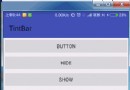 Android 實現沉浸式狀態欄
Android 實現沉浸式狀態欄
上一篇文章將Android 實現變色狀態欄我們實現了變色的狀態欄,也介紹了沉浸式狀態欄和透明狀態欄的區別,這篇文章我們實現沉浸式狀態欄。 沉浸式狀態欄的來源就是很多手機用
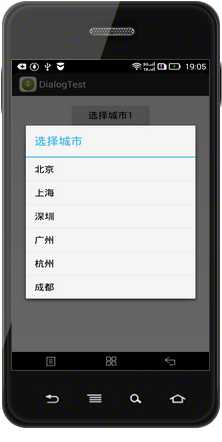 Android使用setCustomTitle()方法自定義對話框標題
Android使用setCustomTitle()方法自定義對話框標題
Android有自帶的對話框標題,但是不太美觀,如果要給彈出的對話框設置一個自定義的標題,使用AlertDialog.Builder的setCustomTitle()方法