編輯:關於Android編程
項目介紹:
Android上最讓人頭疼的莫過於從網絡獲取圖片、顯示、回收,任何一個環節有問題都可能直接OOM,這個項目或許能幫到你。Universal Image Loader for Android的目的是為了實現異步的網絡圖片加載、緩存及顯示,支持多線程異步加載。它最初來源於Fedor Vlasov的項目,且自此之後,經過大規模的重構和改進。
特性列舉:
多線程下載圖片,圖片可以來源於網絡,文件系統,項目文件夾assets中以及drawable中等
支持隨意的配置ImageLoader,例如線程池,圖片下載器,內存緩存策略,硬盤緩存策略,圖片顯示選項以及其他的一些配置
支持圖片的內存緩存,文件系統緩存或者SD卡緩存
支持圖片下載過程的監聽
根據控件(ImageView)的大小對Bitmap進行裁剪,減少Bitmap占用過多的內存
較好的控制圖片的加載過程,例如暫停圖片加載,重新開始加載圖片,一般使用在ListView,GridView中,滑動過程中暫停加載圖片,停止滑動的時候去加載圖片
提供在較慢的網絡下對圖片進行加載
使用過程:
創建默認的ImageLoader,所有的操作都由ImageLoader控制。該類使用單例設計模式,所以如果要獲取該類的實力,需要調用getInstance()方法。在使用ImageLoader顯示圖片之前,你首先要初始化它的配置,調用ImageLoaderConfiguration的init()方法,然後你就可以實現各種的顯示了。
//創建默認的ImageLoader配置參數 ImageLoaderConfiguration configuration = ImageLoaderConfiguration .createDefault(this); //Initialize ImageLoader with configuration. ImageLoader.getInstance().init(configuration);
自定義配置imageloader, 就像你已經知道的,首先,你需要使用ImageLoaderConfiguration對象來初始化ImageLoader。由於ImageLoader是單例,所以在程序開始的時候只需要初始化一次就好了。建議你在Activity的onCreate()方法中初始化。如果一個ImageLoader已經初始化過,再次初始化不會有任何效果。下面我們通過ImageLoaderConfiguration.Builder創建一個設置
File cacheDir =StorageUtils.getOwnCacheDirectory(this, "imageloader/Cache"); ImageLoaderConfigurationconfig = new ImageLoaderConfiguration .Builder(this) .memoryCacheExtraOptions(480, 800) // maxwidth, max height,即保存的每個緩存文件的最大長寬 .threadPoolSize(3)//線程池內加載的數量 .threadPriority(Thread.NORM_PRIORITY -2) .denyCacheImageMultipleSizesInMemory() .memoryCache(new UsingFreqLimitedMemoryCache(2* 1024 * 1024)) // You can pass your own memory cache implementation/你可以通過自己的內存緩存實現 .memoryCacheSize(2 * 1024 * 1024) .discCacheSize(50 * 1024 * 1024) .discCacheFileNameGenerator(newMd5FileNameGenerator())//將保存的時候的URI名稱用MD5 加密 .tasksProcessingOrder(QueueProcessingType.LIFO) .discCacheFileCount(100) //緩存的文件數量 .discCache(new UnlimitedDiscCache(cacheDir))//自定義緩存路徑 .defaultDisplayImageOptions(DisplayImageOptions.createSimple()) .imageDownloader(new BaseImageDownloader(this,5 * 1000, 30 * 1000)) // connectTimeout (5 s), readTimeout (30 s)超時時間 .writeDebugLogs() // Remove for releaseapp .build();//開始構建 ImageLoader.getInstance().init(config);
得到imageLoader
ImageLoader imageLoader imageLoader = ImageLoader.getInstance();
使用過程:
(1)圖像操作是否參與緩存以及圖像效果的配置操作
DisplayImageOptions options = new DisplayImageOptions.Builder() .showImageOnLoading(R.drawable.ic_stub) //加載圖片時的圖片 .showImageForEmptyUri(R.drawable.ic_empty) //沒有圖片資源時的默認圖片 .showImageOnFail(R.drawable.ic_error) //加載失敗時的圖片 .cacheInMemory(true) //啟用內存緩存 .cacheOnDisk(true) //啟用外存緩存 .considerExifParams(true) //啟用EXIF和JPEG圖像格式 .displayer(new RoundedBitmapDisplayer(20)) //設置顯示風格這裡是圓角矩形 .build();
DisplayImageOptions以下是所有默認配置參數根據需求可以自定義配置
private int imageResOnLoading = 0; private int imageResForEmptyUri = 0; private int imageResOnFail = 0; private Drawable imageOnLoading = null; private Drawable imageForEmptyUri = null; private Drawable imageOnFail = null; private boolean resetViewBeforeLoading = false; private boolean cacheInMemory = false; private boolean cacheOnDisk = false; private ImageScaleType imageScaleType = ImageScaleType.IN_SAMPLE_POWER_OF_2; private Options decodingOptions = new Options(); private int delayBeforeLoading = 0; private boolean considerExifParams = false; private Object extraForDownloader = null; private BitmapProcessor preProcessor = null; private BitmapProcessor postProcessor = null; private BitmapDisplayer displayer = DefaultConfigurationFactory.createBitmapDisplayer(); private Handler handler = null; private boolean isSyncLoading = false;
(2)圖片加載監聽器在這裡吧可以設置加載時的動畫或者進度條之類的東西這裡
ImageLoadingListener animateFirstListener = new AnimateFirstDisplayListener();
private static class AnimateFirstDisplayListener extends SimpleImageLoadingListener {
static final List<String> displayedImages = Collections.synchronizedList(new LinkedList<String>());
@Override
public void onLoadingComplete(String imageUri, View view, Bitmap loadedImage) {
if (loadedImage != null) {
ImageView imageView = (ImageView) view;
boolean firstDisplay = !displayedImages.contains(imageUri);
if (firstDisplay) {
FadeInBitmapDisplayer.animate(imageView, 500);
displayedImages.add(imageUri);
}
}
}
}
(3)簡單設置就可以給ImageView添加圖片了
imageLoader.displayImage(imageUrl, imageview, options, animateFirstListener);
對於本地的圖片 ,在其絕對地址前面要加入"file://"。網絡圖片就直接寫路徑了。
由於我的這個是最新的包,可能跟以前老的版本不同,看到有些網友說的是:
String imageUri = "http://site.com/image.png"; // 網絡圖片 String imageUri = "file:///mnt/sdcard/image.png"; //SD卡圖片 String imageUri = "content://media/external/audio/albumart/13"; // 媒體文件夾 String imageUri = "assets://image.png"; // assets String imageUri = "drawable://" + R.drawable.image; // drawable文件
緩存的清理:
緩存的清理可以按需求來定,可以再每個Activity的生命周期函數onDestroy中清理也可以單獨設置讓用戶自行清理。
@Override
public void onDestroy() {
super.onDestroy();
imageLoader.clearMemoryCache();
imageLoader.clearDiskCache();
}
GirdView,ListView加載圖片:
相信大部分人都是使用GridView,ListView來顯示大量的圖片,而當我們快速滑動GridView,ListView,我們希望能停止圖片的加載,而在GridView,ListView停止滑動的時候加載當前界面的圖片,這個框架當然也提供這個功能,使用起來也很簡單,它提供了PauseOnScrollListener這個類來控制ListView,GridView滑動過程中停止去加載圖片,該類使用的是代理模式
listView.setOnScrollListener(new PauseOnScrollListener(imageLoader, pauseOnScroll, pauseOnFling)); gridView.setOnScrollListener(new PauseOnScrollListener(imageLoader, pauseOnScroll, pauseOnFling));
第一個參數就是我們的圖片加載對象ImageLoader, 第二個是控制是否在滑動過程中暫停加載圖片,如果需要暫停傳true就行了,第三個參數控制猛的滑動界面的時候圖片是否加載
OutOfMemoryError:
雖然這個框架有很好的緩存機制,有效的避免了OOM的產生,一般的情況下產生OOM的概率比較小,但是並不能保證OutOfMemoryError永遠不發生,這個框架對於OutOfMemoryError做了簡單的catch,保證我們的程序遇到OOM而不被crash掉,但是如果我們使用該框架經常發生OOM,我們應該怎麼去改善呢?
減少線程池中線程的個數,在ImageLoaderConfiguration中的(.threadPoolSize)中配置,推薦配置1-5
在DisplayImageOptions選項中配置bitmapConfig為Bitmap.Config.RGB_565,因為默認是ARGB_8888, 使用RGB_565會比使用ARGB_8888少消耗2倍的內存
在ImageLoaderConfiguration中配置圖片的內存緩存為memoryCache(newWeakMemoryCache()) 或者不使用內存緩存
在DisplayImageOptions選項中設置.imageScaleType(ImageScaleType.IN_SAMPLE_INT)或者imageScaleType(ImageScaleType.EXACTLY)
通過上面這些,相信大家對Universal-Image-Loader框架的使用已經非常的了解了,我們在使用該框架的時候盡量的使用displayImage()方法去加載圖片,loadImage()是將圖片對象回調到ImageLoadingListener接口的onLoadingComplete()方法中,需要我們手動去設置到ImageView上面,displayImage()方法中,對ImageView對象使用的是Weak references,方便垃圾回收器回收ImageView對象,如果我們要加載固定大小的圖片的時候,使用loadImage()方法需要傳遞一個ImageSize對象,而displayImage()方法會根據ImageView對象的測量值,或者android:layout_width and android:layout_height設定的值,或者android:maxWidth and/or android:maxHeight設定的值來裁剪圖片
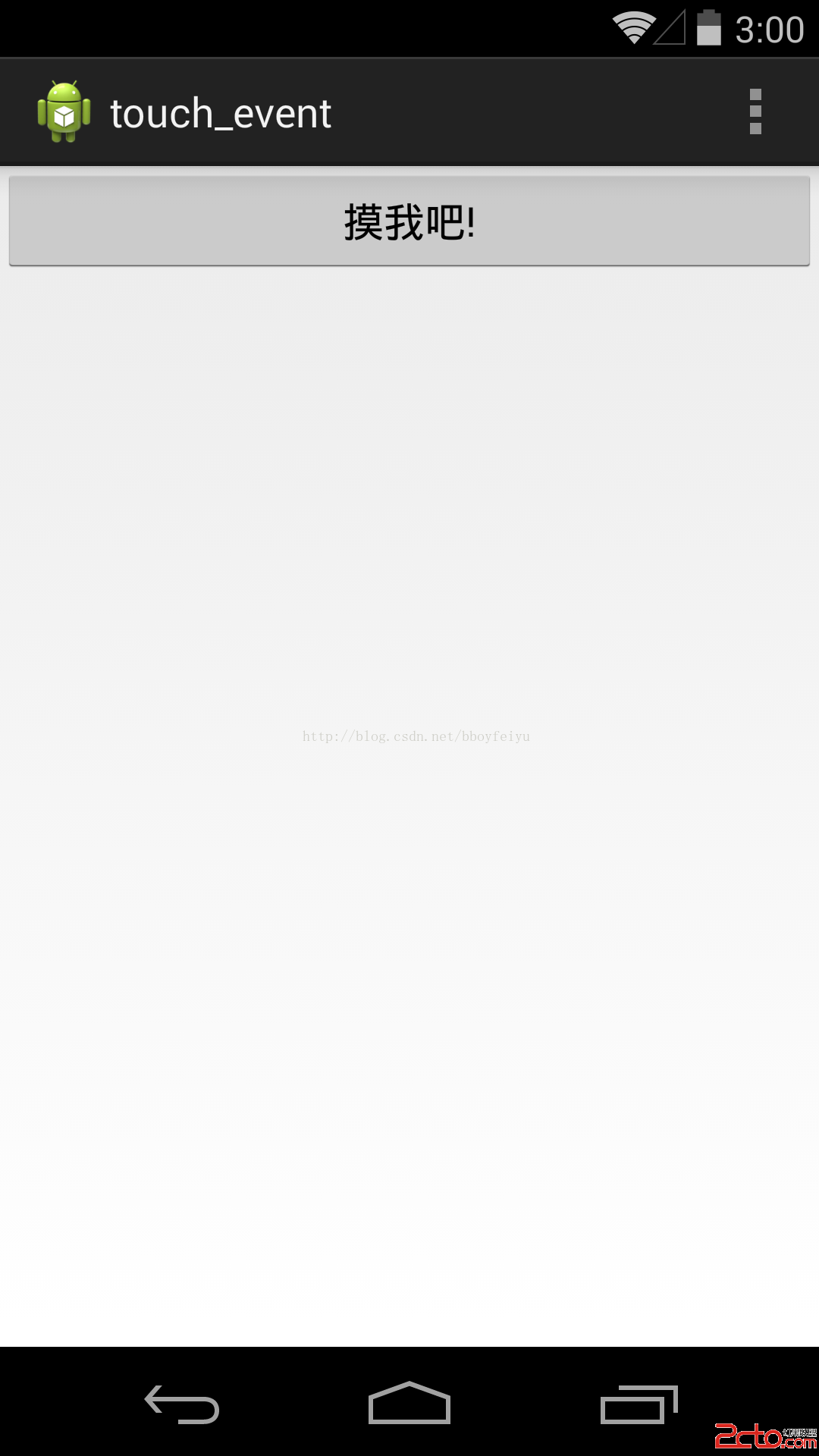 Android Touch事件分發過程
Android Touch事件分發過程
盡管網絡上已經有很多關於這個話題的優秀文章了,但還是寫了這篇文章,主要還是為了加強自己的記憶吧,自己過一遍總比看別人的分析要深刻得多,那就走起吧。簡單示例 先看一
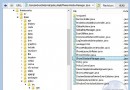 Android給自定義按鍵添加廣播和通過廣播給當前焦點輸入框賦值
Android給自定義按鍵添加廣播和通過廣播給當前焦點輸入框賦值
一、給自定義按鍵添加廣播修改PhoneWindowManager.java中的interceptKeyBeforeDispatching方法/frameworks/bas
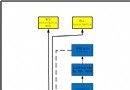 android從init到開機動畫啟動關閉流程一簡易圖(surfaceflinger啟動的位置)
android從init到開機動畫啟動關閉流程一簡易圖(surfaceflinger啟動的位置)
學習下,記錄下,分享下 init主進程啟動,解析init.rc後依次exec fork啟動相關的進程,其中以class main和core為首的service將會率
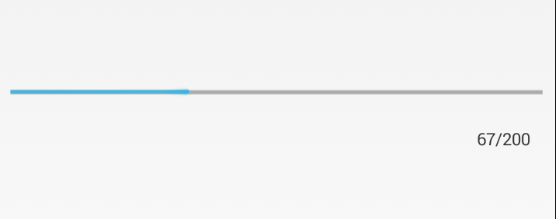 android中的高級組件(一)progressBar、SeekBar、RatingBar等
android中的高級組件(一)progressBar、SeekBar、RatingBar等
ProgressBar作用:當應在後台執行時,前台界面不會有任何信息,這時用戶根本不知道程序是否在執行,以及執行進度等,因些需要使用進度條來提示程序執行的進度.在Andr