編輯:關於Android編程
本文實例講述了Android編程實現3D旋轉效果的方法。分享給大家供大家參考,具體如下:
下面的示例是在Android中實現圖片3D旋轉的效果。
實現3D效果一般使用OpenGL,但在Android平台下可以不直接使用OpenGL,而是使用Camera實現,Camera中原理最終還是使用OpenGL,不過使用Camera比較方便。 Camera類似一個攝像機,當物體不動時,我們帶著攝像機四處移動,在攝像機裡面的畫面就會有立體感,就可以從其它的角度觀看這個物體。廢話不多說,直接看示例。
運行效果如下:
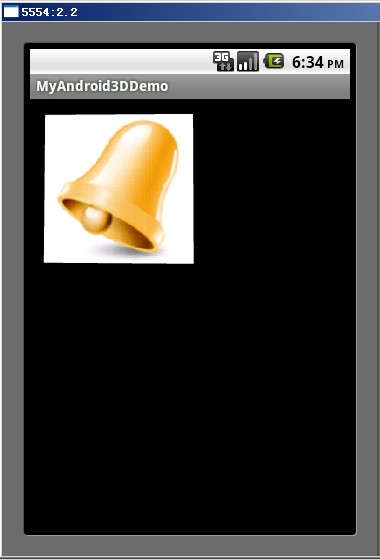
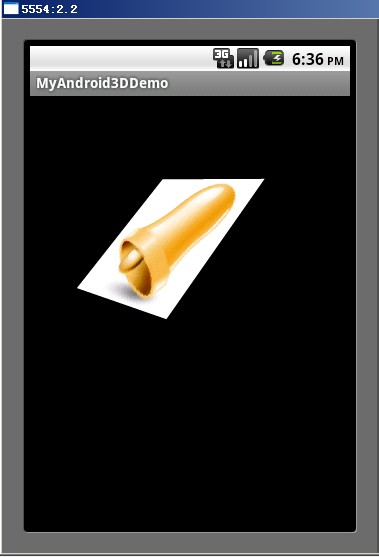
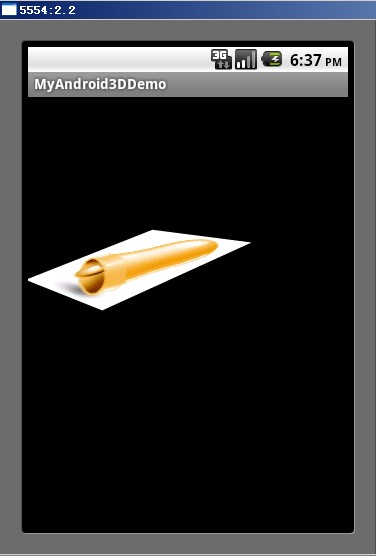
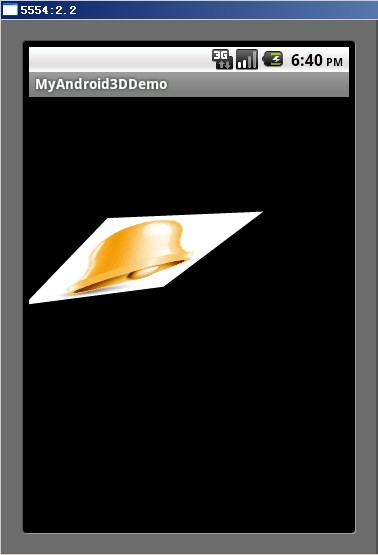
項目結構:
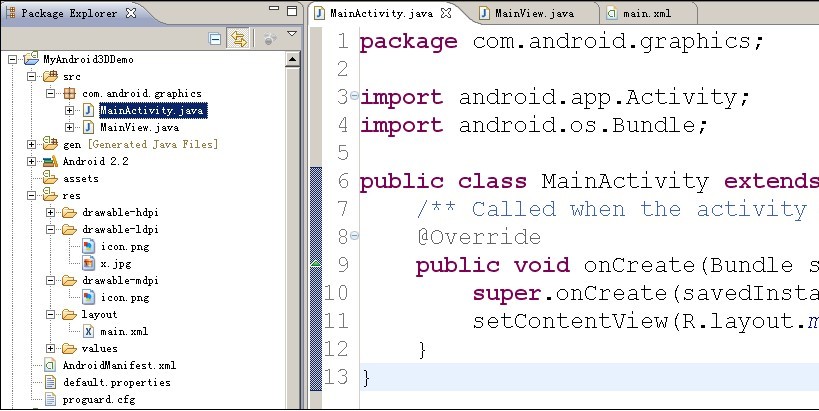
MainView.java中代碼:
package com.android.graphics;
import android.content.Context;
import android.graphics.Bitmap;
import android.graphics.BitmapFactory;
import android.graphics.Camera;
import android.graphics.Canvas;
import android.graphics.Matrix;
import android.graphics.Paint;
import android.util.AttributeSet;
import android.view.MotionEvent;
import android.view.View;
public class MainView extends View{
//Camera類
private Camera mCamera;
private Bitmap face;
private Matrix mMatrix = new Matrix();
private Paint mPaint = new Paint();
private int mLastMotionX, mLastMotionY;
//圖片旋轉時的中心點坐標
private int centerX, centerY;
//轉動的總距離,跟度數比例1:1
private int deltaX, deltaY;
//圖片寬度高度
private int bWidth, bHeight;
public MainView(Context context,AttributeSet attributeSet) {
super(context,attributeSet);
setWillNotDraw(false);
mCamera = new Camera();
mPaint.setAntiAlias(true);
face = BitmapFactory.decodeResource(getResources(), R.drawable.x);
bWidth = face.getWidth();
bHeight = face.getHeight();
centerX = bWidth>>1;
centerY = bHeight>>1;
}
void rotate(int degreeX, int degreeY) {
deltaX += degreeX;
deltaY += degreeY;
mCamera.save();
mCamera.rotateY(deltaX);
mCamera.rotateX(-deltaY);
mCamera.translate(0, 0, -centerX);
mCamera.getMatrix(mMatrix);
mCamera.restore();
//以圖片的中心點為旋轉中心,如果不加這兩句,就是以(0,0)點為旋轉中心
mMatrix.preTranslate(-centerX, -centerY);
mMatrix.postTranslate(centerX, centerY);
mCamera.save();
postInvalidate();
}
@Override
public boolean onTouchEvent(MotionEvent event) {
int x = (int) event.getX();
int y = (int) event.getY();
switch(event.getAction()) {
case MotionEvent.ACTION_DOWN:
mLastMotionX = x;
mLastMotionY = y;
break;
case MotionEvent.ACTION_MOVE:
int dx = x - mLastMotionX;
int dy = y - mLastMotionY;
rotate(dx, dy);
mLastMotionX = x;
mLastMotionY = y;
break;
case MotionEvent.ACTION_UP:
break;
}
return true;
}
@Override
public void dispatchDraw(Canvas canvas) {
super.dispatchDraw(canvas);
canvas.drawBitmap(face, mMatrix, mPaint);
}
}
main.xml中代碼:
<?xml version="1.0" encoding="utf-8"?> <LinearLayout xmlns:android="http://schemas.android.com/apk/res/android" android:orientation="vertical" android:layout_width="fill_parent" android:layout_height="fill_parent" > <com.android.graphics.MainView android:id="@+id/cv" android:layout_width="fill_parent" android:layout_height="wrap_content" /> </LinearLayout>
希望本文所述對大家Android程序設計有所幫助。
 Android使用ViewPager實現自動輪播
Android使用ViewPager實現自動輪播
很多APP中都實現了類似引導頁的自動輪播,不由得想到昨天的引導頁上修改一下代碼實現輪播。 其實大體上只需要添加一個線程循環執行就可以了。 項目已同步至:http
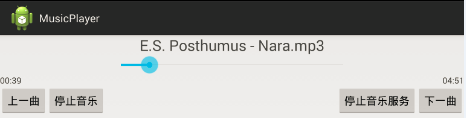 教你輕松制作Android音樂播放器
教你輕松制作Android音樂播放器
欣賞一下我們清爽的界面吧~如果是只用activity來制作這樣的東西簡直是太小兒科了,此處我們當然用的是service首先我們先上service的代碼:1、如果我們要訪問
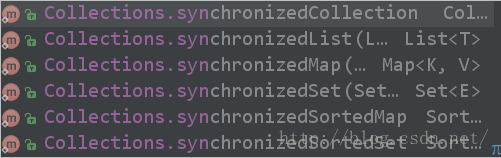 Android性能優化以及數據優化方法
Android性能優化以及數據優化方法
Android性能優化-布局優化今天,繼續Android性能優化 一 編碼細節優化。編碼細節,對於程序的運行效率也是有很多的影響的。今天這篇主題由於技術能力有限
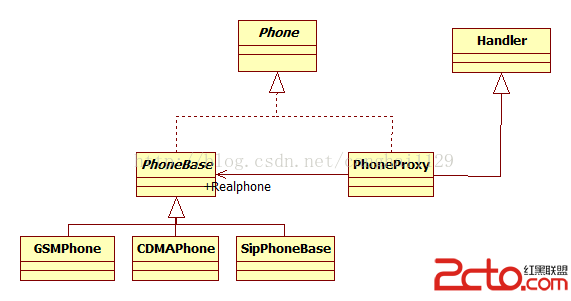 Android與設計模式——代理(Proxy)模式
Android與設計模式——代理(Proxy)模式
在閻宏博士的《JAVA與模式》一書中開頭是這樣描述代理(Proxy)模式的: 代理模式是對象的結構模式。代理模式給某一個對象提供一個代理對象,並由代理對象控制對原對象