編輯:關於Android編程
本文實例講解了通知Notification使用方法,此知識點就是用作通知的顯示,包括振動、燈光、聲音等效果,分享給大家供大家參考,具體內容如下
效果圖:
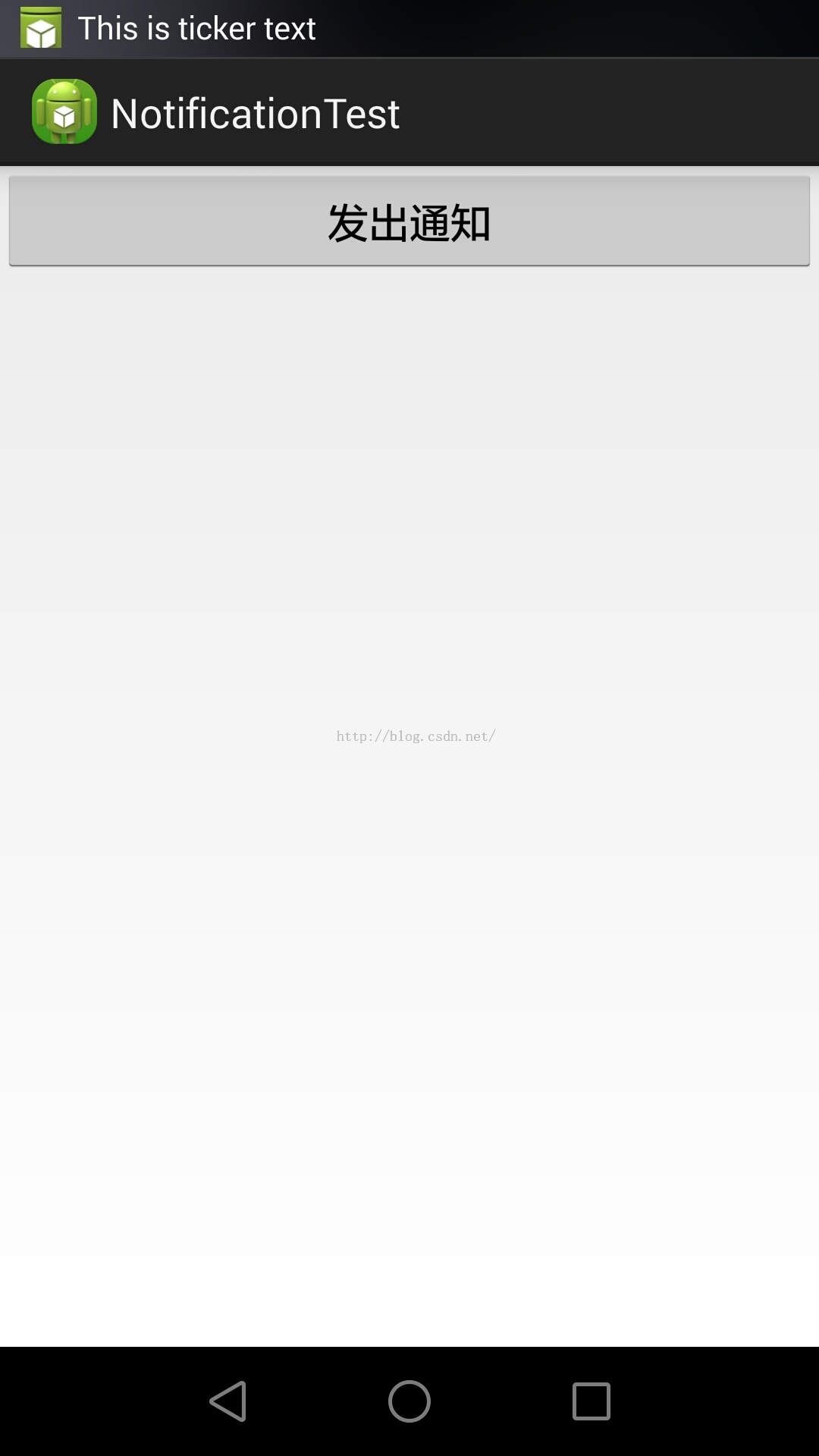
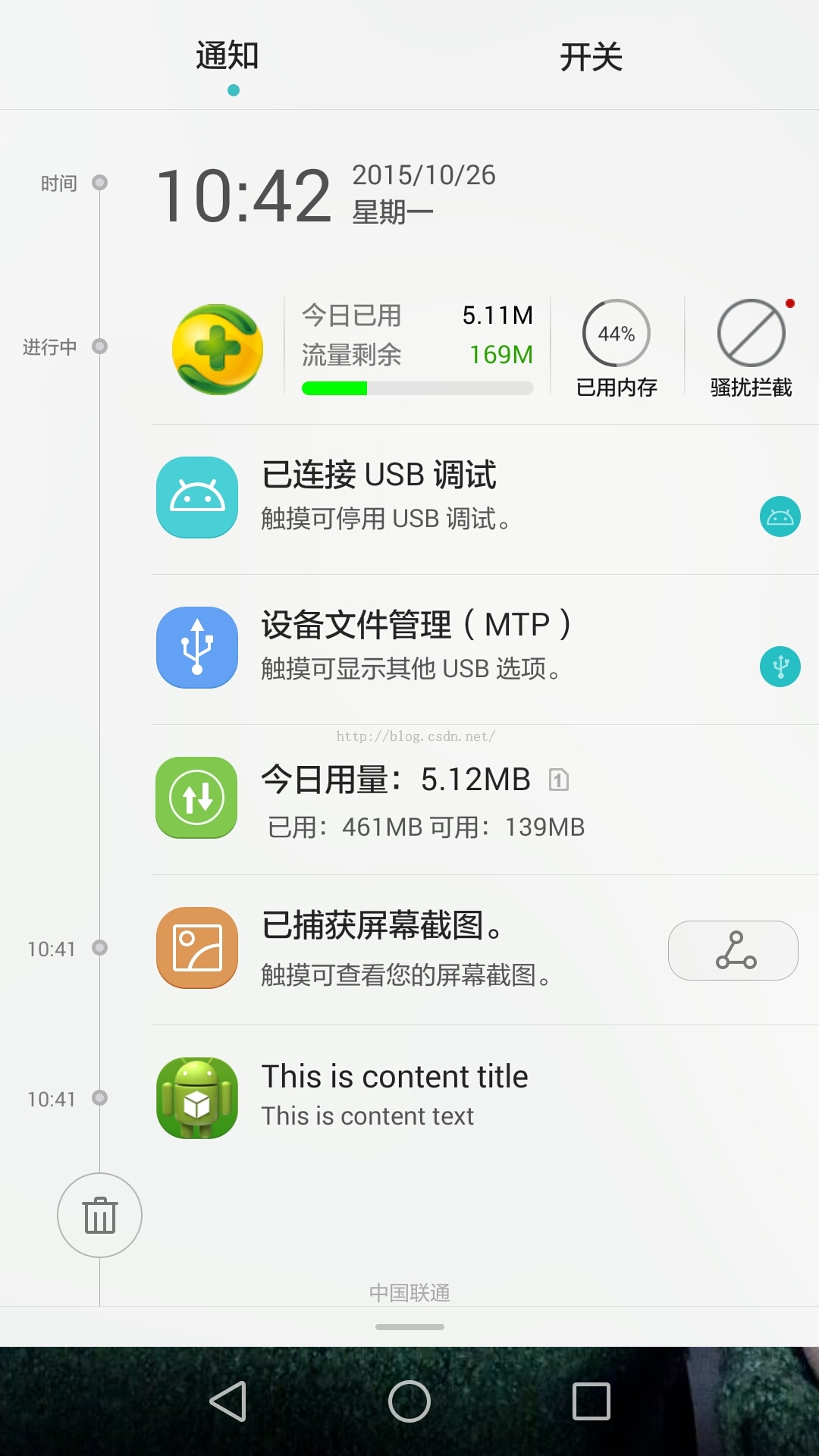
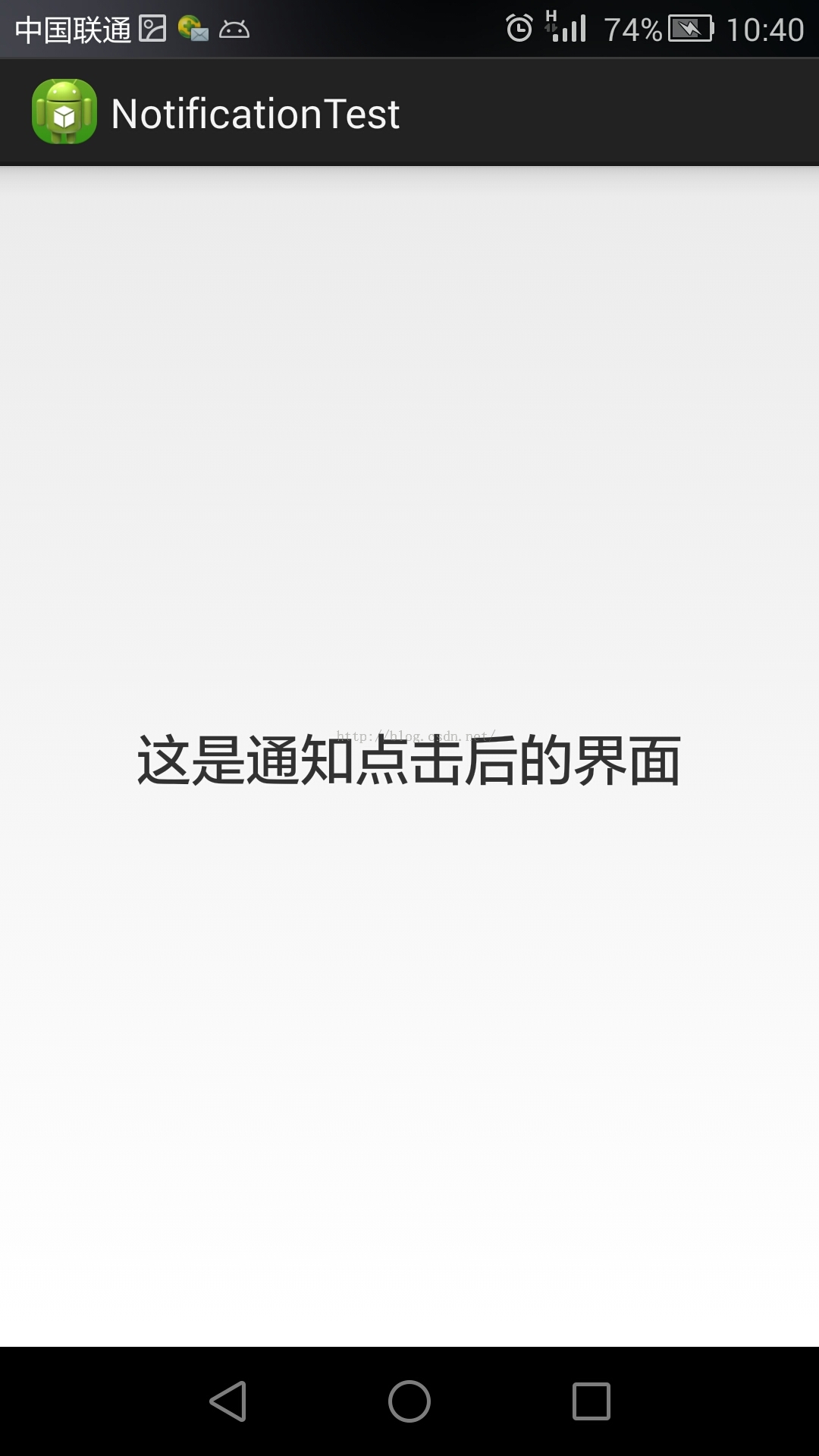
MainActivity:
import java.io.File;
import android.app.Activity;
import android.app.Notification;
import android.app.NotificationManager;
import android.app.PendingIntent;
import android.content.Intent;
import android.graphics.Color;
import android.net.Uri;
import android.os.Bundle;
import android.view.View;
import android.view.View.OnClickListener;
import android.widget.Button;
public class MainActivity extends Activity implements OnClickListener {
private Button sendNotice;
@Override
protected void onCreate(Bundle savedInstanceState) {
super.onCreate(savedInstanceState);
setContentView(R.layout.activity_main);
sendNotice = (Button) findViewById(R.id.send_notice);
sendNotice.setOnClickListener(this);
}
@Override
public void onClick(View v) {
switch (v.getId()) {
case R.id.send_notice:
NotificationManager manager = (NotificationManager) getSystemService(NOTIFICATION_SERVICE);
//創建notification對象來存儲通知所需的各種信息
//第一個參數為圖標
//第二個參數用於指定通知的ticker內容
//第三個參數用於指定通知被創建的時間,以毫秒為單位
Notification notification = new Notification(
R.drawable.ic_launcher, "This is ticker text",
System.currentTimeMillis());
//此處設置點擊的activity的跳轉
//第一個參數依舊是Context
//第二個參數一般用不到,所以用0表示取默認值
//第三個參數就是一個Intent對象
//FLAG_CANCEL_CURRENT:如果當前系統中已經存在一個相同的PendingIntent對象,
// 那麼就將先將已有的PendingIntent取消,然後重新生成一個PendingIntent對象。
Intent intent = new Intent(this, NotificationActivity.class);
PendingIntent pi = PendingIntent.getActivity(this, 0, intent,
PendingIntent.FLAG_CANCEL_CURRENT);
//設置通知的布局
//第一個參數為Context
//第二個參數用於指定通知的標題
//第三個參數用於指定通知的征文內容
//第四個參數用於傳入PendingIntent對象,用於設置點擊效果
notification.setLatestEventInfo(this, "This is content title",
"This is content text", pi);
// //設置在通知發出的時候的音頻
// Uri soundUri = Uri.fromFile(new File("/system/media/audio/ringtones/Basic_tone.ogg"));
// notification.sound = soundUri;
//
// //設置手機震動
// //第一個,0表示手機靜止的時長,第二個,1000表示手機震動的時長
// //第三個,1000表示手機震動的時長,第四個,1000表示手機震動的時長
// //此處表示手機先震動1秒,然後靜止1秒,然後再震動1秒
// long[] vibrates = {0, 1000, 1000, 1000};
// notification.vibrate = vibrates;
//
// //設置LED指示燈的閃爍
// //ledARGB設置顏色
// //ledOnMS指定LED燈亮起的時間
// //ledOffMS指定LED燈暗去的時間
// //flags用於指定通知的行為
// notification.ledARGB = Color.GREEN;
// notification.ledOnMS = 1000;
// notification.ledOffMS = 1000;
// notification.flags = Notification.FLAG_SHOW_LIGHTS;
//如果不想進行那麼多繁雜的這只,可以直接使用通知的默認效果
//默認設置了聲音,震動和燈光
notification.defaults = Notification.DEFAULT_ALL;
//使用notify將通知顯示出來
//第一個參數是id,要爆炸為每個通知所指定的id是不同的
//第二個參數就是Notification對象
manager.notify(1, notification);
break;
default:
break;
}
}
}
activity_main:
<LinearLayout xmlns:android="http://schemas.android.com/apk/res/android" xmlns:tools="http://schemas.android.com/tools" android:layout_width="match_parent" android:layout_height="match_parent" android:orientation="vertical" > <Button android:id="@+id/send_notice" android:layout_width="match_parent" android:layout_height="wrap_content" android:text="發出通知" /> </LinearLayout>
NotificationActivity:
import android.app.Activity;
import android.app.NotificationManager;
import android.os.Bundle;
public class NotificationActivity extends Activity {
@Override
protected void onCreate(Bundle savedInstanceState) {
super.onCreate(savedInstanceState);
setContentView(R.layout.notification_layout);
//打開NotificationActivity這個Activity後把通知給關掉
NotificationManager manager = (NotificationManager) getSystemService(NOTIFICATION_SERVICE);
manager.cancel(1);
}
}
notification_layout:
<?xml version="1.0" encoding="utf-8"?> <RelativeLayout xmlns:android="http://schemas.android.com/apk/res/android" android:layout_width="match_parent" android:layout_height="match_parent" > <TextView android:layout_width="wrap_content" android:layout_height="wrap_content" android:layout_centerInParent="true" android:textSize="24sp" android:text="這是通知點擊後的界面" /> </RelativeLayout>
AndroidManifest:
<?xml version="1.0" encoding="utf-8"?>
<manifest xmlns:android="http://schemas.android.com/apk/res/android"
package="com.example.notificationtest"
android:versionCode="1"
android:versionName="1.0" >
<uses-sdk
android:minSdkVersion="14"
android:targetSdkVersion="19" />
<application
android:allowBackup="true"
android:icon="@drawable/ic_launcher"
android:label="@string/app_name"
android:theme="@style/AppTheme" >
<activity
android:name="com.example.notificationtest.MainActivity"
android:label="@string/app_name" >
<intent-filter>
<action android:name="android.intent.action.MAIN" />
<category android:name="android.intent.category.LAUNCHER" />
</intent-filter>
</activity>
<activity android:name=".NotificationActivity" >
</activity>
</application>
</manifest>
 Android人臉識別技術
Android人臉識別技術
Android人臉識別技術用到的底層庫:android/external/neven/,framework 層:frameworks/base/media/java/an
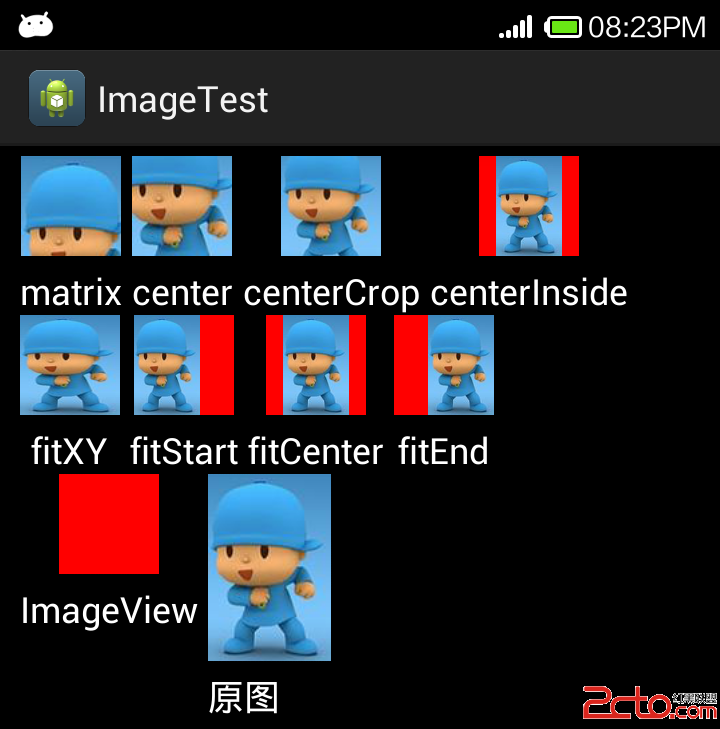 Android ImageView的scaleType屬性與adjustViewBounds屬性
Android ImageView的scaleType屬性與adjustViewBounds屬性
ImageView的scaleType的屬性有好幾種,分別是matrix(默認)、center、centerCrop、centerInside、fitCenter、fi
 android okhttp 使用方法
android okhttp 使用方法
一、概述最近在群裡聽到各種討論okhttp的話題,可見okhttp的口碑相當好了。再加上Google貌似在6.0版本裡面刪除了HttpClient相關API,對於這個行為
 Android ORM框架之GreenDAO(一) 初識
Android ORM框架之GreenDAO(一) 初識
做Android開發,避免不了要和SQLite打交道,如果不使用任何框架,直接使用它時,我們往往需要做許多額外的工作,像編寫 SQL 語句與解析查詢結果等,那麼是比較麻煩