編輯:關於Android編程
本課程將帶領大家通過自定義控件實現QQ5.0側滑菜單,課程將循序漸進,首先實現最普通的側滑菜單,然後引入屬性動畫與拖動菜單效果相結合,最終實現QQ5.0側滑菜單效果。通過本課程大家會對側滑菜單有更深層次的了解,通過自定義控件和屬性動畫打造千變萬化的側滑菜單效果
效果圖如下所示:
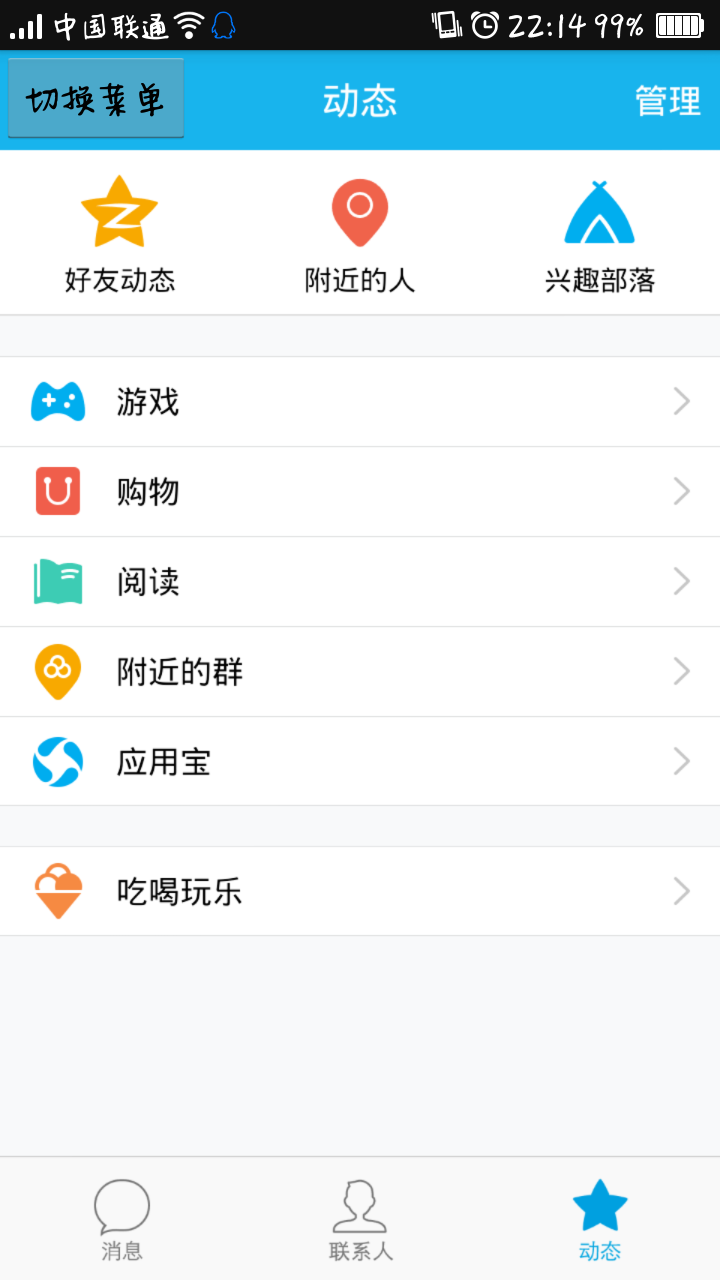
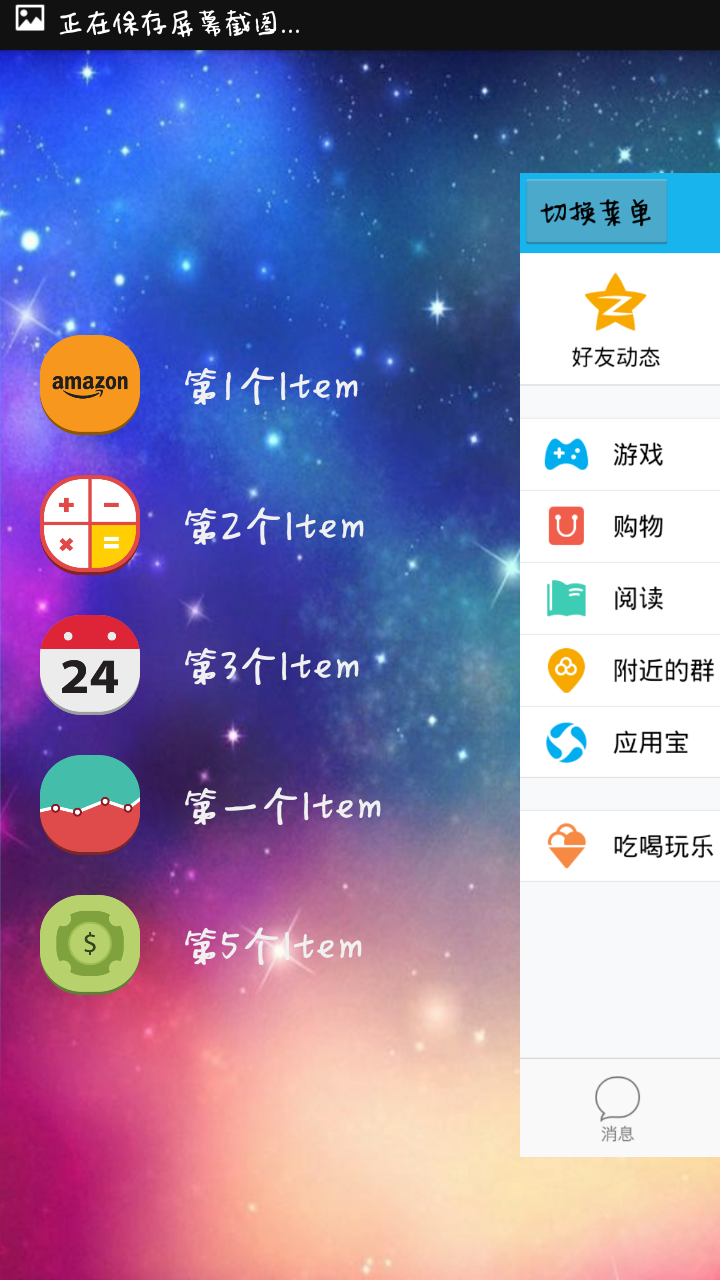
package com.example;
import android.os.Bundle;
import android.support.v7.app.ActionBarActivity;
import android.view.View;
public class MainActivity extends ActionBarActivity {
private SlidingMenu mMenu;
@Override
protected void onCreate(Bundle savedInstanceState) {
super.onCreate(savedInstanceState);
setContentView(R.layout.activity_main);
mMenu = (SlidingMenu) findViewById(R.id.id_menu);
}
public void toggleMenu(View view)
{
mMenu.toggle();
}
}
package com.example;
import android.app.Activity;
import android.content.Context;
import android.graphics.Bitmap;
import android.graphics.Rect;
import android.util.DisplayMetrics;
import android.view.View;
import android.view.WindowManager;
/**
* Created by tuhao-pc on 2015/12/28.
* 獲取屏幕相關的輔助類
*/
public class ScreenUtils {
private ScreenUtils() {
}
/**
*獲取屏幕的高度
* @param context
* @return
*/
public static int getScreenWidth(Context context){
WindowManager wm = (WindowManager) context.getSystemService(Context.WINDOW_SERVICE);
DisplayMetrics outMetrics = new DisplayMetrics();
wm.getDefaultDisplay().getMetrics(outMetrics);
return outMetrics.widthPixels;
}
/**
* 獲取屏幕的高度
* @param context
* @return
*/
public static int getScreenHeight(Context context){
WindowManager wm = (WindowManager) context.getSystemService(Context.WINDOW_SERVICE);
DisplayMetrics outMetrics = new DisplayMetrics();
wm.getDefaultDisplay().getMetrics(outMetrics);
return outMetrics.heightPixels;
}
/**
* 獲取手機狀態欄的狀態
* @param context
* @return
*/
public static int getStatusHeight(Context context){
int statusHeight = -1;
Class<?> clazz = null;
try {
clazz = Class.forName("com.android.internal.R$dimen");
Object object = clazz.newInstance();
int height = Integer.parseInt(clazz.getField("status_bar_height").get(object).toString());
statusHeight = context.getResources().getDimensionPixelSize(height);
} catch (ClassNotFoundException e) {
e.printStackTrace();
} catch (NoSuchFieldException e) {
e.printStackTrace();
} catch (InstantiationException e) {
e.printStackTrace();
} catch (IllegalAccessException e) {
e.printStackTrace();
}
return statusHeight;
}
/**
* 獲取當前屏幕截圖,包含狀態欄
*
* @param activity
* @return
*/
public static Bitmap snapShotWithStatusBar(Activity activity)
{
View view = activity.getWindow().getDecorView();
view.setDrawingCacheEnabled(true);
view.buildDrawingCache();
Bitmap bmp = view.getDrawingCache();
int width = getScreenWidth(activity);
int height = getScreenHeight(activity);
Bitmap bp = null;
bp = Bitmap.createBitmap(bmp, 0, 0, width, height);
view.destroyDrawingCache();
return bp;
}
/**
* 獲取當前屏幕截圖,不包含狀態欄
*
* @param activity
* @return
*/
public static Bitmap snapShotWithoutStatusBar(Activity activity)
{
View view = activity.getWindow().getDecorView();
view.setDrawingCacheEnabled(true);
view.buildDrawingCache();
Bitmap bmp = view.getDrawingCache();
Rect frame = new Rect();
activity.getWindow().getDecorView().getWindowVisibleDisplayFrame(frame);
int statusBarHeight = frame.top;
int width = getScreenWidth(activity);
int height = getScreenHeight(activity);
Bitmap bp = null;
bp = Bitmap.createBitmap(bmp, 0, statusBarHeight, width, height
- statusBarHeight);
view.destroyDrawingCache();
return bp;
}
}
package com.example;
import android.content.Context;
import android.content.res.TypedArray;
import android.util.AttributeSet;
import android.util.TypedValue;
import android.view.MotionEvent;
import android.view.ViewGroup;
import android.widget.HorizontalScrollView;
import android.widget.LinearLayout;
import com.nineoldandroids.view.ViewHelper;
/**
* Created by tuhao-pc on 2015/12/28.
*/
public class SlidingMenu extends HorizontalScrollView{
private int mScreenWidth;
private int mMenuRightPadding;
private int mMenuWidth;
private int mHalfMenuWidth;
private boolean isOpen;
private boolean once;
private ViewGroup mMenu;
private ViewGroup mContent;
public SlidingMenu(Context context) {
this(context,null);
}
public SlidingMenu(Context context, AttributeSet attrs) {
this(context, attrs, 0);
}
public SlidingMenu(Context context, AttributeSet attrs, int defStyleAttr) {
super(context, attrs, defStyleAttr);
mScreenWidth = ScreenUtils.getScreenWidth(context);
TypedArray a = context.getTheme().obtainStyledAttributes(attrs,R.styleable.SlidingMenu,defStyleAttr,0);
int count = a.getIndexCount();
for(int i = 0;i < count;i++){
int attr = a.getIndex(i);
switch (attr){
case R.styleable.SlidingMenu_rightPadding:{
// 默認是50
mMenuRightPadding = a.getDimensionPixelSize(attr, (int) TypedValue.applyDimension(TypedValue.COMPLEX_UNIT_DIP,50f,getResources().getDisplayMetrics()));
break;
}
}
}
a.recycle();
}
@Override
protected void onMeasure(int widthMeasureSpec, int heightMeasureSpec) {
/**
* 顯示設置一個寬度
*/
if(!once){
LinearLayout wrapper = (LinearLayout) getChildAt(0);
mMenu = (ViewGroup) wrapper.getChildAt(0);
mContent = (ViewGroup) wrapper.getChildAt(1);
mMenuWidth = mScreenWidth - mMenuRightPadding;
mHalfMenuWidth = mMenuWidth/2;
mMenu.getLayoutParams().width = mMenuWidth;
mContent.getLayoutParams().width = mScreenWidth;
}
super.onMeasure(widthMeasureSpec, heightMeasureSpec);
}
@Override
protected void onLayout(boolean changed, int l, int t, int r, int b) {
super.onLayout(changed, l, t, r, b);
if(changed) {
// 將菜單隱藏
this.scrollTo(mMenuWidth, 0);
once = true;
}
}
@Override
public boolean onTouchEvent(MotionEvent ev) {
int action = ev.getAction();
switch (action){
// Up時,進行判斷,如果顯示區域大於菜單寬度一半則完全顯示,否則隱藏
case MotionEvent.ACTION_UP:{
int scrollX = getScrollX();
if(scrollX > mHalfMenuWidth){
this.smoothScrollTo(mMenuWidth,0);
isOpen = false;
}
else{
this.smoothScrollTo(0,0);
isOpen = true;
}
return true;
}
}
return super.onTouchEvent(ev);
}
/**
* 打開菜單
*/
public void openMenu()
{
if (isOpen)
return;
this.smoothScrollTo(0, 0);
isOpen = true;
}
/**
* 關閉菜單
*/
public void closeMenu()
{
if (isOpen)
{
this.smoothScrollTo(mMenuWidth, 0);
isOpen = false;
}
}
/**
* 切換菜單狀態
*/
public void toggle()
{
if (isOpen)
{
closeMenu();
} else
{
openMenu();
}
}
@Override
protected void onScrollChanged(int l, int t, int oldl, int oldt)
{
super.onScrollChanged(l, t, oldl, oldt);
float scale = l * 1.0f / mMenuWidth;
float leftScale = 1 - 0.3f * scale;
float rightScale = 0.8f + scale * 0.2f;
ViewHelper.setScaleX(mMenu, leftScale);
ViewHelper.setScaleY(mMenu, leftScale);
ViewHelper.setAlpha(mMenu, 0.6f + 0.4f * (1 - scale));
ViewHelper.setTranslationX(mMenu, mMenuWidth * scale * 0.7f);
ViewHelper.setPivotX(mContent, 0);
ViewHelper.setPivotY(mContent, mContent.getHeight() / 2);
ViewHelper.setScaleX(mContent, rightScale);
ViewHelper.setScaleY(mContent, rightScale);
}
}
布局文件和資源文件(xml)
<?xml version="1.0" encoding="utf-8"?>
<LinearLayout
xmlns:android="http://schemas.android.com/apk/res/android"
xmlns:tu = "http://schemas.android.com/apk/res-auto"
android:layout_width="match_parent"
android:layout_height="match_parent">
<com.example.SlidingMenu
android:id="@+id/id_menu"
android:layout_width="match_parent"
android:layout_height="match_parent"
android:background="@mipmap/img_frame_background"
tu:rightPadding="20dp">
<LinearLayout
android:layout_width="wrap_content"
android:layout_height="fill_parent"
android:orientation="horizontal" >
<include layout="@layout/layout_menu" />
<LinearLayout
android:layout_width="fill_parent"
android:layout_height="fill_parent"
android:background="@mipmap/qq" >
<Button
android:layout_width="wrap_content"
android:layout_height="wrap_content"
android:onClick="toggleMenu"
android:text="切換菜單" />
</LinearLayout>
</LinearLayout>
</com.example.SlidingMenu>
</LinearLayout>
<?xml version="1.0" encoding="utf-8"?>
<RelativeLayout xmlns:android="http://schemas.android.com/apk/res/android"
android:layout_width="match_parent"
android:layout_height="match_parent"
android:background="#0000" >
<LinearLayout
android:layout_width="match_parent"
android:layout_height="wrap_content"
android:layout_centerVertical="true"
android:orientation="vertical" >
<RelativeLayout
android:layout_width="match_parent"
android:layout_height="wrap_content" >
<ImageView
android:id="@+id/one"
android:layout_width="50dp"
android:layout_height="50dp"
android:layout_centerVertical="true"
android:layout_marginLeft="20dp"
android:layout_marginTop="20dp"
android:src="@mipmap/img_1" />
<TextView
android:layout_width="fill_parent"
android:layout_height="wrap_content"
android:layout_centerVertical="true"
android:layout_marginLeft="20dp"
android:layout_toRightOf="@id/one"
android:text="第1個Item"
android:textColor="#f0f0f0"
android:textSize="20sp" />
</RelativeLayout>
<RelativeLayout
android:layout_width="match_parent"
android:layout_height="wrap_content" >
<ImageView
android:id="@+id/two"
android:layout_width="50dp"
android:layout_height="50dp"
android:layout_centerVertical="true"
android:layout_marginLeft="20dp"
android:layout_marginTop="20dp"
android:src="@mipmap/img_2" />
<TextView
android:layout_width="fill_parent"
android:layout_height="wrap_content"
android:layout_centerVertical="true"
android:layout_marginLeft="20dp"
android:layout_toRightOf="@id/two"
android:text="第2個Item"
android:textColor="#f0f0f0"
android:textSize="20sp" />
</RelativeLayout>
<RelativeLayout
android:layout_width="match_parent"
android:layout_height="wrap_content" >
<ImageView
android:id="@+id/three"
android:layout_width="50dp"
android:layout_height="50dp"
android:layout_centerVertical="true"
android:layout_marginLeft="20dp"
android:layout_marginTop="20dp"
android:src="@mipmap/img_3" />
<TextView
android:layout_width="fill_parent"
android:layout_height="wrap_content"
android:layout_centerVertical="true"
android:layout_marginLeft="20dp"
android:layout_toRightOf="@id/three"
android:text="第3個Item"
android:textColor="#f0f0f0"
android:textSize="20sp" />
</RelativeLayout>
<RelativeLayout
android:layout_width="match_parent"
android:layout_height="wrap_content" >
<ImageView
android:id="@+id/four"
android:layout_width="50dp"
android:layout_height="50dp"
android:layout_centerVertical="true"
android:layout_marginLeft="20dp"
android:layout_marginTop="20dp"
android:src="@mipmap/img_4" />
<TextView
android:layout_width="fill_parent"
android:layout_height="wrap_content"
android:layout_centerVertical="true"
android:layout_marginLeft="20dp"
android:layout_toRightOf="@id/four"
android:text="第一個Item"
android:textColor="#f0f0f0"
android:textSize="20sp" />
</RelativeLayout>
<RelativeLayout
android:layout_width="match_parent"
android:layout_height="wrap_content" >
<ImageView
android:id="@+id/five"
android:layout_width="50dp"
android:layout_height="50dp"
android:layout_centerVertical="true"
android:layout_marginLeft="20dp"
android:layout_marginTop="20dp"
android:src="@mipmap/img_5" />
<TextView
android:layout_width="fill_parent"
android:layout_height="wrap_content"
android:layout_centerVertical="true"
android:layout_marginLeft="20dp"
android:layout_toRightOf="@id/five"
android:text="第5個Item"
android:textColor="#f0f0f0"
android:textSize="20sp" />
</RelativeLayout>
</LinearLayout>
</RelativeLayout>
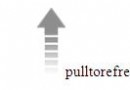 Android 下拉刷新上拉加載效果功能,使用開源項目android-pulltorefresh實現
Android 下拉刷新上拉加載效果功能,使用開源項目android-pulltorefresh實現
應用場景: 在App開發中,對於信息的獲取與演示,不可能全部將其獲取與演示,為了在用戶使用中,給予用戶以友好、方便的用戶體驗,以滑動、下拉的效果動態加載數據的要求就會出
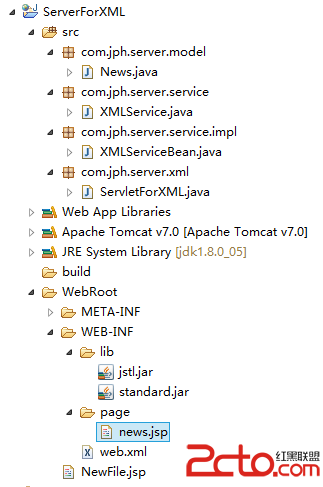 Android網絡編程之獲取網絡上的XML
Android網絡編程之獲取網絡上的XML
Android網絡編程之獲取網絡上的XML 請尊重他人的勞動成果,轉載請注明出處:Android網絡編程之獲取網絡上的XML 為要獲取網絡上的XML所以需要
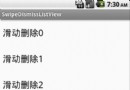 Android 使用NineOldAndroids實現絢麗的ListView左右滑動刪除Item效果
Android 使用NineOldAndroids實現絢麗的ListView左右滑動刪除Item效果
今天還是給大家帶來自定義控件的編寫,自定義一個ListView的左右滑動刪除Item的效果,這個效果之前已經實現過了,有興趣的可以看下Android 使用S
 Andromeda是什麼 谷歌仙女座系統介紹
Andromeda是什麼 谷歌仙女座系統介紹
近幾個月傳出了谷歌正在加速整合Android和Chrome OS的消息,新操作系統定名Andromeda(仙女座)。外媒給出的最新進展是,目前已經有兩家型硬