編輯:關於Android編程
在用到支付類app時,都有一個簡密的輸入框。。開始實現的時候思路有點問題,後來到github上搜了下,找到了一個開源的庫看起來相當的牛逼,,來個地址先:
https://github.com/Jungerr/GridPasswordView
效果圖:
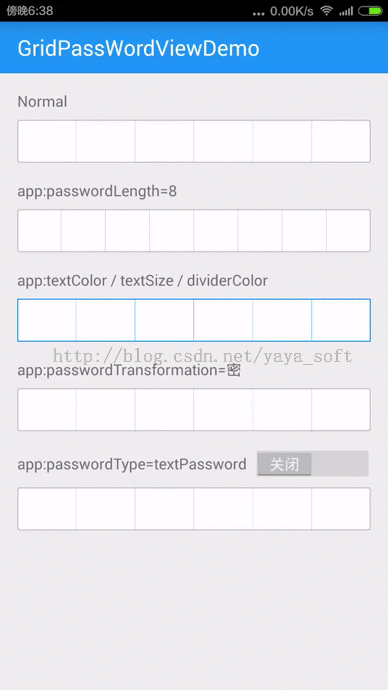
這個開源庫我研究了之後,又有了自己的一個思路:來個假的簡密框---底部放一個EditTextView,頂部放置6個ImageView的原點,控制他們的顯隱來實現這個簡密寬
開發步驟:
1 布局
<?xml version="1.0" encoding="utf-8"?>
<FrameLayout xmlns:android="http://schemas.android.com/apk/res/android"
android:layout_height="50dp" >
<LinearLayout
android:baselineAligned="false"
android:layout_width="match_parent"
android:layout_height="50dp"
android:background="@drawable/sdk2_simple_pwd_bg_"
android:orientation="horizontal" >
<RelativeLayout
android:layout_weight="1"
android:orientation="horizontal" >
<ImageView
android:id="@+id/sdk2_pwd_one_img"
android:layout_centerInParent="true"
android:src="@drawable/sdk_circle_icon"
android:visibility="invisible" />
<View
android:layout_width="1dp"
android:layout_height="fill_parent"
android:layout_alignParentRight="true" android:background="@color/sdk_color_pwd_line" />
</RelativeLayout>
<RelativeLayout
android:layout_weight="1"
android:orientation="horizontal" >
<ImageView
android:id="@+id/sdk2_pwd_two_img"
android:layout_centerInParent="true"
android:src="@drawable/sdk_circle_icon"
android:visibility="invisible" />
<View
android:layout_width="1dp"
android:layout_height="fill_parent"
android:layout_alignParentRight="true" android:background="@color/sdk_color_pwd_line" />
</RelativeLayout>
<RelativeLayout
android:layout_weight="1"
android:orientation="horizontal" >
<ImageView
android:id="@+id/sdk2_pwd_three_img"
android:layout_centerInParent="true"
android:src="@drawable/sdk_circle_icon"
android:visibility="invisible" />
<View
android:layout_width="1dp"
android:layout_height="fill_parent"
android:layout_alignParentRight="true"
android:background="@color/sdk_color_pwd_line" />
</RelativeLayout>
<RelativeLayout
android:layout_weight="1"
android:orientation="horizontal" >
<ImageView
android:id="@+id/sdk2_pwd_four_img"
android:layout_centerInParent="true"
android:src="@drawable/sdk_circle_icon"
android:visibility="invisible" />
<View
android:layout_width="1dp"
android:layout_height="fill_parent"
android:layout_alignParentRight="true" android:background="@color/sdk_color_pwd_line" />
</RelativeLayout>
<RelativeLayout
android:layout_weight="1"
android:orientation="horizontal" >
<ImageView
android:id="@+id/sdk2_pwd_five_img"
android:layout_centerInParent="true"
android:src="@drawable/sdk_circle_icon"
android:visibility="invisible" />
<View
android:layout_width="1dp"
android:layout_height="fill_parent"
android:layout_alignParentRight="true"
android:background="@color/sdk_color_pwd_line" />
</RelativeLayout>
<RelativeLayout
android:layout_weight="1"
android:orientation="horizontal" >
<ImageView android:id="@+id/sdk2_pwd_six_img" android:layout_centerInParent="true" android:src="@drawable/sdk_circle_icon"
android:visibility="invisible" />
<View
android:layout_width="1dp" android:layout_height="fill_parent" android:layout_alignParentRight="true" android:background="@color/sdk_color_pwd_line" />
</RelativeLayout>
</LinearLayout>
<EditText
android:id="@+id/sdk2_pwd_edit_simple"
android:background="@null"
android:cursorVisible="false"
android:inputType="numberPassword"
android:maxLength="6"
android:textColor="@color/sdk2_color_black" />
</FrameLayout>
2:自定義一個控件來處理輸入、刪除、顯隱等事件
package com.suning.mobile.paysdk.view;
import android.content.Context;
import android.text.Editable;
import android.text.TextWatcher;
import android.util.AttributeSet;
import android.view.KeyEvent;
import android.view.LayoutInflater;
import android.view.View;
import android.widget.EditText;
import android.widget.ImageView;
import android.widget.LinearLayout;
import com.suning.mobile.paysdk.R;
import com.suning.mobile.paysdk.utils.FunctionUtils;
import com.suning.mobile.paysdk.utils.log.LogUtils;
/**
*
* 〈一句話功能簡述〉<br>
* 〈功能詳細描述〉 簡密輸入框
*/
public class SecurityPasswordEditText extends LinearLayout {
private EditText mEditText;
private ImageView oneTextView;
private ImageView twoTextView;
private ImageView threeTextView;
private ImageView fourTextView;
private ImageView fiveTextView;
private ImageView sixTextView;
LayoutInflater inflater;
ImageView[] imageViews;
View contentView;
public SecurityPasswordEditText(Context context, AttributeSet attrs) {
super(context, attrs);
inflater = LayoutInflater.from(context);
builder = new StringBuilder();
initWidget();
}
private void initWidget() {
contentView = inflater.inflate(R.layout.sdk_simple_pwd_widget, null);
mEditText = (EditText) contentView
.findViewById(R.id.sdk_pwd_edit_simple);
oneTextView = (ImageView) contentView
.findViewById(R.id.sdk_pwd_one_img);
twoTextView = (ImageView) contentView
.findViewById(R.id.sdk_pwd_two_img);
fourTextView = (ImageView) contentView
.findViewById(R.id.sdk_pwd_four_img);
fiveTextView = (ImageView) contentView
.findViewById(R.id.sdk_pwd_five_img);
sixTextView = (ImageView) contentView
.findViewById(R.id.sdk_pwd_six_img);
threeTextView = (ImageView) contentView
.findViewById(R.id.sdk_pwd_three_img);
LinearLayout.LayoutParams lParams = new LayoutParams(
LinearLayout.LayoutParams.MATCH_PARENT,
LinearLayout.LayoutParams.WRAP_CONTENT);
mEditText.addTextChangedListener(mTextWatcher);
mEditText.setOnKeyListener(keyListener);
imageViews = new ImageView[] { oneTextView, twoTextView, threeTextView,
fourTextView, fiveTextView, sixTextView };
this.addView(contentView, lParams);
}
TextWatcher mTextWatcher = new TextWatcher() {
@Override
public void onTextChanged(CharSequence s, int start, int before,
int count) {
}
@Override
public void beforeTextChanged(CharSequence s, int start, int count,
int after) {
}
@Override
public void afterTextChanged(Editable s) {
if (s.toString().length() == ) {
return;
}
if (builder.length() < ) {
builder.append(s.toString());
setTextValue();
}
s.delete(, s.length());
}
};
OnKeyListener keyListener = new OnKeyListener() {
@Override
public boolean onKey(View v, int keyCode, KeyEvent event) {
if (keyCode == KeyEvent.KEYCODE_DEL
&& event.getAction() == KeyEvent.ACTION_UP) {
delTextValue();
return true;
}
return false;
}
};
private void setTextValue() {
String str = builder.toString();
int len = str.length();
if (len <= ) {
imageViews[len - ].setVisibility(View.VISIBLE);
}
if (len == ) {
LogUtils.i("回調");
LogUtils.i("支付密碼" + str);
if (mListener != null) {
mListener.onNumCompleted(str);
}
LogUtils.i("jone", builder.toString());
FunctionUtils.hideSoftInputByView(getContext(), mEditText);
}
}
private void delTextValue() {
String str = builder.toString();
int len = str.length();
if (len == ) {
return;
}
if (len > && len <= ) {
builder.delete(len - , len);
}
imageViews[len - ].setVisibility(View.INVISIBLE);
;
}
StringBuilder builder;
public interface SecurityEditCompleListener {
public void onNumCompleted(String num);
}
public SecurityEditCompleListener mListener;
public void setSecurityEditCompleListener(
SecurityEditCompleListener mListener) {
this.mListener = mListener;
}
public void clearSecurityEdit() {
if (builder != null) {
if (builder.length() == ) {
builder.delete(, );
}
}
for (ImageView tv : imageViews) {
tv.setVisibility(View.INVISIBLE);
}
}
public EditText getSecurityEdit() {
return this.mEditText;
}
}
這樣子其實也實現了簡密功能,但是這個比前面那個開源庫簡單了許多,當然功能也沒有前面的那個強大。
以上內容給大家介紹了Android仿微信/支付寶密碼輸入框的全部敘述,希望大家喜歡。
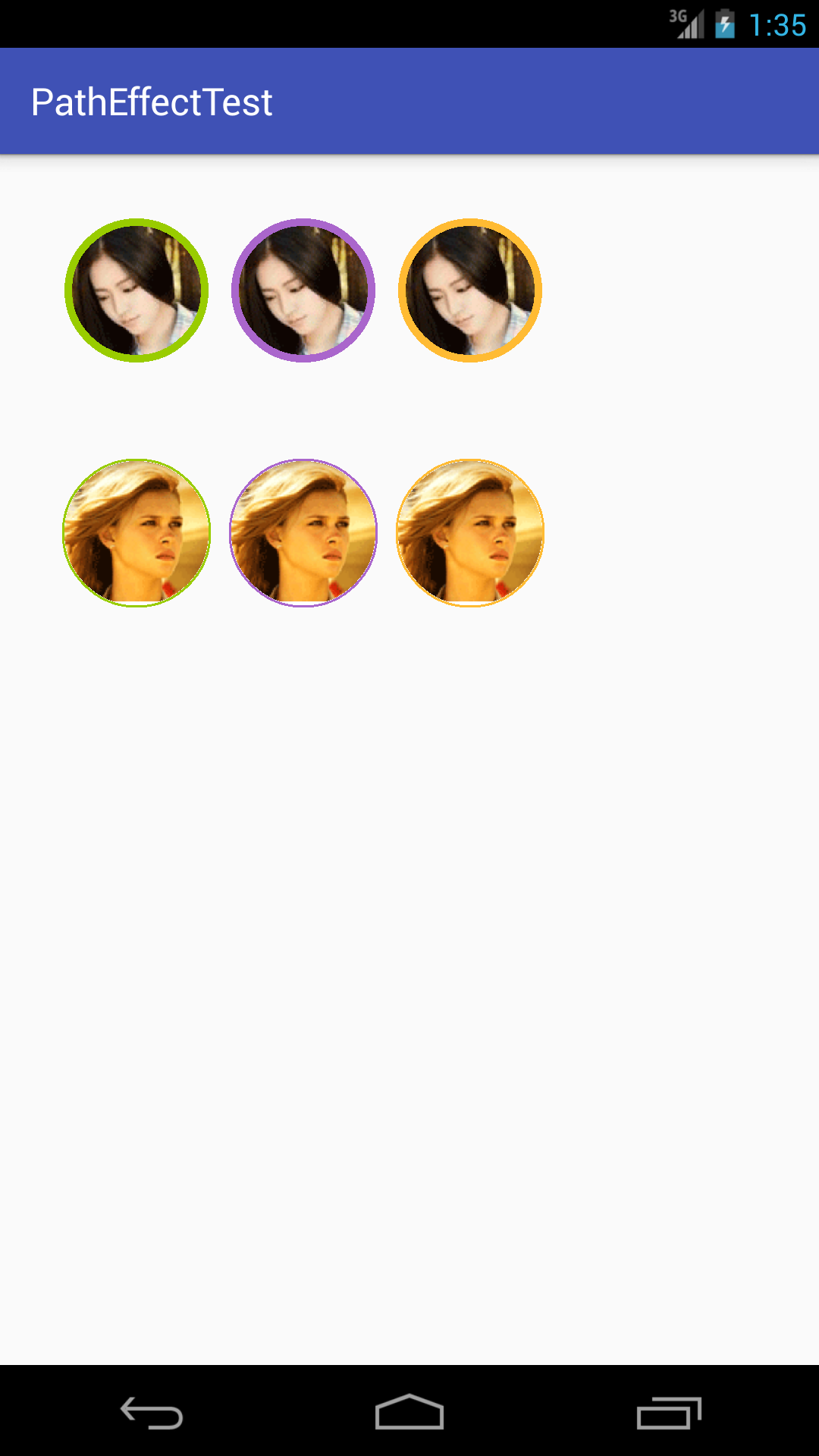 利用Android中BitmapShader制作自帶邊框的圓形頭像
利用Android中BitmapShader制作自帶邊框的圓形頭像
效果如下:BitmapShader 的簡單介紹關於 Shader是什麼,Shader的種類有哪幾種以及如何使用不屬於本文范疇,對這方面不是很了解的同學,建議先去學習一下
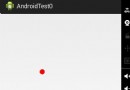 android 自定義組件隨著手指自動畫圓
android 自定義組件隨著手指自動畫圓
首先自定義一個View子類: package com.example.androidtest0.myView; import android.content.Conte
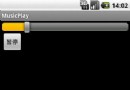 Activity與Service之間交互並播放歌曲的實現代碼
Activity與Service之間交互並播放歌曲的實現代碼
Activity與Service之間交互並播放歌曲,為了方便,我把要播放的歌曲定死了,大家可以靈活改進 MService:復制代碼 代碼如下:package c
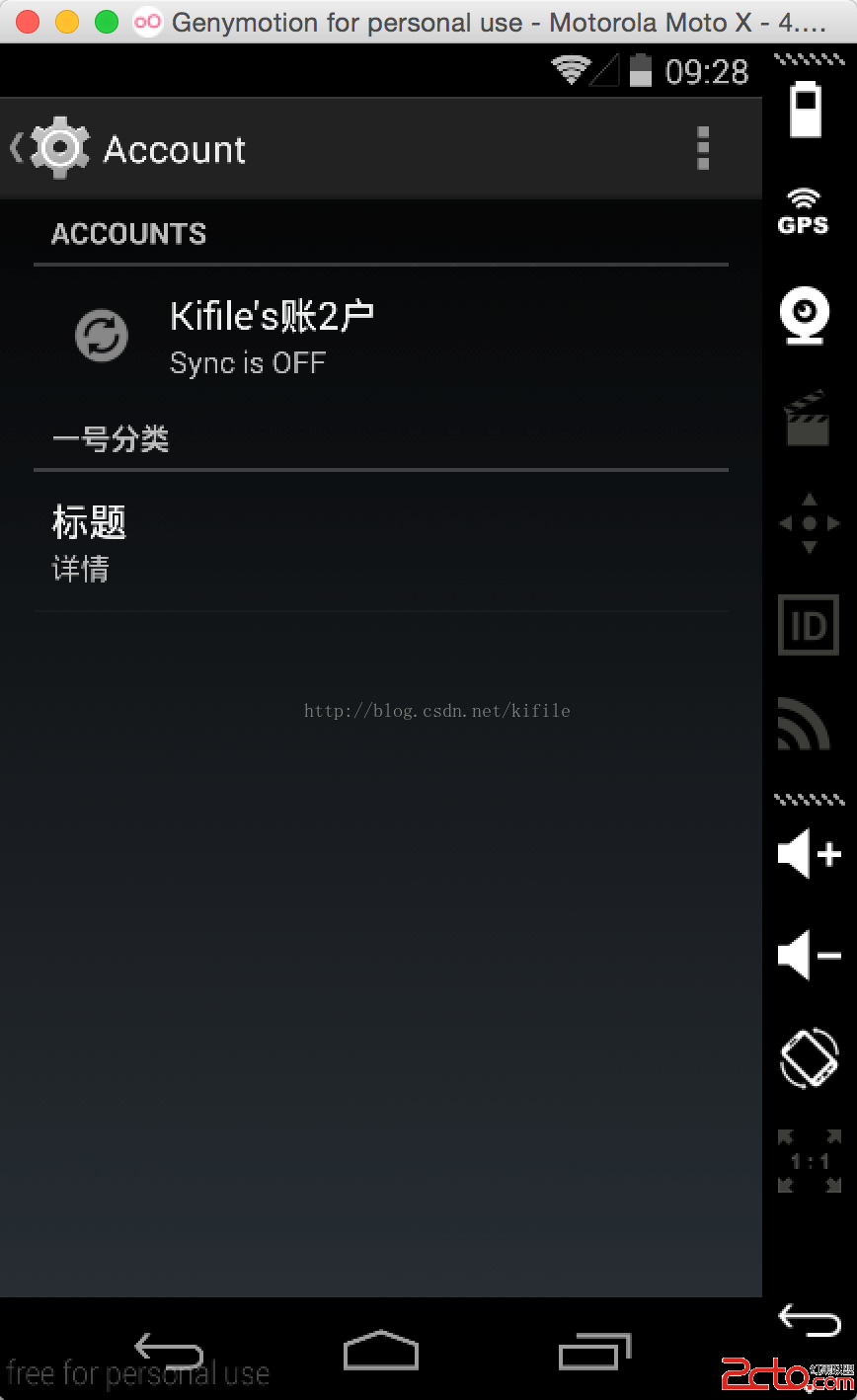 一步一步教你在 Android 裡創建自己的賬號系統(二)--同步數據以及設計賬號頁面
一步一步教你在 Android 裡創建自己的賬號系統(二)--同步數據以及設計賬號頁面
在前一篇文章中(一步一步教你在 Android 裡創建自己的賬號系統(一)),我向大家介紹了如何在 Android 系統中創建自己的賬戶系統,