編輯:關於Android編程
現在很多android的應用都采用底部導航欄的功能,這樣可以使得用戶在使用過程中隨意切換不同的頁面,現在我采用TabHost組件來自定義一個底部的導航欄的功能。
我們先看下該demo實例的框架圖:
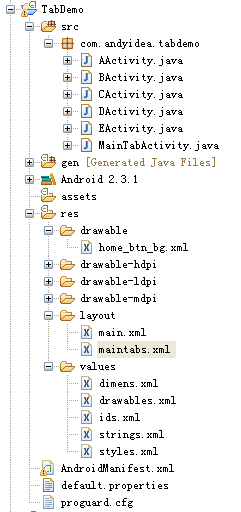
其中各個類的作用以及資源文件就不詳細解釋了,還有資源圖片(在該Demo中借用了其它應用程序的資源圖片)也不提供了,大家可以自行更換自己需要的資源圖片。直接上各個布局文件或各個類的代碼:
1、 res/layout目錄下的 maintabs.xml 源碼:
<?xml version="1.0" encoding="UTF-8"?>
<TabHost android:id="@android:id/tabhost" android:layout_width="fill_parent" android:layout_height="fill_parent"
xmlns:android="http://schemas.android.com/apk/res/android">
<LinearLayout android:orientation="vertical" android:layout_width="fill_parent" android:layout_height="fill_parent">
<FrameLayout android:id="@android:id/tabcontent" android:layout_width="fill_parent" android:layout_height="0.0dip" android:layout_weight="1.0" />
<TabWidget android:id="@android:id/tabs" android:visibility="gone" android:layout_width="fill_parent" android:layout_height="wrap_content" android:layout_weight="0.0" />
<RadioGroup
android:gravity="center_vertical" android:layout_gravity="bottom" android:orientation="horizontal" android:id="@id/main_radio" android:background="@drawable/maintab_toolbar_bg"
android:layout_width="fill_parent" android:layout_height="wrap_content">
<RadioButton android:id="@id/radio_button0" android:layout_marginTop="2.0dip" android:text="@string/main_home" android:drawableTop="@drawable/icon_1_n" />
<RadioButton android:id="@id/radio_button1" android:layout_marginTop="2.0dip" android:text="@string/main_news" android:drawableTop="@drawable/icon_2_n" />
<RadioButton android:id="@id/radio_button2" android:layout_marginTop="2.0dip" android:text="@string/main_manage_date" android:drawableTop="@drawable/icon_3_n" />
<RadioButton android:id="@id/radio_button3" android:layout_marginTop="2.0dip" android:text="@string/main_friends" android:drawableTop="@drawable/icon_4_n" />
<RadioButton android:id="@id/radio_button4" android:layout_marginTop="2.0dip" android:text="@string/more" android:drawableTop="@drawable/icon_5_n" />
</RadioGroup>
</LinearLayout>
</TabHost>
2、res/drawable 下的 home_btn_bg.xml 源碼:
<selector xmlns:android="http://schemas.android.com/apk/res/android"> <item android:state_focused="true" android:state_enabled="true" android:state_pressed="false" android:drawable="@drawable/home_btn_bg_s" /> <item android:state_enabled="true" android:state_pressed="true" android:drawable="@drawable/home_btn_bg_s" /> <item android:state_enabled="true" android:state_checked="true" android:drawable="@drawable/home_btn_bg_d" /> <item android:drawable="@drawable/transparent" /> </selector>
3、res/values 下的源碼:
dimens.xml源碼:
<?xml version="1.0" encoding="utf-8"?> <resources> <dimen name="bottom_tab_font_size">10.0sp</dimen> <dimen name="bottom_tab_padding_up">5.0dip</dimen> <dimen name="bottom_tab_padding_drawable">2.0dip</dimen> <dimen name="switch_logo_bottom_padding">30.0sp</dimen> <dimen name="widget_height">100.0dip</dimen> <dimen name="sta_height">48.0dip</dimen> <dimen name="large_padding_length">20.0dip</dimen> <dimen name="widget_write_margin_top">19.0dip</dimen> <dimen name="widget_write_margin_left">10.0dip</dimen> <dimen name="widget_content_margin_top">20.0dip</dimen> <dimen name="widget_content_margin_left">10.0dip</dimen> <dimen name="widget_logo_size">35.0dip</dimen> <dimen name="title_height">74.0dip</dimen> <dimen name="new_blog_size">70.0dip</dimen> <dimen name="emotion_item_view_height">13.299988dip</dimen> <dimen name="splash_test_top_margin_top">20.0dip</dimen> <dimen name="splash_test_center_margin_right">0.0dip</dimen> <dimen name="title_text_size">20.0sp</dimen> <dimen name="normal_padding_length">10.0dip</dimen> <dimen name="no_result_padding_length">50.0dip</dimen> </resources>
drawables.xml源碼:
<?xml version="1.0" encoding="utf-8"?> <resources> <item type="drawable" name="ltgray">#fff4f4f4</item> <item type="drawable" name="ltyellow">#fffff4db</item> <item type="drawable" name="black">#ff000000</item> <item type="drawable" name="transparent">#00000000</item> <item type="drawable" name="widget_edit_block_bg_normal">@android:color/transparent</item> <item type="drawable" name="transparent_background">#99000000</item> <item type="drawable" name="list_background">#fff4f4f4</item> <item type="drawable" name="namcard_picker_bkg_normal">#ff272727</item> <item type="drawable" name="namcard_picker_bkg_hover">#ff333333</item> </resources>
ids.xml源碼:
<?xml version="1.0" encoding="utf-8"?> <resources> <item type="id" name="main_radio">false</item> <item type="id" name="radio_button0">false</item> <item type="id" name="radio_button1">false</item> <item type="id" name="radio_button2">false</item> <item type="id" name="radio_button3">false</item> <item type="id" name="radio_button4">false</item> </resources>
strings.xml源碼:
<?xml version="1.0" encoding="utf-8"?> <resources> <string name="hello">Hello World, MainTabActivity!</string> <string name="app_name">TabDemo</string> <string name="main_news">消息</string> <string name="main_home">首頁</string> <string name="more">更多</string> <string name="main_manage_date">時間</string> <string name="main_friends">好友</string> </resources>
styles.xml源碼:
<?xml version="1.0" encoding="utf-8"?>
<resources>
<style name="main_tab_bottom">
<item name="android:textSize">@dimen/bottom_tab_font_size</item>
<item name="android:textColor">#ffffffff</item>
<item name="android:ellipsize">marquee</item>
<item name="android:gravity">center_horizontal</item>
<item name="android:background">@drawable/home_btn_bg</item>
<item name="android:paddingTop">@dimen/bottom_tab_padding_up</item>
<item name="android:paddingBottom">2.0dip</item>
<item name="android:layout_width">fill_parent</item>
<item name="android:layout_height">wrap_content</item>
<item name="android:layout_marginBottom">2.0dip</item>
<item name="android:button">@null</item>
<item name="android:singleLine">true</item>
<item name="android:drawablePadding">@dimen/bottom_tab_padding_drawable</item>
<item name="android:layout_weight">1.0</item>
</style>
</resources>
4、 src/com.andyidea.tabdemo包下面各個UI界面類源碼:
MainTabActivity.java源碼:
package com.andyidea.tabdemo;
import android.app.TabActivity;
import android.content.Intent;
import android.os.Bundle;
import android.view.Window;
import android.widget.CompoundButton;
import android.widget.RadioButton;
import android.widget.CompoundButton.OnCheckedChangeListener;
import android.widget.TabHost;
public class MainTabActivity extends TabActivity implements OnCheckedChangeListener{
private TabHost mTabHost;
private Intent mAIntent;
private Intent mBIntent;
private Intent mCIntent;
private Intent mDIntent;
private Intent mEIntent;
/** Called when the activity is first created. */
@Override
public void onCreate(Bundle savedInstanceState) {
super.onCreate(savedInstanceState);
requestWindowFeature(Window.FEATURE_NO_TITLE);
setContentView(R.layout.maintabs);
this.mAIntent = new Intent(this,AActivity.class);
this.mBIntent = new Intent(this,BActivity.class);
this.mCIntent = new Intent(this,CActivity.class);
this.mDIntent = new Intent(this,DActivity.class);
this.mEIntent = new Intent(this,EActivity.class);
((RadioButton) findViewById(R.id.radio_button0))
.setOnCheckedChangeListener(this);
((RadioButton) findViewById(R.id.radio_button1))
.setOnCheckedChangeListener(this);
((RadioButton) findViewById(R.id.radio_button2))
.setOnCheckedChangeListener(this);
((RadioButton) findViewById(R.id.radio_button3))
.setOnCheckedChangeListener(this);
((RadioButton) findViewById(R.id.radio_button4))
.setOnCheckedChangeListener(this);
setupIntent();
}
@Override
public void onCheckedChanged(CompoundButton buttonView, boolean isChecked) {
if(isChecked){
switch (buttonView.getId()) {
case R.id.radio_button0:
this.mTabHost.setCurrentTabByTag("A_TAB");
break;
case R.id.radio_button1:
this.mTabHost.setCurrentTabByTag("B_TAB");
break;
case R.id.radio_button2:
this.mTabHost.setCurrentTabByTag("C_TAB");
break;
case R.id.radio_button3:
this.mTabHost.setCurrentTabByTag("D_TAB");
break;
case R.id.radio_button4:
this.mTabHost.setCurrentTabByTag("MORE_TAB");
break;
}
}
}
private void setupIntent() {
this.mTabHost = getTabHost();
TabHost localTabHost = this.mTabHost;
localTabHost.addTab(buildTabSpec("A_TAB", R.string.main_home,
R.drawable.icon_1_n, this.mAIntent));
localTabHost.addTab(buildTabSpec("B_TAB", R.string.main_news,
R.drawable.icon_2_n, this.mBIntent));
localTabHost.addTab(buildTabSpec("C_TAB",
R.string.main_manage_date, R.drawable.icon_3_n,
this.mCIntent));
localTabHost.addTab(buildTabSpec("D_TAB", R.string.main_friends,
R.drawable.icon_4_n, this.mDIntent));
localTabHost.addTab(buildTabSpec("MORE_TAB", R.string.more,
R.drawable.icon_5_n, this.mEIntent));
}
private TabHost.TabSpec buildTabSpec(String tag, int resLabel, int resIcon,
final Intent content) {
return this.mTabHost.newTabSpec(tag).setIndicator(getString(resLabel),
getResources().getDrawable(resIcon)).setContent(content);
}
}
其中 AActivity.java 與 BActivity.java ,CActivity.java ,DActivity.java ,EActivity.java 中的源碼都一樣,只是用來表示不同的界面展示,故這裡只列出 AActivity.java的源碼:
package com.andyidea.tabdemo;
import android.app.Activity;
import android.os.Bundle;
import android.view.Gravity;
import android.widget.TextView;
public class AActivity extends Activity{
@Override
public void onCreate(Bundle savedInstanceState) {
super.onCreate(savedInstanceState);
TextView tv = new TextView(this);
tv.setText("This is A Activity!");
tv.setGravity(Gravity.CENTER);
setContentView(tv);
}
}
最後,大家別忘了在 AndroidManifest.xml 文件中注冊各個 Activity 組件哦。好了,現在我們看下我們程序運行的效果圖:
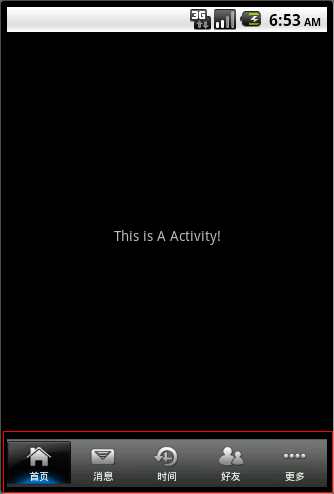
源碼下載: Android實現底部導航欄功能(選項卡)
到此就實現了一個比較流行的底部導航欄的功能了,希望本文所述對大家學習Android軟件編程有所幫助。
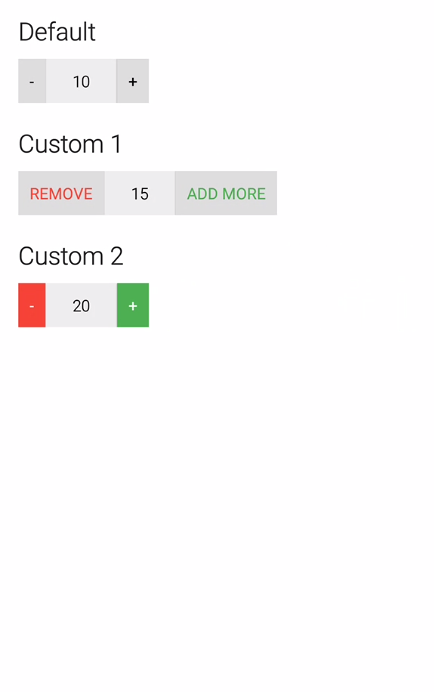 Android進階 — GitHub開源控件的使用合集
Android進階 — GitHub開源控件的使用合集
1、QuantityView 類似購物車數量調節:效果圖:項目在GitHub上的地址:https://github.com/himanshu-soni/QuantityV
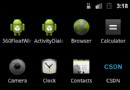 Android中自定義View實現圓環等待及相關的音量調節效果
Android中自定義View實現圓環等待及相關的音量調節效果
圓環交替、等待效果效果就這樣,分析了一下,大概有這幾個屬性,兩個顏色,一個速度,一個圓環的寬度。自定View的幾個步驟:1、自定義View的屬性2、在View的構造方法中
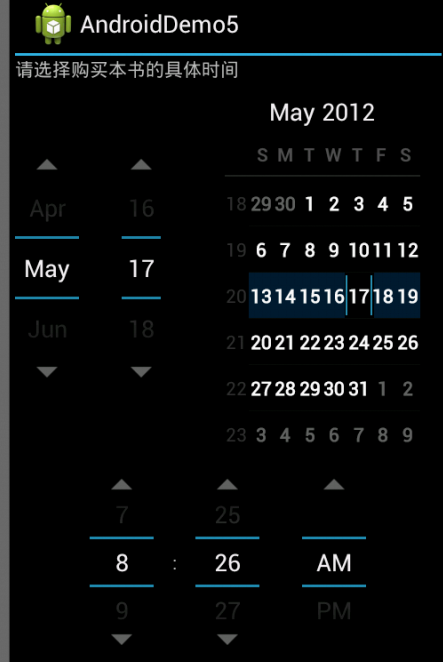 android中DatePicker和TimePicker的使用方法詳解
android中DatePicker和TimePicker的使用方法詳解
本文以實例講述了android中DatePicker和TimePicker的使用方法,具體步驟如下:下面是實現具體功能的代碼,其中main.xml代碼為:<?
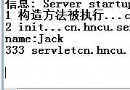 Web---演示servlet技術(servlet生命周期),解決中文亂碼問題
Web---演示servlet技術(servlet生命周期),解決中文亂碼問題
本節講解決中文亂碼問題的4種方法。還有更好的方法,也就是用過濾器,這裡就不演示了,博主目前也不會~呼?(^?^*)~過段時間才會學。servlet生命周期演示:index