編輯:關於Android編程
該篇文章是說明在Android手機或平板電腦中如何實現截取當前屏幕的功能,並把截取的屏幕保存到SDCard中的某個目錄文件夾下面。
實現的代碼如下:
/**
* 獲取和保存當前屏幕的截圖
*/
private void GetandSaveCurrentImage()
{
//1.構建Bitmap
WindowManager windowManager = getWindowManager();
Display display = windowManager.getDefaultDisplay();
int w = display.getWidth();
int h = display.getHeight();
Bitmap Bmp = Bitmap.createBitmap( w, h, Config.ARGB_8888 );
//2.獲取屏幕
View decorview = this.getWindow().getDecorView();
decorview.setDrawingCacheEnabled(true);
Bmp = decorview.getDrawingCache();
String SavePath = getSDCardPath()+"/AndyDemo/ScreenImage";
//3.保存Bitmap
try {
File path = new File(SavePath);
//文件
String filepath = SavePath + "/Screen_1.png";
File file = new File(filepath);
if(!path.exists()){
path.mkdirs();
}
if (!file.exists()) {
file.createNewFile();
}
FileOutputStream fos = null;
fos = new FileOutputStream(file);
if (null != fos) {
Bmp.compress(Bitmap.CompressFormat.PNG, 90, fos);
fos.flush();
fos.close();
Toast.makeText(mContext, "截屏文件已保存至SDCard/AndyDemo/ScreenImage/下", Toast.LENGTH_LONG).show();
}
} catch (Exception e) {
e.printStackTrace();
}
}
/**
* 獲取SDCard的目錄路徑功能
* @return
*/
private String getSDCardPath(){
File sdcardDir = null;
//判斷SDCard是否存在
boolean sdcardExist = Environment.getExternalStorageState().equals(android.os.Environment.MEDIA_MOUNTED);
if(sdcardExist){
sdcardDir = Environment.getExternalStorageDirectory();
}
return sdcardDir.toString();
}
由於要對SDCard進行操作,所以別忘記了在manifest.xml文件中賦以對SDCard的讀寫權限:
<uses-permission android:name="android.permission.WRITE_EXTERNAL_STORAGE"/>
希望本文所述對大家學習Android軟件編程有所幫助。
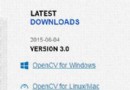 Android 使用OpenCV的三種方式(Android Studio)
Android 使用OpenCV的三種方式(Android Studio)
其實最早接觸OpenCV是很久很久之前的事了,大概在2013年的5,6月份,當時還是個菜逼(雖然現在也是個菜逼),在那一段時間,學了一段時間的android(並不算學,一
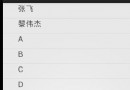 基於Android4.0ListView從網絡獲取圖片文字資源顯示
基於Android4.0ListView從網絡獲取圖片文字資源顯示
平時的一些Android學習視頻中,他們都是基於Android2.2的去使用ListView,我看到都是會在UI線程中去訪問網絡獲取數據,但是這在Android4.0之後
 Android按鈕按下的時候改變顏色實現方法
Android按鈕按下的時候改變顏色實現方法
需求是在我按下按鈕時,該變按鈕顏色,使用戶感覺到自己按了按鈕,當松開的時候,變回原來的顏色。正常時:按下時:有人說,直接監聽按鈕的按下事件不得了嘛,其實這樣確實能實現同樣
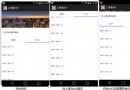 Android Listview上下拉動刷新tab滑動切換功能
Android Listview上下拉動刷新tab滑動切換功能
近期要做一個含有兩個tab切換頁面,兩個頁面有公共的描述信息區域,兩個tab都是listview,可以向上或向下拉動刷新,在頁面中部有一個tab切換區域,向上滑動的時候t