編輯:關於Android編程
本文實例講述了Android使用Sensor感應器實現線程中刷新UI創建android測力計的功能。分享給大家供大家參考,具體如下:
前面一篇《Android基於Sensor感應器獲取重力感應加速度的方法》我們介紹了sensor的基本知識以及一個使用其中加速度感應器獲取數據的例子。
前面提到過一個問題,就是說感應器刷新頻率太快,假如我們要做一個UI中,需要根據方向數據繪制一個一個移動的箭頭,那麼就要太過頻繁的刷新繪制界面,占用很多的資源,體驗性也會很差,《android 2高級編程》中一個演示測力器的例子,卻無意中給我們提供了一種此情況下刷新UI的解決方案,這下我們就知道了如何防止感應器在界面中過於頻繁的刷新。
下面是自己修改的代碼,供大家參考
/*
* @author octobershiner
* 2011 07 27
* SE.HIT
* 這是《Android 2 高級編程》中的一個實例,關於感應器的使用很普通,但是介紹了一種使用感應器的應用如何刷新UI的好辦法,值得學習
* 我添加了一些注釋和onPause方法
* 一個演示感應器在線程中刷新UI的例子 測力器的應用
* */
package uni.sensor;
import java.util.Timer;
import java.util.TimerTask;
import android.app.Activity;
import android.content.Context;
import android.hardware.Sensor;
import android.hardware.SensorEvent;
import android.hardware.SensorEventListener;
import android.hardware.SensorManager;
import android.os.Bundle;
import android.widget.TextView;
public class ForceometerActivity extends Activity{
SensorManager sensorManager;
TextView accelerationTextView;
TextView maxAccelerationTextView;
float currentAcceleration = 0;
float maxAcceleration = 0;
@Override
protected void onCreate(Bundle savedInstanceState) {
// TODO Auto-generated method stub
super.onCreate(savedInstanceState);
setContentView(R.layout.main);
//獲取兩個文本顯示域
accelerationTextView = (TextView)findViewById(R.id.acceleration);
maxAccelerationTextView = (TextView)findViewById(R.id.maxAcceleration);
//獲取sensor服務,選擇加速度感應器
sensorManager = (SensorManager)getSystemService(Context.SENSOR_SERVICE);
Sensor accelerometer = sensorManager.getDefaultSensor(Sensor.TYPE_ACCELEROMETER);
//注冊事件
sensorManager.registerListener(sensorEventListener,
accelerometer,
SensorManager.SENSOR_DELAY_FASTEST);
Timer updateTimer = new Timer("gForceUpdate");
updateTimer.scheduleAtFixedRate(new TimerTask() {
public void run() {
updateGUI();
}
}, 0, 100);
}
//添加的新方法,退出activity的時候,關閉監聽器
public void onPause(){
sensorManager.unregisterListener(sensorEventListener);
super.onPause();
}
private final SensorEventListener sensorEventListener = new SensorEventListener() {
//系統設置的重力加速度標准值,設備在水平靜止的情況下就承受這個壓力,所以默認Y軸方向的加速度值為STANDARD_GRAVITY
double calibration = SensorManager.STANDARD_GRAVITY;
public void onAccuracyChanged(Sensor sensor, int accuracy) { }
public void onSensorChanged(SensorEvent event) {
double x = event.values[0];
double y = event.values[1];
double z = event.values[2];
//計算三個方向的加速度
double a = Math.round(Math.sqrt(Math.pow(x, 2) +
Math.pow(y, 2) +
Math.pow(z, 2)));
//消去原有的重力引起的壓力
currentAcceleration = Math.abs((float)(a-calibration));
if (currentAcceleration > maxAcceleration)
maxAcceleration = currentAcceleration;
}
};
private void updateGUI() {
/*
* 推薦的一個刷新UI的方法
* Activity.runOnUiThread(Runnable)
* 在新的線程中更新UI
* Runnable是一個接口,需要你實現run方法,上面的TimerTask就是實現了這個接口同樣需要實現run方法
* */
runOnUiThread(new Runnable() {
public void run() {
String currentG = currentAcceleration/SensorManager.STANDARD_GRAVITY
+ "Gs";
accelerationTextView.setText(currentG);
accelerationTextView.invalidate();
String maxG = maxAcceleration/SensorManager.STANDARD_GRAVITY + "Gs";
maxAccelerationTextView.setText(maxG);
maxAccelerationTextView.invalidate();
}
});
}
}
線程知識和我一樣不足的同學,我們一起再學習線程吧,以後會更新相關的學習體會,與大家分享
忘了,還有main.xml文件
<?xml version="1.0" encoding="utf-8"?> <LinearLayout xmlns:android="http://schemas.android.com/apk/res/android" android:orientation="vertical" android:layout_width="fill_parent" android:layout_height="fill_parent"> <TextView android:id="@+id/acceleration" android:gravity="center" android:layout_width="fill_parent" android:layout_height="wrap_content" android:text android:textSize="32sp" android:text="CENTER" android:editable="false" android:singleLine="true" android:layout_margin="10px"/> <TextView android:id="@+id/maxAcceleration" android:gravity="center" android:layout_width="fill_parent" android:layout_height="wrap_content" android:text android:textSize="40sp" android:text="CENTER" android:editable="false" android:singleLine="true" android:layout_margin="10px"/> </LinearLayout>
希望本文所述對大家Android程序設計有所幫助。
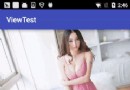 Android輪播圖的實現
Android輪播圖的實現
這幾天看了《Android開發藝術探索》這本書真的是挺不錯的,學了自定義View之後打算動手實踐一個輪播圖控件,網上有很多實現的方法,我最後實現起來跟他們也基本上都是大同
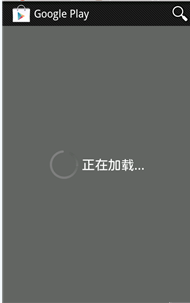 基於Android ListView之加載使用技巧
基於Android ListView之加載使用技巧
程序員很多,遍地都是,高手也很多,但是懂設計的程序員並不多,我覺得我們不僅要成為一個coder還要成為一個designer。我是一個比較注重ued的人,如果對一個app來
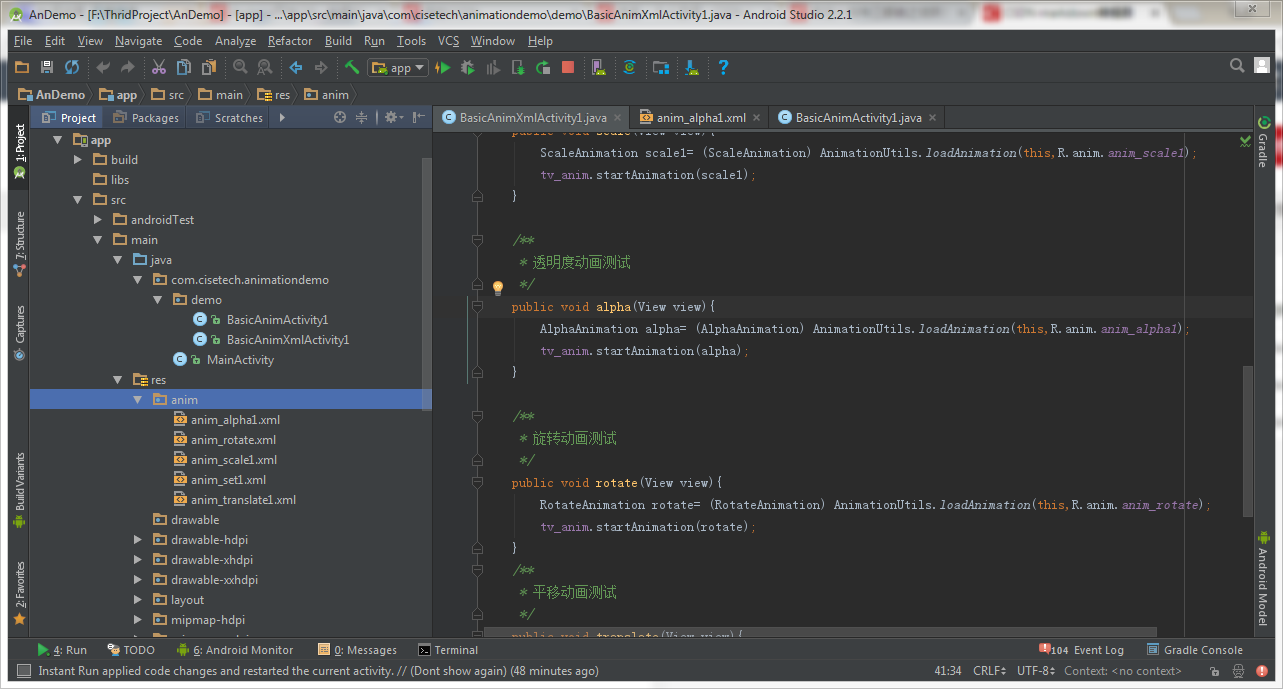 Android動畫學習筆記(一)
Android動畫學習筆記(一)
前言: 關於Android中的動畫吧,從我一開始接觸Android的時候,就陸陸續續的接觸過,不得不說,動畫在Android應用中應用的還是很多的,熟悉掌握了動畫,也可以
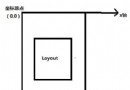 Android群英傳第五章筆記·Android Scroll分析
Android群英傳第五章筆記·Android Scroll分析
發生滑動效果的原因Android坐標系獲取view在屏幕上的坐標(view左上角的坐標) View view = (View) findViewById(R.id.