編輯:關於Android編程
本文實例講述了Android編程實現TextView字體顏色設置的方法。分享給大家供大家參考,具體如下:
對於setTextView(int a)這裡的a是傳進去顏色的值。例如,紅色0xff0000是指0xff0000如何直接傳入R.color.red是沒有辦法設置顏色的,只有通過文章中的第三種方法先拿到資源的顏色值再傳進去。
復制代碼 代碼如下:tv.setTextColor(this.getResources().getColor(R.color.red));
關鍵字: android textview color
TextView的字體設置方法:
1、直接通過配置文件設置
2、在Activity類中進行設置
第一種方式很簡單,用於靜態或初始文字顏色的設置,方法如下:
main.xml
<?xml version="1.0" encoding="utf-8"?> <LinearLayout xmlns:android="http://schemas.android.com/apk/res/android" android:orientation="vertical" android:layout_width="fill_parent" android:layout_height="fill_parent" android:background="@drawable/white" > <TextView android:id="@+id/tv01" android:layout_width="fill_parent" android:layout_height="wrap_content" android:text="@string/hello" android:autoLink="all" android:textColor="@color/red" /> </LinearLayout>
color.xml
<?xml version="1.0" encoding="utf-8"?> <resources> <drawable name="white">#FFFFFF</drawable> <drawable name="dark">#000000</drawable> <drawable name="red">#FF0000</drawable> </resources> strings.xml <?xml version="1.0" encoding="utf-8"?> <resources> <string name="hello">地址:http://www.jb51.net/</string> <string name="app_name">本站</string> </resources>
上面將資源部分分成了3個部分,目的是為了清晰,當然你也可以只建一個xml文件放在res目錄下,而且文件名稱可以隨便命名。
注意兩個地方:
1、main.xml的TextView標簽中:復制代碼 代碼如下:android:textColor="@color/red"
2、color.xml中:復制代碼 代碼如下:<color name="red">#FF0000</color>
@color指獲取資源文件中(所有res目錄下的xml文件)的<color>標簽
/red指在標簽下找其name值為red的內容,此時其值為#FF0000
因此,這裡我們還可以這樣做:復制代碼 代碼如下:android:textColor="@drawable/red"
@drawable指獲取資源文件中<drawable>標簽
/red指在標簽下找其name值為red的內容
以此類推,相信你也就知道了如果是在strings.xml中該怎麼做了。
下面看看第二種方式:在Activity類中進行設置
1、先將main.xml改成如下,即去掉android:textColor="@color/red":
<?xml version="1.0" encoding="utf-8"?> <LinearLayout xmlns:android="http://schemas.android.com/apk/res/android" android:orientation="vertical" android:layout_width="fill_parent" android:layout_height="fill_parent" android:background="@drawable/white" > <TextView android:id="@+id/tv01" android:layout_width="fill_parent" android:layout_height="wrap_content" android:text="@string/hello" android:autoLink="all" /> </LinearLayout>
2、修改Activity的onCreate方法,這裡我的Activity是Study03_01,原始代碼如下:
package yahaitt.study03_01;
import android.app.Activity;
import android.os.Bundle;
public class Study03_01 extends Activity { @Override
public void onCreate(Bundle savedInstanceState) {
super.onCreate(savedInstanceState);
setContentView(R.layout.main);
}
}
第一步:獲得文本控件TextView,取名為tv
第二步:通過TextView的setTextColor方法進行文本顏色的設置,這裡可以有3種方式進行設置:
第1種:復制代碼 代碼如下:tv.setTextColor(android.graphics.Color.RED);//系統自帶的顏色類
第2種:復制代碼 代碼如下:tv.setTextColor(0xffff00ff);//0xffff00ff是int類型的數據分組一下0x|ff|ff00ff,0x是代表顏色整數的標記,ff是表示透明度,ff00ff表示顏色,注意:這裡ffff00ff必須是8個的顏色表示,不接受ff00ff這種6個的顏色表示。
第3種:復制代碼 代碼如下:tv.setTextColor(this.getResources().getColor(R.color.red));//通過獲得資源文件進行設置。根據不同的情況R.color.red也可以是R.string.red或者R.drawable.red,當然前提是需要在相應的配置文件裡做相應的配置,如:
<color name="red">#FF0000</color> <drawable name="red">#FF0000</drawable> <string name="red">#FF0000</string>
詳細的代碼如下:
package yahaitt.study03_01;
import android.app.Activity;
import android.content.res.Resources;
import android.graphics.Color;
import android.os.Bundle;
import android.widget.TextView;
public class Study03_01 extends Activity {
private TextView tv;
@Override
public void onCreate(Bundle savedInstanceState) {
super.onCreate(savedInstanceState);
setContentView(R.layout.main);
tv = (TextView)this.findViewById(R.id.tv01);
//tv.setTextColor(Color.RED);
//tv.setTextColor(0xff000000);
}
}
希望本文所述對大家Android程序設計有所幫助。
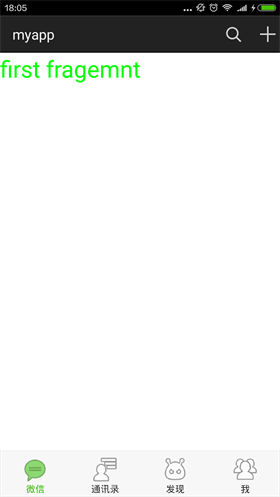 仿微信6.x底部指示器漸變效果
仿微信6.x底部指示器漸變效果
首先上效果圖 大家微信都很熟悉了,這裡的效果就是仿照微信,在主界面左右滑動的時候,下面的導航圖標會產生漸變的效果,滑動是,之前圖標會慢慢變淡,當前的圖標會漸漸邊成選中的顏
 Android優雅的方式解決軟鍵盤遮擋按鈕問題
Android優雅的方式解決軟鍵盤遮擋按鈕問題
前言比如在進行登錄的操作中,用戶輸入完密碼之後,肯定是想直接點擊登錄按鈕的。返回鍵隱藏軟鍵盤這樣的體驗肯定很糟糕,程序員,遇到問題解決問題。實現1xml<Scrol
 Android使用自定義alertdialog實現確認退出按鈕
Android使用自定義alertdialog實現確認退出按鈕
有時候我們需要在游戲或應用中用一些符合我們樣式的提示框(AlertDialog),以下是我在開發一個小游戲中總結出來的.希望對大家有用.先上效果圖:下面是用到的背景圖或按
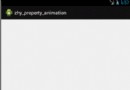 Android Property Animation
Android Property Animation
1、概述Android提供了幾種動畫類型:View Animation 、Drawable Animation 、Property Animation 。View An