編輯:關於Android編程
本文實例講述了Android編程之截屏實現方法。分享給大家供大家參考,具體如下:
public class ScreenShot {
// 獲取指定Activity的截屏,保存到png文件
public static Bitmap takeScreenShot(Activity activity) {
// View是你需要截圖的View
View view = activity.getWindow().getDecorView();
view.setDrawingCacheEnabled(true);
view.buildDrawingCache();
Bitmap b1 = view.getDrawingCache();
// 獲取狀態欄高度
Rect frame = new Rect();
activity.getWindow().getDecorView().getWindowVisibleDisplayFrame(frame);
int statusBarHeight = frame.top;
System.out.println(statusBarHeight);
// 獲取屏幕長和高
int width = activity.getWindowManager().getDefaultDisplay().getWidth();
int height = activity.getWindowManager().getDefaultDisplay()
.getHeight();
// 去掉標題欄
// Bitmap b = Bitmap.createBitmap(b1, 0, 25, 320, 455);
Bitmap b = Bitmap.createBitmap(b1, 0, statusBarHeight, width, height
- statusBarHeight);
view.destroyDrawingCache();
savePic(b, "/sdcard/screen_test.png");
return b;
}
// 保存到sdcard
public static void savePic(Bitmap b, String strFileName) {
FileOutputStream fos = null;
try {
fos = new FileOutputStream(strFileName);
if (null != fos) {
b.compress(Bitmap.CompressFormat.PNG, 90, fos);
fos.flush();
fos.close();
}
} catch (FileNotFoundException e) {
e.printStackTrace();
} catch (IOException e) {
e.printStackTrace();
}
}
/**
* 把View對象轉換成bitmap
* */
public static Bitmap convertViewToBitmap(View view) {
view.measure(MeasureSpec.makeMeasureSpec(0, MeasureSpec.UNSPECIFIED),
MeasureSpec.makeMeasureSpec(0, MeasureSpec.UNSPECIFIED));
view.layout(0, 0, view.getMeasuredWidth(), view.getMeasuredHeight());
view.buildDrawingCache();
Bitmap bitmap = view.getDrawingCache();
if (bitmap != null) {
System.out.println("這不是nullde1");
Log.d("nullde1", "nullde1");
} else {
System.out.println("這nullnulllnulnlul");
}
return bitmap;
}
// 程序入口1
public static void shoot(Activity a) {
ScreenShot.savePic(ScreenShot.takeScreenShot(a), "/sdcard/screen_test.png");
}
// 程序入口2
public static void shootView(View view) {
ScreenShot.savePic(ScreenShot.convertViewToBitmap(view),
"sdcard/xx.png");
}
public static Bitmap getViewBitmap(View v) {
v.clearFocus();
v.setPressed(false);
boolean willNotCache = v.willNotCacheDrawing();
v.setWillNotCacheDrawing(false);
// Reset the drawing cache background color to fully transparent
// for the duration of this operation
int color = v.getDrawingCacheBackgroundColor();
v.setDrawingCacheBackgroundColor(0);
if (color != 0) {
v.destroyDrawingCache();
}
v.buildDrawingCache();
Bitmap cacheBitmap = v.getDrawingCache();
if (cacheBitmap == null) {
Log.e("TTTTTTTTActivity", "failed getViewBitmap(" + v + ")",
new RuntimeException());
return null;
}
Bitmap bitmap = Bitmap.createBitmap(cacheBitmap);
// Restore the view
v.destroyDrawingCache();
v.setWillNotCacheDrawing(willNotCache);
v.setDrawingCacheBackgroundColor(color);
return bitmap;
}
/**
* 截取scrollview的屏幕
* **/
public static Bitmap getBitmapByView(ScrollView scrollView) {
int h = 0;
Bitmap bitmap = null;
// 獲取listView實際高度
for (int i = 0; i < scrollView.getChildCount(); i++) {
h += scrollView.getChildAt(i).getHeight();
scrollView.getChildAt(i).setBackgroundResource(R.drawable.bg3);
}
Log.d(TAG, "實際高度:" + h);
Log.d(TAG, " 高度:" + scrollView.getHeight());
// 創建對應大小的bitmap
bitmap = Bitmap.createBitmap(scrollView.getWidth(), h,
Bitmap.Config.ARGB_8888);
final Canvas canvas = new Canvas(bitmap);
scrollView.draw(canvas);
// 測試輸出
FileOutputStream out = null;
try {
out = new FileOutputStream("/sdcard/screen_test.png");
} catch (FileNotFoundException e) {
e.printStackTrace();
}
try {
if (null != out) {
bitmap.compress(Bitmap.CompressFormat.PNG, 100, out);
out.flush();
out.close();
}
} catch (IOException e) {
// TODO: handle exception
}
return bitmap;
}
private static String TAG = "Listview and ScrollView item 截圖:";
/**
* 截圖listview
* **/
public static Bitmap getbBitmap(ListView listView) {
int h = 0;
Bitmap bitmap = null;
// 獲取listView實際高度
for (int i = 0; i < listView.getChildCount(); i++) {
h += listView.getChildAt(i).getHeight();
}
Log.d(TAG, "實際高度:" + h);
Log.d(TAG, "list 高度:" + listView.getHeight());
// 創建對應大小的bitmap
bitmap = Bitmap.createBitmap(listView.getWidth(), h,
Bitmap.Config.ARGB_8888);
final Canvas canvas = new Canvas(bitmap);
listView.draw(canvas);
// 測試輸出
FileOutputStream out = null;
try {
out = new FileOutputStream("/sdcard/screen_test.png");
} catch (FileNotFoundException e) {
e.printStackTrace();
}
try {
if (null != out) {
bitmap.compress(Bitmap.CompressFormat.PNG, 100, out);
out.flush();
out.close();
}
} catch (IOException e) {
// TODO: handle exception
}
return bitmap;
}
}
希望本文所述對大家Android程序設計有所幫助。
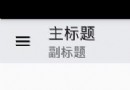 【React Native開發】React Native控件之ToolbarAndroid工具欄控件講解以及使用(15)
【React Native開發】React Native控件之ToolbarAndroid工具欄控件講解以及使用(15)
(一)前言今天我們一起來看一下工具欄控件ToolBarAndroid的介紹完全解析以及最佳實踐。剛創建的React Native技術交流群(282693535),歡迎各位
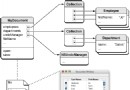 Core Data
Core Data
一、技術概覽1. Core Data 功能初窺對於處理諸如對象生命周期管理、對象圖管理等日常任務,Core Data框架提供了廣泛且自動化的解決方案。它有以下特性。(注:
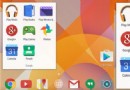 Android 5.0最應該實現的8個期望
Android 5.0最應該實現的8個期望
Android 5.0 是 Google 於 2014 年 10 月 15 日(美國太平洋時間)發布的全新 Android 操作系統。北京時間 2014 年 6 月 26
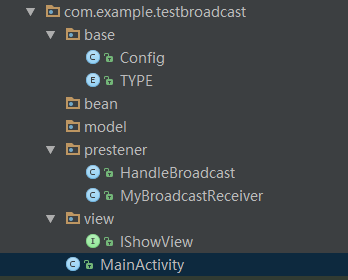 [安卓開發] Broadcast 三種廣播的使用總結
[安卓開發] Broadcast 三種廣播的使用總結
1、什麼是安卓的Broadcast?安卓的四大組件之一,是一種廣泛應用在應用程序之間傳輸信息的機制。2、什麼是安卓的BroadcastReceiver?是對發送出來的廣播
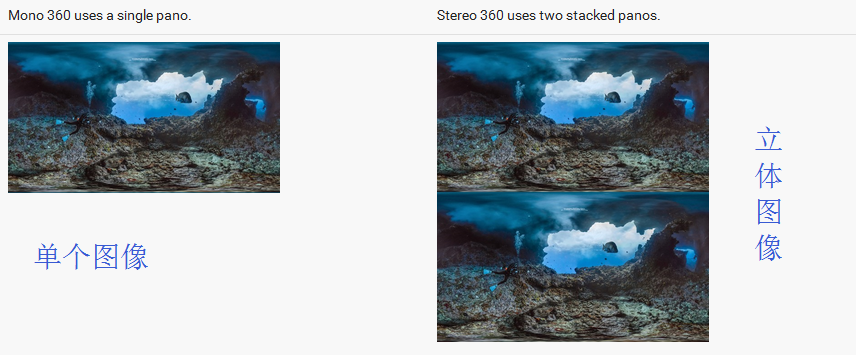 二、VR全景圖 ---- Android VR視頻/Google VR for Android /VR Pano/VR Video
二、VR全景圖 ---- Android VR視頻/Google VR for Android /VR Pano/VR Video
SimpleVrPanorama其實這篇應該寫SimpleVrPanor