編輯:關於Android編程
本文實例講述了Android編程實現圖標拖動效果的方法。分享給大家供大家參考,具體如下:
最近優化圖標拖動時的速率,稍微有一點點效果,直接把代碼貼出來,有興趣一起討論的朋友可以給我留言。
代碼如下:
DragView.java
package com.android.dragtest;
import android.content.Context;
import android.util.AttributeSet;
import android.util.Log;
import android.view.MotionEvent;
import android.view.View;
import android.widget.FrameLayout;
public class DragView extends FrameLayout {
private static final String TAG = "DragView";
private float X;
private float Y;
private View mDragView;
public DragView(Context context) {
this(context, null);
}
public DragView(Context context, AttributeSet attrs) {
this(context, attrs, 0);
}
public DragView(Context context, AttributeSet attrs, int defStyle) {
super(context, attrs, defStyle);
mDragView = new View(context);
mDragView.setLayoutParams(new LayoutParams(60, 60));
mDragView.setBackgroundDrawable(getResources().getDrawable(R.drawable.gamecenter));
mDragView.setVisibility(View.INVISIBLE);
addView(mDragView);
}
public boolean onInterceptTouchEvent(MotionEvent ev) {
final int action = ev.getAction();
switch (action) {
case MotionEvent.ACTION_DOWN:
Log.d(TAG, "===============>onInterceptTouchEvent ACTION_DOWN");
break;
case MotionEvent.ACTION_MOVE:
Log.d(TAG, "===============>onInterceptTouchEvent ACTION_MOVE");
break;
case MotionEvent.ACTION_UP:
Log.d(TAG, "===============>onInterceptTouchEvent ACTION_UP");
break;
}
return true;
}
public boolean onTouchEvent(MotionEvent ev) {
final int action = ev.getAction();
X = ev.getX();
Y = ev.getY();
switch (action) {
case MotionEvent.ACTION_DOWN:
Log.d(TAG, "onTouchEvent ACTION_DOWN");
mDragView.layout((int)X - 30, (int)Y - 30, (int)X + 30, (int)Y + 30);
mDragView.setVisibility(View.VISIBLE);
break;
case MotionEvent.ACTION_MOVE:
Log.d(TAG, "onTouchEvent ACTION_MOVE x:" + X + " Y:" + Y);
mDragView.layout((int)X - 30, (int)Y - 30, (int)X + 30, (int)Y + 30);
break;
case MotionEvent.ACTION_UP:
Log.d(TAG, "onTouchEvent ACTION_UP");
mDragView.setVisibility(View.INVISIBLE);
break;
}
return true;
}
}
DragTestActivity.java
package com.android.dragtest;
import android.app.Activity;
import android.os.Bundle;
public class DragTestActivity extends Activity {
/** Called when the activity is first created. */
@Override
public void onCreate(Bundle savedInstanceState) {
super.onCreate(savedInstanceState);
setContentView(R.layout.main);
}
}
main.xml
<?xml version="1.0" encoding="utf-8"?> <LinearLayout xmlns:android="http://schemas.android.com/apk/res/android" android:layout_width="fill_parent" android:layout_height="fill_parent" android:orientation="vertical" > <com.android.dragtest.DragView android:layout_width="match_parent" android:layout_height="match_parent"> </com.android.dragtest.DragView> </LinearLayout>
希望本文所述對大家Android程序設計有所幫助。
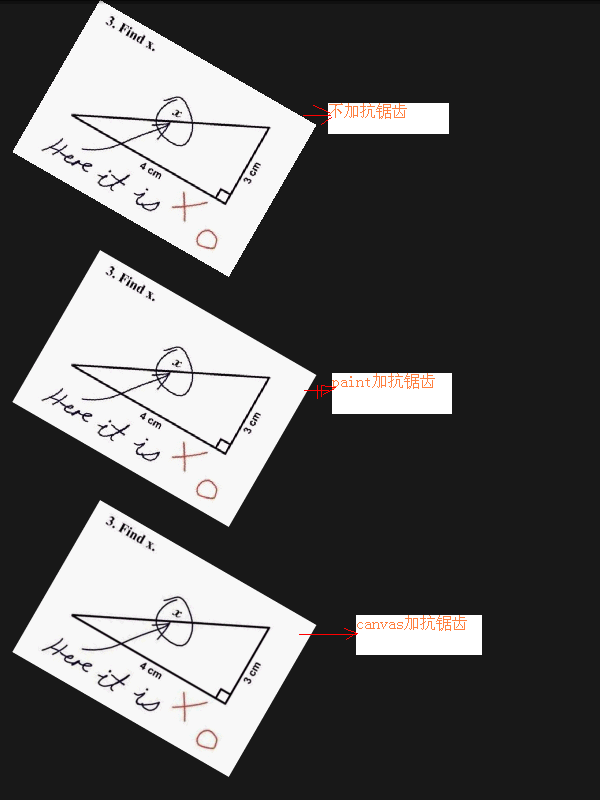 Android編程畫圖之抗鋸齒解決方法
Android編程畫圖之抗鋸齒解決方法
本文實例分析了Android編程畫圖之抗鋸齒解決方法。分享給大家供大家參考,具體如下:在畫圖的時候,圖片如果旋轉或縮放之後,總是會出現那些華麗的鋸齒。其實Android自
 android之實現上下左右翻頁效果
android之實現上下左右翻頁效果
如果實現上下或者左右翻頁效果,我們借助下這個開源項目:https://github.com/openaphid/android-flip Aphid FlipView是一
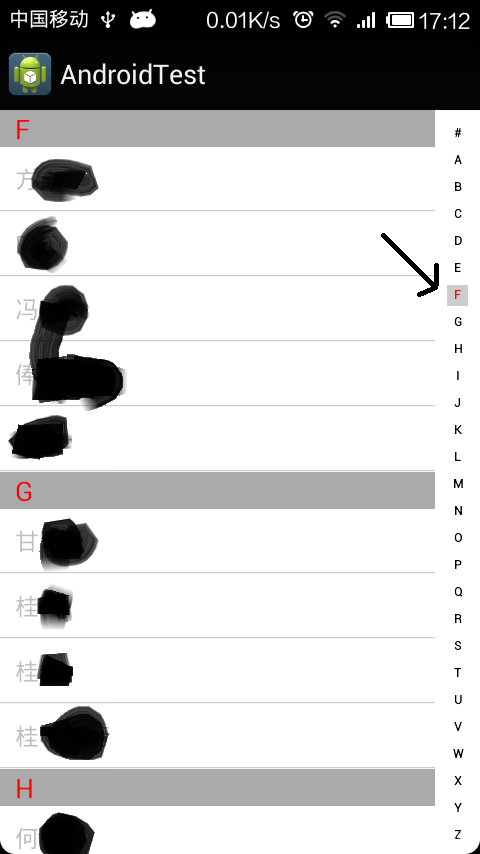 Android實現仿通訊錄側邊欄滑動SiderBar效果代碼
Android實現仿通訊錄側邊欄滑動SiderBar效果代碼
本文實例講述了Android實現仿通訊錄側邊欄滑動SiderBar效果代碼。分享給大家供大家參考,具體如下:之前看到某些應用的側邊欄做得不錯,想想自己也弄一個出來,現在分
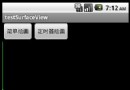 Android提高之SurfaceView的基本用法實例分析
Android提高之SurfaceView的基本用法實例分析
前文介紹了Android中MediaPlayer用法的時候稍微介紹了SurfaceView,SurfaceView由於可以直接從內存或者DMA等硬件接口取得圖像數據,因此