編輯:關於Android編程
本文實例講述了Android編程之界面跳動提示動畫效果實現方法。分享給大家供大家參考,具體如下:
上一個效果圖:
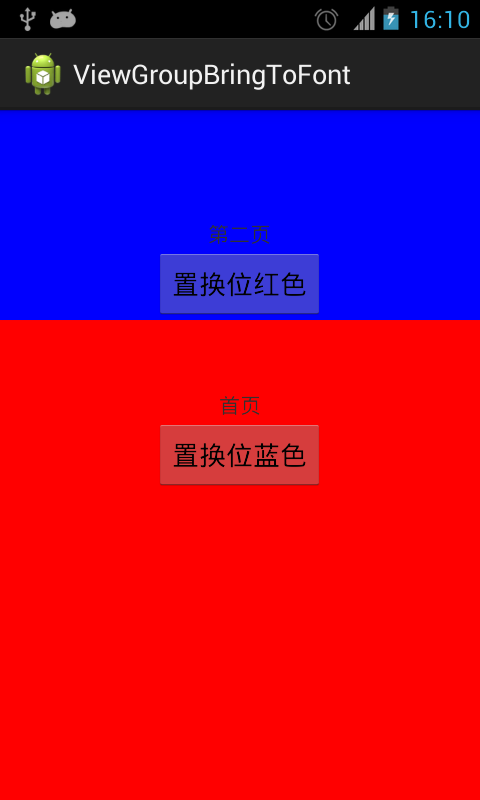
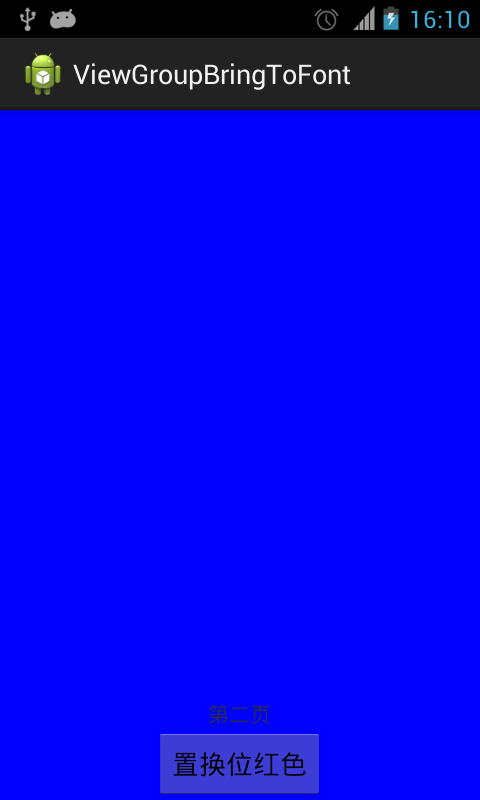
先上布局:
<RelativeLayout xmlns:android="http://schemas.android.com/apk/res/android" xmlns:tools="http://schemas.android.com/tools" android:layout_width="match_parent" android:layout_height="match_parent" > <RelativeLayout android:id="@+id/red" android:layout_width="match_parent" android:layout_height="match_parent" android:background="#ff0000" > <TextView android:layout_width="wrap_content" android:layout_height="wrap_content" android:layout_above="@+id/switch2blue" android:layout_centerHorizontal="true" android:text="首頁" /> <Button android:id="@+id/switch2blue" android:layout_width="wrap_content" android:layout_height="wrap_content" android:layout_centerInParent="true" android:text="置換位藍色" /> </RelativeLayout> <RelativeLayout android:id="@+id/blue" android:layout_width="match_parent" android:layout_height="match_parent" android:background="#0000ff" > <TextView android:layout_width="wrap_content" android:layout_height="wrap_content" android:layout_above="@+id/switch2red" android:layout_centerHorizontal="true" android:text="第二頁" /> <Button android:id="@+id/switch2red" android:layout_width="wrap_content" android:layout_height="wrap_content" android:layout_alignParentBottom="true" android:layout_centerHorizontal="true" android:text="置換位紅色" /> </RelativeLayout> </RelativeLayout>
代碼如下:
import java.lang.reflect.Field;
import android.app.Activity;
import android.os.Bundle;
import android.os.Handler;
import android.util.DisplayMetrics;
import android.view.GestureDetector;
import android.view.MotionEvent;
import android.view.View;
import android.view.GestureDetector.OnGestureListener;
import android.view.View.OnClickListener;
import android.view.View.OnTouchListener;
import android.view.animation.AccelerateDecelerateInterpolator;
import android.view.animation.AccelerateInterpolator;
import android.view.animation.Animation;
import android.view.animation.AnimationSet;
import android.view.animation.TranslateAnimation;
import android.view.animation.Animation.AnimationListener;
import android.widget.Button;
import android.widget.RelativeLayout;
public class MainActivity extends Activity implements OnClickListener,
OnTouchListener, OnGestureListener {
private RelativeLayout red, blue;
private Button switch2blue, switch2red;
private float thisDelta = 0.05f;
private static boolean hasEverPulled = false;
private boolean pulled = false;
private static int height;
private GestureDetector gestureDetector;
private static int statusHeight = 0;
@Override
protected void onCreate(Bundle savedInstanceState) {
super.onCreate(savedInstanceState);
setContentView(R.layout.activity_main);
DisplayMetrics metrics = getResources().getDisplayMetrics();
height = metrics.heightPixels;
statusHeight = getStatusHeight();
initView();
// 跳動提示可以上拉
final Handler handler = new Handler();
handler.postDelayed(new Runnable() {
@Override
public void run() {
jump(thisDelta);
// handler.postDelayed(this, 3000);
}
}, 3000);
}
private void initView() {
red = (RelativeLayout) findViewById(R.id.red);
blue = (RelativeLayout) findViewById(R.id.blue);
switch2blue = (Button) findViewById(R.id.switch2blue);
switch2red = (Button) findViewById(R.id.switch2red);
switch2blue.setOnClickListener(this);
switch2red.setOnClickListener(this);
blue.setOnTouchListener(this);
blue.setLongClickable(true);
gestureDetector = new GestureDetector(this, this);
}
@Override
public void onClick(View arg0) {
// TODO Auto-generated method stub
switch (arg0.getId()) {
case R.id.switch2blue:
red2BlueUI();
break;
case R.id.switch2red:
blue2RedUI();
break;
}
}
// 從紅頁面轉到藍頁面
private void red2BlueUI() {
blue.bringToFront();
blue.requestLayout();
blue.invalidate();
}
// 從藍頁面轉到紅頁面
private void blue2RedUI() {
red.bringToFront();
red.requestLayout();
red.invalidate();
}
// 獲取狀態欄的高度
private int getStatusHeight() {
Class<?> c = null;
Object obj = null;
Field field = null;
int x = 0;
int height = 0;
try {
c = Class.forName("com.android.internal.R$dimen");
obj = c.newInstance();
field = c.getField("status_bar_height");
x = Integer.parseInt(field.get(obj).toString());
height = getResources().getDimensionPixelSize(x);
} catch (Exception e) {
e.printStackTrace();
}
return height;
}
// 主頁面跳動
private void jump(float delta) {
if (thisDelta - 0.03f < 0.001f) {
thisDelta = 0.05f;
return;
}
thisDelta = delta;
if (hasEverPulled) {
return;
}
playJumpAnimation(thisDelta);
}
// 上拉/下拉主頁面
private void pull(boolean upward) {
if (upward && pulled) {
return;
}
if (!upward && !pulled) {
return;
}
float originalY;
float finalY;
if (!pulled) {
originalY = 0;
finalY = (float) (0 - height + 0.4 * height);
} else {
originalY = (float) (0 - height + 0.4 * height);
finalY = 0;
}
pulled = !pulled;
AnimationSet animationSet = new AnimationSet(true);
animationSet.addAnimation(new TranslateAnimation(0, 0, originalY,
finalY));
animationSet.setDuration(300);
animationSet.setInterpolator(new AccelerateDecelerateInterpolator());
animationSet.setFillAfter(true);
animationSet.setAnimationListener(new AnimationListener() {
@Override
public void onAnimationStart(Animation animation) {
if (!pulled) {
red2BlueUI();
}
}
@Override
public void onAnimationRepeat(Animation animation) {
}
@Override
public void onAnimationEnd(Animation animation) {
// if (pulled) {
// blue2RedUI();
// }
}
});
blue.startAnimation(animationSet);
hasEverPulled = true;
}
// 跳起動畫
private void playJumpAnimation(final float delta) {
float originalY = 0;
float finalY = 0 - height * delta;
AnimationSet animationSet = new AnimationSet(true);
animationSet.addAnimation(new TranslateAnimation(0, 0, originalY,
finalY));
animationSet.setDuration(300);
animationSet.setInterpolator(new AccelerateDecelerateInterpolator());
animationSet.setFillAfter(true);
animationSet.setAnimationListener(new AnimationListener() {
@Override
public void onAnimationStart(Animation animation) {
}
@Override
public void onAnimationRepeat(Animation animation) {
}
@Override
public void onAnimationEnd(Animation animation) {
playLandAnimation(delta);
}
});
blue.startAnimation(animationSet);
}
// 落下動畫
private void playLandAnimation(final float delta) {
float originalY = 0 - height * delta;
float finalY = 0;
AnimationSet animationSet = new AnimationSet(true);
animationSet.addAnimation(new TranslateAnimation(0, 0, originalY,
finalY));
animationSet.setDuration(200);
animationSet.setInterpolator(new AccelerateInterpolator());
animationSet.setFillAfter(true);
animationSet.setAnimationListener(new AnimationListener() {
@Override
public void onAnimationStart(Animation animation) {
}
@Override
public void onAnimationRepeat(Animation animation) {
}
@Override
public void onAnimationEnd(Animation animation) {
jump(0.03f);
}
});
blue.startAnimation(animationSet);
}
@Override
public boolean onDown(MotionEvent e) {
pull(false);
return false;
}
@Override
public boolean onFling(MotionEvent e1, MotionEvent e2, float velocityX,
float velocityY) {
// 手勢滑動達到100才觸發
if (e1.getY() - e2.getY() > 100) {
pull(true);
} else if (e2.getY() >= e1.getY()) {
pull(false);
}
return false;
}
@Override
public void onLongPress(MotionEvent e) {
}
@Override
public boolean onScroll(MotionEvent e1, MotionEvent e2, float distanceX,
float distanceY) {
return false;
}
@Override
public void onShowPress(MotionEvent e) {
}
@Override
public boolean onSingleTapUp(MotionEvent e) {
return false;
}
@Override
public boolean onTouch(View v, MotionEvent event) {
if (pulled) {
// 首張頁可觸控點
if (event.getY() > height * 0.4 - statusHeight) {
return false;
}
}
return gestureDetector.onTouchEvent(event);
}
}
希望本文所述對大家Android程序設計有所幫助。
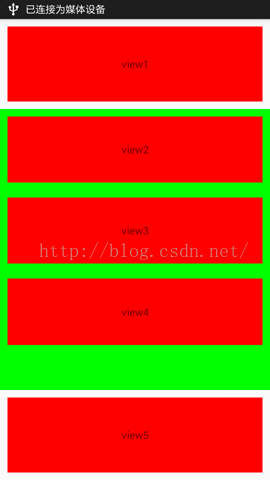 android事件分發流程
android事件分發流程
1.描述說到android事件的分發機制,真的是感覺既熟悉又陌生,因為每次需要用到的時候查看相關的源碼,總能找到一些所以然來,但是要根據自己理解從頭到尾說一遍,卻一點都說
 Android系統開發(2)——GDB調試工具
Android系統開發(2)——GDB調試工具
調試的過程我們在eclipse中來看一下一般調試的過程:1、debug模式編譯2、打上斷點3、運行調試4、單步調試step into:跳到函數體內部step over:不
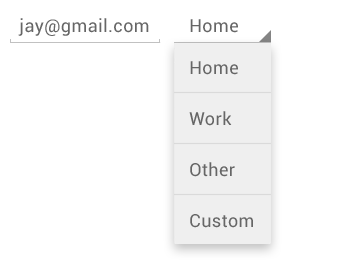 android Spinner控件詳解
android Spinner控件詳解
Spinner提供了從一個數據集合中快速選擇一項值的辦法。默認情況下Spinner顯示的是當前選擇的值,點擊Spinner會彈出一個包含所有可選值的dropdown菜單,
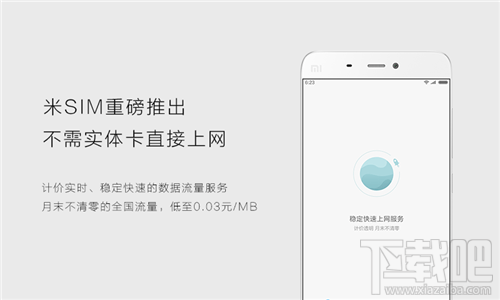 米SIM卡怎麼使用?米SIM卡怎麼設置?米SIM介紹及常見問題解答
米SIM卡怎麼使用?米SIM卡怎麼設置?米SIM介紹及常見問題解答
米SIM卡是小米MIUI8升級後的一個功能,米SIM卡是一款虛擬的sim卡,小伙伴們可以不插卡就能上網,不過很多小伙伴對米SIM卡還不是很了解,那麼米SIM