編輯:關於Android編程
本文實例講述了Android編程中TextView寬度過大導致Drawable無法居中問題解決方法。分享給大家供大家參考,具體如下:
在做項目的時候,很多時候我們都要用到文字和圖片一起顯示,一般設置TextView的DrawableLeft、DrawableRight、DrawableTop、DrawableBottom就行了。但是有一種情況是當TextView的熟悉是fill_parent或者使用權重的時候並且設置了起Gravity的ceter的時候,Drawable圖片是無法一起居中的,為了解決其,我們一般再套一層布局,然後設置TextView的熟悉是wrap_content,但是有時候嵌套過多的布局的時候,有可能發生StackOverFlow,所以必須要優化,下面說一下其中的一個解決方案。先上圖
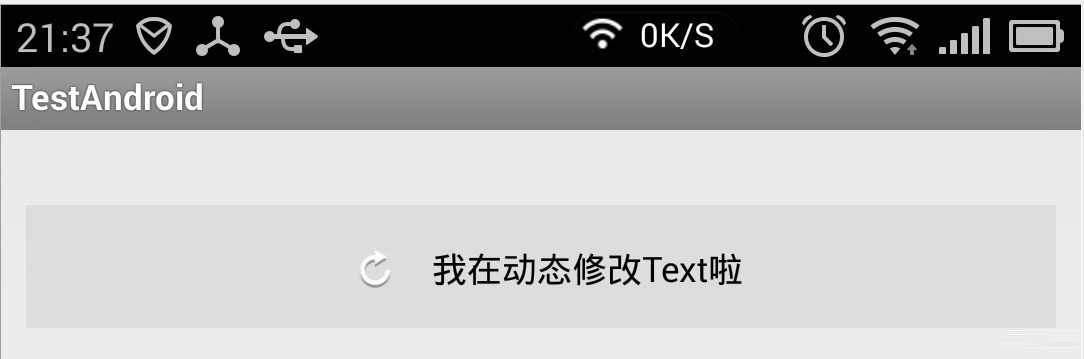
這個解決方案很粗糙,局限性很大,文字不能換行,換行之後就不准了,下面是源碼:
package com.example.testandroid;
import java.lang.ref.WeakReference;
import android.content.Context;
import android.graphics.Bitmap;
import android.graphics.BitmapFactory;
import android.graphics.Canvas;
import android.graphics.Color;
import android.graphics.Rect;
import android.util.AttributeSet;
import android.view.MotionEvent;
import android.widget.TextView;
public class DrawableTextView extends TextView {
private WeakReference<Bitmap> normalReference;
private WeakReference<Bitmap> pressReference;
private WeakReference<Bitmap> showReference;
private int normalColor = Color.WHITE, pressColor = Color.WHITE;
private String text;
private int textWidth = 0;
private int textHeight = 0;
public DrawableTextView(Context context) {
super(context);
}
public DrawableTextView(Context context, AttributeSet attrs) {
super(context, attrs);
}
public DrawableTextView(Context context, AttributeSet attrs, int defStyle) {
super(context, attrs, defStyle);
}
@Override
protected void onFinishInflate() {
super.onFinishInflate();
initText();
}
private void initText() {
text = super.getText().toString();
initVariable();
}
/**
* 初始化,測量Textview內容的長度,高度
*/
private void initVariable() {
textWidth = (int) (getPaint().measureText(text));
final Rect rect = new Rect();
getPaint().getTextBounds(text, 0, 1, rect);
textHeight = rect.height();
}
/**
* 設置TextView的內容
* @param text
*/
public void setText(String text) {
this.text = text;
initVariable();
invalidate();
}
/**
* 獲取TextView內容
*/
public String getText() {
return text;
}
/**
* 設置TextView的Drawable內容,目前僅支持DrawableLeft
* @param normalDrawableId
* DrawableLeft的normal狀態Id
* @param pressDrawableId
* DrawableLeft的press狀態的Id(沒有press狀態,請傳-1)
*/
public void setDrawableLeftId(final int normalDrawableId, final int pressDrawableId) {
normalReference = new WeakReference<Bitmap>(BitmapFactory.decodeResource(getResources(), normalDrawableId));
if (pressDrawableId != -1) {
pressReference = new WeakReference<Bitmap>(BitmapFactory.decodeResource(getResources(), pressDrawableId));
}
showReference = normalReference;
invalidate();
}
/**
* 設置TextView的Color
* @param normalColor
* TextView normal狀態的Color值
* @param pressDrawableId
* TextView press狀態的Color值(如果沒有press狀態,請傳與normal狀態的值)
*/
public void setTextColor(final int normalColor, final int pressColor) {
this.normalColor = normalColor;
this.pressColor = pressColor;
getPaint().setColor(normalColor);
initVariable();
}
@Override
protected void onDraw(Canvas canvas) {
if (showReference != null && showReference.get() != null) {
final int bitmapWidth = showReference.get().getWidth();
final int bitmapHeight = showReference.get().getHeight();
final int viewHeight = getHeight();
final int drawablePadding = getCompoundDrawablePadding();
final int start = (getWidth() - (bitmapWidth + drawablePadding + textWidth)) >> 1;
canvas.drawBitmap(showReference.get(), start, (viewHeight >> 1) - (bitmapHeight >> 1), getPaint());
/**
* 注意改方法,第三個參數y,本人也被誤導了好久,原來在畫文字的時候,y表示文字最後的位置(不是下筆點的起始位置)
* 所以為什麼 是TextView高度的一半(中間位置) + 文字高度的一半 = 文字居中
*/
canvas.drawText(text, start + drawablePadding + bitmapWidth, (viewHeight >> 1) + (textHeight >> 1), getPaint());
}
}
@Override
public boolean onTouchEvent(MotionEvent event) {
if (event.getAction() == MotionEvent.ACTION_DOWN) {
if (pressReference != null && pressReference.get() != null) {
showReference = pressReference;
}
getPaint().setColor(pressColor);
} else if (event.getAction() == MotionEvent.ACTION_UP) {
if (normalReference != null && normalReference.get() != null) {
showReference = normalReference;
}
getPaint().setColor(normalColor);
}
invalidate();
return super.onTouchEvent(event);
}
}
xml布局:
<com.example.testandroid.DrawableTextView android:id="@+id/my_textview" android:layout_width="fill_parent" android:layout_marginTop="20dp" android:background="@drawable/text_selector" android:drawablePadding="8dp" android:textColor="@color/standard_orange" android:layout_height="wrap_content" android:padding="15dp" android:textSize="16sp" android:text="有Drawable的TextView" />
調用代碼:
DrawableTextView drawableTextView = (DrawableTextView) getView().findViewById(R.id.my_textview);
drawableTextView.setDrawableLeftId(R.drawable.bg_btn_delete_normal, R.drawable.bg_btn_delete_pressed);
drawableTextView.setTextColor(getResources().getColor(R.color.standard_orange), getResources().getColor(R.color.standard_white));
drawableTextView.setText("我在動態修改Text啦");
其實還有更加方便的方法,下面朋友借鑒某個網友的代碼(地址我就不知道了):
@Override
protected void onDraw(Canvas canvas) {
Drawable[] drawables = getCompoundDrawables();
if (drawables != null) {
Drawable drawableLeft = drawables[0];
if (drawableLeft != null) {
final float textWidth = getPaint().measureText(getText().toString());
final int drawablePadding = getCompoundDrawablePadding();
final int drawableWidth = drawableLeft.getIntrinsicWidth();
final float bodyWidth = textWidth + drawableWidth + drawablePadding;
canvas.translate((getWidth() - bodyWidth) / 2, 0);
}
}
super.onDraw(canvas);
}
xml布局:
<com.example.testandroid.DrawableTextView android:id="@+id/my_textview" android:layout_width="fill_parent" android:layout_marginTop="20dp" android:background="@drawable/text_selector" android:drawablePadding="8dp" android:drawableLeft="@drawable/clear_edittext_selector" android:textColor="@color/text_color_selector" android:layout_height="wrap_content" android:padding="15dp" android:textSize="16sp" android:text="有Drawable的TextView" />
嗯,自己寫這個東西,也學到了一些東西,大家有什麼更好的方法,大家可以討論一下。
希望本文所述對大家Android程序設計有所幫助。
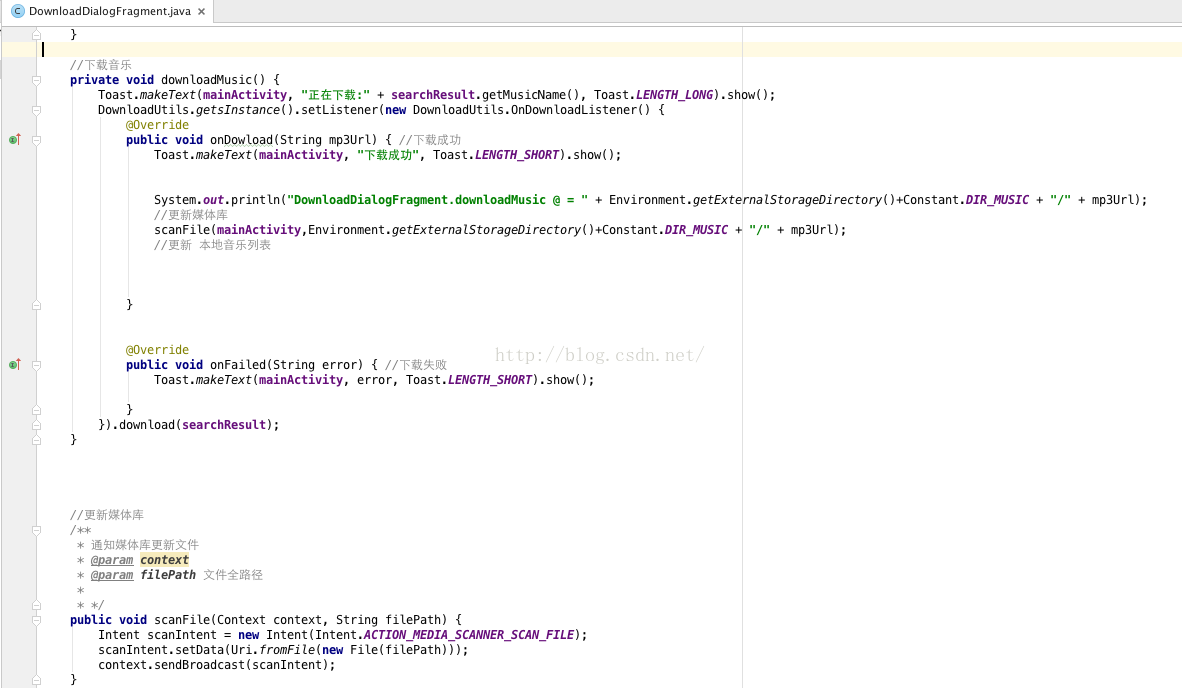 Android開發本地及網絡Mp3音樂播放器(十九)通知媒體庫更新剛下載的MP3
Android開發本地及網絡Mp3音樂播放器(十九)通知媒體庫更新剛下載的MP3
實現功能:通知媒體庫更新糾結了幾天,百度到一個方法,可以在安卓4.4,通知媒體庫更新。媒體庫更新了,重新打開APP,就可以看到新的歌曲,但這樣還是不完善。後續將博文,將實
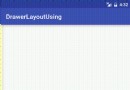 Android學習之界面篇(七)側滑菜單的實現
Android學習之界面篇(七)側滑菜單的實現
側滑菜單的實現方式:SlidingMenu開源庫:https://github.com/jfeinstein10/SlidingMenuDrawerLayout:是201
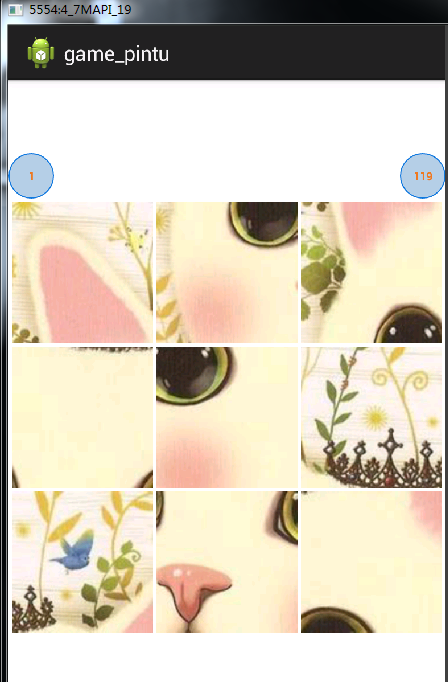 基於Android平台游戲之小拼圖
基於Android平台游戲之小拼圖
一:需求描述拼圖是一款益智類經典游戲了,本游戲學習了一些前輩們的經驗,整體來說講,將圖片用切圖工具進行切割,監聽用戶手指滑動事件,當用戶對凌亂的圖片,在一定的時間內拼湊恢
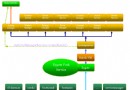 android開機啟動過程
android開機啟動過程
Linux內核啟動之後就到Android Init進程,進而啟動Android相關的服務和應用。啟動的過程如下圖所示: 下面將從Android4.0源碼中,和