編輯:關於Android編程
本文實例講述了Android實現ListView異步加載圖片的方法。分享給大家供大家參考。具體如下:
ListView異步加載圖片是非常實用的方法,凡是是要通過網絡獲取圖片資源一般使用這種方法比較好,用戶體驗好,不用讓用戶等待下去,下面就說實現方法,先貼上主方法的代碼:
package cn.wangmeng.test;
import java.io.IOException;
import java.io.InputStream;
import java.lang.ref.SoftReference;
import java.net.MalformedURLException;
import java.net.URL;
import java.util.HashMap;
import android.graphics.drawable.Drawable;
import android.os.Handler;
import android.os.Message;
public class AsyncImageLoader {
private HashMap<String, SoftReference<Drawable>> imageCache;
public AsyncImageLoader() {
imageCache = new HashMap<String, SoftReference<Drawable>>();
}
public Drawable loadDrawable(final String imageUrl, final ImageCallback imageCallback) {
if (imageCache.containsKey(imageUrl)) {
SoftReference<Drawable> softReference = imageCache.get(imageUrl);
Drawable drawable = softReference.get();
if (drawable != null) {
return drawable;
}
}
final Handler handler = new Handler() {
public void handleMessage(Message message) {
imageCallback.imageLoaded((Drawable) message.obj, imageUrl);
}
};
new Thread() {
@Override
public void run() {
Drawable drawable = loadImageFromUrl(imageUrl);
imageCache.put(imageUrl, new SoftReference<Drawable>(drawable));
Message message = handler.obtainMessage(0, drawable);
handler.sendMessage(message);
}
}.start();
return null;
}
public static Drawable loadImageFromUrl(String url) {
URL m;
InputStream i = null;
try {
m = new URL(url);
i = (InputStream) m.getContent();
} catch (MalformedURLException e1) {
e1.printStackTrace();
} catch (IOException e) {
e.printStackTrace();
}
Drawable d = Drawable.createFromStream(i, "src");
return d;
}
public interface ImageCallback {
public void imageLoaded(Drawable imageDrawable, String imageUrl);
}
}
以上代碼是實現異步獲取圖片的主方法,SoftReference是軟引用,是為了更好的為了系統回收變量,重復的URL直接返回已有的資源,實現回調函數,讓數據成功後,更新到UI線程。
幾個輔助類文件:
package cn.wangmeng.test;
public class ImageAndText {
private String imageUrl;
private String text;
public ImageAndText(String imageUrl, String text) {
this.imageUrl = imageUrl;
this.text = text;
}
public String getImageUrl() {
return imageUrl;
}
public String getText() {
return text;
}
}
package cn.wangmeng.test;
import android.view.View;
import android.widget.ImageView;
import android.widget.TextView;
public class ViewCache {
private View baseView;
private TextView textView;
private ImageView imageView;
public ViewCache(View baseView) {
this.baseView = baseView;
}
public TextView getTextView() {
if (textView == null) {
textView = (TextView) baseView.findViewById(R.id.text);
}
return textView;
}
public ImageView getImageView() {
if (imageView == null) {
imageView = (ImageView) baseView.findViewById(R.id.image);
}
return imageView;
}
}
ViewCache是輔助獲取adapter的子元素布局:
package cn.wangmeng.test;
import java.util.List;
import cn.wangmeng.test.AsyncImageLoader.ImageCallback;
import android.app.Activity;
import android.graphics.drawable.Drawable;
import android.view.LayoutInflater;
import android.view.View;
import android.view.ViewGroup;
import android.widget.ArrayAdapter;
import android.widget.ImageView;
import android.widget.ListView;
import android.widget.TextView;
public class ImageAndTextListAdapter extends ArrayAdapter<ImageAndText> {
private ListView listView;
private AsyncImageLoader asyncImageLoader;
public ImageAndTextListAdapter(Activity activity, List<ImageAndText> imageAndTexts, ListView listView) {
super(activity, 0, imageAndTexts);
this.listView = listView;
asyncImageLoader = new AsyncImageLoader();
}
public View getView(int position, View convertView, ViewGroup parent) {
Activity activity = (Activity) getContext();
// Inflate the views from XML
View rowView = convertView;
ViewCache viewCache;
if (rowView == null) {
LayoutInflater inflater = activity.getLayoutInflater();
rowView = inflater.inflate(R.layout.image_and_text_row, null);
viewCache = new ViewCache(rowView);
rowView.setTag(viewCache);
} else {
viewCache = (ViewCache) rowView.getTag();
}
ImageAndText imageAndText = getItem(position);
// Load the image and set it on the ImageView
String imageUrl = imageAndText.getImageUrl();
ImageView imageView = viewCache.getImageView();
imageView.setTag(imageUrl);
Drawable cachedImage = asyncImageLoader.loadDrawable(imageUrl, new ImageCallback() {
public void imageLoaded(Drawable imageDrawable, String imageUrl) {
ImageView imageViewByTag = (ImageView) listView.findViewWithTag(imageUrl);
if (imageViewByTag != null) {
imageViewByTag.setImageDrawable(imageDrawable);
}
}
});
if (cachedImage == null) {
imageView.setImageResource(R.drawable.default_image);
}else{
imageView.setImageDrawable(cachedImage);
}
// Set the text on the TextView
TextView textView = viewCache.getTextView();
textView.setText(imageAndText.getText());
return rowView;
}
}
ImageAndTextListAdapter是實現ListView的Adapter,裡面有個技巧就是imageView.setTag(imageUrl),setTag是存儲數據的,這樣是為了保證在回調函數時,listview去更新自己對應item,大家仔細閱讀就知道了。
最後貼出布局文件:
<?xml version="1.0" encoding="utf-8"?> <LinearLayout xmlns:android="http://schemas.android.com/apk/res/android" android:orientation="horizontal" android:layout_width="fill_parent" android:layout_height="wrap_content"> <ImageView android:id="@+id/image" android:layout_width="wrap_content" android:layout_height="wrap_content" /> <TextView android:id="@+id/text" android:layout_width="wrap_content" android:layout_height="wrap_content"/> </LinearLayout>
運行效果截圖如下:

希望本文所述對大家的C#程序設計有所幫助。
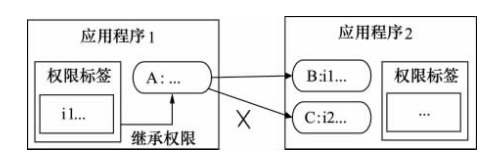 Android中Permission權限機制的具體使用
Android中Permission權限機制的具體使用
由上篇Android Permission權限機制引子,我們知道Android 通過在每台設備上實施了基於權限的安全策略來處理安全問題,采用權限來限制安裝應用程序的能力。
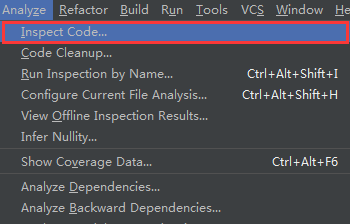 Android Studio使用Lint進行代碼檢查
Android Studio使用Lint進行代碼檢查
Android Studio目前已經更新到1.4版本,它作為Google官方推薦的IDE,功能非常強大,其中提供了一套靜態代碼分析工具,它可以幫助我們檢查項目中存在的問題
 Android通過String.format格式化(動態改變)字符串資源的顯示內容
Android通過String.format格式化(動態改變)字符串資源的顯示內容
一、實現效果: 最近在項目中需要做類似於上圖顯示的效果,裡面的數字和稱謂是動態獲取的,對於這種顯示效果,有如下兩種解決方案來處理: (1)通過代碼動態設置TextVie
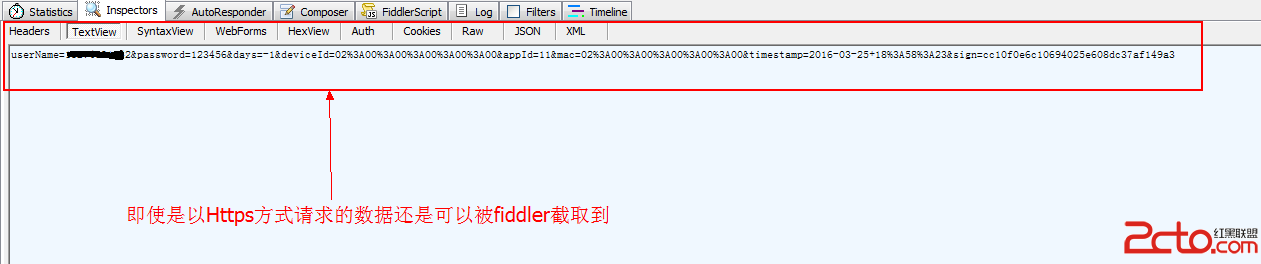 我的Android進階之旅------)Android采用AES+RSA的加密機制對http請求進行加密
我的Android進階之旅------)Android采用AES+RSA的加密機制對http請求進行加密
前言 最近維護公司APP應用的登錄模塊,由於測試人員用Fiddler抓包工具抓取到了公司關於登錄時候的明文登錄信息。雖然使用的是HTTPS的方式進行http請求的,但還是