編輯:關於Android編程
本文實例講述了Android實現手機壁紙改變的方法。分享給大家供大家參考。具體如下:
main.xml布局文件:
<?xml version="1.0" encoding="utf-8"?>
<LinearLayout xmlns:android="http://schemas.android.com/apk/res/android"
android:orientation="vertical" android:layout_width="fill_parent"
android:layout_height="fill_parent">
<Button android:id="@+id/clearWall"
android:layout_width="fill_parent"
android:layout_height="wrap_content"
android:text="恢復默認牆紙" />
<ImageView android:id="@+id/currWall"
android:layout_width="100px"
android:layout_height="150px"
android:layout_gravity="center_horizontal" />
<Button android:id="@+id/getWall"
android:layout_width="fill_parent"
android:layout_height="wrap_content"
android:text="獲取當前牆紙" />
<Gallery android:id="@+id/gallery"
android:layout_width="fill_parent"
android:layout_height="wrap_content" />
<Button android:id="@+id/setWall"
android:layout_width="fill_parent"
android:layout_height="wrap_content"
android:text="設置為當前牆紙" />
</LinearLayout>
清單文件:
<?xml version="1.0" encoding="utf-8"?>
<manifest xmlns:android="http://schemas.android.com/apk/res/android"
package="com.ljq.activity"
android:versionCode="1"
android:versionName="1.0">
<application android:icon="@drawable/icon" android:label="@string/app_name">
<activity android:name=".WallActivity"
android:label="@string/app_name">
<intent-filter>
<action android:name="android.intent.action.MAIN" />
<category android:name="android.intent.category.LAUNCHER" />
</intent-filter>
</activity>
</application>
<uses-sdk android:minSdkVersion="7" />
<!-- 設置手機牆紙權限 -->
<uses-permission android:name="android.permission.SET_WALLPAPER" />
</manifest>
WallAdapter自定義適配器:
package com.ljq.activity;
import android.content.Context;
import android.view.View;
import android.view.ViewGroup;
import android.widget.BaseAdapter;
import android.widget.Gallery;
import android.widget.ImageView;
public class WallAdapter extends BaseAdapter {
private int[] imgIds = null;
private Context context = null;
public WallAdapter(int[] imgIds, Context context) {
super();
this.imgIds = imgIds;
this.context = context;
}
public int getCount() {
return imgIds.length;
}
public Object getItem(int position) {
//return imgIds[position];
return imgIds[position%imgIds.length];//可循環
}
public long getItemId(int position) {
return position;
}
public View getView(int position, View convertView, ViewGroup parent) {
ImageView imageView = new ImageView(context);
imageView.setBackgroundResource(imgIds[position]);// 設置ImageView的背景圖片
imageView.setScaleType(ImageView.ScaleType.CENTER_CROP);
imageView.setLayoutParams(new Gallery.LayoutParams(120, 120));
return imageView;
}
}
WallActivity類:
package com.ljq.activity;
import java.io.IOException;
import java.io.InputStream;
import android.app.Activity;
import android.os.Bundle;
import android.view.View;
import android.widget.AdapterView;
import android.widget.Button;
import android.widget.Gallery;
import android.widget.ImageView;
import android.widget.AdapterView.OnItemSelectedListener;
public class WallActivity extends Activity {
private int[] imgIds={R.drawable.w1, R.drawable.w2, R.drawable.w3, R.drawable.w4};
private int selectIndex=-1;//被選中的圖片在id數組中的索引
private ImageView currWall=null;
private Gallery gallery=null;
private Button clearWall=null;
private Button getWall=null;
private Button setWall=null;
@Override
public void onCreate(Bundle savedInstanceState) {
super.onCreate(savedInstanceState);
setContentView(R.layout.main);
gallery=(Gallery)findViewById(R.id.gallery);
gallery.setAdapter(new WallAdapter(imgIds, WallActivity.this));
gallery.setSpacing(5);
gallery.setOnItemSelectedListener(new OnItemSelectedListener(){
public void onItemSelected(AdapterView<?> parent, View view,
int position, long id) {
selectIndex = position;//記錄被選中的圖片索引
}
public void onNothingSelected(AdapterView<?> parent) {
}
});
currWall=(ImageView)findViewById(R.id.currWall);
clearWall=(Button)findViewById(R.id.clearWall);
getWall=(Button)findViewById(R.id.getWall);
setWall=(Button)findViewById(R.id.setWall);
clearWall.setOnClickListener(listener);
getWall.setOnClickListener(listener);
setWall.setOnClickListener(listener);
}
View.OnClickListener listener=new View.OnClickListener(){
public void onClick(View v) {
Button btn=(Button)v;
switch (btn.getId()) {
case R.id.clearWall://還原手機壁紙
try {
WallActivity.this.clearWallpaper();
} catch (IOException e) {
e.printStackTrace();
}
break;
case R.id.getWall://設置ImageView顯示的內容為當前牆紙
currWall.setBackgroundDrawable(getWallpaper());
break;
case R.id.setWall://設置牆紙
InputStream in=WallActivity.this.getResources().openRawResource(imgIds[selectIndex]);
try {
setWallpaper(in);
} catch (IOException e) {
e.printStackTrace();
}
break;
}
}
};
}
運行結果:
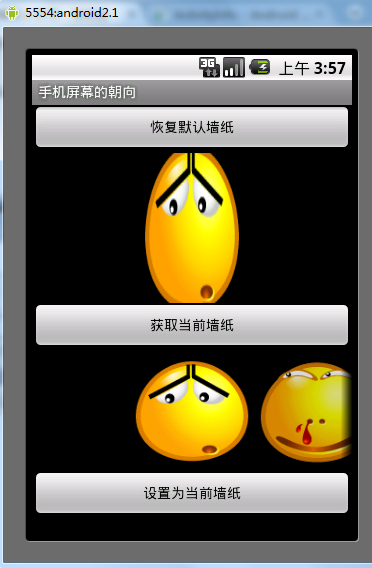
希望本文所述對大家的Android程序設計有所幫助。
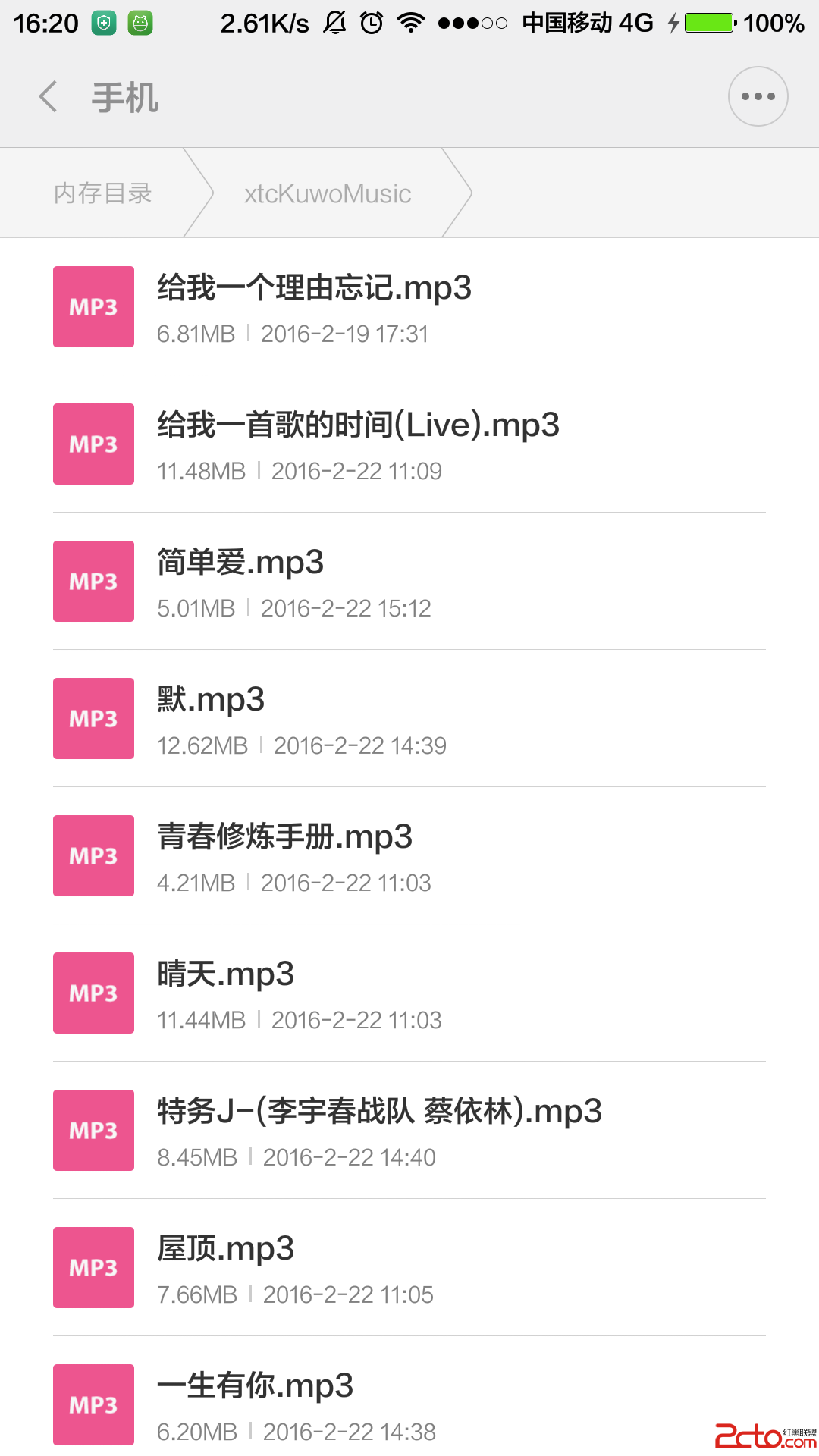 我的Android進階之旅------)Java文件大小轉換工具類 (B,KB,MB,GB,TB,PB之間的大小轉換)
我的Android進階之旅------)Java文件大小轉換工具類 (B,KB,MB,GB,TB,PB之間的大小轉換)
Java文件大小轉換工具類 (B,KB,MB,GB,TB,PB之間的大小轉換) 有時候要做出如下所示的展示文件大小的效果時候,需要對文件大小進行轉換,然後再進行相關的代碼
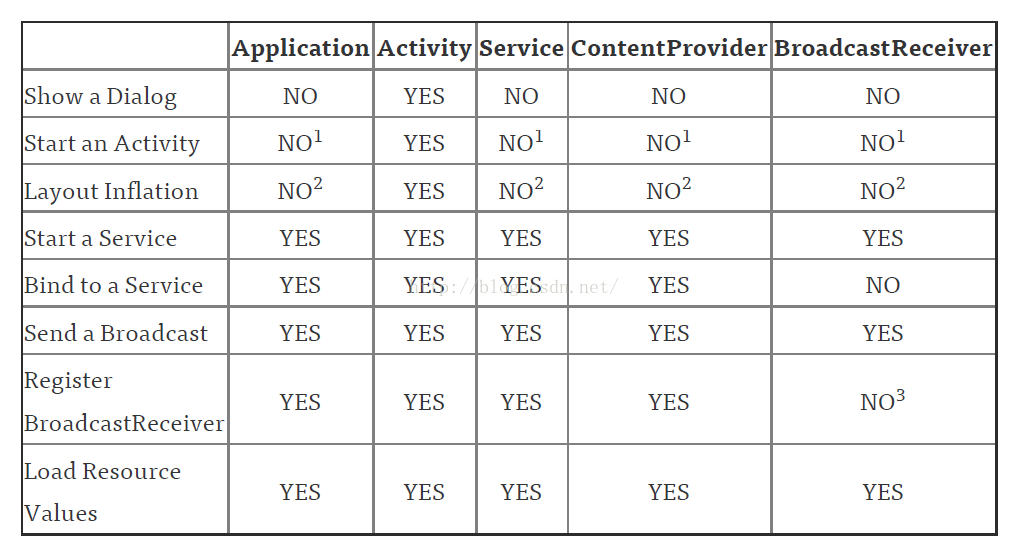 android中Context的應用總結
android中Context的應用總結
概述作為一名Android開發人員,每天使用最多的類中,恐怕Context可以排的上一號了。因為Context對象在我們的項目中實在是太常見了,我們在加載資源,啟動Act
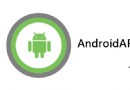 Android中文API-Include標簽
Android中文API-Include標簽
雖然,Android提供了多種多樣的可重用輕量級的交互元素(如:TextView 等控件),但是你可能也想重用一些相對較大的特殊布局xml。為了有效的重用布局文件,你可以
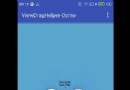 Android應用ViewDragHelper詳解及部分源碼淺析
Android應用ViewDragHelper詳解及部分源碼淺析
1 背景 很久沒有更新博客了,忙裡偷閒產出一篇。寫這片文章主要是去年項目中的一個需求,當時三下五除二的將其實現了,但是源碼的閱讀卻一直扔在那遲遲沒有時間理會,
 Android Bound Service(一) ----- Extending Binder Service(進程內綁定Service的簡單例子)
Android Bound Service(一) ----- Extending Binder Service(進程內綁定Service的簡單例子)
前言 重新學習這一項技術,主要的原因,是因為以前沒有好好的