編輯:關於Android編程
本文實例講述了Android之復選框對話框用法。分享給大家供大家參考。具體如下:
main.xml布局文件
<?xml version="1.0" encoding="utf-8"?> <LinearLayout xmlns:android="http://schemas.android.com/apk/res/android" android:orientation="vertical" android:layout_width="fill_parent" android:layout_height="fill_parent"> <EditText android:text="" android:id="@+id/editText" android:layout_width="fill_parent" android:layout_height="wrap_content" android:editable="false" android:cursorVisible="false" /> <Button android:text="顯示復選框對話框" android:id="@+id/button" android:layout_width="fill_parent" android:layout_height="wrap_content" /> </LinearLayout>
array.xml數組
<?xml version="1.0" encoding="utf-8"?> <resources> <string-array name="hobby"> <item>游泳</item> <item>打籃球</item> <item>登山</item> </string-array> </resources>
AlertActivity類
package com.ljq.dialog;
import android.app.Activity;
import android.app.Dialog;
import android.app.AlertDialog.Builder;
import android.content.DialogInterface;
import android.os.Bundle;
import android.view.View;
import android.widget.Button;
import android.widget.EditText;
public class AlertDialog extends Activity {
private EditText editText;
private final static int DIALOG=1;
boolean[] flags=new boolean[]{false,false,false};//初始復選情況
String[] items=null;
@Override
public void onCreate(Bundle savedInstanceState) {
super.onCreate(savedInstanceState);
setContentView(R.layout.main);
items=getResources().getStringArray(R.array.hobby);
editText=(EditText)findViewById(R.id.editText);
Button button = (Button) findViewById(R.id.button);
button.setOnClickListener(new View.OnClickListener() {
public void onClick(View v) {
// 顯示對話框
showDialog(DIALOG);
}
});
}
/**
* 創建復選框對話框
*/
@Override
protected Dialog onCreateDialog(int id) {
Dialog dialog=null;
switch (id) {
case DIALOG:
Builder builder=new android.app.AlertDialog.Builder(this);
//設置對話框的圖標
builder.setIcon(R.drawable.header);
//設置對話框的標題
builder.setTitle("復選框對話框");
builder.setMultiChoiceItems(R.array.hobby, flags, new DialogInterface.OnMultiChoiceClickListener(){
public void onClick(DialogInterface dialog, int which, boolean isChecked) {
flags[which]=isChecked;
String result = "您選擇了:";
for (int i = 0; i < flags.length; i++) {
if(flags[i]){
result=result+items[i]+"、";
}
}
editText.setText(result.substring(0, result.length()-1));
}
});
//添加一個確定按鈕
builder.setPositiveButton(" 確 定 ", new DialogInterface.OnClickListener(){
public void onClick(DialogInterface dialog, int which) {
}
});
//創建一個復選框對話框
dialog=builder.create();
break;
}
return dialog;
}
}
運行結果:
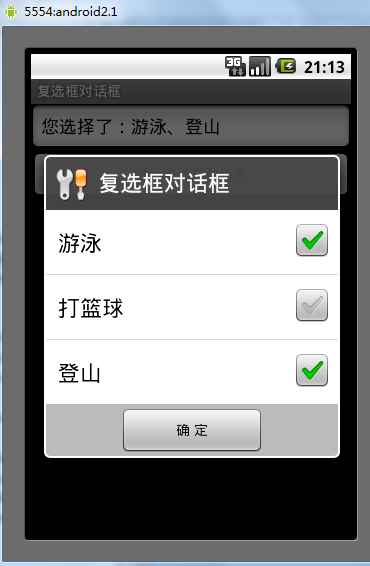
希望本文所述對大家的Android程序設計有所幫助。
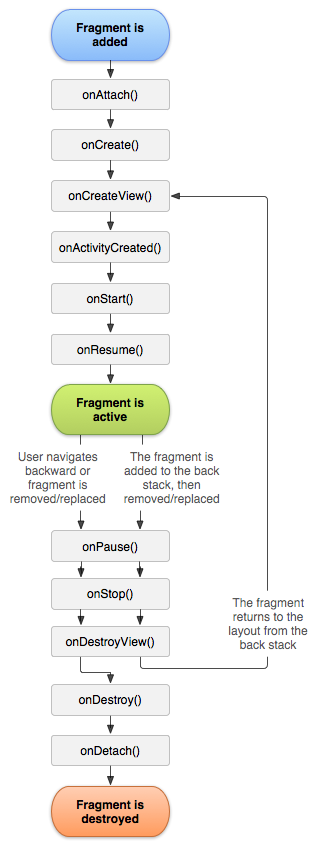 Android中Fragment管理及重疊問題的解決方法
Android中Fragment管理及重疊問題的解決方法
一、Fragment介紹fragment在3.0被引入以後,項目使用fragment越來越多,特別是主界面是底部tab頁點擊切換更換內容,當然啦, Fragment 在項
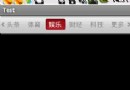 Android仿網易客戶端頂部導航欄效果
Android仿網易客戶端頂部導航欄效果
最近剛寫了一個網易客戶端首頁導航條的動畫效果,現在分享出來給大家學習學習。我說一下這個效果的核心原理。下面是效果圖: &nb
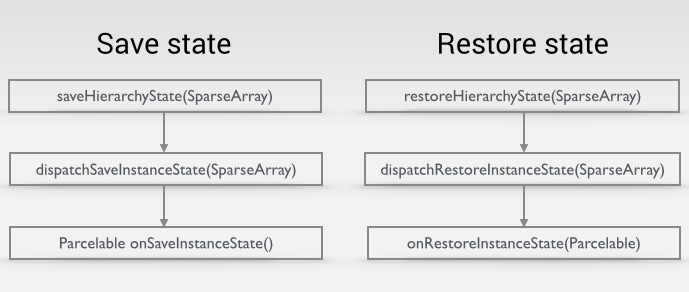 從源碼上分析Android View保存數據狀態
從源碼上分析Android View保存數據狀態
在Android開發旅途中,經常會遇到系統控件無法滿足我們的視覺,交互效果,這個時候我們常常需要自己自定義控件來滿足我們的需求。在這個開發探索過程中,我們不可避免得遇到V
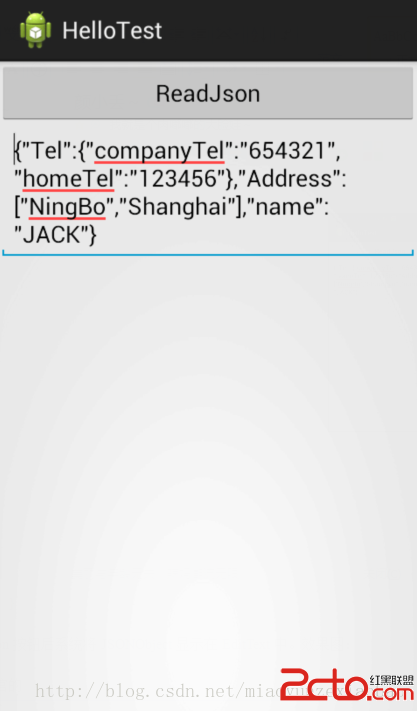 Android-JSON簡單應用
Android-JSON簡單應用
JSON定義:JSON(JavaScript Object Notation) 是一種輕量級的數據交換格式。它基於JavaScript(Standard ECMA-262