編輯:關於Android編程
本文實例講述了Android控件之Gallery用法。分享給大家供大家參考。具體如下:
Gallery組件主要用於橫向顯示圖像列表,不過按常規做法。Gallery組件只能有限地顯示指定的圖像。也就是說,如果為Gallery組件指定了10張圖像,那麼當Gallery組件顯示到第10張時,就不會再繼續顯示了。這雖然在大多數時候沒有什麼關系,但在某些情況下,我們希望圖像顯示到最後一張時再重第1張開始顯示,也就是循環顯示。要實現這種風格的Gallery組件,就需要對Gallery的Adapter對象進行一番改進。
以下通過Gallery模擬循環顯示圖像,在單擊某一個Gallery組件中的圖像時在下方顯示一個放大的圖像(使用ImageSwitcher組件)。
目錄結構
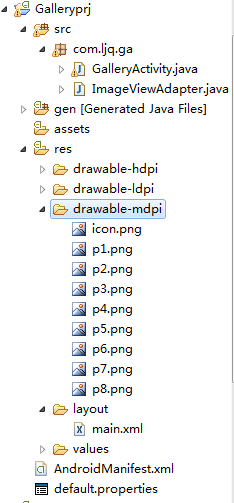
main.xml布局文件:
<?xml version="1.0" encoding="utf-8"?> <LinearLayout xmlns:android="http://schemas.android.com/apk/res/android" android:orientation="vertical" android:layout_width="fill_parent" android:layout_height="fill_parent"> <!-- android:unselectedAlpha: 設置未選中的條目的透明度(Alpha)。該值必須是float類型,比如:“1.2”。 --> <Gallery android:layout_width="fill_parent" android:layout_height="wrap_content" android:spacing="10dip" android:unselectedAlpha="1.2" android:id="@+id/gallery" android:layout_marginTop="30dp"/> <ImageSwitcher android:id="@+id/imageSwitcher" android:layout_width="fill_parent" android:layout_height="wrap_content" android:layout_marginTop="30dp" /> </LinearLayout>
GalleryActivity類:
package com.ljq.ga;
import android.app.Activity;
import android.os.Bundle;
import android.util.Log;
import android.view.View;
import android.view.animation.AnimationUtils;
import android.widget.AdapterView;
import android.widget.Gallery;
import android.widget.ImageSwitcher;
import android.widget.ImageView;
import android.widget.AdapterView.OnItemClickListener;
import android.widget.AdapterView.OnItemSelectedListener;
import android.widget.LinearLayout.LayoutParams;
import android.widget.ViewSwitcher.ViewFactory;
public class GalleryActivity extends Activity implements ViewFactory {
private Gallery gallery = null;
private ImageSwitcher imageSwitcher=null;
int[] imageIDs={
R.drawable.p1,R.drawable.p2,R.drawable.p3,
R.drawable.p4,R.drawable.p5,R.drawable.p6,
R.drawable.p7,R.drawable.p8 };
@Override
public void onCreate(Bundle savedInstanceState) {
super.onCreate(savedInstanceState);
setContentView(R.layout.main);
imageSwitcher=(ImageSwitcher)findViewById(R.id.imageSwitcher);
// 設置ImageSwitcher組件的工廠對象
imageSwitcher.setFactory(this);
// 設置ImageSwitcher組件顯示圖像的動畫效果
imageSwitcher.setInAnimation(AnimationUtils.loadAnimation(this,
android.R.anim.fade_in));
imageSwitcher.setOutAnimation(AnimationUtils.loadAnimation(this,
android.R.anim.fade_out));
gallery = (Gallery) findViewById(R.id.gallery);
ImageViewAdapter adapter=new ImageViewAdapter(GalleryActivity.this, imageIDs);
gallery.setAdapter(adapter);
gallery.setOnItemSelectedListener(new OnItemSelectedListener(){
public void onItemSelected(AdapterView<?> parent, View view, int position, long id) {
//選中Gallery中某個圖像時,在ImageSwitcher組件中放大顯示該圖像
imageSwitcher.setImageResource(imageIDs[position%imageIDs.length]);
}
public void onNothingSelected(AdapterView<?> arg0) {
}
});
gallery.setOnItemClickListener(new OnItemClickListener(){
public void onItemClick(AdapterView<?> parent, View view, int position, long id) {
Log.i("ljq", "parent="+parent.getClass().getName()); //Gallery
Log.i("ljq", "view="+view.getClass().getName()); //ImageView
Log.i("ljq", "position=" + position); //1
Log.i("ljq", "id=" + id);//1
Gallery gl=(Gallery)parent;
ImageView iv=(ImageView)view;
}
});
}
// ImageSwitcher組件需要這個方法來創建一個View對象(一般為ImageView對象)
// 來顯示圖像
public View makeView() {
ImageView imageView = new ImageView(this);
imageView.setBackgroundColor(0xFF000000);
imageView.setScaleType(ImageView.ScaleType.FIT_CENTER);
imageView.setLayoutParams(new ImageSwitcher.LayoutParams(
LayoutParams.FILL_PARENT, LayoutParams.FILL_PARENT));
return imageView;
}
}
ImageViewAdapter自定義適配器:
package com.ljq.ga;
import android.content.Context;
import android.view.View;
import android.view.ViewGroup;
import android.widget.BaseAdapter;
import android.widget.ImageView;
import android.widget.LinearLayout;
public class ImageViewAdapter extends BaseAdapter{
private int[] imageIDs=null;
private Context context=null;
public ImageViewAdapter(Context context, int[] imageIDs) {
this.context=context;
this.imageIDs=imageIDs;
}
//用於返回圖像總數,要注意的是,這個總數不能大於圖像的實際數(可以小於圖像的實際數),否則會拋出越界異常。
public int getCount() {
//優化一
//return imageIDs.length;
return Integer.MAX_VALUE;
}
public Object getItem(int position) {
return imageIDs[position];
}
public long getItemId(int position) {
return position;
}
//ScaleType的用法
//CENTER/center 按圖片的原來size居中顯示,當圖片長/寬超過View的長/寬,則截取圖片的居中部分顯示
//CENTER_CROP/centerCrop 按比例擴大圖片的size居中顯示,使得圖片長 (寬)等於或大於View的長(寬)
//CENTER_INSIDE/centerInside 將圖片的內容完整居中顯示,通過按比例縮小 或原來的size使得圖片長/寬等於或小於View的長/寬
//FIT_CENTER/fitCenter 把圖片按比例擴大/縮小到View的寬度,居中顯示
//FIT_END/fitEnd 把 圖片按比例擴大/縮小到View的寬度,顯示在View的下部分位置
//FIT_START/fitStart 把 圖片按比例擴大/縮小到View的寬度,顯示在View的上部分位置
//FIT_XY/fitXY 把圖片 不按比例 擴大/縮小到View的大小顯示
//MATRIX/matrix 用矩陣來繪制
public View getView(int position, View convertView, ViewGroup parent) {
ImageView iv = new ImageView(context);
//優化二,通過取余來循環取得imageIDs數組中的圖像資源ID,取余可以大大較少資源的浪費
iv.setImageResource(imageIDs[position%imageIDs.length]);
iv.setScaleType(ImageView.ScaleType.CENTER_INSIDE);
iv.setLayoutParams(new LinearLayout.LayoutParams(77,77));//把圖片縮小原來的60%
return iv;
}
}
運行結果
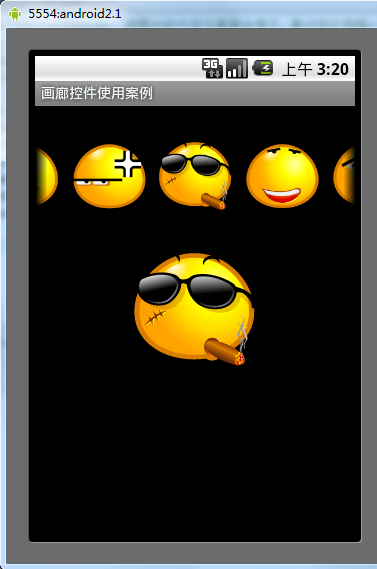
希望本文所述對大家的Android程序設計有所幫助。
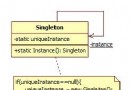 Android設計模式系列之單例模式
Android設計模式系列之單例模式
單例模式,可以說是GOF的23種設計模式中最簡單的一個。這個模式相對於其他幾個模式比較獨立,它只負責控制自己的實例化數量單一(而不是考慮為用戶產生什麼樣的實例
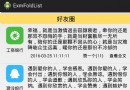 Android開發筆記(一百)折疊式列表
Android開發筆記(一百)折疊式列表
更多動態視圖MoreNewsView經常看朋友圈的動態,有的動態內容較多就只展示前面一段,如果用戶想看完整的再點擊展開,這樣整個頁面的動態列表比較均衡,不會出現個別動態占
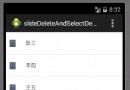 Android 實現用戶列表信息滑動刪除功能和選擇刪除功能
Android 實現用戶列表信息滑動刪除功能和選擇刪除功能
在項目開發過程中,常常需要對用戶列表的信息進行刪除的操作。Android中常用的刪除操作方式有兩種 ,一種就是類似微信的滑動出現刪除按鈕方式,還有一種是通過
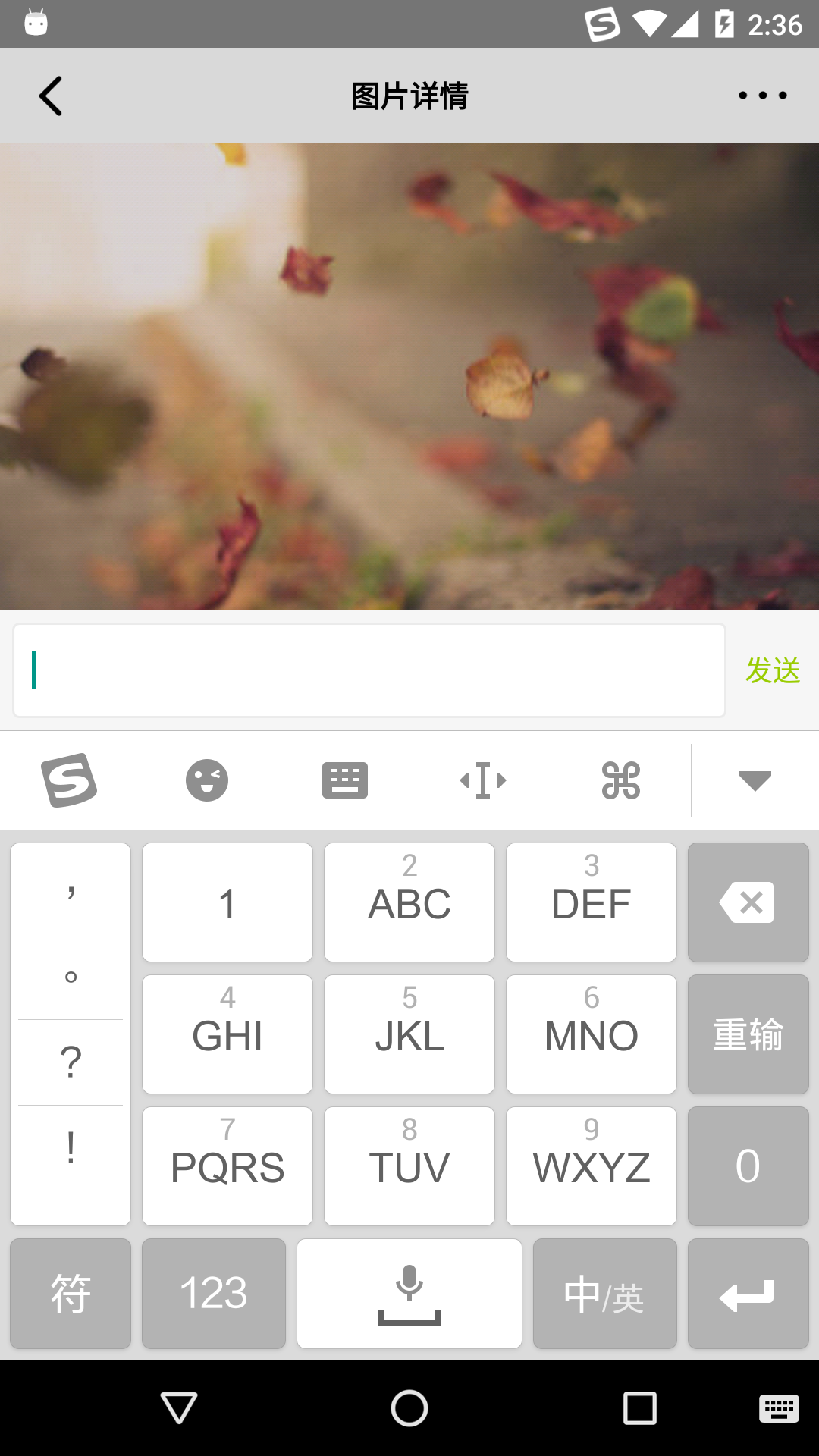 Android監聽輸入法彈窗和關閉的實現方法
Android監聽輸入法彈窗和關閉的實現方法
用過ios的都知道ios上輸入法關閉的同時會自動關閉輸入框,那麼在android上如何實現監聽輸入法彈出和關閉呢?本篇文章就為你提供了一種可靠的實現方式。演示效果視頻地址
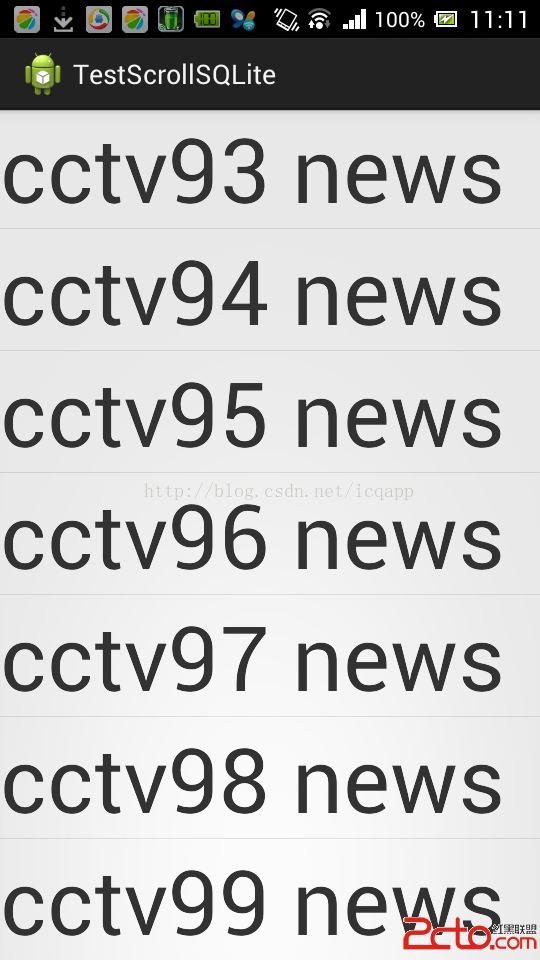 android listview scroll滑屏顯示sqlite分頁,類似聊天記錄,listview動態添加sqlite分頁數據
android listview scroll滑屏顯示sqlite分頁,類似聊天記錄,listview動態添加sqlite分頁數據
前言:最近做基於openfire聊天(仿QQ、微信)翻頁查看聊天記錄,為