編輯:關於Android編程
一般來說,Android自身就包含了常用於嵌入式系統的SQLite,這樣就免去了開發者自己移植安裝的功夫。SQLite 支持多數SQL92標准,很多常用的SQL命令都能在SQLite上面使用,除此之外Android還提供了一系列自定義的方法去簡化對SQLite數據庫的操作。不過有跨平台需求的程序還是建議使用標准的SQL語句,畢竟這樣容易在多個平台之間進行移植。
先來貼出本文程序運行的結果圖:

本文實例程序主要講解了SQLite的基本用法,如:創建數據庫,使用SQL命令查詢數據表、插入數據,關閉數據庫,以及使用GridView實現了一個分頁欄(關於GridView的用法),用於把數據分頁顯示。
分頁欄的pagebuttons.xml的源碼如下:
<?xml version="1.0" encoding="utf-8"?> <RelativeLayout xmlns:android="http://schemas.android.com/apk/res/android" android:layout_height="wrap_content" android:paddingBottom="4dip" android:layout_width="fill_parent"> <TextView android:layout_width="wrap_content" android:layout_below="@+id/ItemImage" android:layout_height="wrap_content" android:text="TextView01" android:layout_centerHorizontal="true" android:id="@+id/ItemText"> </TextView> </RelativeLayout>
main.xml的源碼如下:
<?xml version="1.0" encoding="utf-8"?> <LinearLayout xmlns:android="http://schemas.android.com/apk/res/android" android:orientation="vertical" android:layout_width="fill_parent" android:layout_height="fill_parent"> <Button android:layout_height="wrap_content" android:layout_width="fill_parent" android:id="@+id/btnCreateDB" android:text="創建數據庫"></Button> <Button android:layout_height="wrap_content" android:layout_width="fill_parent" android:text="插入一串實驗數據" android:id="@+id/btnInsertRec"></Button> <Button android:layout_height="wrap_content" android:id="@+id/btnClose" android:text="關閉數據庫" android:layout_width="fill_parent"></Button> <EditText android:text="@+id/EditText01" android:id="@+id/EditText01" android:layout_width="fill_parent" android:layout_height="256dip"></EditText> <GridView android:id="@+id/gridview" android:layout_width="fill_parent" android:layout_height="32dip" android:numColumns="auto_fit" android:columnWidth="40dip"></GridView> </LinearLayout>
Java程序源碼如下:
package com.testSQLite;
import java.util.ArrayList;
import java.util.HashMap;
import android.app.Activity;
import android.database.Cursor;
import android.database.SQLException;
import android.database.sqlite.SQLiteDatabase;
import android.os.Bundle;
import android.util.Log;
import android.view.View;
import android.widget.AdapterView;
import android.widget.AdapterView.OnItemClickListener;
import android.widget.Button;
import android.widget.EditText;
import android.widget.GridView;
import android.widget.SimpleAdapter;
public class testSQLite extends Activity {
/** Called when the activity is first created. */
Button btnCreateDB, btnInsert, btnClose;
EditText edtSQL;//顯示分頁數據
SQLiteDatabase db;
int id;//添加記錄時的id累加標記,必須全局
static final int PageSize=10;//分頁時,每頁的數據總數
private static final String TABLE_NAME = "stu";
private static final String ID = "id";
private static final String NAME = "name";
SimpleAdapter saPageID;// 分頁欄適配器
ArrayList<HashMap<String, String>> lstPageID;// 分頁欄的數據源,與PageSize和數據總數相關
@Override
public void onCreate(Bundle savedInstanceState) {
super.onCreate(savedInstanceState);
setContentView(R.layout.main);
btnCreateDB = (Button) this.findViewById(R.id.btnCreateDB);
btnCreateDB.setOnClickListener(new ClickEvent());
btnInsert = (Button) this.findViewById(R.id.btnInsertRec);
btnInsert.setOnClickListener(new ClickEvent());
btnClose = (Button) this.findViewById(R.id.btnClose);
btnClose.setOnClickListener(new ClickEvent());
edtSQL=(EditText)this.findViewById(R.id.EditText01);
GridView gridview = (GridView) findViewById(R.id.gridview);//分頁欄控件
// 生成動態數組,並且轉入數據
lstPageID = new ArrayList<HashMap<String, String>>();
// 生成適配器的ImageItem <====> 動態數組的元素,兩者一一對應
saPageID = new SimpleAdapter(testSQLite.this, // 沒什麼解釋
lstPageID,// 數據來源
R.layout.pagebuttons,//XML實現
new String[] { "ItemText" },
new int[] { R.id.ItemText });
// 添加並且顯示
gridview.setAdapter(saPageID);
// 添加消息處理
gridview.setOnItemClickListener(new OnItemClickListener(){
@Override
public void onItemClick(AdapterView<?> arg0, View arg1, int arg2,
long arg3) {
LoadPage(arg2);//根據所選分頁讀取對應的數據
}
});
}
class ClickEvent implements View.OnClickListener {
@Override
public void onClick(View v) {
if (v == btnCreateDB) {
CreateDB();
} else if (v == btnInsert) {
InsertRecord(16);//插入16條記錄
RefreshPage();
}else if (v == btnClose) {
db.close();
}
}
}
/*
* 讀取指定ID的分頁數據
* SQL:Select * From TABLE_NAME Limit 9 Offset 10;
* 表示從TABLE_NAME表獲取數據,跳過10行,取9行
*/
void LoadPage(int pageID)
{
String sql= "select * from " + TABLE_NAME +
" Limit "+String.valueOf(PageSize)+ " Offset " +String.valueOf(pageID*PageSize);
Cursor rec = db.rawQuery(sql, null);
setTitle("當前分頁的數據總數:"+String.valueOf(rec.getCount()));
// 取得字段名稱
String title = "";
int colCount = rec.getColumnCount();
for (int i = 0; i < colCount; i++)
title = title + rec.getColumnName(i) + " ";
// 列舉出所有數據
String content="";
int recCount=rec.getCount();
for (int i = 0; i < recCount; i++) {//定位到一條數據
rec.moveToPosition(i);
for(int ii=0;ii<colCount;ii++)//定位到一條數據中的每個字段
{
content=content+rec.getString(ii)+" ";
}
content=content+"/r/n";
}
edtSQL.setText(title+"/r/n"+content);//顯示出來
rec.close();
}
/*
* 在內存創建數據庫和數據表
*/
void CreateDB() {
// 在內存創建數據庫
db = SQLiteDatabase.create(null);
Log.e("DB Path", db.getPath());
String amount = String.valueOf(databaseList().length);
Log.e("DB amount", amount);
// 創建數據表
String sql = "CREATE TABLE " + TABLE_NAME + " (" + ID
+ " text not null, " + NAME + " text not null " + ");";
try {
db.execSQL("DROP TABLE IF EXISTS " + TABLE_NAME);
db.execSQL(sql);
} catch (SQLException e) {}
}
/*
* 插入N條數據
*/
void InsertRecord(int n) {
int total = id + n;
for (; id < total; id++) {
String sql = "insert into " + TABLE_NAME + " (" + ID + ", " + NAME
+ ") values('" + String.valueOf(id) + "', 'test');";
try {
db.execSQL(sql);
} catch (SQLException e) {
}
}
}
/*
* 插入之後刷新分頁
*/
void RefreshPage()
{
String sql = "select count(*) from " + TABLE_NAME;
Cursor rec = db.rawQuery(sql, null);
rec.moveToLast();
long recSize=rec.getLong(0);//取得總數
rec.close();
int pageNum=(int)(recSize/PageSize) + 1;//取得分頁數
lstPageID.clear();
for (int i = 0; i < pageNum; i++) {
HashMap<String, String> map = new HashMap<String, String>();
map.put("ItemText", "No." + String.valueOf(i));
lstPageID.add(map);
}
saPageID.notifyDataSetChanged();
}
}
感興趣的讀者可以動手測試一下本實例代碼,希望能對大家進行Android項目開發起到一定的參考借鑒作用。
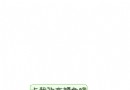 Android初級教程:如何自定義一個狀態選擇器
Android初級教程:如何自定義一個狀態選擇器
有這樣一種場景:點擊一下某個按鈕或者圖片(view),改變了樣式(一般改變背景顏色)。這個時候一種解決方案,可能就是狀態選擇器。接下來就介紹如何實現狀態選擇器:步驟:一、
 Android Studio NDK開發
Android Studio NDK開發
以前接觸過NDK的開發,是在Eclipse環境下開發的。今天嘗試了下用Android Studio來配置,結果真是處處都是坑,現在總結一下:一、步驟1. 首先創建Main
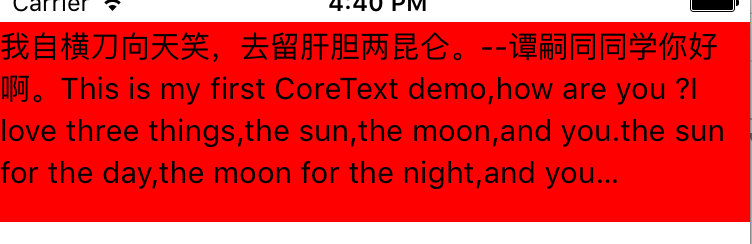 CoreText(五):省略號
CoreText(五):省略號
直接附代碼:#import "MyView.h"#import // 行距const CGFloat kGlobalLineLeading = 5.0
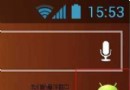 android 添加隨意拖動的桌面懸浮窗口
android 添加隨意拖動的桌面懸浮窗口
用過新版本android 360手機助手都人都對 360中只在桌面顯示一個小小懸浮窗口羨慕不已吧? 其實實現這種功能,主要有兩步: 1.判斷當前顯示的是為桌面。這個內容我