編輯:關於Android編程
一、布局文件part.xml:
復制代碼 代碼如下:
<RelativeLayout xmlns:android="http://schemas.android.com/apk/res/android"
xmlns:tools="http://schemas.android.com/tools"
android:layout_width="match_parent"
android:layout_height="match_parent"
android:paddingBottom="@dimen/activity_vertical_margin"
android:paddingLeft="@dimen/activity_horizontal_margin"
android:paddingRight="@dimen/activity_horizontal_margin"
android:paddingTop="@dimen/activity_vertical_margin"
tools:context=".MainActivity" >
<Button
android:id="@+id/button1"
android:layout_width="wrap_content"
android:layout_height="wrap_content"
android:layout_marginTop="64dp"
android:text="添加" />
<EditText
android:id="@+id/editText1"
android:layout_width="wrap_content"
android:layout_height="wrap_content"
android:ems="10" >
<requestFocus />
</EditText>
</RelativeLayout>
二、通過後台代碼生成前台布局:
復制代碼 代碼如下:
package com.example.codeui;
import android.os.Bundle;
import android.app.Activity;
import android.content.Context;
import android.view.LayoutInflater;
import android.view.Menu;
import android.view.View;
import android.view.ViewGroup;
import android.widget.LinearLayout;
import android.widget.TextView;
public class MainActivity extends Activity {
@Override
protected void onCreate(Bundle savedInstanceState) {
super.onCreate(savedInstanceState);
LinearLayout layout=new LinearLayout(this);
layout.setOrientation(LinearLayout.VERTICAL);//顯示方向
//將view對象添加到布局界面
TextView textView =new TextView(this);
textView.setText("Hello Code UI");
ViewGroup.LayoutParams params = new ViewGroup.LayoutParams(
ViewGroup.LayoutParams.FILL_PARENT,ViewGroup.LayoutParams.WRAP_CONTENT);
//添加
layout.addView(textView,params);
//添加外部xml定義的布局
View view = getPartView();
layout.addView(view);
ViewGroup.LayoutParams layoutParams = new ViewGroup.LayoutParams(
ViewGroup.LayoutParams.FILL_PARENT,ViewGroup.LayoutParams.FILL_PARENT);
setContentView(layout, layoutParams);
//setContentView(R.layout.activity_main);
//采用代碼編寫效率高,但是很難維護
}
//通過加載xml文件將view添加到布局中
public View getPartView() {
//將xml布局文件生成view對象通過LayoutInflater
LayoutInflater inflater =(LayoutInflater)getSystemService(Context.LAYOUT_INFLATER_SERVICE);
//將view對象掛載到那個父元素上,這裡沒有就為null
return inflater.inflate(R.layout.part, null);
}
@Override
public boolean onCreateOptionsMenu(Menu menu) {
getMenuInflater().inflate(R.menu.main, menu);
return true;
}
}
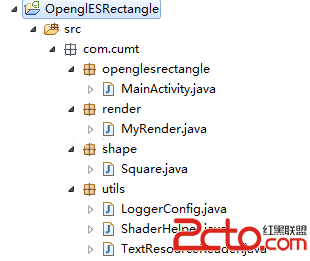 OpenglES2.0 for Android:紋理映射
OpenglES2.0 for Android:紋理映射
OpenglES2.0 for Android:紋理映射前言 紋理映射又叫做紋理貼圖,是將紋理空間中的紋理像素映射到屏幕空間中的像素的過程。就是把一幅圖像貼到三
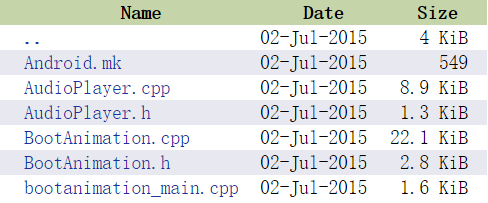 (Android Framework 之路)BootAnimation(2)
(Android Framework 之路)BootAnimation(2)
前言上一篇主要講解了BootAnimation是從何而來,如何啟動,從開機,到SurfaceFlinger服務起來,然後到執行開機動畫,如果要深入的看裡面的代碼,是需要花
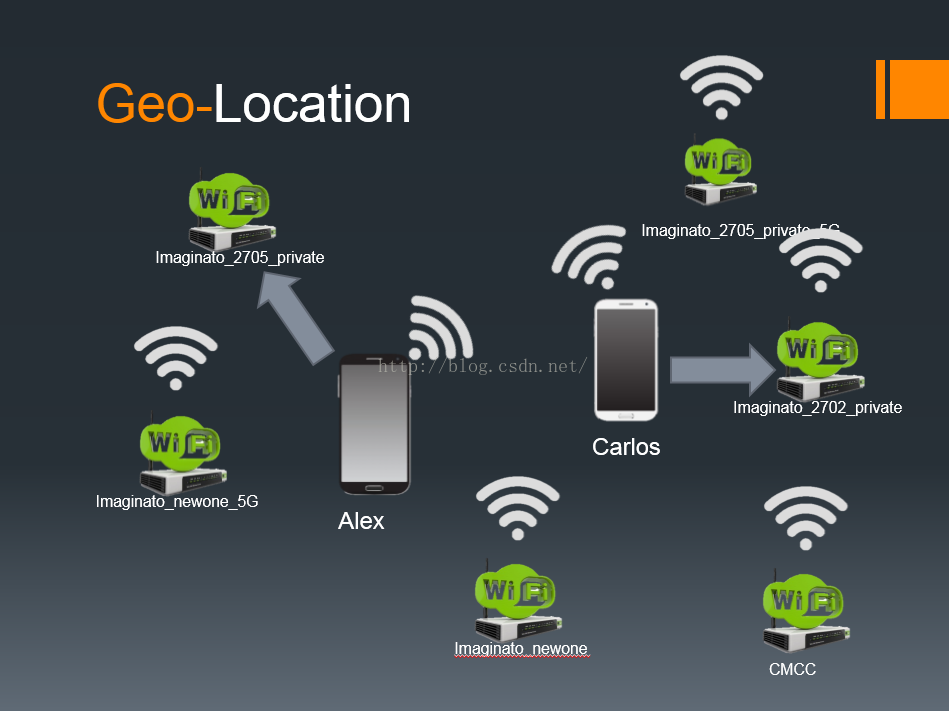 合理收集Android用戶個人信息分析實戰
合理收集Android用戶個人信息分析實戰
前言作為一名Android開發者,經常會接到項目經理提出的收集用戶信息的需求,而且對於普通開發者來說,也需要收集一些真實用戶的信息來輔助開發或者進行優化。在這裡簡單的記錄
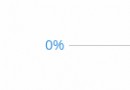 Android自定義View實現帶數字的進度條實例代碼
Android自定義View實現帶數字的進度條實例代碼
第一步、效果展示圖1、藍色的進度條 圖2、紅色的進度條 圖3、多條顏色不同的進度條 圖4、多條顏色不同的進度條第二步、自定義ProgressBar實現帶數字的進度條0、項