編輯:關於Android編程
RadioButton是單選按鈕,多個RadioButton放在一個RadioGroup控件中,也就是說每次只能有1個RadioButton被選中。而CheckBox是多選按鈕,Toatst是android中帶的一個用於顯示提示小窗口消息的控件,其提示的內容過一會兒會自動消失。
RadioGroup和CheckBox控件設置監聽器都是用的setOnCheckedChangeListener函數,其輸入參數是一個函數,且函數內部要實現1個內部類。RadioGroup監聽器的輸入參數用的是RadioGroup.OnCheckedChangeListener(),而CheckBox監聽器的輸入參數用的是函數CompoundButton.OnCheckedChangeListener().
開發環境:android4.1
實驗效果如下(采用的是線性布局):
效果圖: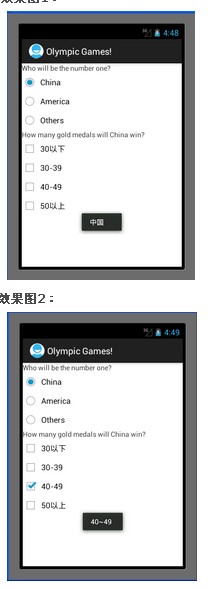
上面3個為一組RadioGroup,每選中其中一個RadioButton,則會有相應的提示。且只能選中其中的一個。
下面的4都為CheckBox,可以選中其中的多個。每個CheckBox被選中或者取消選中都有相應的文字提示小窗口。
代碼如下:
MainActivity.java:
復制代碼 代碼如下:
package com.example.control1;
import android.app.Activity;
import android.os.Bundle;
import android.widget.CheckBox;
import android.widget.CompoundButton;
import android.widget.CompoundButton.OnCheckedChangeListener;
import android.widget.RadioButton;
import android.widget.RadioGroup;
import android.widget.TextView;
import android.widget.Toast;
public class MainActivity extends Activity {
//定義各控件的變量
private TextView who = null;
private TextView how = null;
private RadioGroup who_group = null;
private RadioButton china = null;
private RadioButton america = null;
private RadioButton others = null;
private CheckBox less = null;
private CheckBox thirty = null;
private CheckBox forty = null;
private CheckBox fifty = null;
@Override
public void onCreate(Bundle savedInstanceState) {
super.onCreate(savedInstanceState);
setContentView(R.layout.activity_main);
//獲得對應的控件
who = (TextView)findViewById(R.id.who);
how = (TextView)findViewById(R.id.how);
who_group = (RadioGroup)findViewById(R.id.who_group);
china = (RadioButton)findViewById(R.id.china);
america = (RadioButton)findViewById(R.id.america);
others = (RadioButton)findViewById(R.id.others);
less = (CheckBox)findViewById(R.id.less);
thirty = (CheckBox)findViewById(R.id.thirty);
forty = (CheckBox)findViewById(R.id.forty);
fifty = (CheckBox)findViewById(R.id.fifty);
//設置who_group的監聽器,其實是一句代碼,其參數是一個帶有重構函數的對象
who_group.setOnCheckedChangeListener(new RadioGroup.OnCheckedChangeListener() {
public void onCheckedChanged(RadioGroup group, int checkedId) {
// TODO Auto-generated method stub
if(checkedId == china.getId()){
Toast.makeText(MainActivity.this,"中國", Toast.LENGTH_SHORT).show();
}
else if(checkedId == america.getId()){
Toast.makeText(MainActivity.this, "美國", Toast.LENGTH_SHORT).show();
}
else if(checkedId == others.getId()){
Toast.makeText(MainActivity.this, "其它國家", Toast.LENGTH_SHORT).show();
}
}
});
//下面為4個checkbox多選按鈕分別建立監聽器
less.setOnCheckedChangeListener(new OnCheckedChangeListener() {
public void onCheckedChanged(CompoundButton buttonView, boolean isChecked) {
// TODO Auto-generated method stub
if(isChecked)
{
Toast.makeText(MainActivity.this, "30個以下", Toast.LENGTH_SHORT).show();
}
else{
Toast.makeText(MainActivity.this, "不是30個以下", Toast.LENGTH_SHORT).show();
}
}
});
//下面為4個checkbox多選按鈕分別建立監聽器
thirty.setOnCheckedChangeListener(new CompoundButton.OnCheckedChangeListener() {
public void onCheckedChanged(CompoundButton buttonView, boolean isChecked) {
// TODO Auto-generated method stub
if(isChecked)
{
Toast.makeText(MainActivity.this, "30~39", Toast.LENGTH_SHORT).show();
}
else{
Toast.makeText(MainActivity.this, "不是30~39", Toast.LENGTH_SHORT).show();
}
}
});
//下面為4個checkbox多選按鈕分別建立監聽器
forty.setOnCheckedChangeListener(new OnCheckedChangeListener() {
public void onCheckedChanged(CompoundButton buttonView, boolean isChecked) {
// TODO Auto-generated method stub
if(isChecked)
{
Toast.makeText(MainActivity.this, "40~49", Toast.LENGTH_SHORT).show();
}
else{
Toast.makeText(MainActivity.this, "不是40~49", Toast.LENGTH_SHORT).show();
}
}
});
//下面為4個checkbox多選按鈕分別建立監聽器
fifty.setOnCheckedChangeListener(new OnCheckedChangeListener() {
public void onCheckedChanged(CompoundButton buttonView, boolean isChecked) {
// TODO Auto-generated method stub
if(isChecked)
{
Toast.makeText(MainActivity.this, "50以上", Toast.LENGTH_SHORT).show();
}
else{
Toast.makeText(MainActivity.this, "不是50以上", Toast.LENGTH_SHORT).show();
}
}
});
}
}
activity_main.xml:
復制代碼 代碼如下:
<LinearLayout xmlns:android="http://schemas.android.com/apk/res/android"
xmlns:tools="http://schemas.android.com/tools"
android:layout_width="match_parent"
android:layout_height="match_parent"
android:orientation="vertical"
>
<TextView
android:id="@+id/who"
android:layout_width="wrap_content"
android:layout_height="wrap_content"
android:text="@string/who"
/>
<RadioGroup
android:id="@+id/who_group"
android:layout_width="wrap_content"
android:layout_height="wrap_content"
android:orientation="vertical"
>
<RadioButton
android:id="@+id/china"
android:layout_height="wrap_content"
android:layout_width="wrap_content"
android:text="@string/china"
/>
<RadioButton
android:id="@+id/america"
android:layout_width="wrap_content"
android:layout_height="wrap_content"
android:text="@string/america"
/>
<RadioButton
android:id="@+id/others"
android:layout_width="wrap_content"
android:layout_height="wrap_content"
android:text="@string/others"
/>
</RadioGroup>
<TextView
android:id="@+id/how"
android:layout_width="wrap_content"
android:layout_height="wrap_content"
android:text="@string/how"
/>
<CheckBox
android:id="@+id/less"
android:layout_width="wrap_content"
android:layout_height="wrap_content"
android:text="@string/less"
/>
<CheckBox
android:id="@+id/thirty"
android:layout_width="wrap_content"
android:layout_height="wrap_content"
android:text="@string/thirty"
/>
<CheckBox
android:id="@+id/forty"
android:layout_width="wrap_content"
android:layout_height="wrap_content"
android:text="@string/forty"
/>
<CheckBox
android:id="@+id/fifty"
android:layout_width="wrap_content"
android:layout_height="wrap_content"
android:text="@string/fifty"
/>
</LinearLayout>
實驗總結:通過本次實驗對RadioGroup,CheckBox,RadioButton和Toast這4個控件的簡單使用有了個初步的了解。
作者:tornadomeet
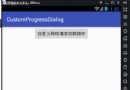 Android實現網絡加載時的對話框功能
Android實現網絡加載時的對話框功能
效果預覽簡要說明現在android程序網絡請求操作是必不可少的,然而擁有好的交互體驗的程序對網絡耗時操作的處理尤為重要。代碼說明:dialog_loading.xml&l
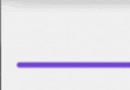 Android多種樣式的進度條
Android多種樣式的進度條
---- The mark of the immature man is that he wants to die nobly for a causer wh
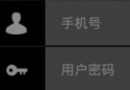 的Android進階之旅------)android:drawableLeft的用法
的Android進階之旅------)android:drawableLeft的用法
有時候想在EditText左邊放一個圖片,如圖所示:就可以在xml布局文件中的EditText定義代碼中,添加入下面的代碼,即可實現: android:draw
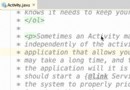 學會編寫Android Studio插件
學會編寫Android Studio插件
一、概述相信大家在使用Android Studio的時候,或多或少的會使用一些插件,適當的配合插件可以幫助我們提升一定的開發效率,更加快樂。例如:https://gith