編輯:關於Android編程
Android中Button控件應該算作是比較簡單的控件,然而,它的使用頻率卻是非常的高,今天,我在這裡總結了三種常用的點擊Button實現其功能的方法。
1.很多時候,我們在用到Button控件時,往往都是“一次性”使用,這時,為了方便起見,我們一般采用的是匿名內部類的方法,形如這樣:
復制代碼 代碼如下:
button1.setOnClickListener(new OnClickListener() {
@Override
public void onClick(View v) {
// TODO Auto-generated method stub
System.out.println("您點擊了Button1");
}
});
我們可以看到,這樣的代碼不僅簡短,而且清晰易懂,不過,這樣的方法一般只是適用於這個Button使用的次數不多或是“一次性”使用
2.當Button有多個或者Button的使用次數很多時,我們需要采用綁定監聽器的做法,其實,綁定監聽器也有幾種方法,不過,我在這裡就不一一列舉了,畢竟那些方法在實際的應用中也不常見。
我們一般的方法是實現OnClickListener接口,並實現其中的方法,正如這樣:
復制代碼 代碼如下:
@Override
public void onClick(View v) {
// TODO Auto-generated method stub
switch (v.getId()) {
case R.id.button2:
System.out.println("您點擊了Button2");
break;
default:
break;
}
}
注:onClick方法是OnClickListen接口中的方法,我們實現這個接口就必須實現它的方法。
3.這是一種最為簡單的方法,我們需要做的就是添加一個方法並為Button添加一個屬性:
復制代碼 代碼如下:
<Button
android:id="@+id/button3"
android:layout_width="match_parent"
android:layout_height="wrap_content"
android:text="Button3 測試"
android:onClick="clickHandler"
/>
其中,我們比平時多添加了onClick屬性。
那麼,我們需要在代碼中添加我們在屬性中聲明的方法:
復制代碼 代碼如下:
public void clickHandler(View view) {
System.out.println("您點擊了Button3");
}
最後,貼出完整的源代碼和實現效果截圖:
1.布局文件
復制代碼 代碼如下:
<LinearLayout xmlns:android="http://schemas.android.com/apk/res/android"
xmlns:tools="http://schemas.android.com/tools"
android:layout_width="match_parent"
android:layout_height="match_parent"
tools:context=".MainActivity"
android:orientation="vertical"
>
<TextView
android:layout_width="wrap_content"
android:layout_height="wrap_content"
android:text="@string/hello_world" />
<Button
android:id="@+id/button1"
android:layout_width="match_parent"
android:layout_height="wrap_content"
android:text="Button1 測試"
/>
<Button
android:id="@+id/button2"
android:layout_width="match_parent"
android:layout_height="wrap_content"
android:text="Button2 測試"
/>
<Button
android:id="@+id/button3"
android:layout_width="match_parent"
android:layout_height="wrap_content"
android:text="Button3 測試"
android:onClick="clickHandler"
/>
</LinearLayout>
效果形如: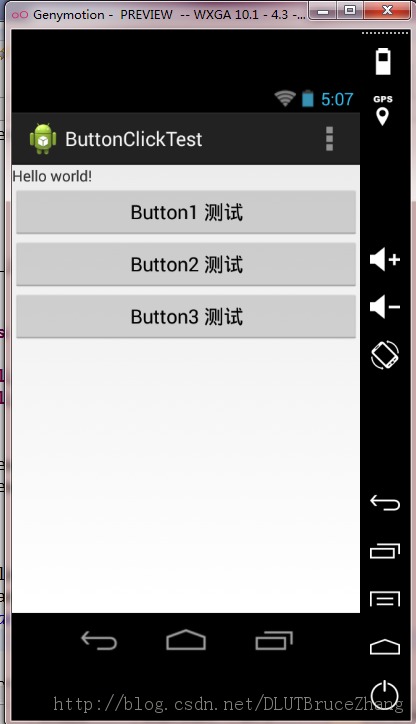
2.測試源代碼
復制代碼 代碼如下:
package com.example.buttonclicktest;
import android.app.Activity;
import android.os.Bundle;
import android.view.Menu;
import android.view.View;
import android.view.View.OnClickListener;
import android.widget.Button;
public class MainActivity extends Activity implements OnClickListener{
private Button button1 = null;
private Button button2 = null;
public void findButton() {
button1 = (Button)findViewById(R.id.button1);
button2 = (Button)findViewById(R.id.button2);
}
@Override
protected void onCreate(Bundle savedInstanceState) {
super.onCreate(savedInstanceState);
setContentView(R.layout.activity_main);
findButton();
button2.setOnClickListener(this);
button1.setOnClickListener(new OnClickListener() {
@Override
public void onClick(View v) {
// TODO Auto-generated method stub
System.out.println("您點擊了Button1");
}
});
}
@Override
public boolean onCreateOptionsMenu(Menu menu) {
// Inflate the menu; this adds items to the action bar if it is present.
getMenuInflater().inflate(R.menu.activity_main, menu);
return true;
}
@Override
public void onClick(View v) {
// TODO Auto-generated method stub
switch (v.getId()) {
case R.id.button2:
System.out.println("您點擊了Button2");
break;
default:
break;
}
}
public void clickHandler(View view) {
System.out.println("您點擊了Button3");
}
}
當我們點擊按鈕後,在Logcat中我們可以查看到結果如下所示: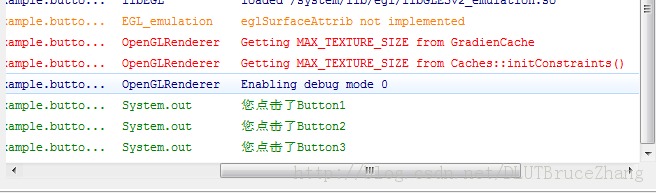
從結果中我們可以看出,三種方法都可以實現按鈕點擊的功能,我們可以根據情況的不同選擇相應的方法。
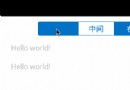 UI--Android中的狀態切換按鈕自定義
UI--Android中的狀態切換按鈕自定義
1.概述 Android中關於控制開關和頁面/狀態切換的使用場景還是比較多的。源生做的支持也有比如RadioGroup 和Tabhost等。這裡准備通過自定
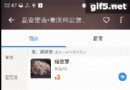 android 二級聯動列表,仿eleme點餐頁面
android 二級聯動列表,仿eleme點餐頁面
寫在前面最近手感不錯,老想寫點輪子。正好周末外賣點得多,就仿一仿“餓了麼”好了。先上圖吧,這樣的訂單頁面是不是很眼熟:右邊的listview分好組
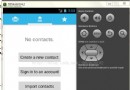 android學習十二(android的Content Provider(內容提供器)的使用)
android學習十二(android的Content Provider(內容提供器)的使用)
文件存儲和SharePreference存儲以及數據存儲一般為了安全,最好用於當前應用程序中訪問和存儲數據。內容提供器(Content Provider)主要用於在不同的
 [Android初級]android模擬器中的串口Serialport測試
[Android初級]android模擬器中的串口Serialport測試
最近項目要使用到串口通訊,在搭載android系統的主板上監聽COM口的數據,這塊之前沒接觸過,我搜索了一下找到一個開源項目:android-serialport-api