編輯:關於Android編程
1.用代碼設置控件的顏色:
復制代碼 代碼如下:
int b = getResources().getColor(R.drawable.blue);//得到配置文件裡的顏色
mButton.setTextColor(b);
2.設置空間的字體:
方式一:mText.setTypeface(Typeface.createFromAsset(getAssets(),"fonts/HandmadeTypewriter.ttf"));//設置字體
注意:1.保證文件一定是ttf格式;2.放到assets/fonts目錄下;3.如果找不到相應的字體不會報錯,只是在運行的時候顯示不出來
方式二: fontButton.setTypeface(Typeface.defaultFromStyle(Typeface.ITALIC));//用內部支持的方式設置
復制代碼 代碼如下:
package com.oyzz.ch3_6;
import android.app.Activity;
/*必須引用graphics.Color才能使用Color.*的對象*/
import android.graphics.Color;
import android.graphics.Typeface;
import android.os.Bundle;
import android.view.View;
/*必須引用 widget.Button才能聲明使用Button對象*/
import android.widget.Button;
/*必須引用 widget.TextView才能聲明使用TestView對象*/
import android.widget.TextView;
public class Ch3_6 extends Activity
{
private Button mButton;
private TextView mText;
private int[] mColors;
private int colornum;
private Button fontButton;
/** Called when the activity is first created. */
@Override
public void onCreate(Bundle savedInstanceState)
{
super.onCreate(savedInstanceState);
setContentView(R.layout.main);
/*通過findViewById構造器來使用main.xml與string.xml
中button與textView的參數*/
mButton=(Button) findViewById(R.id.mybutton);
mText= (TextView) findViewById(R.id.mytext);
fontButton=(Button) findViewById(R.id.mybutton1);
/*聲明並構造一整數array來存儲欲使用的文字顏色*/
mColors = new int[]
{
Color.BLACK, Color.RED, Color.BLUE,
Color.GREEN, Color.MAGENTA, Color.YELLOW
};
colornum=0;
//得到color.xml文件裡的顏色
int b = getResources().getColor(R.drawable.blue);//得到配置文件裡的顏色
mButton.setTextColor(b);
/*使用setOnClickListener讓按鈕聆聽事件*/
mButton.setOnClickListener(new View.OnClickListener()
{
/*使用onClick讓用戶點下按鈕來驅動變動文字顏色*/
public void onClick(View v)
{
if (colornum < mColors.length)
{
mText.setTextColor(mColors[colornum]);
colornum++;
}
else
colornum=0;
}
});
fontButton.setOnClickListener(new Button.OnClickListener() {
public void onClick(View v) {
mText.setTypeface(Typeface.createFromAsset(getAssets(),"fonts/HandmadeTypewriter.ttf"));//設置字體
fontButton.setTypeface(Typeface.defaultFromStyle(Typeface.ITALIC));//用內部支持的方式設置
}
});
}
}
main.xml:
復制代碼 代碼如下:
<?xml version="1.0" encoding="utf-8"?>
<!-- Layout使用白色的背景 -->
<LinearLayout
android:id="@+id/widget27"
android:layout_width="fill_parent"
android:layout_height="fill_parent"
android:background="@drawable/white"
xmlns:android="http://schemas.android.com/apk/res/android"
android:orientation="vertical"
>
<!--
文字使用mytext作為id使用string.xml中
的textview_str參數 預設文字顏色為按灰色
-->
<TextView
android:id="@+id/mytext"
android:layout_width="wrap_content"
android:layout_height="wrap_content"
android:text="@string/textview_str"
android:textColor="@drawable/darkgray"
>
</TextView>
<!-- 按鈕以mybutton作為id使用string.xml中
的button_str參數
-->
<Button
android:id="@+id/mybutton"
android:layout_width="wrap_content"
android:layout_height="wrap_content"
android:text="@string/button_str"
>
</Button>
<Button
android:id="@+id/mybutton1"
android:layout_width="wrap_content"
android:layout_height="wrap_content"
android:text="字體"
>
</Button>
</LinearLayout>
color.xml:
復制代碼 代碼如下:
<?xml version="1.0" encoding="utf-8"?>
<resources>
<drawable name="darkgray">#404040ff</drawable>
<drawable name="black">#000</drawable>
<drawable name="red">#ff00ff</drawable>
<drawable name="green">#0ff0ff</drawable>
<drawable name="lightgray">#c0c0c0ff</drawable>
<drawable name="white">#ffffffff</drawable>
<drawable name="yellow">#ffFF33ff</drawable>
<drawable name="blue">#00ffff</drawable>
<drawable name="gray">#808080ff</drawable>
<drawable name="magenta">#ff6699ff</drawable>
<drawable name="cyan">#66ffffff</drawable>
</resources>
strings.xml:
復制代碼 代碼如下:
<?xml version="1.0" encoding="utf-8"?>
<resources>
<string name="hello">Hello World, Ex03_13</string>
<string name="app_name">Ex03_13</string>
<string name="textview_str">轉吧七彩霓虹燈</string>
<string name="button_str">按我</string>
</resources>
 Android Linux內核編譯
Android Linux內核編譯
平台: Wind7_64 + Ubuntu12_04_64 + VMware 這裡以Android5.0為例: Android5.0 可以到這
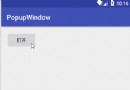 Android基礎控件——PopupWindow模仿ios底部彈窗
Android基礎控件——PopupWindow模仿ios底部彈窗
前言 在H5火熱的時代,許多框架都出了底部彈窗的控件,在H5被稱為彈出菜單ActionSheet,今天我們也來模仿一個ios的底部彈窗,取材於蘋果QQ的選擇頭像功能正文
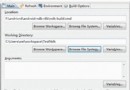 android JNI調用
android JNI調用
Android jni開發資料--NDK環境搭建 android開發人員注意了 谷歌改良了ndk的開發流程,對於Windows環境下NDK的開發,如果
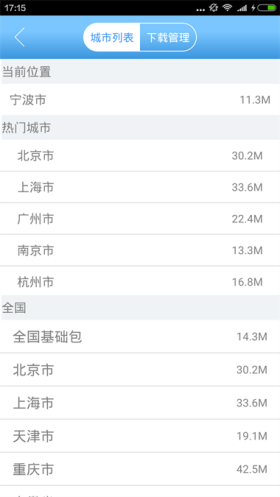 android 百度地圖離線地圖功能
android 百度地圖離線地圖功能
最近做了一個百度地圖離線地圖的功能,雖然功能實現了,但過程中也碰到了一些問題。首先,看看效果圖吧。 1、離線地圖相關APIAPI地址:http://wiki.lbsyu