編輯:關於Android編程
PopupWindow可以實現浮層效果,主要方法有:可以自定義view,通過LayoutInflator方法;可以出現和退出時顯示動畫;可以指定顯示位置等。
為了將PopupWindow的多個功能展現並力求用簡單的代碼實現,編寫了一個點擊按鈕左側彈出菜單的功能,實現出現和退出時顯示動畫效果並點擊其他區域時彈出層自動消失,效果圖如下:
源碼:
1.PopwindowOnLeftActivity.java
復制代碼 代碼如下:
package com.pop.main;
import android.app.Activity;
import android.os.Bundle;
import android.view.MotionEvent;
import android.view.View;
import android.view.View.OnClickListener;
import android.view.View.OnTouchListener;
import android.widget.Button;
import android.widget.PopupWindow;
public class PopwindowOnLeftActivity extends Activity {
// 聲明PopupWindow對象的引用
private PopupWindow popupWindow;
/** Called when the activity is first created. */
@Override
public void onCreate(Bundle savedInstanceState) {
super.onCreate(savedInstanceState);
setContentView(R.layout.main);
// 點擊按鈕彈出菜單
Button pop = (Button) findViewById(R.id.popBtn);
pop.setOnClickListener(popClick);
}
//點擊彈出左側菜單的顯示方式
OnClickListener popClick = new OnClickListener() {
@Override
public void onClick(View v) {
// TODO Auto-generated method stub
getPopupWindow();
// 這裡是位置顯示方式,在按鈕的左下角
popupWindow.showAsDropDown(v);
// 這裡可以嘗試其它效果方式,如popupWindow.showAsDropDown(v,
// (screenWidth-dialgoWidth)/2, 0);
// popupWindow.showAtLocation(findViewById(R.id.layout),
// Gravity.CENTER, 0, 0);
}
};
/**
* 創建PopupWindow
*/
protected void initPopuptWindow() {
// TODO Auto-generated method stub
// 獲取自定義布局文件pop.xml的視圖
View popupWindow_view = getLayoutInflater().inflate(R.layout.pop, null,
false);
// 創建PopupWindow實例,200,150分別是寬度和高度
popupWindow = new PopupWindow(popupWindow_view, 200, 150, true);
// 設置動畫效果
popupWindow.setAnimationStyle(R.style.AnimationFade);
//點擊其他地方消失
popupWindow_view.setOnTouchListener(new OnTouchListener() {
@Override
public boolean onTouch(View v, MotionEvent event) {
// TODO Auto-generated method stub
if (popupWindow != null && popupWindow.isShowing()) {
popupWindow.dismiss();
popupWindow = null;
}
return false;
}
});
// pop.xml視圖裡面的控件
Button open = (Button) popupWindow_view.findViewById(R.id.open);
Button save = (Button) popupWindow_view.findViewById(R.id.save);
Button close = (Button) popupWindow_view.findViewById(R.id.close);
// pop.xml視圖裡面的控件觸發的事件
// 打開
open.setOnClickListener(new OnClickListener() {
@Override
public void onClick(View v) {
// TODO Auto-generated method stub
// 這裡可以執行相關操作
System.out.println("打開操作");
// 對話框消失
popupWindow.dismiss();
}
});
// 保存
save.setOnClickListener(new OnClickListener() {
@Override
public void onClick(View v) {
// TODO Auto-generated method stub
// 這裡可以執行相關操作
System.out.println("保存操作");
popupWindow.dismiss();
}
});
// 關閉
close.setOnClickListener(new OnClickListener() {
@Override
public void onClick(View v) {
// TODO Auto-generated method stub
// 這裡可以執行相關操作
System.out.println("關閉操作");
popupWindow.dismiss();
}
});
}
/***
* 獲取PopupWindow實例
*/
private void getPopupWindow() {
if (null != popupWindow) {
popupWindow.dismiss();
return;
} else {
initPopuptWindow();
}
}
}
主要界面
2.main.xml
復制代碼 代碼如下:
<?xml version="1.0" encoding="utf-8"?>
<LinearLayout xmlns:android="http://schemas.android.com/apk/res/android"
android:layout_width="fill_parent"
android:layout_height="fill_parent"
android:orientation="vertical" >
<Button android:id="@+id/popBtn"
android:layout_width="fill_parent"
android:layout_height="wrap_content"
android:text="@string/pop_left" />
</LinearLayout>
彈出層的布局
3.pop.xml
復制代碼 代碼如下:
<?xml version="1.0" encoding="utf-8"?>
<LinearLayout xmlns:android="http://schemas.android.com/apk/res/android"
android:orientation="vertical"
android:layout_width="fill_parent"
android:layout_height="fill_parent"
android:background="@android:color/darker_gray">
<Button android:id="@+id/open"
android:layout_width="fill_parent"
android:layout_height="wrap_content"
android:background="@drawable/btn"
android:text="@string/open"/>
<Button android:id="@+id/save"
android:layout_width="fill_parent"
android:layout_height="wrap_content"
android:background="@drawable/btn"
android:text="@string/save"/>
<Button android:id="@+id/close"
android:layout_width="fill_parent"
android:layout_height="wrap_content"
android:background="@drawable/btn"
android:text="@string/close"/>
</LinearLayout>
value下的style文件
4.style
復制代碼 代碼如下:
<?xml version="1.0" encoding="utf-8"?>
<resources>
<style name="AnimationFade">
<!-- PopupWindow左右彈出的效果-->
<item name="android:windowEnterAnimation">@anim/in_lefttoright</item>
<item name="android:windowExitAnimation">@anim/out_righttoleft</item>
</style>
</resources>
value下的string文件
5.string.xml
復制代碼 代碼如下:
<?xml version="1.0" encoding="utf-8"?>
<resources>
<string name="hello">Hello World, PopwindowOnLeftActivity!</string>
<string name="app_name">PopwindowOnLeft</string>
<string name="pop_left">彈出左側菜單</string>
<string name="open">打開</string>
<string name="save">保存</string>
<string name="close">關閉</string>
</resources>
anim目錄下的文件
出現時從左往右的動畫文件
6.in_lefttoright.xml
復制代碼 代碼如下:
<?xml version="1.0" encoding="utf-8"?>
<set xmlns:android="http://schemas.android.com/apk/res/android">
<!-- 定義從左向右進入的動畫 -->
<translate
android:fromXDelta="-100%"
android:toXDelta="0"
android:duration="500"/>
</set>
退出時從右往左消失的動畫
7.out_righttoleft.xml
復制代碼 代碼如下:
<?xml version="1.0" encoding="utf-8"?>
<set xmlns:android="http://schemas.android.com/apk/res/android">
<!-- 定義從右向左動畫退出動畫 -->
<translate
android:fromXDelta="0"
android:toXDelta="-100%"
android:duration="500"/>
</set>
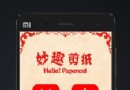 【57】android圖片印刻,陽刻,素描圖效果處理
【57】android圖片印刻,陽刻,素描圖效果處理
介紹我參與開發的妙趣剪紙app使用的圖片處理相關的技術關於妙趣剪紙,各大android商店都可以下載,下面貼出小米商店的鏈接妙趣剪紙下載軟件效果截圖如何實現上面的圖片處理
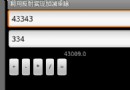 Android基於反射技術實現的加減乘除運算示例
Android基於反射技術實現的加減乘除運算示例
本文實例講述了Android基於反射技術實現的加減乘除運算。分享給大家供大家參考,具體如下:JAVA反射機制定義:JAVA反射機制是在運行狀態中,對於任意一個類,都能夠知
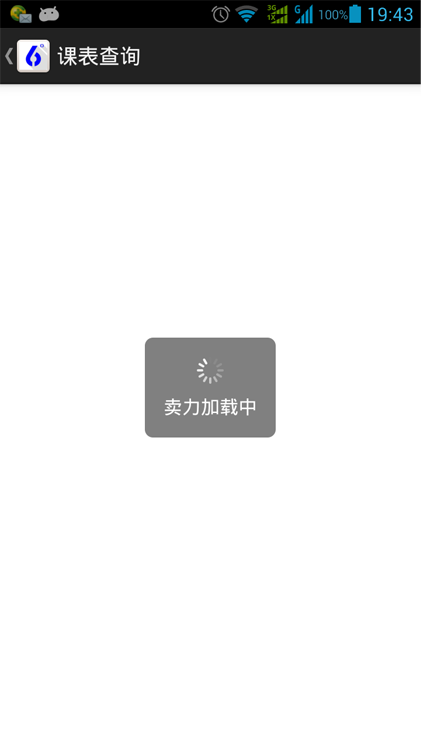 android基於dialog實現等待加載框示例
android基於dialog實現等待加載框示例
最近想找一些新穎的等待框,但一直找不到理想的效果,沒有辦法,只好自己動手豐衣足食了。先給大家看個效果圖!首先就是新建一個dialog的XML文件了<?xml
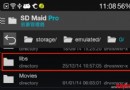 尋找Android手機垃圾文件的根源
尋找Android手機垃圾文件的根源
Android系統中的很多安全類軟件都支持垃圾清理,但總有一些不知名文件夾能逃過類似功能的“洗禮”。那麼,我們如何根據一些蛛絲馬跡了