編輯:關於Android編程
一、首先,我們來看一下效果圖,這是新浪微博的Tab滑動效果。我們可以手勢滑動,也可以點擊上面的頭標進行切換。與此同方式,白色橫條會移動到相應的頁卡頭標下。這是一個動畫效果,白條是緩慢滑動過去的。好了,接下來我們就來實現它。
二、在開始前,我們先要認識一個控件,ViewPager。它是google SDk中自帶的一個附加包的一個類,可以用來實現屏幕間的切換。這個附加包是android-support-v4。jar,在最後的源碼中會提供給大 家,在libs文件夾中。當然你也可以自己從網上搜索最新的版本。找到它後,我們需要在項目中添加
三、我們先做界面, 界面設計很簡單,第一行三個頭標,第二行動畫圖片,第三行頁卡內容展示。
復制代碼 代碼如下:
<?xml version="1.0" encoding="utf-8"?>
<LinearLayout xmlns:android="http://schemas.android.com/apk/res/android"
xmlns:umadsdk="http://schemas.android.com/apk/res/com.LoveBus"
android:layout_width="fill_parent"
android:layout_height="fill_parent"
android:orientation="vertical" >
<LinearLayout
android:id="@+id/linearLayout1"
android:layout_width="fill_parent"
android:layout_height="100.0dip"
android:background="#FFFFFF" >
<TextView
android:id="@+id/text1"
android:layout_width="fill_parent"
android:layout_height="fill_parent"
android:layout_weight="1.0"
android:gravity="center"
android:text="頁卡1"
android:textColor="#000000"
android:textSize="22.0dip" />
<TextView
android:id="@+id/text2"
android:layout_width="fill_parent"
android:layout_height="fill_parent"
android:layout_weight="1.0"
android:gravity="center"
android:text="頁卡2"
android:textColor="#000000"
android:textSize="22.0dip" />
<TextView
android:id="@+id/text3"
android:layout_width="fill_parent"
android:layout_height="fill_parent"
android:layout_weight="1.0"
android:gravity="center"
android:text="頁卡3"
android:textColor="#000000"
android:textSize="22.0dip" />
</LinearLayout>
<ImageView
android:id="@+id/cursor"
android:layout_width="fill_parent"
android:layout_height="wrap_content"
android:scaleType="matrix"
android:src="@drawable/a" />
<android.support.v4.view.ViewPager
android:id="@+id/vPager"
android:layout_width="wrap_content"
android:layout_height="wrap_content"
android:layout_gravity="center"
android:layout_weight="1.0"
android:background="#000000"
android:flipInterval="30"
android:persistentDrawingCache="animation" />
</LinearLayout>
我們要展示三個頁卡,所以還需要三個頁卡內容的界面設計,這裡我們只設置了背景顏色,能起到區別作用即可。
復制代碼 代碼如下:
<?xml version="1.0" encoding="utf-8"?>
<LinearLayout xmlns:android="http://schemas.android.com/apk/res/android"
android:layout_width="fill_parent"
android:layout_height="fill_parent"
android:orientation="vertical"
android:background="#158684" >
</LinearLayout>
四、代碼部分要進行初始化的工作 (1) 先來變量的定義
復制代碼 代碼如下:
private ViewPager mPager;//頁卡內容
private List<View> listViews; // Tab頁面列表
private ImageView cursor;// 動畫圖片
private TextView t1, t2, t3;// 頁卡頭標
private int offset = 0;// 動畫圖片偏移量
private int currIndex = 0;// 當前頁卡編號
private int bmpW;// 動畫圖片寬度
(2) 初始化頭標
復制代碼 代碼如下:
/**
* 初始化頭標
*/
private void InitTextView() {
t1 = (TextView) findViewById(R.id.text1);
t2 = (TextView) findViewById(R.id.text2);
t3 = (TextView) findViewById(R.id.text3);
t1.setOnClickListener(new MyOnClickListener(0));
t2.setOnClickListener(new MyOnClickListener(1));
t3.setOnClickListener(new MyOnClickListener(2));
}
/**
* 頭標點擊監聽
*/
public class MyOnClickListener implements View.OnClickListener {
private int index = 0;
public MyOnClickListener(int i) {
index = i;
}
@Override
public void onClick(View v) {
mPager.setCurrentItem(index);
}
};
(3) 初始化頁卡內容區
復制代碼 代碼如下:
<font color="#008000"><font color="black"> /**
* ViewPager適配器
*/
public class MyPagerAdapter extends PagerAdapter {
public List<View> mListViews;
public MyPagerAdapter(List<View> mListViews) {
this.mListViews = mListViews;
}
@Override
public void destroyItem(View arg0, int arg1, Object arg2) {
((ViewPager) arg0).removeView(mListViews.get(arg1));
}
@Override
public void finishUpdate(View arg0) {
}
@Override
public int getCount() {
return mListViews.size();
}
@Override
public Object instantiateItem(View arg0, int arg1) {
((ViewPager) arg0).addView(mListViews.get(arg1), 0);
return mListViews.get(arg1);
}
@Override
public boolean isViewFromObject(View arg0, Object arg1) {
return arg0 == (arg1);
}
@Override
public void restoreState(Parcelable arg0, ClassLoader arg1) {
}
@Override
public Parcelable saveState() {
return null;
}
@Override
public void startUpdate(View arg0) {
}
}
</font></font>
這裡我們實現了各頁卡的裝入和卸載 (4) 初始化動畫
/**
* 初始化動畫
*/
private void InitImageView() {
cursor = (ImageView) findViewById(R.id.cursor);
bmpW = BitmapFactory.decodeResource(getResources(), R.drawable.a)
.getWidth();// 獲取圖片寬度
DisplayMetrics dm = new DisplayMetrics();
getWindowManager().getDefaultDisplay().getMetrics(dm);
int screenW = dm.widthPixels;// 獲取分辨率寬度
offset = (screenW / 3 - bmpW) / 2;// 計算偏移量
Matrix matrix = new Matrix();
matrix.postTranslate(offset, 0);
cursor.setImageMatrix(matrix);// 設置動畫初始位置
}
根據屏幕的分辨率和圖片的寬度計算動畫移動的偏移量
復制代碼 代碼如下:
/** * 頁卡切換監聽 */
public class MyOnPageChangeListener implements OnPageChangeListener {
int one = offset * 2 + bmpW;// 頁卡1 -> 頁卡2 偏移量
int two = one * 2;// 頁卡1 -> 頁卡3 偏移量
@Override
public void onPageSelected(int arg0) {
Animation animation = null;
switch (arg0) {
case 0:
if (currIndex == 1) {
animation = new TranslateAnimation(one, 0, 0, 0); }
else if (currIndex == 2) {
animation = new TranslateAnimation(two, 0, 0, 0); }
break; case 1: if (currIndex == 0) {
animation = new TranslateAnimation(offset, one, 0, 0);
} else if (currIndex == 2) {
animation = new TranslateAnimation(two, one, 0, 0); }
break; case 2: if (currIndex == 0) {
animation = new TranslateAnimation(offset, two, 0, 0); }
else if (currIndex == 1) { animation = new TranslateAnimation(one, two, 0, 0); }
break; }
currIndex = arg0;
animation.setFillAfter(true);// True:圖片停在動畫結束位置
animation.setDuration(300);
cursor.startAnimation(animation); }
@Override
public void onPageScrolled(int arg0, float arg1, int arg2) { }
@Override
public void onPageScrollStateChanged(int arg0) { } }
五、打完收工,快來看看自己的勞動成果吧
 OpenCV實現SfM(三):多目三維重建
OpenCV實現SfM(三):多目三維重建
注意:本文中的代碼必須使用OpenCV3.0或以上版本進行編譯,因為很多函數是3.0以後才加入的。 問題簡化終於有時間來填坑了,這次一口氣將雙目重建擴展為多目重建吧。首先
 Android中View的滑動沖突——Android開發藝術探索筆記
Android中View的滑動沖突——Android開發藝術探索筆記
介紹相信開發Android的人都會有這種體會:從網上下載的demo運行的好好的,但是只要出現了滑動沖突,Demo就無法正常工作了。但是不用擔心,解決滑動沖突有固定的模式,
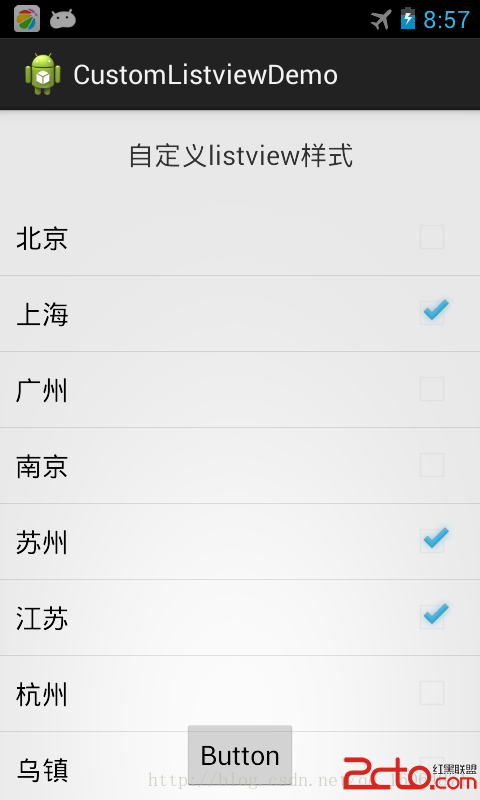 android listview長按,單擊各種事件捕捉
android listview長按,單擊各種事件捕捉
之前一直想總結一下這樣知識,後面各種忙,就不想寫。還是自已總結一下比較好。listview需要注意事項有很多吧,也是最常用的控件之一。我們可以自動計算listview的高
 Android登錄時密碼保護功能
Android登錄時密碼保護功能
在很多的Android項目中都需要用戶登錄、注冊。這樣的話在開發中做好保護用戶密碼的工作就顯得尤為重要。這裡我把自己的密碼保護方法記錄下來。這是我建了一個保存密碼的文件,