編輯:關於Android編程
上篇介紹了導航欄下的滑動切換實現,這次要介紹的是導航欄上的切換,在很多應用中經常見到,先看效果圖。
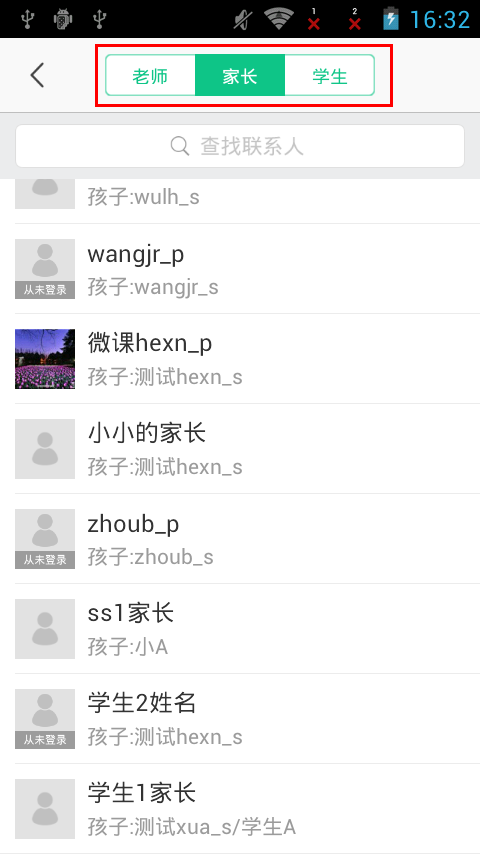
當點擊導航條上的分類的時候,會根據選中的分類顯示下面的數據。
先看布局文件。
frameHead是自定義的導航條,需要注意的是RadioGroup控件contentLayout,這正是這篇文章介紹的切換的區域。關於RadioGroup控件這裡不詳細介紹。導航條下面是一個搜索框和Listview顯示數據。
下面看代碼。
/**
* 適配器顯示
*/
private void setAdapter() {
if (!Validators.isEmpty(typeList)) {
getBaseMenuDtoList(typeList.get(0).getUserList());
} else {
getBaseMenuDtoList(new ArrayList());
}
getTab(typeList);
setSelector(0);
addressAdapter = new AddressClassAdapter(AddressBookClassActivity.this, baseMenuDtoList, getLoginedUser()
.getUserId());
}
addressListView.setAdapter(addressAdapter);
}
getBaseMenuDtoList( )方法用來轉換成其他對象,typeList不為空的時候,默認取第一個,給adapter裝載數據。
和上篇一樣,效果實現也是放在
getTab(typeList); setSelector(0);
裡面。
getTab()代碼。
/**
* 獲得切換頁
*/
private void getTab(final List typeList) {
roleChangeArea.removeAllViews();
for (int i = 0; i < typeList.size(); i++) {
RadioButton radioButton = (RadioButton) LayoutInflater.from(this).inflate(R.layout.address_class_tab_item, null);
radioButton.setText(typeList.get(i).getOwnerName());
if (i == 0) {
radioButton.setBackgroundDrawable(DrawableUtils.getLeftTabDrawable(this));
} else if (i == typeList.size() - 1) {
radioButton.setBackgroundDrawable(DrawableUtils.getRightTabDrawable(this));
} else {
radioButton.setBackgroundDrawable(DrawableUtils.getCenterTabDrawable(this));
}
roleChangeArea.addView(radioButton);
final int id = i;
radioButton.setOnClickListener(new OnClickListener() {
@Override
public void onClick(View v) {
setSelector(id);
String word = keySearch.getEditableText().toString().trim();
if (TextUtils.isEmpty(word)) {
addressAdapter.notifyDataSetChanged(baseMenuDtoList);
} else {
doSearch(word);
}
}
});
}
}
其中roleChangeArea就是上面布局文件中的RadioGroup,這裡也實現了根據類型數量動態添加切換按鈕,R.layout.address_class_tab_item是一個RadioButton.
這裡介紹下,一般是在XML裡寫selector實現選中非選中的時候布局改變的,這裡換成的代碼的方式,具體可以查找StateListDrawable,這裡不加詳細介紹。這是其中的一個方法-DrawableUtils.getLeftTabDrawable(this),其他兩個類似。
public static Drawable getLeftTabDrawable(Context context){
StateListDrawable drawable = new StateListDrawable();
drawable.addState(new int[]{-android.R.attr.state_checked}, context.getResources().getDrawable(R.color.color_transparent));
drawable.addState(new int[]{android.R.attr.state_checked}, context.getResources().getDrawable(R.drawable.address_class_tab_bg_left_checked));
return drawable;
}
String word = keySearch.getEditableText().toString().trim();
if (TextUtils.isEmpty(word)) {
addressAdapter.notifyDataSetChanged(baseMenuDtoList);
} else {
doSearch(word);
}
是實現搜索的這裡也不詳細介紹。
下面看下setSelector(int id)方法。
/**
* 選中效果
*/
public void setSelector(int id) {
position = id;
RadioButton radioButton = (RadioButton) roleChangeArea.getChildAt(position);
radioButton.setChecked(true);
getBaseMenuDtoList(typeList.get(id).getUserList());
}
其實就是改變狀態,不要忘記上面我們已經在代碼裡添加了相當於selector的StateListDrawable。即:
radioButton.setBackgroundDrawable(DrawableUtils.getLeftTabDrawable(this));
所以這裡
RadioButton radioButton = (RadioButton) roleChangeArea.getChildAt(position);
radioButton.setChecked(true);
獲取到點擊的RadioButton,設置選中狀態背景就會相應改變。
getBaseMenuDtoList(typeList.get(id).getUserList());
用來加載對應的分類數據。
回到getTab()代碼。
if (TextUtils.isEmpty(word)) {
addressAdapter.notifyDataSetChanged(baseMenuDtoList);
} else {
doSearch(word);
}
可以看到當word空的時候,會刷新數據,這個數據就是上面 getBaseMenuDtoList(typeList.get(id).getUserList());裡更新的。
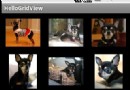 Android中在GridView網格視圖上實現item拖拽交換的方法
Android中在GridView網格視圖上實現item拖拽交換的方法
GridView基礎新建一個HelloGridView的工程修改main.xml代碼如下:<?xml version=1.0 encoding=utf-8&
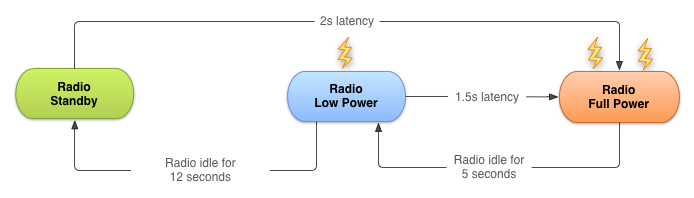 用android的GCM 網絡管理來優化電池使用時間
用android的GCM 網絡管理來優化電池使用時間
?GCM網絡管理器能讓app注冊能執行面向網絡的服務,每個任務只是完成一個工作。它的API能處理這些任務,允許Google Play Services通過系統集中處理這些
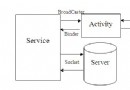 Android實現Activity、Service與Broadcaster三大組件之間互相調用的方法詳解
Android實現Activity、Service與Broadcaster三大組件之間互相調用的方法詳解
本文實例講述了Android實現Activity、Service與Broadcaster三大組件之間互相調用的方法。分享給大家供大家參考,具體如下:我們研究兩個問題,1、
 魅藍Max和小米Max哪個好?魅藍Max和小米Max買哪個?
魅藍Max和小米Max哪個好?魅藍Max和小米Max買哪個?
魅藍Max和小米Max哪個好?在小米Max發布了四個月了,魅族旗下的子系列魅藍Max也跟隨腳步發布了,那麼對於兩款都是“MAX”的手