編輯:關於Android編程
1.進度圓環的顏色是漸變。 2.添加一個進度標尺,類似與鐘表表盤的樣子,用來顯示刻度。主要是在原來的基礎上添加了如下功能
3.添加一個進度指示器,三角形的樣子,用來顯示進度。
效果圖如下
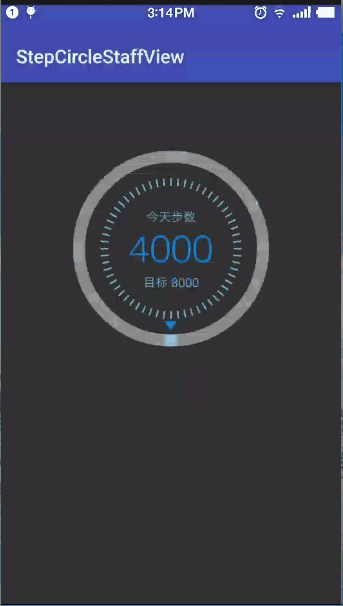
下面,就針對這三個變化來說明一下:
/**
* 設置圓形漸變
* 【第一個參數】:中心點x坐標
* 【第二個參數】:中心點y坐標
* 【第三個參數】:漸變的顏色數組
* 【第四個參數】:漸變的顏色數組對應的相對位置
*/
paintCurrent.setShader(new SweepGradient(centerX, centerX, new int[]{getResources().getColor(R.color.start_color), getResources().getColor(R.color.end_color)}, null));
/**
* 通過這個拿到一個資源圖片對象
*/
bitmap = BitmapFactory.decodeResource(getResources(), R.mipmap.arrow);
2.計算三角形移動軌跡的坐標
/**
* 為進度設置動畫
* ValueAnimator是整個屬性動畫機制當中最核心的一個類,屬性動畫的運行機制是通過不斷地對值進行操作來實現的,
* 而初始值和結束值之間的動畫過渡就是由ValueAnimator這個類來負責計算的。
* 它的內部使用一種時間循環的機制來計算值與值之間的動畫過渡,
* 我們只需要將初始值和結束值提供給ValueAnimator,並且告訴它動畫所需運行的時長,
* 那麼ValueAnimator就會自動幫我們完成從初始值平滑地過渡到結束值這樣的效果。
*
* @param last
* @param current
*/
@RequiresApi(api = Build.VERSION_CODES.HONEYCOMB)
private void setAnimation(float last, float current, int length) {
ValueAnimator progressAnimator = ValueAnimator.ofFloat(last, current);
progressAnimator.setDuration(length);
progressAnimator.setTarget(currentAngleLength);
progressAnimator.addUpdateListener(new ValueAnimator.AnimatorUpdateListener() {
@Override
public void onAnimationUpdate(ValueAnimator animation) {
/**每次要繪制的圓弧角度**/
currentAngleLength = (float) animation.getAnimatedValue();
/**要繪制的三角形指示器的半徑**/
float radius=centerX - borderWidth-bitmap.getHeight();
/**要繪制的三角形指示器的x坐標**/
point.x = (float) (centerX +radius * Math.cos((startAngle + currentAngleLength) * Math.PI / 180));
/**要繪制的三角形指示器的y坐標**/
point.y = (float) (centerX + radius* Math.sin((startAngle + currentAngleLength) * Math.PI / 180));
Log.d("stepView", point + "");
/**要繪制的圓弧多繪制的部分減掉**/
double subtractionScale = borderWidth/2/(centerX*2*Math.PI);
double subtractionAngle=subtractionScale*angleLength;
if(currentAngleLength>subtractionAngle){
currentAngleLength-=subtractionAngle;
}
invalidate();
}
});
progressAnimator.start();
}
3.調整旋轉的角度後繪制三角形指示器
/**
* 5.畫三角形
*
* @param canvas
*/
private void drawBitmap(Canvas canvas) {
// 定義矩陣對象
Matrix matrix = new Matrix();
// 參數為正則向右旋轉
matrix.postRotate(startAngle + currentAngleLength + 90);
Bitmap dstbmp = Bitmap.createBitmap(bitmap, 0, 0, bitmap.getWidth(), bitmap.getHeight(),
matrix, true);
Paint mBitmapPaint = new Paint(Paint.DITHER_FLAG);//這裡不管怎麼設置都不影響最終圖像
canvas.drawBitmap(dstbmp, point.x - dstbmp.getWidth() / 2, point.y - dstbmp.getHeight() / 2, mBitmapPaint);
}
/**
* 6. 畫鐘表線
*
* @param canvas
*/
private void drawLine(Canvas canvas) {
Paint mPaint = new Paint();
mPaint.setStrokeWidth(5);
mPaint.setColor(getResources().getColor(R.color.start_color));
/**要繪制的表盤線的總數**/
int count = 60;
/**要繪制的表盤每個間隔線條之間的夾角**/
int avgAngle = (360 / (count - 1));
/**要繪制的表盤的最長的半徑**/
float radius = centerX - borderWidth - bitmap.getHeight() - 20;
/**要繪制的表盤線條長度**/
int lineLength = 25;
/**起始點**/
PointF point1 = new PointF();
/**終止點**/
PointF point2 = new PointF();
for (int i = 0; i < count; i++) {
int angle = avgAngle * i;
/**起始點坐標**/
point1.x = centerX + (float) Math.cos(angle * (Math.PI / 180)) * radius;
point1.y = centerX + (float) Math.sin(angle * (Math.PI / 180)) * radius;
/**終止點坐標**/
point2.x = centerX + (float) Math.cos(angle * (Math.PI / 180)) * (radius - lineLength);
point2.y = centerX + (float) Math.sin(angle * (Math.PI / 180)) * (radius - lineLength);
/**畫線**/
canvas.drawLine(point1.x, point1.y, point2.x, point2.y, mPaint);
}
}
package cn.bluemobi.dylan.stepcirclestaffview;
/**
* Created by yuandl on 2016-11-08.
*/
import android.animation.ValueAnimator;
import android.content.Context;
import android.graphics.Bitmap;
import android.graphics.BitmapFactory;
import android.graphics.Canvas;
import android.graphics.Color;
import android.graphics.LinearGradient;
import android.graphics.Matrix;
import android.graphics.Paint;
import android.graphics.PointF;
import android.graphics.RadialGradient;
import android.graphics.Rect;
import android.graphics.RectF;
import android.graphics.Shader;
import android.graphics.SweepGradient;
import android.graphics.Typeface;
import android.os.Build;
import android.support.annotation.RequiresApi;
import android.util.AttributeSet;
import android.util.Log;
import android.view.View;
import java.util.logging.Logger;
/**
* Created by DylanAndroid on 2016/5/26.
* 顯示步數的圓弧
*/
public class StepArcView extends View {
/**
* 圓弧的寬度
*/
private float borderWidth = 38f;
/**
* 畫步數的數值的字體大小
*/
private float numberTextSize = 0;
/**
* 步數
*/
private String stepNumber = "0";
/**
* 開始繪制圓弧的角度
*/
private float startAngle = 90;
/**
* 終點對應的角度和起始點對應的角度的夾角
*/
private float angleLength = 360;
/**
* 所要繪制的當前步數的紅色圓弧終點到起點的夾角
*/
private float currentAngleLength = 0;
/**
* 動畫時長
*/
private int animationLength = 3000;
private PointF point;
private float centerX;
private Bitmap bitmap;
private int totalStepNum;
private void init() {
point = new PointF();
/**
* 通過這個拿到一個資源圖片對象
*/
bitmap = BitmapFactory.decodeResource(getResources(), R.mipmap.arrow);
}
public StepArcView(Context context) {
super(context);
init();
}
public StepArcView(Context context, AttributeSet attrs) {
super(context, attrs);
init();
}
public StepArcView(Context context, AttributeSet attrs, int defStyleAttr) {
super(context, attrs, defStyleAttr);
init();
}
@Override
protected void onDraw(Canvas canvas) {
super.onDraw(canvas);
/**中心點的x坐標*/
centerX = (getWidth()) / 2;
/**指定圓弧的外輪廓矩形區域*/
RectF rectF = new RectF(0 + borderWidth, borderWidth, 2 * centerX - borderWidth, 2 * centerX - borderWidth);
/**【第一步】繪制整體的黃色圓弧*/
drawArcYellow(canvas, rectF);
/**【第二步】繪制當前進度的紅色圓弧*/
drawArcRed(canvas, rectF);
/**【第三步】繪制當前進度的紅色數字*/
drawTextNumber(canvas, centerX);
/**【第四步】繪制"步數"的紅色數字*/
drawTextStepString(canvas, centerX);
/**【第五步】繪制"步數"進度標尺的三角形*/
drawBitmap(canvas);
/**【第六步】繪制"步數"進度標尺類似於鐘表線隔*/
drawLine(canvas);
}
/**
* 1.繪制總步數的黃色圓弧
*
* @param canvas 畫筆
* @param rectF 參考的矩形
*/
private void drawArcYellow(Canvas canvas, RectF rectF) {
Paint paint = new Paint();
/** 默認畫筆顏色,黃色 */
paint.setColor(getResources().getColor(R.color.default_color));
/** 結合處為圓弧*/
paint.setStrokeJoin(Paint.Join.ROUND);
/** 設置畫筆的樣式 Paint.Cap.Round ,Cap.SQUARE等分別為圓形、方形*/
paint.setStrokeCap(Paint.Cap.ROUND);
/** 設置畫筆的填充樣式 Paint.Style.FILL :填充內部;Paint.Style.FILL_AND_STROKE :填充內部和描邊; Paint.Style.STROKE :僅描邊*/
paint.setStyle(Paint.Style.STROKE);
/**抗鋸齒功能*/
paint.setAntiAlias(true);
/**設置畫筆寬度*/
paint.setStrokeWidth(borderWidth);
/**繪制圓弧的方法
* drawArc(RectF oval, float startAngle, float sweepAngle, boolean useCenter, Paint paint)//畫弧,
參數一是RectF對象,一個矩形區域橢圓形的界限用於定義在形狀、大小、電弧,
參數二是起始角(度)在電弧的開始,圓弧起始角度,單位為度。
參數三圓弧掃過的角度,順時針方向,單位為度,從右中間開始為零度。
參數四是如果這是true(真)的話,在繪制圓弧時將圓心包括在內,通常用來繪制扇形;如果它是false(假)這將是一個弧線,
參數五是Paint對象;
*/
canvas.drawArc(rectF, startAngle, angleLength, false, paint);
}
/**
* 2.繪制當前步數的紅色圓弧
*/
private void drawArcRed(Canvas canvas, RectF rectF) {
Paint paintCurrent = new Paint();
paintCurrent.setStrokeJoin(Paint.Join.ROUND);
paintCurrent.setStrokeCap(Paint.Cap.SQUARE);//圓角弧度
paintCurrent.setStyle(Paint.Style.STROKE);//設置填充樣式
paintCurrent.setAntiAlias(true);//抗鋸齒功能
paintCurrent.setStrokeWidth(borderWidth);//設置畫筆寬度
/**
* 設置圓形漸變
* 【第一個參數】:中心點x坐標
* 【第二個參數】:中心點y坐標
* 【第三個參數】:漸變的顏色數組
* 【第四個參數】:漸變的顏色數組對應的相對位置
*/
paintCurrent.setShader(new SweepGradient(centerX, centerX, new int[]{getResources().getColor(R.color.start_color), getResources().getColor(R.color.end_color)}, null));
canvas.drawArc(rectF, startAngle, currentAngleLength, false, paintCurrent);
}
/**
* 3.圓環中心的步數
*/
private void drawTextNumber(Canvas canvas, float centerX) {
Paint vTextPaint = new Paint();
vTextPaint.setTextAlign(Paint.Align.CENTER);
vTextPaint.setAntiAlias(true);//抗鋸齒功能
vTextPaint.setTextSize(numberTextSize);
Typeface font = Typeface.create(Typeface.SANS_SERIF, Typeface.NORMAL);
vTextPaint.setTypeface(font);//字體風格
vTextPaint.setColor(getResources().getColor(R.color.center_text_color));
Rect bounds_Number = new Rect();
vTextPaint.getTextBounds(stepNumber, 0, stepNumber.length(), bounds_Number);
canvas.drawText(stepNumber, centerX, getHeight() / 2 + bounds_Number.height() / 2, vTextPaint);
}
/**
* 4.圓環中心[步數]的文字
*/
private void drawTextStepString(Canvas canvas, float centerX) {
Paint vTextPaint = new Paint();
vTextPaint.setTextSize(dipToPx(13));
vTextPaint.setTextAlign(Paint.Align.CENTER);
vTextPaint.setAntiAlias(true);//抗鋸齒功能
vTextPaint.setColor(getResources().getColor(R.color.other_text_color));
String stepString = "目標 "+totalStepNum;
Rect bounds = new Rect();
vTextPaint.getTextBounds(stepString, 0, stepString.length(), bounds);
canvas.drawText(stepString, centerX, getHeight() / 2 + bounds.height() + getFontHeight(numberTextSize), vTextPaint);
canvas.save();
stepString = "今天步數";
bounds = new Rect();
vTextPaint.getTextBounds(stepString, 0, stepString.length(), bounds);
canvas.drawText(stepString, centerX, getHeight() / 2 - getFontHeight(numberTextSize), vTextPaint);
}
/**
* 5.畫三角形
*
* @param canvas
*/
private void drawBitmap(Canvas canvas) {
// 定義矩陣對象
Matrix matrix = new Matrix();
// 參數為正則向右旋轉
matrix.postRotate(startAngle + currentAngleLength + 90);
Bitmap dstbmp = Bitmap.createBitmap(bitmap, 0, 0, bitmap.getWidth(), bitmap.getHeight(),
matrix, true);
Paint mBitmapPaint = new Paint(Paint.DITHER_FLAG);//這裡不管怎麼設置都不影響最終圖像
canvas.drawBitmap(dstbmp, point.x - dstbmp.getWidth() / 2, point.y - dstbmp.getHeight() / 2, mBitmapPaint);
}
/**
* 6. 畫鐘表線
*
* @param canvas
*/
private void drawLine(Canvas canvas) {
Paint mPaint = new Paint();
mPaint.setStrokeWidth(5);
mPaint.setColor(getResources().getColor(R.color.start_color));
/**要繪制的表盤線的總數**/
int count = 60;
/**要繪制的表盤每個間隔線條之間的夾角**/
int avgAngle = (360 / (count - 1));
/**要繪制的表盤的最長的半徑**/
float radius = centerX - borderWidth - bitmap.getHeight() - 20;
/**要繪制的表盤線條長度**/
int lineLength = 25;
/**起始點**/
PointF point1 = new PointF();
/**終止點**/
PointF point2 = new PointF();
for (int i = 0; i < count; i++) {
int angle = avgAngle * i;
/**起始點坐標**/
point1.x = centerX + (float) Math.cos(angle * (Math.PI / 180)) * radius;
point1.y = centerX + (float) Math.sin(angle * (Math.PI / 180)) * radius;
/**終止點坐標**/
point2.x = centerX + (float) Math.cos(angle * (Math.PI / 180)) * (radius - lineLength);
point2.y = centerX + (float) Math.sin(angle * (Math.PI / 180)) * (radius - lineLength);
/**畫線**/
canvas.drawLine(point1.x, point1.y, point2.x, point2.y, mPaint);
}
}
/**
* 獲取當前步數的數字的高度
*
* @param fontSize 字體大小
* @return 字體高度
*/
public int getFontHeight(float fontSize) {
Paint paint = new Paint();
paint.setTextSize(fontSize);
Rect bounds_Number = new Rect();
paint.getTextBounds(stepNumber, 0, stepNumber.length(), bounds_Number);
return bounds_Number.height();
}
/**
* dip 轉換成px
*
* @param dip
* @return
*/
private int dipToPx(float dip) {
float density = getContext().getResources().getDisplayMetrics().density;
return (int) (dip * density + 0.5f * (dip >= 0 ? 1 : -1));
}
/**
* 所走的步數進度
*
* @param totalStepNum 設置的步數
* @param currentCounts 所走步數
*/
@RequiresApi(api = Build.VERSION_CODES.HONEYCOMB)
public void setCurrentCount(int totalStepNum, int currentCounts) {
this.totalStepNum = totalStepNum;
stepNumber = currentCounts + "";
setTextSize(currentCounts);
/**如果當前走的步數超過總步數則圓弧還是270度,不能成為園*/
if (currentCounts > totalStepNum) {
currentCounts = totalStepNum;
}
/**所走步數占用總共步數的百分比*/
float scale = (float) currentCounts / totalStepNum;
/**換算成弧度最後要到達的角度的長度-->弧長*/
float currentAngleLength = scale * angleLength;
/**開始執行動畫*/
setAnimation(0, currentAngleLength, animationLength);
}
/**
* 為進度設置動畫
* ValueAnimator是整個屬性動畫機制當中最核心的一個類,屬性動畫的運行機制是通過不斷地對值進行操作來實現的,
* 而初始值和結束值之間的動畫過渡就是由ValueAnimator這個類來負責計算的。
* 它的內部使用一種時間循環的機制來計算值與值之間的動畫過渡,
* 我們只需要將初始值和結束值提供給ValueAnimator,並且告訴它動畫所需運行的時長,
* 那麼ValueAnimator就會自動幫我們完成從初始值平滑地過渡到結束值這樣的效果。
*
* @param last
* @param current
*/
@RequiresApi(api = Build.VERSION_CODES.HONEYCOMB)
private void setAnimation(float last, float current, int length) {
ValueAnimator progressAnimator = ValueAnimator.ofFloat(last, current);
progressAnimator.setDuration(length);
progressAnimator.setTarget(currentAngleLength);
progressAnimator.addUpdateListener(new ValueAnimator.AnimatorUpdateListener() {
@Override
public void onAnimationUpdate(ValueAnimator animation) {
/**每次要繪制的圓弧角度**/
currentAngleLength = (float) animation.getAnimatedValue();
/**要繪制的三角形指示器的半徑**/
float radius=centerX - borderWidth-bitmap.getHeight();
/**要繪制的三角形指示器的x坐標**/
point.x = (float) (centerX +radius * Math.cos((startAngle + currentAngleLength) * Math.PI / 180));
/**要繪制的三角形指示器的y坐標**/
point.y = (float) (centerX + radius* Math.sin((startAngle + currentAngleLength) * Math.PI / 180));
Log.d("stepView", point + "");
/**要繪制的圓弧多繪制的部分減掉**/
double subtractionScale = borderWidth/2/(centerX*2*Math.PI);
double subtractionAngle=subtractionScale*angleLength;
if(currentAngleLength>subtractionAngle){
currentAngleLength-=subtractionAngle;
}
invalidate();
}
});
progressAnimator.start();
}
/**
* 設置文本大小,防止步數特別大之後放不下,將字體大小動態設置
*
* @param num
*/
public void setTextSize(int num) {
String s = String.valueOf(num);
int length = s.length();
if (length <= 4) {
numberTextSize = dipToPx(40);
} else if (length > 4 && length <= 6) {
numberTextSize = dipToPx(30);
} else if (length > 6 && length <= 8) {
numberTextSize = dipToPx(25);
} else if (length > 8) {
numberTextSize = dipToPx(20);
}
}
}
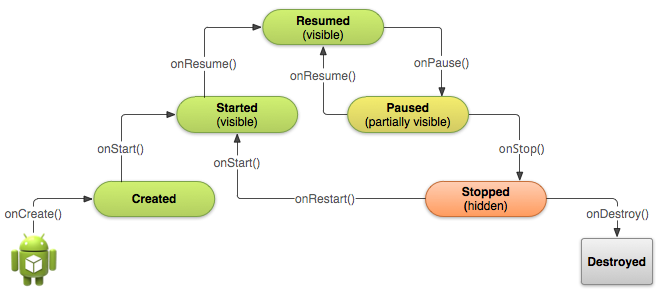 Android啟動Activity
Android啟動Activity
Android和java啟動的區別不同於使用 main() 方法啟動應用的其他編程范例,Android 系統會通過調用對應於其生命周期中特定階段的特定回調方法在 Acti
 Android數據加密之Rsa加密的簡單實現
Android數據加密之Rsa加密的簡單實現
最近無意中和同事交流數據安全傳輸的問題,想起自己曾經使用過的Rsa非對稱加密算法,閒下來總結一下。什麼是Rsa加密?RSA算法是最流行的公鑰密碼算法,使用長度可以變化的密
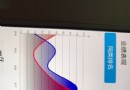 android 開發:繪制復雜曲線,帶漸變圖表
android 開發:繪制復雜曲線,帶漸變圖表
繪制曲線類:public class BaseFundChartView extends View { Paint linePaint; Paint text
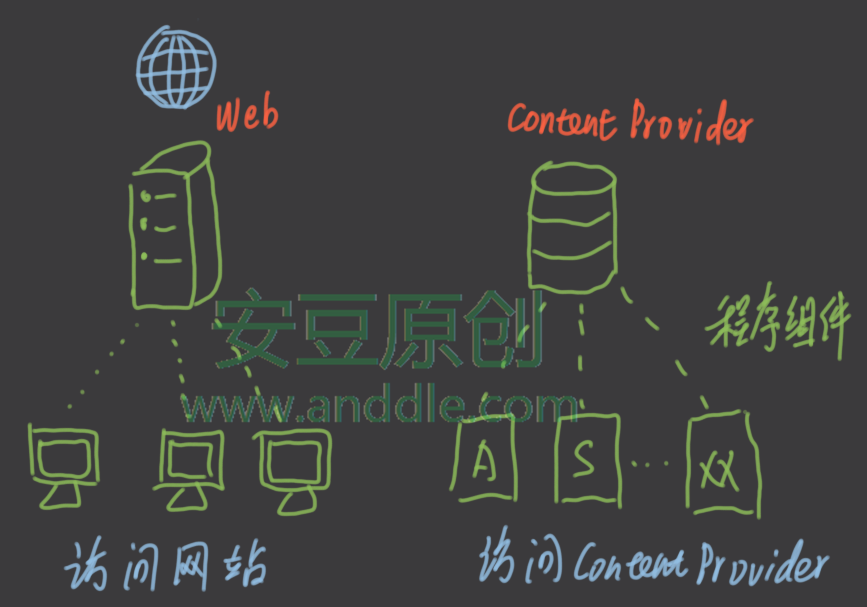 四大組件之ContentProvider(一)-使用系統提供的ContentProvider
四大組件之ContentProvider(一)-使用系統提供的ContentProvider
第1節 ContentProvider介紹ContentProvider是安卓系統的四大組件之一,可以向其他組件提供數據訪問的能力。它就像是一個網站,其他組件(或者其他應