編輯:關於Android編程
主界面的實現
前面已做好了核心布局文件,接下來要做的就是讓客戶端活起來,現在的任務就是實現一個側滑菜單的功能,
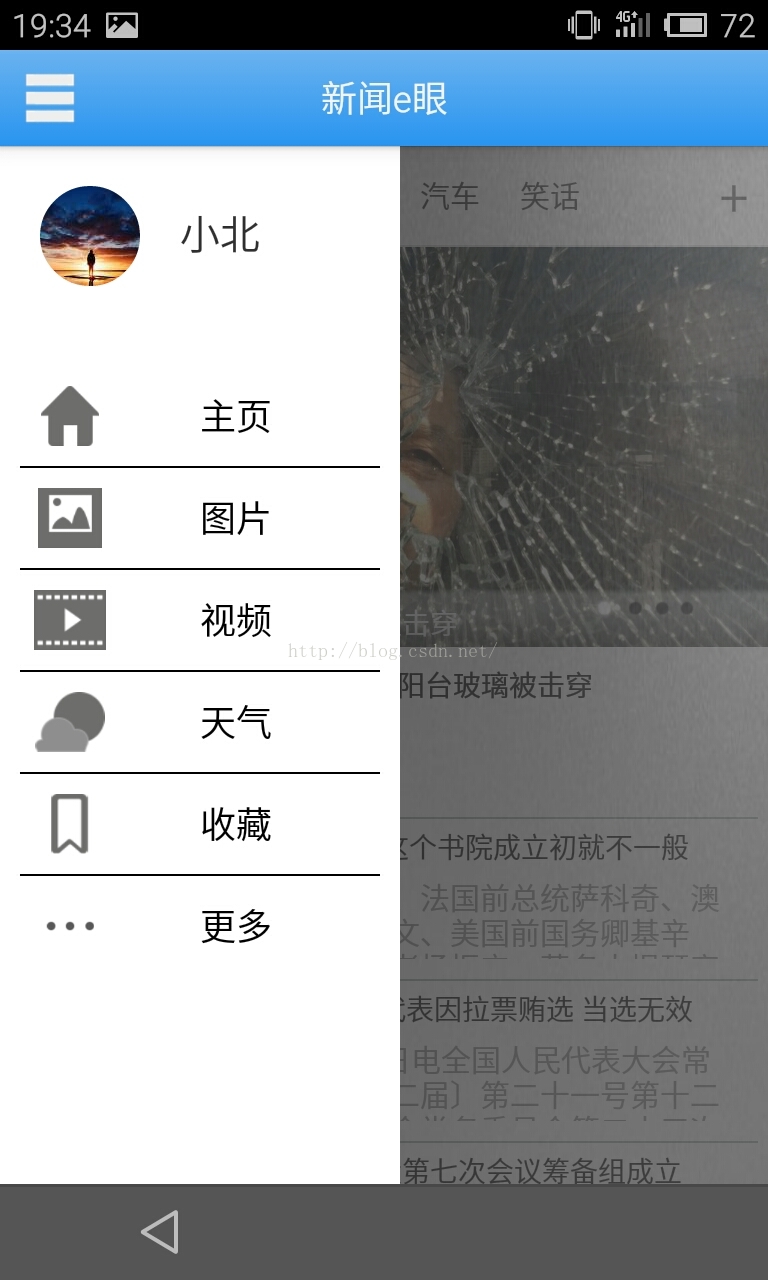
實現這個功能也並不難,使用V4包下的DrawerLayout 控件可以輕松解決這一問題 ,代碼如下,
package eNews.activity;
import java.lang.ref.WeakReference;
import android.annotation.SuppressLint;
import android.app.ActionBar;
import android.app.Activity;
import android.app.FragmentManager;
import android.app.FragmentTransaction;
import android.content.Intent;
import android.graphics.Bitmap;
import android.os.Bundle;
import android.os.Handler;
import android.os.Message;
import android.support.v4.view.GravityCompat;
import android.support.v4.widget.DrawerLayout;
import android.support.v4.widget.DrawerLayout.DrawerListener;
import android.view.Gravity;
import android.view.MotionEvent;
import android.view.View;
import android.view.View.OnClickListener;
import android.view.View.OnTouchListener;
import android.widget.ImageButton;
import android.widget.ImageView;
import android.widget.LinearLayout;
import android.widget.TextView;
import android.widget.Toast;
import com.tencent.connect.common.Constants;
import com.tencent.tauth.Tencent;
import eNews.app.R;
import eNews.common.HandlerWhat;
import eNews.fragments.MainFragment;
import eNews.fragments.MoreAboutFragment;
import eNews.fragments.PictureFragment;
import eNews.fragments.VideoFragment;
import eNews.fragments.WeatherFragment;
import eNews.thirdParty.TencentThirdParty;
/**
*
* @author k 主界面
*/
public class MainWindows extends Activity implements OnClickListener {
@SuppressWarnings("unused")
private MainWindowsHandler mainWindowsHandler;
private ImageView logo;
private DrawerLayout drawerLayout; //V4 包下的抽屜控件
private LinearLayout menu_left; //左側菜單控件
private LinearLayout menu_mainLayout;
private LinearLayout menu_picLayout;
private LinearLayout menu_videoLayout;
private LinearLayout menu_weatherLayout;
private LinearLayout menu_moreLayout;
private LinearLayout menu_collectLayout;
public MainFragment mainFragment; //項目裡的碎片
public PictureFragment pictureFragment;
public VideoFragment videoFragment;
public WeatherFragment weatherFragment;
public MoreAboutFragment aboutFragment;
private static ImageButton userImgBtn;
private static TextView userName;
private showCollectActivity showcollectActivityListener; //收藏
private boolean isOpen;
@Override
protected void onCreate(Bundle savedInstanceState) {
// TODO Auto-generated method stub
super.onCreate(savedInstanceState);
setContentView(R.layout.mainwindows); //對應的布局文件
initTencentInstance(); //初始化騰訊第三方實例
init();
initFragment(); //初始化碎片容器
}
private void initTencentInstance() {
TencentThirdParty.getInstance(getApplicationContext())
.getTencentInstance();
}
private void init() {
mainWindowsHandler = new MainWindowsHandler(this);
mainFragment = new MainFragment();
videoFragment = new VideoFragment();
weatherFragment = new WeatherFragment();
pictureFragment = new PictureFragment();
aboutFragment = new MoreAboutFragment();
showcollectActivityListener = new showCollectActivity();
drawerLayout = (DrawerLayout) findViewById(R.id.drawerLayout); //獲取抽屜控件實例
drawerLayout.setDrawerShadow(R.drawable.shadow, GravityCompat.START); //設置抽屜打開時的陰影部分
drawerLayout.setDrawerListener(new ActionBarDrawerToggleListener()); //為抽屜設置監聽事件
menu_left = (LinearLayout) findViewById(R.id.menuLayout);
menu_left.setOnTouchListener(new OnTouchListener() {
@SuppressLint("ClickableViewAccessibility")
@Override
public boolean onTouch(View v, MotionEvent event) {
// TODO Auto-generated method stub
return true;
}
});
menu_mainLayout = (LinearLayout) findViewById(R.id.menuMain);
menu_mainLayout.setOnClickListener(this);
menu_picLayout = (LinearLayout) findViewById(R.id.menuPic);
menu_picLayout.setOnClickListener(this);
menu_videoLayout = (LinearLayout) findViewById(R.id.menuVideo);
menu_videoLayout.setOnClickListener(this);
menu_weatherLayout = (LinearLayout) findViewById(R.id.menuWeather);
menu_weatherLayout.setOnClickListener(this);
menu_moreLayout = (LinearLayout) findViewById(R.id.menuMore);
menu_moreLayout.setOnClickListener(this);
menu_collectLayout = (LinearLayout) findViewById(R.id.menuCollect);
menu_collectLayout.setOnClickListener(showcollectActivityListener);
userImgBtn = (ImageButton) findViewById(R.id.userImg);
userImgBtn.setOnClickListener(new LoginBtnClick());
userName = (TextView) findViewById(R.id.userName);
userName.setOnClickListener(showcollectActivityListener);
}
private void initFragment() {
FragmentManager fm = getFragmentManager();
FragmentTransaction transaction = fm.beginTransaction();
transaction.replace(R.id.frame_content, mainFragment);
transaction.commit();
}
@Override
protected void onResume() {
// TODO Auto-generated method stub
super.onResume();
ActionBar actionBar = getActionBar();
actionBar.setDisplayOptions(ActionBar.DISPLAY_SHOW_CUSTOM);
actionBar.setCustomView(R.layout.actionbar_layout);
actionBar.setDisplayShowCustomEnabled(true);
logo = (ImageView) actionBar.getCustomView().findViewById(
R.id.actionbar_logo);
logo.setOnClickListener(new OnClickListener() { //為actionbar上的logo圖標設置監聽,以便操作抽屜的打開與關閉
@Override
public void onClick(View v) {
if (!isOpen) {
drawerLayout.openDrawer(Gravity.LEFT); //打開左側抽屜
isOpen = true;
} else {
drawerLayout.closeDrawer(Gravity.LEFT); //關閉左側抽屜
isOpen = false;
logo.setTranslationX(0);
}
}
});
}
@Override
public void onClick(View v) { //監聽左側菜單的按鈕
// TODO Auto-generated method stub
FragmentManager fm = getFragmentManager();
FragmentTransaction transaction = fm.beginTransaction();
switch (v.getId()) {
case R.id.menuMain:
drawerLayout.closeDrawer(menu_left);
if (mainFragment == null)
mainFragment = new MainFragment();
transaction.replace(R.id.frame_content, mainFragment); //替換當前的碎片
System.out.println("menuVideo");
break;
case R.id.menuPic:
drawerLayout.closeDrawer(menu_left);
if (pictureFragment == null)
pictureFragment = new PictureFragment();
transaction.replace(R.id.frame_content, pictureFragment);
System.out.println("menuPic");
break;
case R.id.menuVideo:
drawerLayout.closeDrawer(menu_left);
if (videoFragment == null)
videoFragment = new VideoFragment();
transaction.replace(R.id.frame_content, videoFragment);
System.out.println("menuVideo");
break;
case R.id.menuWeather:
drawerLayout.closeDrawer(menu_left);
if (weatherFragment == null)
weatherFragment = new WeatherFragment();
transaction.replace(R.id.frame_content, weatherFragment);
System.out.println("menuWeather");
break;
case R.id.menuMore:
drawerLayout.closeDrawer(menu_left);
if (aboutFragment == null)
aboutFragment = new MoreAboutFragment();
transaction.replace(R.id.frame_content, aboutFragment);
System.out.println("menuMore");
break;
default:
if (mainFragment == null)
mainFragment = new MainFragment();
transaction.replace(R.id.frame_content, mainFragment);
break;
}
transaction.commit();
}
class showCollectActivity implements OnClickListener {
@Override
public void onClick(View v) { //當點擊收藏按鈕時觸發
if (TencentThirdParty.getInstance(getApplicationContext())
.checkIsLogged()) {
Intent intent = new Intent(MainWindows.this,
CollectActivity.class);
startActivity(intent);
} else {
Toast.makeText(getApplicationContext(), "請點擊頭像登錄",
Toast.LENGTH_SHORT).show();
}
}
}
class LoginBtnClick implements OnClickListener {
@Override
public void onClick(View v) {
login();
}
}
public void showMainFragment() { //顯示主碎片
FragmentManager fm = getFragmentManager();
FragmentTransaction transaction = fm.beginTransaction();
if (mainFragment == null)
mainFragment = new MainFragment();
transaction.replace(R.id.frame_content, mainFragment);
transaction.commit();
getActionBar().show();
}
class ActionBarDrawerToggleListener implements DrawerListener { //抽屜監聽事件
@Override
public void onDrawerClosed(View drawerView) { //抽屜關閉
// TODO Auto-generated method stub
System.out.println("onDrawerOpen ->" + isOpen + "");
logo.setImageResource(R.drawable.menu_close);
}
@Override
public void onDrawerOpened(View drawerView) { //抽屜打開
// TODO Auto-generated method stub
System.out.println("onDrawerClosed ->" + isOpen + "");
logo.setImageResource(R.drawable.menu_open);
}
@Override
public void onDrawerSlide(View drawerView, float offset) {
// TODO Auto-generated method stub
}
@Override
public void onDrawerStateChanged(int newState) {
// TODO Auto-generated method stub
}
}
static class MainWindowsHandler extends Handler {
WeakReference mainReference; //設成弱引用,避免引起內存洩漏
public MainWindowsHandler(MainWindows mainWindows) {
// TODO Auto-generated constructor stub
mainReference = new WeakReference(mainWindows);
}
@Override
public void handleMessage(Message msg) { //handler 暫時沒有用上
// TODO Auto-generated method stub
super.handleMessage(msg);
MainWindows mainWindows = mainReference.get();
if (mainWindows != null) {
System.out.println("mainReference.get()");
switch (msg.what) {
case HandlerWhat.mainNews:
break;
case HandlerWhat.pictureNews:
break;
case HandlerWhat.videoNews:
break;
case HandlerWhat.weatherNews:
break;
default:
break;
}
}
}
}
private void login() { //騰訊第三方登錄
TencentThirdParty.getInstance(getApplicationContext()).userLogin(this);
// updateUserInfo();
}
@Override
protected void onActivityResult(int requestCode, int resultCode, Intent data) {
// TODO Auto-generated method stub
if (requestCode == Constants.REQUEST_LOGIN
|| requestCode == Constants.REQUEST_APPBAR) { //騰訊官方文檔說這行這行代碼是為了照顧低端機,具體為什麼,沒有考究
Tencent.onActivityResultData(
requestCode,
resultCode,
data,
TencentThirdParty.getInstance(getApplicationContext()).loginIUListener);
}
super.onActivityResult(requestCode, resultCode, data);
}
public static void setUserImgBtn(Bitmap bitmap) { //設置用戶頭像
if (bitmap == null)
userImgBtn.setImageResource(R.drawable.people1);
else
userImgBtn.setImageBitmap(bitmap);
}
public static void setUserName(String name) {
userName.setText(name);
}
}
這樣結合以前的布局文件,抽屜側滑功能就可以實現了,寫到這加上代碼所提及到的碎片就可以看到及時的效果了,當然現在還不能看到新聞數據,因為還沒有獲取網絡數據
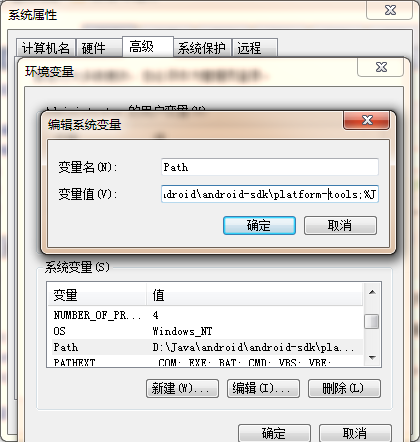 Android 用adb pull或push 拷貝手機文件到到電腦上,拷貝手機數據庫到電腦上,拷貝電腦數據庫到手機上
Android 用adb pull或push 拷貝手機文件到到電腦上,拷貝手機數據庫到電腦上,拷貝電腦數據庫到手機上
先說一下adb命令配置,如果遇到adb不是內部或外部命令,也不是可運行的程序或批量文件。配置下環境變量1、adb不是內部或外部命令,也不是可運行的程序或批量文件。解決辦法
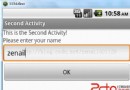 Android學習筆記(十一)——從意圖返回結果
Android學習筆記(十一)——從意圖返回結果
從意圖返回結果 startActivity()方法調用另一個活動,但並沒有返回結果給當前活動。此時如想從一個活動中回傳數據,就要使用startActivityFo
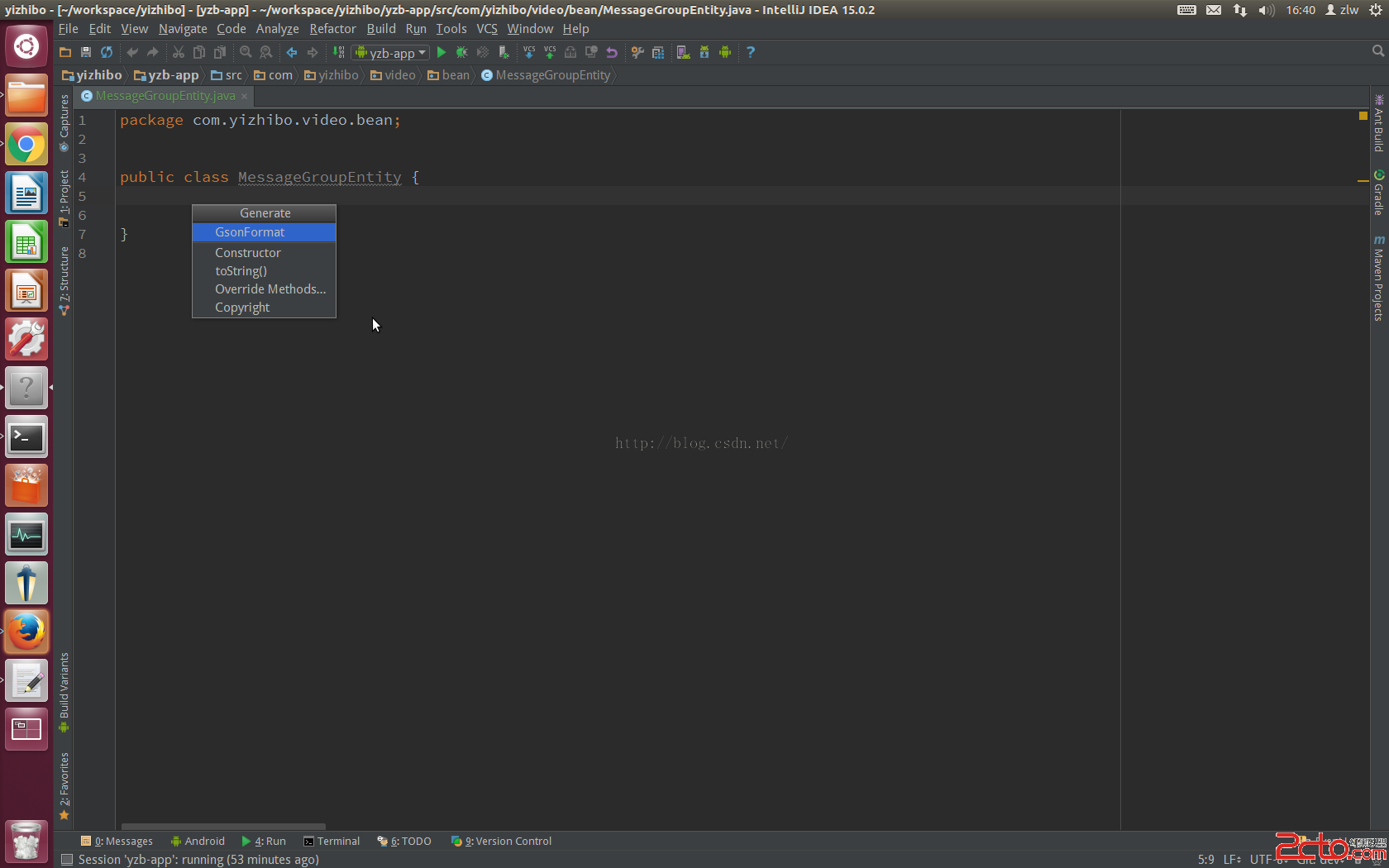 Android studio 插件之 GsonFormat (自動生成javabean)
Android studio 插件之 GsonFormat (自動生成javabean)
概述相信大家在做開發的過程中都寫過很多的javabean ,很多情況下 都是一個列表數據就是一個單獨的javabean,如果大家自己敲的話費時費力 還很容易敲錯。今天給大
 Android PullToRefresh 下拉刷新,上拉更多,支持ScrollView,ListView,可方便拓展GridView,WebView等
Android PullToRefresh 下拉刷新,上拉更多,支持ScrollView,ListView,可方便拓展GridView,WebView等
在寫著東西之前,從網上找到很多這方面的源碼,但是基本沒有找到滿意的,包括在GitHub上的比較有名的Android-PullToRefresh-master,思來想去還是