編輯:關於Android編程
前言:因為要做一個設置開機畫面的功能,主要是讓用戶可以設置自己的開機畫面,應用層需要做讓用戶選擇開機畫面圖片的功能。所以需要做一個簡單的圖片浏覽選擇程序。最後選用Gallery作為基本控件。加入了一些炫一點的元素,做成3D滑動效果。下面是Demo例子截圖:
效果網上已經很多人做出來了,只是這次需要用到,所以自己也實踐了一下(這裡例子我也是根據網上一些資料編寫)。特下面針對一些關鍵代碼進行簡要說明,需要做這方面東西的朋友可以看看。這篇文章是實用性文章,理論分析不多。
下面說下具體的類作用:
public class MainActivity extends Activity {
DisplayImageOptions options;
private ImageLoader imageLoader;
private FancyCoverFlow fancyCoverFlow;
private List filmList;
private ImageAdapter adapter;
private int cur_index = 0;
private int count_drawble;
private static int MSG_UPDATE = 1;
// 定時任務
private ScheduledExecutorService scheduledExecutorService;
// 通過handler來更新主界面
private Handler handler = new Handler() {
public void handleMessage(Message msg) {
if (msg.what == MSG_UPDATE) {
fancyCoverFlow.setSelection(cur_index);
}
}
};
public void onCreate(Bundle savedInstanceState) {
super.onCreate(savedInstanceState);
setContentView(R.layout.activity_main);
filmList = FilmInfoTest.getfilmInfo();
Log.i("INFO", filmList.size()+"條目數");
// 配置option
options = new DisplayImageOptions.Builder()
.showStubImage(R.drawable.logo)
.showImageForEmptyUri(R.drawable.logo)
.showImageOnFail(R.drawable.ic_error).cacheInMemory(true)
.cacheOnDisc(true).bitmapConfig(Bitmap.Config.RGB_565).build();
imageLoader = ImageLoader.getInstance();
adapter = new ImageAdapter(this, filmList, options, imageLoader);
fancyCoverFlow = (FancyCoverFlow) findViewById(R.id.fancyCoverFlow);
// item之間的間隙可以近似認為是imageview的寬度與縮放比例的乘積的一半
fancyCoverFlow.setSpacing(-180);
fancyCoverFlow.setAdapter(adapter);
fancyCoverFlow.setSelection(1002);
// fancyCoverFlow.setActionDistance(10);
fancyCoverFlow.setOnItemSelectedListener(new OnItemSelectedListener() {
@Override
public void onItemSelected(AdapterView parent, View view,
int position, long id) {
cur_index = position;
}
@Override
public void onNothingSelected(AdapterView parent) {
}
});
// 點擊事件
fancyCoverFlow.setOnItemClickListener(new OnItemClickListener() {
@Override
public void onItemClick(AdapterView parent, View view,
int position, long id) {
// TODO Auto-generated method stub
Toast.makeText(MainActivity.this,
filmList.get(position % filmList.size()).getFilmName(),
0).show();
}
});
// // 開啟自動輪播
// count_drawble = adapter.getCount();
// startPlay();
}
/**
* 開始輪播圖切換
*/
private void startPlay() {
scheduledExecutorService = Executors.newSingleThreadScheduledExecutor();
scheduledExecutorService.scheduleAtFixedRate(new AutoPlayTask(), 1, 4,
TimeUnit.SECONDS);
}
/**
* 停止輪播圖切換
*/
private void stopPlay() {
scheduledExecutorService.shutdown();
}
/**
* 執行輪播圖切換任務
*
*/
private class AutoPlayTask implements Runnable {
@Override
public void run() {
// cur_index = cur_index % count_drawble; // 圖片區間[0,count_drawable)
// Message msg = handler.obtainMessage(MSG_UPDATE);
// handler.sendMessage(msg);
// cur_index++;
}
}
@Override
protected void onStop() {
imageLoader.stop();
super.onStop();
}
這裡我主要是用本地資源進行測試了一下,設置了倒影等等,當然,你也可以改為xml布局設置圖片的
public class ImageAdapter extends FancyCoverFlowAdapter {
private Context context;
private List filmList;
// private ImageLoader imageLoader;
// private DisplayImageOptions options;
public ImageAdapter(Context context, List filmList,
DisplayImageOptions options, ImageLoader imageLoader) {
this.context = context;
this.filmList = filmList;
// this.options = options;
// this.imageLoader = imageLoader;
}
@Override
public int getCount() {
// TODO Auto-generated method stub
return Integer.MAX_VALUE;
}
@Override
public Object getItem(int position) {
// TODO Auto-generated method stub
return filmList.get(position);
// return position;
}
@Override
public long getItemId(int position) {
// TODO Auto-generated method stub
return position % filmList.size();
// return position;
}
@Override
public View getCoverFlowItem(int position, View reusableView,
ViewGroup parent) {
ImageView imageView = (ImageView) reusableView;
if (imageView == null) {
imageView = new ImageView(context);
}
Resources re = context.getResources();
InputStream is = re.openRawResource(filmList.get(position%filmList.size()).getRs());
// InputStream is = re.openRawResource(mImagesId[position%mImagesId.length]);
BitmapDrawable mapdraw = new BitmapDrawable(is);
Bitmap bitmap = mapdraw.getBitmap();
imageView.setImageBitmap(BitmapUtil.createReflectedBitmap(bitmap));
// imageView.setImageBitmap(bitmap);
// ps.電影海報寬高比例一般為3:4
imageView.setLayoutParams(new Gallery.LayoutParams(410, 713));
// // 異步加載圖片
// imageLoader.displayImage(filmList.get(position % filmList.size())
// .getFilmImageLink(), imageView, options);
imageView.setScaleType(ScaleType.CENTER_CROP);
return imageView;
}
public Integer[] getImagesId(){
return mImagesId;
}
public void setImagesId(Integer[] mImagesId){
this.mImagesId = mImagesId;
}
private Integer mImagesId[] = {
R.drawable.ic_1,
R.drawable.ic_3,
R.drawable.ic_2,
R.drawable.ic_4,
R.drawable.ic_5
};
縮放,還有透明,等等都在這裡設置
public class FancyCoverFlow extends Gallery {
public static final int ACTION_DISTANCE_AUTO = Integer.MAX_VALUE;
/**
* 圖片向上突出,可以通過代碼控制,也可以在xml上控制
*/
public static final float SCALEDOWN_GRAVITY_TOP = 0.0f;
/**
* 圖片中間突出
*/
public static final float SCALEDOWN_GRAVITY_CENTER = 0.5f;
/**
* 圖片向下突出
*/
public static final float SCALEDOWN_GRAVITY_BOTTOM = 1.0f;
private float reflectionRatio = 0.3f;
private int reflectionGap = 4;
private boolean reflectionEnabled = false;
private float unselectedAlpha;
private Camera transformationCamera;
private int maxRotation = 0;
private float unselectedScale;
private float scaleDownGravity = SCALEDOWN_GRAVITY_CENTER;
private int actionDistance;
private float unselectedSaturation;
public FancyCoverFlow(Context context) {
super(context);
this.initialize();
}
public FancyCoverFlow(Context context, AttributeSet attrs) {
super(context, attrs);
this.initialize();
this.applyXmlAttributes(attrs);
}
@SuppressLint("NewApi")
public FancyCoverFlow(Context context, AttributeSet attrs, int defStyle) {
super(context, attrs, defStyle);
if (Build.VERSION.SDK_INT >= 11) {
this.setLayerType(LAYER_TYPE_SOFTWARE, null);
}
this.initialize();
this.applyXmlAttributes(attrs);
}
private void initialize() {
this.transformationCamera = new Camera();
this.setSpacing(0);
}
private void applyXmlAttributes(AttributeSet attrs) {
TypedArray a = getContext().obtainStyledAttributes(attrs,
R.styleable.FancyCoverFlow);
this.actionDistance = a
.getInteger(R.styleable.FancyCoverFlow_actionDistance,
ACTION_DISTANCE_AUTO);
this.scaleDownGravity = a.getFloat(
R.styleable.FancyCoverFlow_scaleDownGravity, 0.5f);
this.maxRotation = a.getInteger(R.styleable.FancyCoverFlow_maxRotation,
0);
this.unselectedAlpha = a.getFloat(
R.styleable.FancyCoverFlow_unselectedAlpha, 0.5f);
this.unselectedSaturation = a.getFloat(
R.styleable.FancyCoverFlow_unselectedSaturation, 0.0f);
this.unselectedScale = a.getFloat(
R.styleable.FancyCoverFlow_unselectedScale, 0.75f);
}
public float getReflectionRatio() {
return reflectionRatio;
}
public void setReflectionRatio(float reflectionRatio) {
if (reflectionRatio <= 0 || reflectionRatio > 0.5f) {
throw new IllegalArgumentException(
"reflectionRatio may only be in the interval (0, 0.5]");
}
this.reflectionRatio = reflectionRatio;
if (this.getAdapter() != null) {
((FancyCoverFlowAdapter) this.getAdapter()).notifyDataSetChanged();
}
}
public int getReflectionGap() {
return reflectionGap;
}
public void setReflectionGap(int reflectionGap) {
this.reflectionGap = reflectionGap;
if (this.getAdapter() != null) {
((FancyCoverFlowAdapter) this.getAdapter()).notifyDataSetChanged();
}
}
public boolean isReflectionEnabled() {
return reflectionEnabled;
}
public void setReflectionEnabled(boolean reflectionEnabled) {
this.reflectionEnabled = reflectionEnabled;
if (this.getAdapter() != null) {
((FancyCoverFlowAdapter) this.getAdapter()).notifyDataSetChanged();
}
}
@Override
public void setAdapter(SpinnerAdapter adapter) {
if (!(adapter instanceof FancyCoverFlowAdapter)) {
throw new ClassCastException(FancyCoverFlow.class.getSimpleName()
+ " only works in conjunction with a "
+ FancyCoverFlowAdapter.class.getSimpleName());
}
super.setAdapter(adapter);
}
public int getMaxRotation() {
return maxRotation;
}
public void setMaxRotation(int maxRotation) {
this.maxRotation = maxRotation;
}
public float getUnselectedAlpha() {
return this.unselectedAlpha;
}
public float getUnselectedScale() {
return unselectedScale;
}
public void setUnselectedScale(float unselectedScale) {
this.unselectedScale = unselectedScale;
}
public float getScaleDownGravity() {
return scaleDownGravity;
}
public void setScaleDownGravity(float scaleDownGravity) {
this.scaleDownGravity = scaleDownGravity;
}
public int getActionDistance() {
return actionDistance;
}
public void setActionDistance(int actionDistance) {
this.actionDistance = actionDistance;
}
@Override
public void setUnselectedAlpha(float unselectedAlpha) {
super.setUnselectedAlpha(unselectedAlpha);
this.unselectedAlpha = unselectedAlpha;
}
public float getUnselectedSaturation() {
return unselectedSaturation;
}
public void setUnselectedSaturation(float unselectedSaturation) {
this.unselectedSaturation = unselectedSaturation;
}
public int preLeftOffset = 0;
public int count = 0;
public boolean isPlayDraw = true;
@Override
protected boolean getChildStaticTransformation(View child, Transformation t) {
FancyCoverFlowItemWrapper item = (FancyCoverFlowItemWrapper) child;
preLeftOffset = getChildAt(0).getLeft();
if (android.os.Build.VERSION.SDK_INT >= 16) {
item.postInvalidate();
}
final int coverFlowWidth = this.getWidth();
final int coverFlowCenter = coverFlowWidth / 2;
final int childWidth = item.getWidth();
final int childHeight = item.getHeight();
final int childCenter = item.getLeft() + childWidth / 2;
final int actionDistance = (this.actionDistance == ACTION_DISTANCE_AUTO) ? (int) ((coverFlowWidth + childWidth) / 2.0f)
: this.actionDistance;
float effectsAmount = Math.min(
1.0f,
Math.max(-1.0f, (1.0f / actionDistance)
* (childCenter - coverFlowCenter)));
t.clear();
t.setTransformationType(Transformation.TYPE_BOTH);
if (this.unselectedAlpha != 1) {
final float alphaAmount = (this.unselectedAlpha - 1)
* Math.abs(effectsAmount) + 1;
t.setAlpha(alphaAmount);
}
if (this.unselectedSaturation != 1) {
// Pass over saturation to the wrapper.
final float saturationAmount = (this.unselectedSaturation - 1)
* Math.abs(effectsAmount) + 1;
item.setSaturation(saturationAmount);
}
final Matrix imageMatrix = t.getMatrix();
// 旋轉角度不為0則開始圖片旋轉.
if (this.maxRotation != 0) {
final int rotationAngle = (int) (-effectsAmount * this.maxRotation);
this.transformationCamera.save();
this.transformationCamera.rotateY(rotationAngle);
this.transformationCamera.getMatrix(imageMatrix);
this.transformationCamera.restore();
}
// 縮放.
if (this.unselectedScale != 1) {
final float zoomAmount = 1f / 2f * (1 - Math.abs(effectsAmount))
* (1 - Math.abs(effectsAmount))
* (1 - Math.abs(effectsAmount)) + 0.5f;
final float translateX = childWidth / 2.0f;
final float translateY = childHeight * this.scaleDownGravity;
imageMatrix.preTranslate(-translateX, -translateY);
imageMatrix.postScale(zoomAmount, zoomAmount);
imageMatrix.postTranslate(translateX, translateY);
if (effectsAmount != 0) {
double point = 0.4;
double translateFactor = (-1f / (point * point)
* (Math.abs(effectsAmount) - point)
* (Math.abs(effectsAmount) - point) + 1)
* (effectsAmount > 0 ? 1 : -1);
imageMatrix
.postTranslate(
(float) (ViewUtil.Dp2Px(getContext(), 25) * translateFactor),
0);
}
}
return true;
}
// 繪制順序,先從左到中間,再從右到中間
@Override
protected int getChildDrawingOrder(int childCount, int i) {
int selectedIndex = getSelectedItemPosition()
- getFirstVisiblePosition();
if (i < selectedIndex) {
return i;
} else if (i >= selectedIndex) {
return childCount - 1 - i + selectedIndex;
} else {
return i;
}
}
private boolean isTouchAble = true;
public void disableTouch() {
isTouchAble = false;
}
public void enableTouch() {
isTouchAble = true;
}
public boolean isTouchAble() {
return isTouchAble;
}
@Override
public boolean onTouchEvent(MotionEvent event) {
count = 0;
for (int i = 0; i < getChildCount(); i++) {
getChildAt(i).invalidate();
}
if (isTouchAble) {
return super.onTouchEvent(event);
} else {
return false;
}
}
@Override
public boolean onInterceptTouchEvent(MotionEvent event) {
if (isTouchAble) {
return super.onInterceptTouchEvent(event);
} else {
return true;
}
}
//
// @Override
// public boolean onSingleTapUp(MotionEvent e) {
// return false;
// }
// 使快速滑動失效
@Override
public boolean onFling(MotionEvent e1, MotionEvent e2, float velocityX,
float velocityY) {
return false;
}
reflectionGap 處理圖片和倒影之間的間距。
/**
* grallery 倒影放大操作類
*/
public class MyImgView {
/**
* 添加倒影,原理,先翻轉圖片,由上到下放大透明度
*
* @param originalImage
* @return
*/
public static Bitmap createReflectedImage(Bitmap originalImage) {
// The gap we want between the reflection and the original image
final int reflectionGap = 4;
int width = originalImage.getWidth();
int height = originalImage.getHeight();
// This will not scale but will flip on the Y axis
Matrix matrix = new Matrix();
matrix.preScale(1, -1);
// Create a Bitmap with the flip matrix applied to it.
// We only want the bottom half of the image
Bitmap reflectionImage = Bitmap.createBitmap(originalImage, 0,
height / 2, width, height / 2, matrix, false);
// Create a new bitmap with same width but taller to fit reflection
Bitmap bitmapWithReflection = Bitmap.createBitmap(width,
(height + height /4), Config.ARGB_8888);
// Create a new Canvas with the bitmap that's big enough for
// the image plus gap plus reflection
Canvas canvas = new Canvas(bitmapWithReflection);
// Draw in the original image
canvas.drawBitmap(originalImage, 0, 0, null);
// Draw in the gap
Paint defaultPaint = new Paint();
canvas.drawRect(0, height, width, height + reflectionGap, defaultPaint);
// Draw in the reflection
canvas.drawBitmap(reflectionImage, 0, height + reflectionGap, null);
// Create a shader that is a linear gradient that covers the reflection
Paint paint = new Paint();
LinearGradient shader = new LinearGradient(0,
originalImage.getHeight(), 0, bitmapWithReflection.getHeight()
+ reflectionGap, 0x70ffffff, 0x00ffffff, TileMode.CLAMP);
// Set the paint to use this shader (linear gradient)
paint.setShader(shader);
// Set the Transfer mode to be porter duff and destination in 倒影底部顏色深淺變化
paint.setXfermode(new PorterDuffXfermode(Mode.DST_IN));
// Draw a rectangle using the paint with our linear gradient
canvas.drawRect(0, height, width, bitmapWithReflection.getHeight()
+ reflectionGap, paint);
return bitmapWithReflection;
}
//drawable 類型轉化為bitmap
public static Bitmap drawableToBitmap(Drawable drawable) {
Bitmap bitmap = Bitmap
.createBitmap(
drawable.getIntrinsicWidth(),
drawable.getIntrinsicHeight(),
drawable.getOpacity() != PixelFormat.OPAQUE ? Bitmap.Config.ARGB_8888
: Bitmap.Config.RGB_565);
Canvas canvas = new Canvas(bitmap);
// canvas.setBitmap(bitmap);
drawable.setBounds(0, 0, drawable.getIntrinsicWidth(), drawable
.getIntrinsicHeight());
drawable.draw(canvas);
return bitmap;
}
 解決Fedora14下eclipse進行android開發,ibus提示沒有輸入窗口的方法詳解
解決Fedora14下eclipse進行android開發,ibus提示沒有輸入窗口的方法詳解
好不容易搭建好了開發環境,可是不管怎麼按Ctr + space,ibus就是不彈出來。用鼠標點吧,上面提示沒有輸入窗口。真是操蛋!google了一圈也沒有解決辦法,我是第
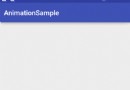 Android 知識要點整理(12)----Animation(動畫)
Android 知識要點整理(12)----Animation(動畫)
動畫分類Android動畫有3類:幀動畫、視圖動畫、屬性動畫。幀動畫和視圖動畫又統稱為補間動畫。Android 3.0(API LEVEL 11)開始支持屬性動畫。幀動畫
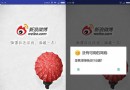 Android仿新浪微博啟動界面或登陸界面(1)
Android仿新浪微博啟動界面或登陸界面(1)
本文為大家分享了Android模仿新浪微博啟動界面&登陸界面的具體實現代碼,供大家參考,具體內容如下啟動界面主要有兩個功能:1.加載啟動動畫2.判斷網絡,有者直接進入登陸
 OPENGL---Ps 徑向模糊算法(glsl)
OPENGL---Ps 徑向模糊算法(glsl)
功能本人之前也介紹過,但是這裡轉載,是因為這個版本是Opengl實現的,大家可以看一下,也可以順便學習一下Opengl。Opengl 實現徑向模糊,可用於實現放射性效果: