編輯:關於Android編程
說起Android 自定義View,網上的博客、視頻很多。鴻洋的博客和視頻還是很值得推薦的。本文打算結合Sdk源碼,來講解如何自定義一個View。
本文結合TextView的源碼,看看怎麼實現一個簡單的自定義View。有源碼後,可以使用Source Insight這個工具打開。如果沒有Android源碼,但是有SDK的jar包源碼,那麼使用IDE工具中就可以查看SDK的源碼!
自定義View的步驟一般有以下4步:
(1). 自定義View的屬性;
(2). 在View的構造方法中獲取自定義的屬性以及屬性值;
(3). 重寫onMeasure();
(4). 重寫onDraw() 。
接下來,我們就結合TextView的源碼來實現一個簡單的自定義View。
1. 自定義View的屬性。
首先看看Android framework源碼attrs.xml中有關TextView的屬性的代碼中是如何實現的,代碼示例:
可以看出,自定義屬性,需要用到... ...
以上就是自定義屬性,是不是很簡單呢!
2. 在View的構造方法中獲取自定義的屬性以及屬性值。
老規矩,還是先看Textview是如何實現的,上代碼:
public class TextView extends View implements ViewTreeObserver.OnPreDrawListener {
...
public TextView(Context context) {
this(context, null);
}
public TextView(Context context,
AttributeSet attrs) {
this(context, attrs, com.android.internal.R.attr.textViewStyle);
}
@SuppressWarnings("deprecation")
public TextView(Context context,
AttributeSet attrs,
int defStyle) {
super(context, attrs, defStyle);
...
TypedArray a = theme.obtainStyledAttributes(attrs,
com.android.internal.R.styleable.TextViewAppearance, defStyleAttr, defStyleRes);
...
a = theme.obtainStyledAttributes( attrs, com.android.internal.R.styleable.TextView, defStyleAttr, defStyleRes);
int n = a.getIndexCount();
for (int i = 0; i < n; i++) {
int attr = a.getIndex(i);
switch (attr) {
case com.android.internal.R.styleable.TextView_editable:
editable = a.getBoolean(attr, editable);
break;
case com.android.internal.R.styleable.TextView_inputMethod:
inputMethod = a.getText(attr);
break;
...
}
}
a.recycle();
...
}
...
}
只羅列了重要的代碼,但是這些就足夠說明問題了。
回到代碼,有三個構造方法,分別是一個參數、兩個參數、三個參數,並且一個參數的構造方法調用兩個參數的構造方法,兩個參數的構造方法調用三個參數的構造方法,三個參數的構造方法調用父類的構造方法。那麼我們重點看看三個參數的構造方法。其中,
(1). 通過TypedArray獲取自定義的屬性集合。
TypedArray a = theme.obtainStyledAttributes(attrs, com.android.internal.R.styleable.TextViewAppearance, defStyleAttr, defStyleRes);(2). 分別獲取自定義屬性。循環從屬性集合中獲取屬性值。
(3). 記得最後要釋放TypedArray,調用a.recycle()。
PS:
1. 好多文章在講解自定義View時,獲取屬性值這一步的實現可能是底下這一種方式,具體代碼如下:
String text = array.getString(R.styleable.BottomWidget_tv_text);
float textSize = array.getDimension(R.styleable.BottomWidget_tv_textSize, 0);
int textColor = array.getColor(R.styleable.BottomWidget_tv_textColor, 0);
int background = array.getDrawable(R.styleable.BottomWidget_iv_background);
array.recycle();
首先這種寫法並沒有錯,但是這種寫法有一個坑,就是當某一個屬性,沒有設置值時,它也會給該屬性一個默認值,這樣的話,就可能會出問題。所以在此建議,在獲取自定義View屬性值時,使用循環從屬性集合中獲取屬性值,具體代碼如下所示:
for (int i = 0; i < n; i++) {
int attr = a.getIndex(i);
switch (attr) {
case com.android.internal.R.styleable.TextView_editable:
editable = a.getBoolean(attr, editable);
break;
...
}
}
2. 有關構造方法到底是調用自己的方法還是調用父類的。
源碼中,我們看到了的現象是,一個參數的構造方法調用兩個參數的構造方法,兩個參數的構造方法調用三個參數的構造方法,三個參數的構造方法調用父類的構造方法;但是如果我們自定義的View是繼承自某一個控件,例如Button,那麼建議,構造方法調用的規則是,構造方法調用相應的父類構造方法。因為只有這樣,該自定義View才能繼承父View的一些樣式。
總結:如果我們自定義的View是繼承至某一個控件,需要使用到該控件的樣式,那麼構造方法要調用相應的父類構造方法,代碼是‘super(...)’;如果我們是集成自View,那麼就可以成‘this(...)’。
下面,我們就根據上面的描述,獲取自定義屬性值,代碼如下,
private int firstColor;//第一種顏色
private int secondeColor;//第二種顏色
private int progress = 1;//當前音量
private int firstColorDefault = Color.BLUE;//默認顏色
private int secondColorDefault = Color.RED;//默認顏色
private int progressDefault = 0;//默認值
private int splitSize = 5;//間隔高度
private int mWidth = 100;//每個小塊的寬度
private int mHeight =30;//每個小塊的高度
private final int maxProgress = 10;//最大音量
private Paint mPaint;//畫筆
private float stockWidth = 5;//描邊的寬度
private int stockColor = Color.BLACK;//描邊的顏色
private float left = 0;
private float top = 0;
private float right = 0;
private float bottom = 0;
public AduioView(Context context) {
this(context,null);
}
public AduioView(Context context, AttributeSet attrs) {
this(context, attrs,0);
}
public AduioView(Context context, AttributeSet attrs, int defStyleAttr) {
super(context, attrs, defStyleAttr);
final Resources.Theme theme = context.getTheme();
TypedArray ta = theme.obtainStyledAttributes(attrs, R.styleable.AduioView, defStyleAttr, 0);
int n = ta.getIndexCount();
for (int i = 0; i < n; i++) {
int attr = ta.getIndex(i);
switch (attr) {
case R.styleable.AduioView_firstColor:
firstColor = ta.getColor(attr, firstColorDefault);
break;
case R.styleable.AduioView_secondColor:
secondeColor = ta.getColor(attr, secondColorDefault);
break;
case R.styleable.AduioView_progress:
progress = ta.getInteger(attr, progressDefault);
break;
}
}
ta.recycle();
mPaint = new Paint();
}
獲取到自定義屬性值後,就可能需要測量以及繪制。那麼第三步,我們先繪制,檢驗一下不測量先繪制的影響。
3. 重寫onDraw() 方法。
首頁,還是看看Textview的onDraw()是如何實現的,上代碼:
@Override
protected void onDraw(Canvas canvas) {
restartMarqueeIfNeeded();
// Draw the background for this view
super.onDraw(canvas);
...
final int scrollX = mScrollX;
final int scrollY = mScrollY;
final int right = mRight;
final int left = mLeft;
final int bottom = mBottom;
final int top = mTop;
final boolean isLayoutRtl = isLayoutRtl();
final int offset = getHorizontalOffsetForDrawables();
final int leftOffset = isLayoutRtl ? 0 : offset;
final int rightOffset = isLayoutRtl ? offset : 0 ;
final Drawables dr = mDrawables;
if (dr != null) {
/*
* Compound, not extended, because the icon is not clipped
* if the text height is smaller.
*/
int vspace = bottom - top - compoundPaddingBottom - compoundPaddingTop;
int hspace = right - left - compoundPaddingRight - compoundPaddingLeft;
// IMPORTANT: The coordinates computed are also used in invalidateDrawable()
// Make sure to update invalidateDrawable() when changing this code.
if (dr.mShowing[Drawables.LEFT] != null) {
canvas.save();
canvas.translate(scrollX + mPaddingLeft + leftOffset,
scrollY + compoundPaddingTop +
(vspace - dr.mDrawableHeightLeft) / 2);
dr.mShowing[Drawables.LEFT].draw(canvas);
canvas.restore();
}
...
}
...
}
...
onDraw()方法,無非是在畫布(Canvas)上使用畫筆(Paint)繪制View。
@Override
protected void onDraw(Canvas canvas) {
mPaint.setAntiAlias(true);//設置抗鋸齒
mPaint.setColor(stockColor);//設置描邊顏色
mPaint.setStrokeWidth(stockWidth);//設置描邊寬度
drawOval(canvas);//繪制矩形
}
/*
* 繪制圖形
* */
private void drawOval(Canvas canvas) {
left = 0;// 左坐標
right = 100;// 右坐標
bottom = mHeight;// 下坐標
mPaint.setColor(firstColor);//設置畫筆的顏色
//循環計算矩形的坐標點,繪制底部矩形
for (int i = 0; i < maxProgress; i++) {
top = i * (mHeight + splitSize);//上坐標(每個矩形的高度+間隔高度)*i
bottom = i * (mHeight + splitSize) + mHeight;// 下坐標(每個矩形的高度+間隔高度)*i+矩形的高度
canvas.drawRect(left, top, right, bottom, mPaint);//繪制矩形 (左上角坐標,右下角坐標,畫筆)
}
mPaint.setColor(secondeColor);//設置畫筆的顏色
//循環計算矩形的坐標點,繪制第二層矩形
for (int i = 0; i < progress; i++) {
top = mHeight * (maxProgress - i) + (maxProgress - i - 1) * splitSize - mHeight;//上坐標
bottom = mHeight * (maxProgress - i) + (maxProgress - i - 1) * splitSize;// 下坐標
canvas.drawRect(left, top, right, bottom, mPaint);//繪制矩形 (左上角坐標,右下角坐標,畫筆)
}
}
代碼都有注釋,不難理解!如果對畫筆(Paint)和畫布(Canvas)還不了解,請看這篇文章Android 繪圖(一) Paint 和 Android 繪圖(二) Canvas 。
打開布局xm文件,首先需要在最外層的ViewGroup中加入命名空間,Android Studio中命名空間的寫法是這樣,‘ xmlns:aduio="http://schemas.android.com/apk/res-auto"’,其中‘aduio’ 是命名空間。如果是在Eclipse中,命名空間的寫法,‘xmlns:aduio="http://schemas.android.com/apk/res/cn.xinxing.customeview"’,其中‘aduio’ 是命名空間,‘cn.xinxing.customeview’是應用的包名。下面是xml的代碼,
如果你使用Android Studio,還可以看到設置的顏色,截圖如下,所以,推薦使用Android Studio。

現在我們就可以運行該項目了!運行後的效果,截圖如下,
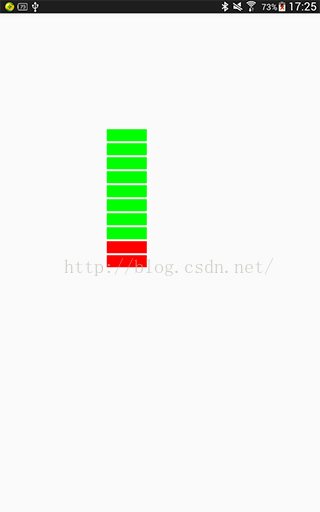
到這兒,是不是自定義View就完了呢?非也非也!因為,我們知道onMeasure()方法還未重寫!但是重寫沒有onMeasure()方法,好像也沒發現有什麼問題!此時,我們修改一下布局文件中引入自定義View的屬性,例如修改android:layout_height="wrap_content",並且給該View加入了一個黑色背景。再次運行,看效果,截圖如下所示,
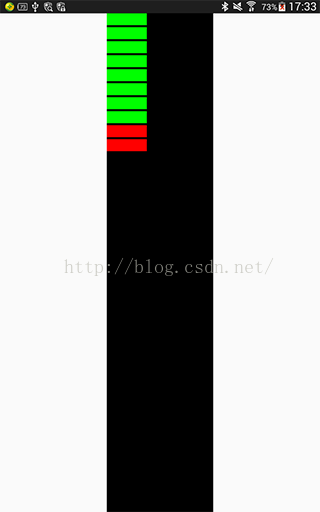
是不是很奇怪呢?為何設置‘android:layout_height="wrap_content"’後,高度怎麼充滿父控件了呢?感覺它的值和‘android:layout_height="match_parent"’是一樣的?確實是這樣的。通過閱讀View的源碼可以得出,View中的屬性‘android:layout_height=" "’’,當設置為‘wrap_content’或者‘match_parent’,其效果都和‘match_parent’一樣的,充滿父控件;當設置為一個具體的數值,那麼效果基本和設置的值保持一致。所以,在自定義View的時候,我們最好重寫onMeasure()方法。
(4). 重寫onMeasure()方法。
還是先看看Textview的onMeasure()是如何實現的,上代碼:
@Override
protected void onMeasure(int widthMeasureSpec, int heightMeasureSpec) {
int widthMode = MeasureSpec.getMode(widthMeasureSpec);
int heightMode = MeasureSpec.getMode(heightMeasureSpec);
int widthSize = MeasureSpec.getSize(widthMeasureSpec);
int heightSize = MeasureSpec.getSize(heightMeasureSpec);
int width;
int height;
BoringLayout.Metrics boring = UNKNOWN_BORING;
BoringLayout.Metrics hintBoring = UNKNOWN_BORING;
int des = -1;
boolean fromexisting = false;
if (widthMode == MeasureSpec.EXACTLY) {
// Parent has told us how big to be. So be it.
width = widthSize;
} else {
if (mLayout != null && mEllipsize == null) {
des = desired(mLayout);
}
}
...
}
通過MeasureSpec這個類,獲取到建議的測量模式和測量值,然後根據View自身的特性,最後計算出適合自己的測量值。有關MeasureSpec這個類,可以查看這篇文章, Android View(三)-MeasureSpec詳解。
@Override
protected void onMeasure(int widthMeasureSpec, int heightMeasureSpec) {
int widthMode = MeasureSpec.getMode(widthMeasureSpec);//獲取寬度的測試模式
int widthSize = MeasureSpec.getSize(widthMeasureSpec);//獲取寬度的測試值
int width;
//如果寬度的測試模式等於EXACTLY,就直接賦值
if (widthMode == MeasureSpec.EXACTLY) {
width = widthSize;
} else {
width = mWidth;//使用我們自己在代碼中定義的寬度
//如果寬度的測試模式等於AT_MOST,取測量值和計算值的最小值
if (widthMode == MeasureSpec.AT_MOST) {
width = Math.min(width, widthSize);
}
}
int heightMode = MeasureSpec.getMode(heightMeasureSpec);//獲取高度的測試模式
int heightSize = MeasureSpec.getSize(heightMeasureSpec);//獲取高度的測試值
int height;
//如果高度的測試模式等於EXACTLY,就直接賦值
if (heightMode == MeasureSpec.EXACTLY) {
height = heightSize;
} else {
//計算出整個View的高度
height = mHeight * maxProgress + (maxProgress - 1) * splitSize;
//如果高度的測試模式等於AT_MOST,取測量值和計算值的最小值
if (heightMode == MeasureSpec.AT_MOST) {
height = Math.min(height, heightSize);
}
}
setMeasuredDimension(width, height);//來存儲測量的寬,高值
}
重寫onMeasure()方法後,我們再次修改android:layout_height=" "的值,上截圖,
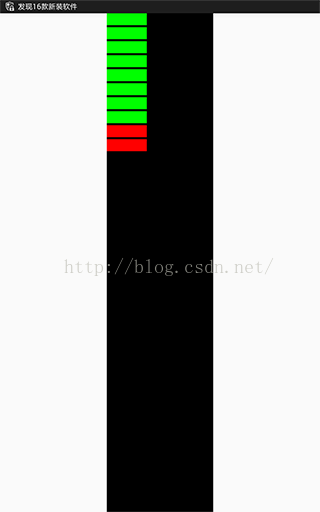
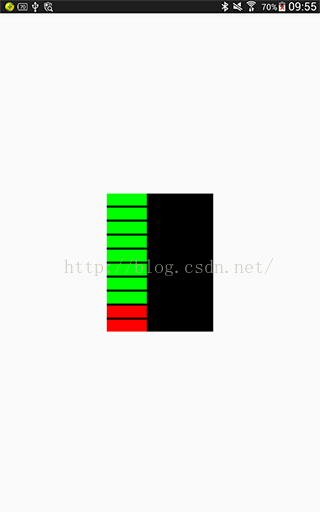
(android:layout_height="match_parent") (android:layout_height="wrap_content")
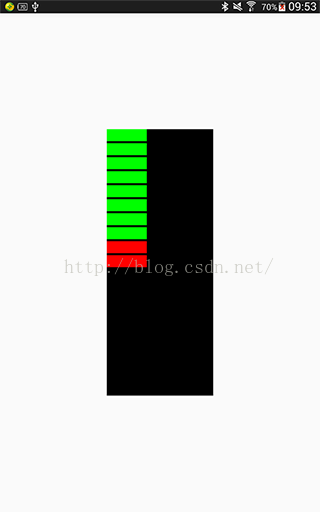
效果很明顯,分別設置三種不同的值,效果都基本一致!
至此,自定義View就完成了!
總結:
自定義View的一般步驟就是以上4步,平時按照這幾步去實現,就可以了!
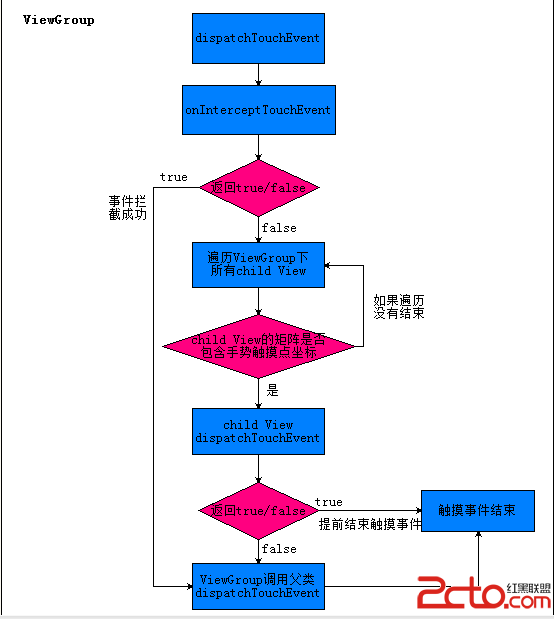 Android ViewGroup 觸摸事件傳遞機制
Android ViewGroup 觸摸事件傳遞機制
引言上一篇博客我們學習了Android View 觸摸事件傳遞機制,不了解的同學可以查看Android View 觸摸事件傳遞機制。今天繼續學習Android觸摸事件傳遞
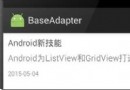 Android開發中ListView自定義adapter的封裝
Android開發中ListView自定義adapter的封裝
【引入】 我們一般編寫listView的時候順序是這樣的: •需要展示的數據集List<T> •為這個數
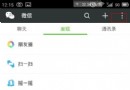 微信號怎麼注銷?手機注冊的微信號怎麼注銷
微信號怎麼注銷?手機注冊的微信號怎麼注銷
我們用手機注冊了微信,但是由於要換手機號那怎麼注銷這個微信手機號呢?微信號怎麼注銷呢?手機注冊的微信號怎麼注銷?今天下載吧小編就和大家分享一下手機號注冊的微
 事件處理機制之AnsyncTask異步任務
事件處理機制之AnsyncTask異步任務
(一)概述本節給大家帶來的是Android給我們提供的一個輕量級的用於處理異步任務的類:AsyncTask,我們一般是 繼承AsyncTask,然後在類中實現異步操作,然