編輯:關於Android編程
android之利用surfaceView實現自定義水印相機
知識點
1、自定義相機+預覽相機
2、截屏拍照加水印
3、關於不使用intent來傳輸圖片
俗話說,有圖有真相。很多人都是喜歡直接看圖,不像我,比較喜歡文字多點,經常看看散文什麼的陶冶一下情操。
好了,說到這裡,就引出我們今天要做的這個功能,那就是水印相機。水印相機說白了,就是在拍照的圖片上面加上自己想要的各種信息,包括文字,圖片或者其它你想要的信息。
在這裡,我自己定義了一個類WaterCameraActivity,是自定義的相機的,然後還有一個類ViewPhoto,是用來查看你拍照後的圖片的,有使用圖片和取消/重新拍照功能。
3、關於不使用intent來傳輸圖片
因為intent最大的傳輸數據為1m,一張圖片隨便都有3,4m,再加之讀取到內存中,就可能變成2倍3倍大了,很容易造成oom。所以我們還是利用本地儲存來進行,只要傳輸一個路徑就OK了,這樣做的問題就是,老是要讀取本地圖片,性能不是很好呢。關於這個,如果各位有好的建議可以提出來一起探討。
下面我們直接上代碼,畢竟還是代碼說事比較清楚,代碼裡面都注釋好了,各位可以認真去看。
WaterCameraActivity的布局:布局很簡單,就是一個SurfaceView+需要加入的水印信息,如下圖

布局
WaterCameraActivity類
/**
* 啟動自定義水印相機
*
* Created by tanksu on 16/6/28.
*/
public class WaterCameraActivity extends BaseActivity implements SurfaceHolder.Callback {
private Context mContext;
private SurfaceView mSurfaceView;
private ImageButton imgvBtn_takePic, imgvBtn_switchFlash, imgvBtn_switchCamera;
private Button btn_back;
private TextView tv_time, tv_username, tv_address, tv_date, tv_operation;
private SurfaceHolder mSurfaceHolder;
private Camera mCamera;
private String curDate = "", curTime = "", curAddress = "", userName = "", userOperation = "";
private final int REQUEST_CODE = 1001;
private Camera.CameraInfo cameraInfo = new Camera.CameraInfo();
private int mCameraId;
private long currentTimeMillis = 0;
private Intent waterIntent;
/**
* 這是點擊surfaceview聚焦所調用的方法
*/
private Camera.AutoFocusCallback autoFocusCallback = new Camera.AutoFocusCallback(){
@Override
public void onAutoFocus(boolean success, Camera camera) {
//success = true,聚焦成功,否則聚焦失敗
//在這裡我們可以在點擊相機後是否聚焦成功,然後做我們的一些操作,這裡我就省略了,大家自行根據需要添加
}
};
@Override
protected void onCreate(Bundle savedInstanceState) {
super.onCreate(savedInstanceState);
setContentView(R.layout.watercamera_layout);
initViews();
initData();
initListener();
}
/**
* 初始化控件
*/
private void initViews() {
mSurfaceView = (SurfaceView) findViewById(R.id.sfv_camera);
imgvBtn_takePic = (ImageButton) findViewById(R.id.btn_takePic);
tv_time = (TextView) findViewById(R.id.tv_time);
tv_username = (TextView) findViewById(R.id.tv_username);
tv_address = (TextView) findViewById(R.id.tv_address);
tv_date = (TextView) findViewById(R.id.tv_date);
tv_operation = (TextView) findViewById(R.id.tv_operation);
imgvBtn_switchFlash = (ImageButton) findViewById(R.id.imgvBtn_switchFlash);
imgvBtn_switchFlash.setImageResource(R.drawable.camera_setting_flash_off_normal);
imgvBtn_switchCamera = (ImageButton) findViewById(R.id.imgvBtn_switchCamera);
imgvBtn_switchCamera.setImageResource(R.drawable.changing_camera_normal);
btn_back = (Button) findViewById(R.id.imgvBtn_back);
mContext = this;
}
/**
* 初始化數據
*/
private void initData() {
mSurfaceView.setFocusable(true);
mSurfaceHolder = mSurfaceView.getHolder();
mSurfaceHolder.setType(SurfaceHolder.SURFACE_TYPE_PUSH_BUFFERS);
mSurfaceHolder.setKeepScreenOn(true);
mSurfaceHolder.setFormat(PixelFormat.TRANSPARENT);
mSurfaceHolder.addCallback(this);
SimpleDateFormat formatter = new SimpleDateFormat("yyyy/MM/dd"); //獲取當前時間,作為圖片的命名,再轉換為常用時間格式
currentTimeMillis = System.currentTimeMillis();
curDate = formatter.format(currentTimeMillis);
tv_date.setText(curDate);
SimpleDateFormat format = new SimpleDateFormat("HH:mm", Locale.getDefault()); //獲取24小時制的時間
curTime = format.format(currentTimeMillis);
tv_time.setText(curTime);
Intent intent = getIntent(); //我寫的這個類,是要用startActivityForResult來啟動的,傳入的參數可以根據自己需求來定,我這裡傳過來的信息有
//地址CUR_ADDRESS,用戶名USER_NAME,用戶操作USER_OPERATION,然後把信息設置到空間裡面去,同時還要保存intent。
//而時間和日期,則是在本類中自己獲取,同樣設置入控件裡面去
if (intent != null) {
waterIntent = intent;
curAddress = intent.getStringExtra(StaticParam.CUR_ADDRESS);
userName = intent.getStringExtra(StaticParam.USER_NAME);
userOperation = intent.getStringExtra(StaticParam.USER_OPERATION);
tv_operation.setText(userOperation);
tv_address.setText(curAddress);
tv_username.setText(userName);
}else {
toast("intent equals null,please try again!");
}
mCameraId = Camera.CameraInfo.CAMERA_FACING_BACK;
}
/**
* 初始化監聽器
*/
private void initListener() {
//這個方法是點擊拍照的方法
imgvBtn_takePic.setOnClickListener(new View.OnClickListener() {
@Override
public void onClick(View v) {
mCamera.takePicture(null, null, new PicCallBacKImpl(WaterCameraActivity.this));
}
});
//設置閃光燈的模式,有禁止,自動和打開閃光燈三種模式
imgvBtn_switchFlash.setOnClickListener(new View.OnClickListener() {
@Override
public void onClick(View v) {
CameraUtil.setFlashMode(mCamera, imgvBtn_switchFlash);
}
});
//這個是切換前後攝像頭的操作,因為時間關系沒有做
imgvBtn_switchCamera.setOnClickListener(new View.OnClickListener() {
@Override
public void onClick(View v) {
}
});
//取消按鈕,finish本頁面
btn_back.setOnClickListener(new View.OnClickListener() {
@Override
public void onClick(View v) {
WaterCameraActivity.this.finish();
}
});
mSurfaceView.setOnTouchListener(new View.OnTouchListener() {
@Override
public boolean onTouch(View v, MotionEvent event) {
mCamera.autoFocus(autoFocusCallback); //設置相機為自動對焦模式,就不用認為去點擊了
return false;
}
});
}
/**
* 我們在此周期方法裡面打開攝像頭
*/
@Override
protected void onStart() {
if (this.checkCameraHardware(this) && (mCamera == null)) {
openCamera();//打開後置攝像頭
}
super.onStart();
}
/**
* 拍照回調類
*/
class PicCallBacKImpl implements Camera.PictureCallback {
private Activity mActivity;
public PicCallBacKImpl(Activity activity) {
this.mActivity = activity;
}
@Override
public void onPictureTaken(byte[] data, Camera camera) {
Bitmap bitmap = BitmapFactory.decodeByteArray(data, 0, data.length);
bitmap = ImageUtil.matrixImageView(bitmap, 90);
String path = ImageUtil.saveBitmap(null, String.valueOf(currentTimeMillis), bitmap);
if (path != null && path.length() > 0) {
waterIntent.setClass(mActivity, ViewPhoto.class);
waterIntent.putExtra(StaticParam.PIC_PATH, path);
waterIntent.putExtra(StaticParam.CUR_DATE, curDate);
waterIntent.putExtra(StaticParam.CUR_TIME, curTime);
waterIntent.putExtra(StaticParam.CUR_TIME_MILLIS, currentTimeMillis);
mActivity.startActivityForResult(waterIntent, REQUEST_CODE);
} else {
toast("can't save the picture");
camera.stopPreview();
camera.release();
camera = null;
}
}
}
@Override
protected void onActivityResult(int requestCode, int resultCode, Intent data) {
if(RESULT_OK == resultCode){
switch (requestCode){
case REQUEST_CODE: //處理返回結果
setResult(RESULT_OK, data); //將結果直接給設置為,啟動水印相機的返回結果
break;
default:
break;
}
WaterCameraActivity.this.finish();//結束本頁面,就會將結果返回到調用本頁的那個activity了
}
super.onActivityResult(requestCode, resultCode, data);
}
@Override
public void surfaceCreated(SurfaceHolder holder) {
try {
mCamera = Camera.open(mCameraId);
Camera.getCameraInfo(mCameraId, cameraInfo);
} catch (Exception e) {
e.printStackTrace();
}
}
@Override
public void surfaceChanged(SurfaceHolder holder, int format, int width, int height) {
startPreview(mCamera, mSurfaceHolder);
}
@Override
public void surfaceDestroyed(SurfaceHolder holder) {
if (mCamera != null) {
mCamera.stopPreview();
mCamera.release();
mCamera = null;
}
}
/**
* 檢查設備是否有攝像頭
*
* @param context context
* @return boolean
*/
private boolean checkCameraHardware(Context context) {
if (context.getPackageManager().hasSystemFeature(PackageManager.FEATURE_CAMERA)) {
return true;
}
return false;
}
/**
* 打開後置攝像頭
*/
private void openCamera() {
Camera.CameraInfo cameraInfo = new Camera.CameraInfo();
Camera.getCameraInfo(mCameraId, cameraInfo);
this.cameraInfo = cameraInfo;
if (mCameraId == Camera.CameraInfo.CAMERA_FACING_BACK) { //後置攝像頭 CAMERA_FACING_FRONT
mCamera = Camera.open();
mCamera.startPreview();//開始預覽相機
}
}
/**
* 開始預覽相機
*
* @param camera camera
* @param surfaceHolder surfaceHolder
*/
private void startPreview(Camera camera, SurfaceHolder surfaceHolder) {
camera.setDisplayOrientation(CameraUtil.getPreviewDegree(WaterCameraActivity.this));
try {
camera.setPreviewDisplay(surfaceHolder);
} catch (IOException e) {
e.printStackTrace();
} finally {
}
camera.startPreview();//調用此方法,然後真正的預覽相機
}
/**
* 停止相機預覽
*/
private void stopPreview() {
if (mCamera != null) {
mCamera.release();
mCamera.release();
mCamera = null;
}
}
@Override
protected void onDestroy() {
if (mCamera != null) {
mCamera.stopPreview();
mCamera.release();
mCamera = null;
}
super.onDestroy();
}
}
ViewPhoto類的布局,布局入下圖所示

ViewPhoto類代碼
<span style="font-size:12px;">/**
* 查看拍照的類
* <p/>
* Created by tanksu on 16/6/29.
*/
public class ViewPhoto extends BaseActivity {
private ImageView imgv_photo;
private TextView tv_cancel, tv_ok;
private int width, height;
private RelativeLayout rl_layout;
private String picPath = "", curDate = "", curTime = "", curAddress = "", userName = "", userOperation = "";
private TextView tv_time, tv_date, tv_userName, tv_address, tv_operation;
private CheckBox cb_savePic;
private long currentTimeMillis;
private String signal;
@Override
protected void onCreate(Bundle savedInstanceState) {
super.onCreate(savedInstanceState);
requestWindowFeature(Window.FEATURE_NO_TITLE);//去掉標題欄
setContentView(R.layout.viewphoto_layout);
initViews();
initData();
initListener();
}
/**
* 初始化控件
*/
private void initViews() {
imgv_photo = (ImageView) findViewById(R.id.imgv_photo);
tv_cancel = (TextView) findViewById(R.id.tv_cancel);
tv_ok = (TextView) findViewById(R.id.tv_ok);
rl_layout = (RelativeLayout) findViewById(R.id.rl_layout);
tv_time = (TextView) findViewById(R.id.tv_time);
tv_date = (TextView) findViewById(R.id.tv_date);
tv_userName = (TextView) findViewById(R.id.tv_userName);
tv_address = (TextView) findViewById(R.id.tv_address);
cb_savePic = (CheckBox) findViewById(R.id.cb_savePic);
tv_operation = (TextView) findViewById(R.id.tv_operation);
}
/**
* 初始化數據
*/
private void initData() {
WindowManager windowManager = getWindowManager();
Display display = windowManager.getDefaultDisplay();
width = display.getWidth();
height = display.getHeight();
Intent intent = getIntent();
if (intent != null) {
//這裡的目標是,將所有傳過來的的信息都去取出來,設置到每個相應的空間裡面去
//有人會問我為什麼要這樣做,其實我在拍照的時候,還沒有真正的拿到一張具有水印的照片
//我這裡采用的是截屏的方式,所以呢,就要重新吧信息展現出來
//其實還有很多的方法可以做水印相機,例如用位圖來“畫”信息等,但是有簡單的方法,為什麼不用呢,非要去弄一些很復雜的方法?!
picPath = intent.getStringExtra(StaticParam.PIC_PATH);
curDate = intent.getStringExtra(StaticParam.CUR_DATE);
curTime = intent.getStringExtra(StaticParam.CUR_TIME);
userName = intent.getStringExtra(StaticParam.USER_NAME);
curAddress = intent.getStringExtra(StaticParam.CUR_ADDRESS);
userOperation = intent.getStringExtra(StaticParam.USER_OPERATION);
signal = intent.getStringExtra(StaticParam.TS_HUB_OP_SIGNAL);
currentTimeMillis = intent.getLongExtra(StaticParam.CUR_TIME_MILLIS, System.currentTimeMillis());
tv_time.setText(curTime);
tv_date.setText(curDate);
tv_userName.setText(userName);
tv_address.setText(curAddress);
tv_operation.setText(userOperation);
BitmapFactory.Options options = new BitmapFactory.Options();
options.outWidth = width;
options.outHeight = height;
Bitmap bitmap = ImageUtil.getPressedBitmap(picPath, width, height);//方法在下面,根據路徑,獲取第一步拍照存本地的圖片
/**
*
*
* 根據圖片路徑,得到壓縮過的位圖
*
* @param path
* @param width
* @param height
* @return returnBitmap
public static Bitmap getPressedBitmap(String path, int width, int height) {
BitmapFactory.Options options = new BitmapFactory.Options();
options.inJustDecodeBounds = true;
Bitmap bitmap = BitmapFactory.decodeFile(path, options);
options.inSampleSize = getBitmapSampleSize(options, width, height);//getBitmapSampleSize(options, width, height)
options.inJustDecodeBounds = false;
Bitmap returnBitmap = BitmapFactory.decodeFile(path, options);
return returnBitmap;
}
* 根據要去的寬高,壓縮圖片
*
* @param options options
* @param reqWidth reqWidth
* @param reqHeight reqHeight
* @return inSimpleSize
public static int getBitmapSampleSize(BitmapFactory.Options options, int reqWidth, int reqHeight) {
int imgWidth = options.outWidth;
int imgHeight = options.outHeight;
int inSimpleSize = 1;
if (imgWidth > imgHeight || imgWidth < imgHeight) {
final int heightRatio = imgWidth / reqWidth;
final int widthRatio = imgHeight / reqHeight;
inSimpleSize = widthRatio < heightRatio ? widthRatio : heightRatio;
}
return inSimpleSize;
}
*/
imgv_photo.setImageBitmap(bitmap);
} else {
toast("intent equals null,please try again!");
}
}
/**
* 初始化監聽器
*/
private void initListener() {
//點擊使用圖片按鈕,就可以在啟動水印相機的onactivityresult回調裡面,獲取到圖片的路徑,然後獲取圖片即可使用了
tv_ok.setOnClickListener(new View.OnClickListener() {
@Override
public void onClick(View v) {
final Bitmap bitmap = getScreenPhoto(rl_layout);
ImageUtil.saveBitmap(picPath, String.valueOf(currentTimeMillis), bitmap);//根據路徑保存圖片
/**
* 根據路徑和名字保存圖片
*
* @param path path
* @param imgName imgName
* @param bitmap bitmap
* @return createPath
public static String saveBitmap(String path, String imgName, Bitmap bitmap) {
String savePath = null;
if (path == null) { //if path is null
File fileSDCardDir = Environment.getExternalStoragePublicDirectory(Environment.DIRECTORY_DCIM);
String imgPath = fileSDCardDir.getAbsolutePath() + "/s/waterCamera/";
File fileDir = new File(imgPath);
if (!fileDir.exists()) {
fileDir.mkdirs();
}
String photoName = imgName + ".JPG";
imgPath = imgPath + photoName;
File fileIphoto = new File(imgPath);
if (!fileIphoto.exists()) {
try {
fileIphoto.createNewFile();
} catch (IOException e) {
e.printStackTrace();
}
}
savePath = fileIphoto.getPath();
saveBitmap(bitmap, fileIphoto);
return savePath;
} else { //if path isn't null, override the photo
File oldFile = new File(path);
if (oldFile.exists()) {
oldFile.delete();
}
File newFile = new File(path);
if (!newFile.exists()) {
try {
newFile.createNewFile();
} catch (IOException e) {
e.printStackTrace();
}
}
saveBitmap(bitmap, newFile);
savePath = newFile.getPath();
return savePath;
}
}
*/
Intent intent = new Intent(ViewPhoto.this, TsDrActivity.class);
intent.putExtra(StaticParam.PIC_PATH, picPath);//這裡最主要的,就是將儲存在本地的圖片的路徑作為結果返回
intent.putExtra(StaticParam.IS_SAVE_PIC, cb_savePic.isChecked());//這裡就是是否用戶要保存這張圖片的選項
intent.putExtra(StaticParam.TS_HUB_OP_SIGNAL, signal);
setResult(RESULT_OK, intent); //如果是OK,就設置為OK結果
ViewPhoto.this.finish();
}
});
tv_cancel.setOnClickListener(new View.OnClickListener() {
@Override
public void onClick(View v) {
new Thread(new Runnable() {
@Override
public void run() {
ImageUtil.deleteImageFromSDCard(picPath);//重新拍照,就將本地的圖片給刪除掉,然後重新拍照
}
}).start();
ViewPhoto.this.finish();
}
});
}
/**
* 截屏,這裡就是截屏的地方了,我這裡是截屏RelativeLayout,
* 只要你將需要的信息放到這個RelativeLayout裡面去就可以截取下來了
*
* @param waterPhoto waterPhoto
* @return Bitmap
*/
public Bitmap getScreenPhoto(RelativeLayout waterPhoto) {
View view = waterPhoto;
view.setDrawingCacheEnabled(true);
view.buildDrawingCache();
Bitmap bitmap = view.getDrawingCache();
int width = view.getWidth();
int height = view.getHeight();
Bitmap bitmap1 = Bitmap.createBitmap(bitmap, 0, 0, width, height);
view.destroyDrawingCache();
bitmap = null;
return bitmap1;
}
</span>
使用
//例如:啟動水印相機的代碼
Intent intent = new Intent(TsHubActivity.this, WaterCameraActivity.class);
intent.putExtra(StaticParam.CUR_ADDRESS, curAddress);
intent.putExtra(StaticParam.USER_NAME, stationName);
Button btn_recv = (Button) findViewById(R.id.batchRecv);
intent.putExtra(StaticParam.USER_OPERATION, btn_recv.getText().toString());
startActivityForResult(intent, JustOneOrder);
回調
//拍照回調方法
@Override
public void onActivityResult(int requestCode, int resultCode, Intent data) {
//以下是需要拍照的圖片參數
final String imgPath = data.getStringExtra(StaticParam.PIC_PATH);//圖片路徑
Bitmap bitmap = BitmapFactory.decodeFile(imgPath);//獲取到圖片了
}
上面這兩個類,直接復制來就可以用了,可以根據你的需求進行修改,不難,很簡單。關於前後攝像頭切換的,因為時間緊任務重,就沒有時間去做了。
如有任何問題,請及時與我聯系,謝謝。
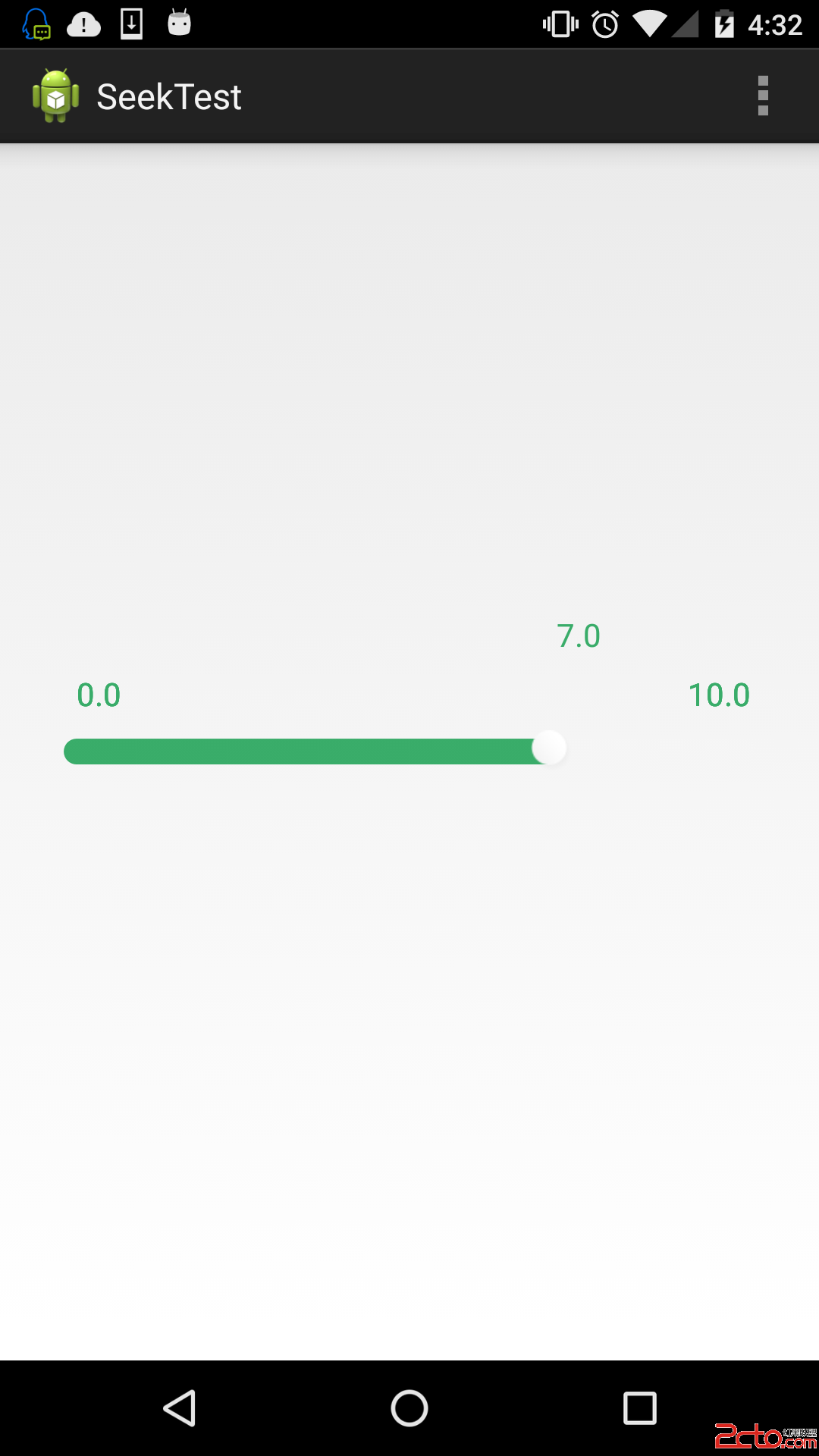 android自定義進度值可拖動的seekbar
android自定義進度值可拖動的seekbar
最近忙找實習,加上實驗室在推新項目,需要學習新知識。所以很長一段時間沒去整理了官博客了,github也蠻久沒更新,很慚愧。接下來還是要堅持寫。今天就簡單的寫一下我在項目中
 Android數據庫之創建和升級數據庫(中)
Android數據庫之創建和升級數據庫(中)
上一篇文章中,簡單介紹了一下android數據庫的一些基本概念,那麼從本節開始,就實戰一下Android數據庫的創建和升級。 上文中,也介紹了,SQLiteOpenHel
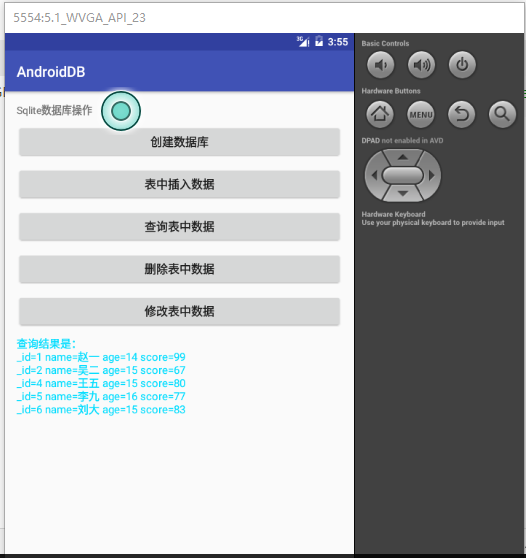 Android Sqlite數據庫常用操作
Android Sqlite數據庫常用操作
很久前也寫過一篇Android數據庫操作相關內容。在正式項目中,我們通常會使用數據庫開源框架如GreenDao來對數據庫進行操作。感覺很久沒有直接使用Sql語句了,這幾天
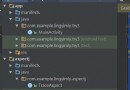 Android 基於AOP監控之——AspectJ使用指南
Android 基於AOP監控之——AspectJ使用指南
如何使用在Eclipse中已經有AJDT插件集成了AspectJ編譯器的使用和關鍵字的聲明。但是在Android Studio中沒有這樣的官方插件。因此,這裡講一下如何在
 我的Android進階之旅------)Android Activity的singleTask加載模式和onActivityResult方法之間的沖突
我的Android進階之旅------)Android Activity的singleTask加載模式和onActivityResult方法之間的沖突
今天調試一個bug的時候,情景如下:一個Activity A,需要用st