編輯:關於Android編程
前段時間群裡兄弟項目中有類似這樣的需求
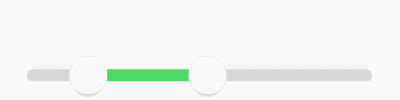
我看到兄弟受苦受難,於心不忍。又因事不關己,打算高高掛起。正在愛恨糾結之時,日神對我說:沒事多造點輪子,你的人生會有很多收獲。這波雞湯讓我深受觸動,於是決定拯救兄弟於水生火熱之中。
重寫onMeasure 決策自身大小
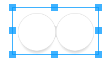
顯而易見當可以拖拽的范圍極限為零時,也就是RangeSeeBar正常顯示能夠接受的極限,粗略一看:Width > 2 * Height
@Override
protected void onMeasure(int widthMeasureSpec, int heightMeasureSpec) {
int widthSize = MeasureSpec.getSize(widthMeasureSpec);
int heightSize = MeasureSpec.getSize(heightMeasureSpec);
if (heightSize * 2 > widthSize) {
setMeasuredDimension(widthSize, widthSize / 2);
} else {
super.onMeasure(widthMeasureSpec, heightMeasureSpec);
}
}
public class RangeSeekBar extends View {
private Paint paint = new Paint(Paint.ANTI_ALIAS_FLAG);
private int lineTop, lineBottom, lineLeft, lineRight;
private int lineCorners;
private int lineWidth;
private RectF line = new RectF();
public RangeSeekBar(Context context) {
this(context, null);
}
public RangeSeekBar(Context context, AttributeSet attrs) {
super(context, attrs);
}
@Override
protected void onMeasure(int widthMeasureSpec, int heightMeasureSpec) {
int widthSize = MeasureSpec.getSize(widthMeasureSpec);
int heightSize = MeasureSpec.getSize(heightMeasureSpec);
if (heightSize * 2 > widthSize) {
setMeasuredDimension(widthSize, (int) (widthSize / 2));
} else {
super.onMeasure(widthMeasureSpec, heightMeasureSpec);
}
}
@Override
protected void onSizeChanged(int w, int h, int oldw, int oldh) {
super.onSizeChanged(w, h, oldw, oldh);
int seekBarRadius = h / 2;
/**
* 屬性 left right top bottom 描述了SeekBar按鈕的位置
* 藍後根據它們預先設置確定出 RectF line 背景的三維
* lineCorners 圓滑的邊緣似乎會比直角更好看
*/
lineLeft = seekBarRadius;
lineRight = w - seekBarRadius;
lineTop = seekBarRadius - seekBarRadius / 4;
lineBottom = seekBarRadius + seekBarRadius / 4;
lineWidth = lineRight - lineLeft;
line.set(lineLeft, lineTop, lineRight, lineBottom);
lineCorners = (int) ((lineBottom - lineTop) * 0.45f);
}
@Override
protected void onDraw(Canvas canvas) {
super.onDraw(canvas);
paint.setStyle(Paint.Style.FILL);
paint.setColor(0xFFD7D7D7);
canvas.drawRoundRect(line, lineCorners, lineCorners, paint);
}
}

拖動舞台已經備好,SeekBar按鈕半徑也已定好。順水推舟,下一步就繪制SeekBar把。
SeekBar按鈕 擁有對象是極好的
粗略一想:按鈕有顏色、有大小、有變色、被繪制,碰撞檢測、邊界檢測、被拖拽等,最關鍵的是有多個。因此SeekBar按鈕可以說是一個復雜的集合體,是時候來發對象了。
private class SeekBar {
int widthSize;
int left, right, top, bottom;
Bitmap bmp;
/**
* 當RangeSeekBar尺寸發生變化時,SeekBar按鈕尺寸隨之變化
*
* @param centerX SeekBar按鈕的X中心在RangeSeekBar中的相對位置
* @param centerY SeekBar按鈕的Y中心在RangeSeekBar中的相對位置
* @param heightSize RangeSeekBar期望SeekBar所擁有的高度
*/
void onSizeChanged(int centerX, int centerY, int heightSize) {
/**
* 屬性 left right top bottom 描述了SeekBar按鈕的位置
* widthSize = heightSize * 0.8f 可見按鈕實際區域是個矩形而非正方形
* 圓圈按鈕為什麼要占有矩形區域?因為按鈕陰影效果。不要陰影不行嗎?我就不
* 那麼 onMeasure 那邊說好的2倍寬度?我就不
*/
widthSize = (int) (heightSize * 0.8f);
left = centerX - widthSize / 2;
right = centerX + widthSize / 2;
top = centerY - heightSize / 2;
bottom = centerY + heightSize / 2;
bmp = Bitmap.createBitmap(widthSize, heightSize, Bitmap.Config.ARGB_8888);
int bmpCenterX = bmp.getWidth() / 2;
int bmpCenterY = bmp.getHeight() / 2;
int bmpRadius = (int) (widthSize * 0.5f);
Canvas defaultCanvas = new Canvas(bmp);
Paint defaultPaint = new Paint(Paint.ANTI_ALIAS_FLAG);
// 繪制Shadow
defaultPaint.setStyle(Paint.Style.FILL);
int barShadowRadius = (int) (bmpRadius * 0.95f);
defaultCanvas.save();
defaultCanvas.translate(0, bmpRadius * 0.25f);
RadialGradient shadowGradient = new RadialGradient(bmpCenterX, bmpCenterY, barShadowRadius, Color.BLACK, Color.TRANSPARENT, Shader.TileMode.CLAMP);
defaultPaint.setShader(shadowGradient);
defaultCanvas.drawCircle(bmpCenterX, bmpCenterY, barShadowRadius, defaultPaint);
defaultPaint.setShader(null);
defaultCanvas.restore();
// 繪制Body
defaultPaint.setStyle(Paint.Style.FILL);
defaultPaint.setColor(0xFFFFFFFF);
defaultCanvas.drawCircle(bmpCenterX, bmpCenterY, bmpRadius, defaultPaint);
// 繪制Border
defaultPaint.setStyle(Paint.Style.STROKE);
defaultPaint.setColor(0xFFD7D7D7);
defaultCanvas.drawCircle(bmpCenterX, bmpCenterY, bmpRadius, defaultPaint);
}
void draw(Canvas canvas) {
canvas.drawBitmap(bmp, left, top, null);
}
}
public class RangeSeekBar extends View {
private SeekBar seekBar = new SeekBar();
private class SeekBar {
...
}
@Override
protected void onSizeChanged(int w, int h, int oldw, int oldh) {
super.onSizeChanged(w, h, oldw, oldh);
int seekBarRadius = h / 2;
...
// 在RangeSeekBar確定尺寸時確定SeekBar按鈕尺寸
seekBar.onSizeChanged(seekBarRadius, seekBarRadius, h);
}
@Override
protected void onDraw(Canvas canvas) {
super.onDraw(canvas);
...
// 在RangeSeekBar被繪制時繪制SeekBar按鈕
seekBar.draw(canvas);
}
}

onTouchEvent 觸摸監聽 讓SeekBar按鈕動起來
@Override
public boolean onTouchEvent(MotionEvent event) {
switch (event.getAction()) {
case MotionEvent.ACTION_DOWN:
boolean touchResult = false;
// 進行檢測,手指手指是否落在當前SeekBar上。即聲明SeekBar時使用left、top、right、bottom屬性所描述區域的內部
if (seekbar.collide(event)) {
touchResult = true;
}
return touchResult;
case MotionEvent.ACTION_MOVE:
float percent;
float x = event.getX();
if (x <= lineLeft) {
percent = 0;
} else if (x >= lineRight){
percent = 1;
} else {
percent = (x - lineLeft) * 1f / (lineWidth);
}
// SeekBar按鈕根據當前手指在拖動條上的滑動而滑動
seekbar.slide(percent);
invalidate();
break;
}
return super.onTouchEvent(event);
}
private class SeekBar {
int lineWidth; // 拖動條寬度 可在onSizeChanged時刻獲得
float currPercent;
int left, right, top, bottom;
boolean collide(MotionEvent event) {
float x = event.getX();
float y = event.getY();
int offset = (int) (lineWidth * currPercent);
return x > left + offset && x < right + offset && y > top && y < bottom;
}
void slide(float percent) {
if (percent < 0) percent = 0;
else if (percent > 1) percent = 1;
currPercent = percent;
}
void draw(Canvas canvas) {
int offset = (int) (lineWidth * currPercent);
canvas.save();
canvas.translate(offset, 0);
canvas.drawBitmap(bmp, left, top, null);
canvas.restore();
}
}

更好的視覺體驗
到目前位置,SeekBar被按壓時顯得死氣沉沉,接下來為其添加強烈的視覺反饋。
那麼之前通過onSizeChanged預設按鈕的偷懶手段就GG了,因為SeekBar的UI效果需要隨觸摸狀態的變化而變化。
首先在onTouchEvent中拿到這個變化
@Override
public boolean onTouchEvent(MotionEvent event) {
switch (event.getAction()) {
case MotionEvent.ACTION_MOVE:
seekBar.material = seekBar.material >= 1 ? 1 : seekBar.material + 0.1f;
...
invalidate();
break;
case MotionEvent.ACTION_CANCEL:
case MotionEvent.ACTION_UP:
seekBar.materialRestore();
break;
}
return super.onTouchEvent(event);
}
private class SeekBar {
float material = 0;
ValueAnimator anim;
final TypeEvaluator te = new TypeEvaluator() {
@Override
public Integer evaluate(float fraction, Integer startValue, Integer endValue) {
int alpha = (int) (Color.alpha(startValue) + fraction * (Color.alpha(endValue) - Color.alpha(startValue)));
int red = (int) (Color.red(startValue) + fraction * (Color.red(endValue) - Color.red(startValue)));
int green = (int) (Color.green(startValue) + fraction * (Color.green(endValue) - Color.green(startValue)));
int blue = (int) (Color.blue(startValue) + fraction * (Color.blue(endValue) - Color.blue(startValue)));
return Color.argb(alpha, red, green, blue);
}
};
void draw(Canvas canvas) {
int offset = (int) (lineWidth * currPercent);
canvas.save();
canvas.translate(left, 0);
canvas.translate(offset, 0);
drawDefault(canvas);
canvas.restore();
}
private void drawDefault(Canvas canvas) {
int centerX = widthSize / 2;
int centerY = heightSize / 2;
int radius = (int) (widthSize * 0.5f);
// draw shadow
defaultPaint.setStyle(Paint.Style.FILL);
canvas.save();
canvas.translate(0, radius * 0.25f);
canvas.scale(1 + (0.1f * material), 1 + (0.1f * material), centerX, centerY);
defaultPaint.setShader(shadowGradient);
canvas.drawCircle(centerX, centerY, radius, defaultPaint);
defaultPaint.setShader(null);
canvas.restore();
// draw body
defaultPaint.setStyle(Paint.Style.FILL);
defaultPaint.setColor(te.evaluate(material, 0xFFFFFFFF, 0xFFE7E7E7));
canvas.drawCircle(centerX, centerY, radius, defaultPaint);
// draw border
defaultPaint.setStyle(Paint.Style.STROKE);
defaultPaint.setColor(0xFFD7D7D7);
canvas.drawCircle(centerX, centerY, radius, defaultPaint);
}
private void materialRestore() {
if (anim != null) anim.cancel();
anim = ValueAnimator.ofFloat(material, 0);
anim.addUpdateListener(new ValueAnimator.AnimatorUpdateListener() {
@Override
public void onAnimationUpdate(ValueAnimator animation) {
material = (float) animation.getAnimatedValue();
invalidate();
}
});
anim.addListener(new AnimatorListenerAdapter() {
@Override
public void onAnimationEnd(Animator animation) {
material = 0;
invalidate();
}
});
anim.start();
}
}

Range
Range的意思就是范圍,但是就算知道這些似乎並沒有什麼卵用 _(:3 」∠)_
so為了了解其中規律,本寶寶使勁摸索。最終發現
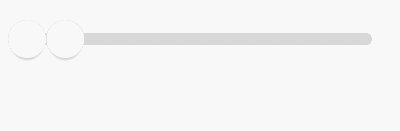
如果分開來看它們都擁有自己的固定滑動區間,右邊的SeekBar按鈕就是左邊SeekBar按鈕向右平移了個SeekBar按鈕寬度而已。

public class RangeSeekBar extends View {
private SeekBar leftSB = new SeekBar();
private SeekBar rightSB = new SeekBar();
/**
* 用來記錄當前用戶觸摸的到底是哪個SB
*/
private SeekBar currTouch;
@Override
protected void onSizeChanged(int w, int h, int oldw, int oldh) {
super.onSizeChanged(w, h, oldw, oldh);
...
// rightSB就如同分析的一樣,緊緊貼在leftSB的右邊而已
rightSB.left += leftSB.widthSize;
rightSB.right += leftSB.widthSize;
}
@Override
protected void onDraw(Canvas canvas) {
super.onDraw(canvas);
...
leftSB.draw(canvas);
rightSB.draw(canvas);
}
@Override
public boolean onTouchEvent(MotionEvent event) {
switch (event.getAction()) {
case MotionEvent.ACTION_DOWN:
boolean touchResult = false;
/**
* 為什麼不先檢測leftSB而先檢測rightSB?為什麼? (●'?'●)
*/
if (rightSB.collide(event)) {
currTouch = rightSB;
touchResult = true;
} else if (leftSB.collide(event)) {
currTouch = leftSB;
touchResult = true;
}
return touchResult;
case MotionEvent.ACTION_MOVE:
float percent;
float x = event.getX();
if (currTouch == leftSB) {
if (x < lineLeft) {
percent = 0;
} else {
percent = (x - lineLeft) * 1f / (lineWidth - rightSB.widthSize);
}
if (percent > rightSB.currPercent) {
percent = rightSB.currPercent;
}
leftSB.slide(percent);
} else if (currTouch == rightSB) {
if (x > lineRight) {
percent = 1;
} else {
percent = (x - lineLeft - leftSB.widthSize) * 1f / (lineWidth - leftSB.widthSize);
}
if (percent < leftSB.currPercent) {
percent = leftSB.currPercent;
}
rightSB.slide(percent);
}
invalidate();
break;
}
return super.onTouchEvent(event);
}
}
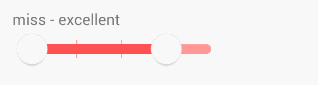
比如現在2個按鈕直接就保留了一個距離,當然也可以保留n個
支持刻度模式
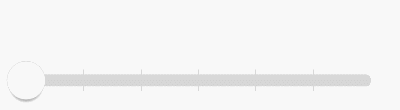
當然支持刻度的同時也支持預留范圍
支持自定義UI按鈕樣式背景顏色
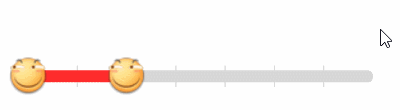
似乎少了按壓狀態變化
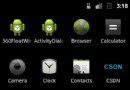 Android 自定義View (三) 圓環交替 等待效果
Android 自定義View (三) 圓環交替 等待效果
一個朋友今天有這麼個需求(下圖),我覺得那自定義View來做還是很適合的,就做了下,順便和大家分享下,對於自定義View多練沒壞處麼。如果你看了前兩篇,那麼
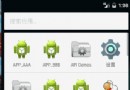 Android 源碼系列之(九)從源碼的角度深入理解Activity的launchModel特性
Android 源碼系列之(九)從源碼的角度深入理解Activity的launchModel特性
隨著公司新業務的起步由於原有APP_A的包已經很大了,所以上邊要求另外開發一款APP_B,要求是APP_A和APP_B賬號通用且兩個APP可以相互打開。賬號通用也就是說在
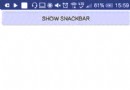 Android進階——Material Design新控件之Snackbar
Android進階——Material Design新控件之Snackbar
引言上一篇講解了TabLayout,接下來我們繼續學習Google I/O 2015 推出的 Android Design Support Library的其他成員,這一
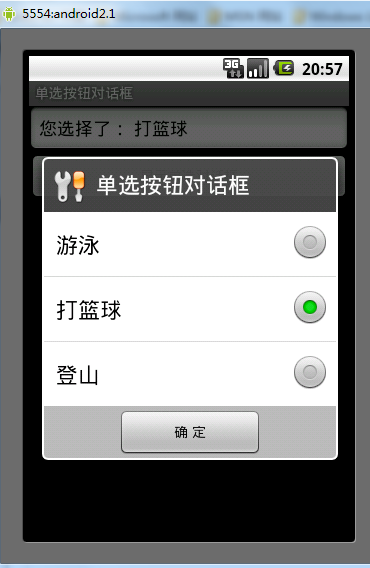 Android單選按鈕對話框用法實例分析
Android單選按鈕對話框用法實例分析
本文實例講述了Android單選按鈕對話框用法。分享給大家供大家參考。具體如下:main.xml布局文件<?xml version=1.0 encoding