編輯:關於Android編程
Launcher也是一個普通的應用程序,只不過在主入口中加入<
那分析Launcher的加載流程時,也可以按照一般的應用來分析就行了。
一、Application類的加載
如果應用繼承了Application類,那麼該應用啟動時就會首先執行繼承了Application的類的onCreate()方法,在Launcher3中就是LauncherApplication類了。
代碼位置:launcher3\src\main\java\com\android\launcher3\LauncherApplication.java
public class LauncherApplication extends Application {
@Override
public void onCreate() {
super.onCreate();
LauncherAppState.setApplicationContext(this);
LauncherAppState.getInstance();
}
@Override
public void onTerminate() {
super.onTerminate();
LauncherAppState.getInstance().onTerminate();
}
}
可以看到,其主要工作是在LauncherAppState類裡執行的:
1)設置Application的上下文,賦值給sContext,sContext是一個靜態變量;
2)設置LauncherAppState實例,是一個單例模式,在創建對象時進行了各個變量的初始化以及廣播的注冊、數據變化觀察者。
public static void setApplicationContext(Context context) {
if (sContext != null) {
Log.w(Launcher.TAG, "setApplicationContext called twice! old=" + sContext + " new=" + context);
}
sContext = context.getApplicationContext();
}
private LauncherAppState() {
if (sContext == null) {
throw new IllegalStateException("LauncherAppState inited before app context set");
}
Log.v(Launcher.TAG, "LauncherAppState inited");
if (sContext.getResources().getBoolean(R.bool.debug_memory_enabled)) {
MemoryTracker.startTrackingMe(sContext, "L");
}
// set sIsScreenXLarge and mScreenDensity *before* creating icon cache
mIsScreenLarge = isScreenLarge(sContext.getResources());// 判斷是否大屏幕
mScreenDensity = sContext.getResources().getDisplayMetrics().density;// 像素密度
recreateWidgetPreviewDb();// 小部件和快捷圖標數據庫操作對象
mIconCache = new IconCache(sContext);// 應用圖標緩存對象
mAppFilter = AppFilter.loadByName(sContext.getString(R.string.app_filter_class));
mBuildInfo = BuildInfo.loadByName(sContext.getString(R.string.build_info_class));
mModel = new LauncherModel(this, mIconCache, mAppFilter);//初始化LauncherModel
final LauncherAppsCompat launcherApps = LauncherAppsCompat.getInstance(sContext);
launcherApps.addOnAppsChangedCallback(mModel);
// Register intent receivers
IntentFilter filter = new IntentFilter();
filter.addAction(Intent.ACTION_LOCALE_CHANGED);//Locale發生了變化,如中英文的切換
filter.addAction(Intent.ACTION_CONFIGURATION_CHANGED);//Configuration發生變化,如橫豎屏切換
sContext.registerReceiver(mModel, filter);
filter = new IntentFilter();
filter.addAction(SearchManager.INTENT_GLOBAL_SEARCH_ACTIVITY_CHANGED);//搜索提供者發生了變化
sContext.registerReceiver(mModel, filter);
filter = new IntentFilter();
filter.addAction(SearchManager.INTENT_ACTION_SEARCHABLES_CHANGED);//搜索類別或者默認的發生了變化
sContext.registerReceiver(mModel, filter);
// Register for changes to the favorites
ContentResolver resolver = sContext.getContentResolver();
resolver.registerContentObserver(LauncherSettings.Favorites.CONTENT_URI, true,
mFavoritesObserver);// 觀察桌面快捷方式是否發生變化
}
二、Launcher類
初始化完成之後就進入到主Activity--Launcher。
代碼位置:launcher3\src\main\java\com\android\launcher3\Launcher.java
public class Launcher extends Activity
implements View.OnClickListener, OnLongClickListener, LauncherModel.Callbacks,
View.OnTouchListener, PageSwitchListener, LauncherProviderChangeListener {
Launcher繼承於Activity,實現各個接口,這樣就構成了整個Launcher的展示(桌面和抽屜)和操作(點擊、長按、拖拽等等),從onCreate開始分析。
// LauncherCallbacks在LauncherExtension中實現,LauncherExtension繼承於Launcher,是Launcher的擴展,
// 用來擴展Launcher的功能,但是目前沒有啟用,android:enabled="false",涉及到相關的內容就不需要關注了。
if (mLauncherCallbacks != null) {
mLauncherCallbacks.preOnCreate();
}
LauncherCallbacks在LauncherExtension中實現,LauncherExtension繼承於Launcher,是Launcher的擴展,用來擴展Launcher的功能,但是目前沒有啟用(android:enabled="false"),涉及到相關的內容就直接忽略掉。
LauncherAppState.setApplicationContext(getApplicationContext());
LauncherAppState app = LauncherAppState.getInstance();
LauncherAppState.getLauncherProvider().setLauncherProviderChangeListener(this);
前面兩行跟LauncherApplication中一樣的,第三行設置了LauncherProviderChangeListener監聽,用來監聽LauncherProvider中數據變化,該監聽接口在Launcher中實現,
@Override
public void onLauncherProviderChange() {
if (mLauncherCallbacks != null) {
mLauncherCallbacks.onLauncherProviderChange();
}
}
在LauncherExtension中這個方法的實現為空,就當是一個預留,在回到onCreate中,
// Lazy-initialize the dynamic grid
DeviceProfile grid = app.initDynamicGrid(this);
// the LauncherApplication should call this, but in case of Instrumentation it might not be present yet
mSharedPrefs = getSharedPreferences(LauncherAppState.getSharedPreferencesKey(),
Context.MODE_PRIVATE);// 初始化SharedPreference,文件名為com.android.launcher3.prefs
mIsSafeModeEnabled = getPackageManager().isSafeMode();// 是否是安全模式,關機啟動Recovery Mode可以選擇打開安全模式
mModel = app.setLauncher(this);// 獲取LauncherModel對象,在LauncherAppState已經初始化
mIconCache = app.getIconCache();// 獲取IconCache對象,在LauncherAppState已經初始化
mIconCache.flushInvalidIcons(grid);// 清除尺寸不符的icon緩存對象
mDragController = new DragController(this);// 初始化DragController對象,DragController用來處理拖拽操作
mInflater = getLayoutInflater();// 獲取LayoutInflater
mStats = new Stats(this);
mAppWidgetManager = AppWidgetManagerCompat.getInstance(this);// 獲取AppWidgetManager實例
mAppWidgetHost = new LauncherAppWidgetHost(this, APPWIDGET_HOST_ID);// LauncherAppWidgetHost,桌面插件宿主
mAppWidgetHost.startListening();// 開啟LauncherAppWidgetHost的監聽,以便發生變化時做出響應
// If we are getting an onCreate, we can actually preempt onResume and unset mPaused here,
// this also ensures that any synchronous binding below doesn't re-trigger another
// LauncherModel load.
mPaused = false;
還是一些初始化的工作,看注釋就可以了。
checkForLocaleChange();// 檢查Locale的變化
// 檢查Locale是否發生變化,獲取系統當前的Local和Launcher中保存的相比較,如果Locale、mcc、mnc中有一個發生了變化就認為Locale變化了
private void checkForLocaleChange() {
if (sLocaleConfiguration == null) {// 啟動Launcher時sLocaleConfiguration肯定為null,先初始化,然後讀取保存的值,賦值給sLocaleConfiguration,再回調checkForLocaleChange
new AsyncTask() {
@Override
protected LocaleConfiguration doInBackground(Void... unused) {
LocaleConfiguration localeConfiguration = new LocaleConfiguration();
readConfiguration(Launcher.this, localeConfiguration);
return localeConfiguration;
}
@Override
protected void onPostExecute(LocaleConfiguration result) {
sLocaleConfiguration = result;
checkForLocaleChange(); // recursive, but now with a locale configuration
}
}.execute();
return;
}
final Configuration configuration = getResources().getConfiguration();// 讀取系統當前的Configuration,裡面保存了Locale、mcc、mnc
final String previousLocale = sLocaleConfiguration.locale;
final String locale = configuration.locale.toString();
final int previousMcc = sLocaleConfiguration.mcc;
final int mcc = configuration.mcc;
final int previousMnc = sLocaleConfiguration.mnc;
final int mnc = configuration.mnc;
boolean localeChanged = !locale.equals(previousLocale) || mcc != previousMcc || mnc != previousMnc;// 比較
if (localeChanged) {// 如果發生了變化,將新的值寫入到launcher.preferences文件中
sLocaleConfiguration.locale = locale;
sLocaleConfiguration.mcc = mcc;
sLocaleConfiguration.mnc = mnc;
mIconCache.flush();
final LocaleConfiguration localeConfiguration = sLocaleConfiguration;
new AsyncTask() {
public Void doInBackground(Void ... args) {
writeConfiguration(Launcher.this, localeConfiguration);
return null;
}
}.executeOnExecutor(AsyncTask.THREAD_POOL_EXECUTOR, (Void) null);
}
}
private static class LocaleConfiguration {
public String locale;// 語言環境,如zh_CN
public int mcc = -1;// 移動國家碼
public int mnc = -1;// 移動網絡碼
}
readConfiguration和writeConfiguration時讀文件和寫文件,代碼就不貼了。
回到onCreate中,
setContentView(R.layout.launcher);
Launcher是一個Activity,當然也需要加載布局了,這裡layout-land和layout-port中都有launcher.xml,是為了區分橫豎屏切換的情況,一般手機屏幕比較小,Launcher固定豎屏,但是在平板中,是可以橫豎屏切換的,這裡我們只要看豎屏port目錄下的就可以了。
setupViews();// 獲取控件並初始化
grid.layout(this);// 放置布局中的各個控件
registerContentObservers();// 注冊內容觀察者,AppWidgetResetObserver,監聽AppWidget是否重置,以便做出響應的處理
lockAllApps();// 空方法
mSavedState = savedInstanceState;
restoreState(mSavedState);// 從保存的狀態恢復
上面的代碼片段也都有注釋沒啥說的,繼續往下看,
// 調運startLoader方法加載app
if (!mRestoring) {// 判斷是否正在恢復,如果第一次啟動mSavedState為null,restoreState直接返回,mRestoring為false,然後執行大括號代碼
if (DISABLE_SYNCHRONOUS_BINDING_CURRENT_PAGE) {
// If the user leaves launcher, then we should just load items asynchronously when
// they return.
mModel.startLoader(true, PagedView.INVALID_RESTORE_PAGE);
} else {
// We only load the page synchronously if the user rotates (or triggers a
// configuration change) while launcher is in the foreground
mModel.startLoader(true, mWorkspace.getRestorePage());
}
}
這一段代碼是用來異步加載桌面的應用快捷圖標、小部件和所有應用圖標,是最重要的一步,待會兒單獨分析其流程。
// For handling default keys
mDefaultKeySsb = new SpannableStringBuilder();
Selection.setSelection(mDefaultKeySsb, 0);
IntentFilter filter = new IntentFilter(Intent.ACTION_CLOSE_SYSTEM_DIALOGS);
registerReceiver(mCloseSystemDialogsReceiver, filter);
// On large interfaces, we want the screen to auto-rotate based on the current orientation
// 對大屏幕,希望Launcher可以橫豎屏切換
unlockScreenOrientation(true);
if (mLauncherCallbacks != null) {
mLauncherCallbacks.onCreate(savedInstanceState);
if (mLauncherCallbacks.hasLauncherOverlay()) {
ViewStub stub = (ViewStub) findViewById(R.id.launcher_overlay_stub);
mLauncherOverlayContainer = (InsettableFrameLayout) stub.inflate();
mLauncherOverlay = mLauncherCallbacks.setLauncherOverlayView(
mLauncherOverlayContainer, mLauncherOverlayCallbacks);
mWorkspace.setLauncherOverlay(mLauncherOverlay);
}
}
// 第一次啟動時加載用戶提示界面
if (shouldShowIntroScreen()) {
showIntroScreen();
} else {
showFirstRunActivity();
showFirstRunClings();
}
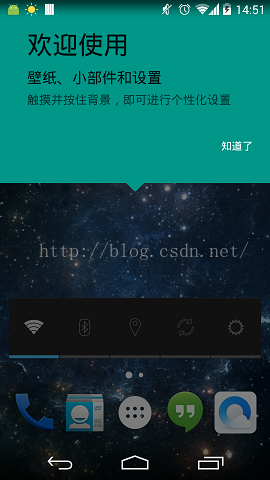
第一次啟動時的提示界面,沒啥說的,自己開發應用時可以借鑒下。
三、數據加載和展示
在Launcher的onCreate過程中會加載數據,我們將這個過程單獨拎出來,startLoader在LauncherModel中實現,
代碼位置:launcher3\src\main\java\com\android\launcher3\LauncherModel.java
public void startLoader(boolean isLaunching, int synchronousBindPage) {
startLoader(isLaunching, synchronousBindPage, LOADER_FLAG_NONE);
}
public void startLoader(boolean isLaunching, int synchronousBindPage, int loadFlags) {
synchronized (mLock) {// 將該代碼塊鎖住,同時只能有一個線程執行它
if (DEBUG_LOADERS) {
Log.d(TAG, "startLoader isLaunching=" + isLaunching);
}
// Clear any deferred bind-runnables from the synchronized load process
// We must do this before any loading/binding is scheduled below.
// 清除延遲執行的綁定app的線程
synchronized (mDeferredBindRunnables) {
mDeferredBindRunnables.clear();
}
// Don't bother to start the thread if we know it's not going to do anything
if (mCallbacks != null && mCallbacks.get() != null) {// Callbacks在Launcher中實現
// If there is already one running, tell it to stop.
// also, don't downgrade isLaunching if we're already running
isLaunching = isLaunching || stopLoaderLocked();
mLoaderTask = new LoaderTask(mApp.getContext(), isLaunching, loadFlags);
if (synchronousBindPage != PagedView.INVALID_RESTORE_PAGE
&& mAllAppsLoaded && mWorkspaceLoaded) {// launcher不在前台運行 && 所有app已經加載 && workspace已經加載
mLoaderTask.runBindSynchronousPage(synchronousBindPage);
} else {
sWorkerThread.setPriority(Thread.NORM_PRIORITY);
sWorker.post(mLoaderTask);
}
}
}
}
執行到mLoaderTask執行塊,直接看到LoaderTask的run方法,
public void run() {
boolean isUpgrade = false;
synchronized (mLock) {
mIsLoaderTaskRunning = true;
}
// Optimize for end-user experience: if the Launcher is up and // running with the
// All Apps interface in the foreground, load All Apps first. Otherwise, load the
// workspace first (default).
keep_running: {
// Elevate priority when Home launches for the first time to avoid
// starving at boot time. Staring at a blank home is not cool.
synchronized (mLock) {
if (DEBUG_LOADERS) Log.d(TAG, "Setting thread priority to " +
(mIsLaunching ? "DEFAULT" : "BACKGROUND"));
android.os.Process.setThreadPriority(mIsLaunching
? Process.THREAD_PRIORITY_DEFAULT : Process.THREAD_PRIORITY_BACKGROUND);
}
// 分兩步執行:1.loading workspace 2.loading workspace
if (DEBUG_LOADERS) Log.d(TAG, "step 1: loading workspace");
isUpgrade = loadAndBindWorkspace();
if (mStopped) {
break keep_running;
}
// Whew! Hard work done. Slow us down, and wait until the UI thread has
// settled down.
synchronized (mLock) {
if (mIsLaunching) {
if (DEBUG_LOADERS) Log.d(TAG, "Setting thread priority to BACKGROUND");
android.os.Process.setThreadPriority(Process.THREAD_PRIORITY_BACKGROUND);
}
}
waitForIdle();// loading all apps之前等待
// second step
if (DEBUG_LOADERS) Log.d(TAG, "step 2: loading all apps");
loadAndBindAllApps();
// Restore the default thread priority after we are done loading items
synchronized (mLock) {
android.os.Process.setThreadPriority(Process.THREAD_PRIORITY_DEFAULT);
}
}
// Update the saved icons if necessary
if (DEBUG_LOADERS) Log.d(TAG, "Comparing loaded icons to database icons");
synchronized (sBgLock) {
for (Object key : sBgDbIconCache.keySet()) {
updateSavedIcon(mContext, (ShortcutInfo) key, sBgDbIconCache.get(key));
}
sBgDbIconCache.clear();
}
if (LauncherAppState.isDisableAllApps()) {
// Ensure that all the applications that are in the system are
// represented on the home screen.
if (!UPGRADE_USE_MORE_APPS_FOLDER || !isUpgrade) {
verifyApplications();
}
}
// Clear out this reference, otherwise we end up holding it until all of the
// callback runnables are done.
mContext = null;
synchronized (mLock) {
// If we are still the last one to be scheduled, remove ourselves.
if (mLoaderTask == this) {
mLoaderTask = null;
}
mIsLoaderTaskRunning = false;
}
}
分兩大步執行:
第一步:加載和綁定workspace--loadAndBindWorkspace
/** Returns whether this is an upgrade path */
private boolean loadAndBindWorkspace() {
mIsLoadingAndBindingWorkspace = true;
// Load the workspace
if (DEBUG_LOADERS) {
Log.d(TAG, "loadAndBindWorkspace mWorkspaceLoaded=" + mWorkspaceLoaded);
}
boolean isUpgradePath = false;
if (!mWorkspaceLoaded) {
isUpgradePath = loadWorkspace();
synchronized (LoaderTask.this) {
if (mStopped) {
return isUpgradePath;
}
mWorkspaceLoaded = true;
}
}
// Bind the workspace
bindWorkspace(-1, isUpgradePath);
return isUpgradePath;
}
並沒有直接進行加載,只是對一些狀態進行了更新和條件判斷,loadWorkspace和bindWorkspace才是實際操作。
1.loadWorkspace(加載Workspace上要顯示的數據)
loadWorkspace方法非常長,代碼就不全部貼出了,但是執行步驟還是非常清晰的。1)初始化後面要用到的對象實例
final Context context = mContext; final ContentResolver contentResolver = context.getContentResolver();// 用來保存加載數據後的一些信息 final PackageManager manager = context.getPackageManager();// 初始化PackageManager final AppWidgetManager widgets = AppWidgetManager.getInstance(context);// 初始化AppWidgetManager final boolean isSafeMode = manager.isSafeMode();// 是否安全模式啟動 final LauncherAppsCompat launcherApps = LauncherAppsCompat.getInstance(context); final boolean isSdCardReady = context.registerReceiver(null, new IntentFilter(StartupReceiver.SYSTEM_READY)) != null;// SdCard是否就緒 LauncherAppState app = LauncherAppState.getInstance(); DeviceProfile grid = app.getDynamicGrid().getDeviceProfile(); int countX = (int) grid.numColumns;// workspace列數 int countY = (int) grid.numRows;// workspace行數
2)加載默認配置
LauncherAppState.getLauncherProvider().loadDefaultFavoritesIfNecessary();
// 加載默認的配置,保存到數據庫中
synchronized public void loadDefaultFavoritesIfNecessary() {
String spKey = LauncherAppState.getSharedPreferencesKey();
SharedPreferences sp = getContext().getSharedPreferences(spKey, Context.MODE_PRIVATE);
// 判斷數據庫是否未創建,
if (sp.getBoolean(EMPTY_DATABASE_CREATED, false)) {
Log.d(TAG, "loading default workspace");
AutoInstallsLayout loader = AutoInstallsLayout.get(getContext(),
mOpenHelper.mAppWidgetHost, mOpenHelper);
if (loader == null) {
final Partner partner = Partner.get(getContext().getPackageManager());
if (partner != null && partner.hasDefaultLayout()) {
final Resources partnerRes = partner.getResources();
int workspaceResId = partnerRes.getIdentifier(Partner.RES_DEFAULT_LAYOUT,
"xml", partner.getPackageName());
if (workspaceResId != 0) {
loader = new DefaultLayoutParser(getContext(), mOpenHelper.mAppWidgetHost,
mOpenHelper, partnerRes, workspaceResId);
}
}
}
final boolean usingExternallyProvidedLayout = loader != null;
if (loader == null) {
loader = getDefaultLayoutParser();
}
// Populate favorites table with initial favorites
if ((mOpenHelper.loadFavorites(mOpenHelper.getWritableDatabase(), loader) <= 0)
&& usingExternallyProvidedLayout) {
// Unable to load external layout. Cleanup and load the internal layout.
createEmptyDB();
mOpenHelper.loadFavorites(mOpenHelper.getWritableDatabase(),
getDefaultLayoutParser());
}
clearFlagEmptyDbCreated();
}
}
如果數據庫還沒有創建,就會加載默認的配置(default_workspace_xxx.xml),並保存到數據庫中。
3)讀取數據庫,獲取需要加載的應用快捷方式和AppWidget
整個讀取的過程是在一個同步代碼塊中,在此之前我們先看幾個重要的全局變量,
sBgWorkspaceItems--保存ItemInfo
sBgAppWidgets--保存AppWidget
sBgFolders--存放文件夾
sBgItemsIdMap--保存ItemInfo和其Id
sBgDbIconCache--應用圖標
sBgWorkspaceScreens--保存Workspace
a)遍歷cursor,讀取每一個app信息,根據itemType不同類型,分類保存到剛才的幾個變量中。分這幾種類型:ITEM_TYPE_APPLICATION、ITEM_TYPE_SHORTCUT、ITEM_TYPE_SHORTCUT、ITEM_TYPE_APPWIDGET
b)讀取完數據庫之後,將需要移除和更新的item進行移除和更新;
c)讀取workspace screen數據庫信息,如果有未使用過的則將其從數據庫中移除。
2.bindWorkspace
應用信息讀取完之後,剛才的幾個變量中就存儲了該信息,然後將其綁定到workspace中去,這個過程也是很復雜的,我們一步一步來看。
1)不直接使用上面提到的幾個全局變量,重新定義局部變量來處理
// Save a copy of all the bg-thread collections
// 不直接操作全局變量,將其賦值給局部變量
ArrayList workspaceItems = new ArrayList();
ArrayList appWidgets = new ArrayList();
HashMap folders = new HashMap();
HashMap itemsIdMap = new HashMap();
ArrayList orderedScreenIds = new ArrayList();
synchronized (sBgLock) {
workspaceItems.addAll(sBgWorkspaceItems);
appWidgets.addAll(sBgAppWidgets);
folders.putAll(sBgFolders);
itemsIdMap.putAll(sBgItemsIdMap);
orderedScreenIds.addAll(sBgWorkspaceScreens);
}
final boolean isLoadingSynchronously = synchronizeBindPage != PagedView.INVALID_RESTORE_PAGE;
int currScreen = isLoadingSynchronously ? synchronizeBindPage : oldCallbacks.getCurrentWorkspaceScreen();
if (currScreen >= orderedScreenIds.size()) {
// There may be no workspace screens (just hotseat items and an empty page).
currScreen = PagedView.INVALID_RESTORE_PAGE;
}
final int currentScreen = currScreen;// 當前screen
final long currentScreenId = currentScreen < 0 ? INVALID_SCREEN_ID : orderedScreenIds.get(currentScreen);// 當前screen id
// Load all the items that are on the current page first (and in the process, unbind
// all the existing workspace items before we call startBinding() below.
unbindWorkspaceItemsOnMainThread();// 先解除綁定
2)根據item中的screenID將items分成當前screen和其他screen,並進行排序
// Separate the items that are on the current screen, and all the other remaining items
ArrayList currentWorkspaceItems = new ArrayList();// 存放當前workspace上的items
ArrayList otherWorkspaceItems = new ArrayList();// 存放除當前workspace之外的items
ArrayList currentAppWidgets = new ArrayList();// 存放當前workspace上的appwidgets
ArrayList otherAppWidgets = new ArrayList();// 存放除當前workspace之外的appwidgets
HashMap currentFolders = new HashMap();// 存放當前workspace上的folder
HashMap otherFolders = new HashMap();// 存放除當前workspace之外的folder
filterCurrentWorkspaceItems(currentScreenId, workspaceItems, currentWorkspaceItems, otherWorkspaceItems);// 過濾items,區分當前screen和其他screen上的items
filterCurrentAppWidgets(currentScreenId, appWidgets, currentAppWidgets, otherAppWidgets);// 同上
filterCurrentFolders(currentScreenId, itemsIdMap, folders, currentFolders, otherFolders);// 同上
sortWorkspaceItemsSpatially(currentWorkspaceItems);// 對workspace上的items進行排序,按照從上到下和從左到右的順序
sortWorkspaceItemsSpatially(otherWorkspaceItems);// 同上
3)runnable執行塊,告訴workspace要開始綁定items了,startBinding方法在Launcher中實現,做一些清除工作
// Tell the workspace that we're about to start binding items
r = new Runnable() {
public void run() {
Callbacks callbacks = tryGetCallbacks(oldCallbacks);
if (callbacks != null) {
callbacks.startBinding();
}
}
};
runOnMainThread(r, MAIN_THREAD_BINDING_RUNNABLE);
代碼位置:launcher3\src\main\java\com\android\launcher3\Launcher.java
/**
* Refreshes the shortcuts shown on the workspace.
*
* Implementation of the method from LauncherModel.Callbacks.
*/
public void startBinding() {
setWorkspaceLoading(true);
// If we're starting binding all over again, clear any bind calls we'd postponed in
// the past (see waitUntilResume) -- we don't need them since we're starting binding
// from scratch again
mBindOnResumeCallbacks.clear();
// Clear the workspace because it's going to be rebound
mWorkspace.clearDropTargets();
mWorkspace.removeAllWorkspaceScreens();
mWidgetsToAdvance.clear();
if (mHotseat != null) {
mHotseat.resetLayout();
}
}
4)綁定workspace screen
bindWorkspaceScreens(oldCallbacks, orderedScreenIds);
private void bindWorkspaceScreens(final Callbacks oldCallbacks,
final ArrayList orderedScreens) {
final Runnable r = new Runnable() {
@Override
public void run() {
Callbacks callbacks = tryGetCallbacks(oldCallbacks);
if (callbacks != null) {
callbacks.bindScreens(orderedScreens);
}
}
};
runOnMainThread(r, MAIN_THREAD_BINDING_RUNNABLE);
}
有兩個參數,一個是Callback對象,回調方法都在Launcher中實現,另一個是已經排序好的screen id,
代碼位置:launcher3\src\main\java\com\android\launcher3\Launcher.java
@Override
public void bindScreens(ArrayList orderedScreenIds) {
bindAddScreens(orderedScreenIds);
// If there are no screens, we need to have an empty screen
// 如果沒有需要添加screen,那我們就添加一個空白的screen
if (orderedScreenIds.size() == 0) {
mWorkspace.addExtraEmptyScreen();
}
// Create the custom content page (this call updates mDefaultScreen which calls
// setCurrentPage() so ensure that all pages are added before calling this).
if (hasCustomContentToLeft()) {
mWorkspace.createCustomContentContainer();
populateCustomContentContainer();
}
}
@Override
public void bindAddScreens(ArrayList orderedScreenIds) {
// Log to disk
Launcher.addDumpLog(TAG, "11683562 - bindAddScreens()", true);
Launcher.addDumpLog(TAG, "11683562 - orderedScreenIds: " +
TextUtils.join(", ", orderedScreenIds), true);
int count = orderedScreenIds.size();
for (int i = 0; i < count; i++) {
mWorkspace.insertNewWorkspaceScreenBeforeEmptyScreen(orderedScreenIds.get(i));
}
}
通過for循環遍歷,分別插入一個新的workspace screen,該方法在Workspace中實現,
代碼位置:launcher3\src\main\java\com\android\launcher3\Workspace.java
public long insertNewWorkspaceScreenBeforeEmptyScreen(long screenId) {
// Find the index to insert this view into. If the empty screen exists, then
// insert it before that.
int insertIndex = mScreenOrder.indexOf(EXTRA_EMPTY_SCREEN_ID);
if (insertIndex < 0) {
insertIndex = mScreenOrder.size();
}
return insertNewWorkspaceScreen(screenId, insertIndex);
}
// 插入一個新的workspace screen
public long insertNewWorkspaceScreen(long screenId, int insertIndex) {
// Log to disk
Launcher.addDumpLog(TAG, "11683562 - insertNewWorkspaceScreen(): " + screenId + " at index: " + insertIndex, true);
if (mWorkspaceScreens.containsKey(screenId)) {
throw new RuntimeException("Screen id " + screenId + " already exists!");
}
CellLayout newScreen = (CellLayout) mLauncher.getLayoutInflater().inflate(R.layout.workspace_screen, null);
newScreen.setOnLongClickListener(mLongClickListener);
newScreen.setOnClickListener(mLauncher);
newScreen.setSoundEffectsEnabled(false);
mWorkspaceScreens.put(screenId, newScreen);
mScreenOrder.add(insertIndex, screenId);
addView(newScreen, insertIndex);
return screenId;
}
其實就是創建一個CellLayout,然後添加到Workspace中。
5)Workspace綁定完成之後,就是將items、widgets和folders放到上面去
// Load items on the current page
bindWorkspaceItems(oldCallbacks, currentWorkspaceItems, currentAppWidgets, currentFolders, null);
if (isLoadingSynchronously) {
r = new Runnable() {
public void run() {
Callbacks callbacks = tryGetCallbacks(oldCallbacks);
if (callbacks != null && currentScreen != PagedView.INVALID_RESTORE_PAGE) {
callbacks.onPageBoundSynchronously(currentScreen);
}
}
};
runOnMainThread(r, MAIN_THREAD_BINDING_RUNNABLE);
}
// Load all the remaining pages (if we are loading synchronously, we want to defer this
// work until after the first render)
synchronized (mDeferredBindRunnables) {
mDeferredBindRunnables.clear();
}
bindWorkspaceItems(oldCallbacks, otherWorkspaceItems, otherAppWidgets, otherFolders,
(isLoadingSynchronously ? mDeferredBindRunnables : null));
當前頁和其它頁分別加載,都是調運bindWorkspaceItems來實現的,看一下該方法的實現過程,
a)批量加載itmes
// Bind the workspace items
int N = workspaceItems.size();
for (int i = 0; i < N; i += ITEMS_CHUNK) {
final int start = i;
final int chunkSize = (i+ITEMS_CHUNK <= N) ? ITEMS_CHUNK : (N-i);// 批量綁定,批量大小為ITEMS_CHUNK,如果一共少於ITEMS_CHUNK,那就一次全部綁定
final Runnable r = new Runnable() {
@Override
public void run() {
Callbacks callbacks = tryGetCallbacks(oldCallbacks);
if (callbacks != null) {
callbacks.bindItems(workspaceItems, start, start+chunkSize,
false);
}
}
};
if (postOnMainThread) {
synchronized (deferredBindRunnables) {
deferredBindRunnables.add(r);
}
} else {
runOnMainThread(r, MAIN_THREAD_BINDING_RUNNABLE);
}
}
回調到Launcher的bindItems方法,
/**
* Bind the items start-end from the list.
*
* Implementation of the method from LauncherModel.Callbacks.
*/
public void bindItems(final ArrayList shortcuts, final int start, final int end,
final boolean forceAnimateIcons) {
Runnable r = new Runnable() {
public void run() {
bindItems(shortcuts, start, end, forceAnimateIcons);
}
};
if (waitUntilResume(r)) {// 當Launcher處於pause狀態時,不進行綁定,待resume時再執行
return;
}
// Get the list of added shortcuts and intersect them with the set of shortcuts here
final AnimatorSet anim = LauncherAnimUtils.createAnimatorSet();
final Collection bounceAnims = new ArrayList();
final boolean animateIcons = forceAnimateIcons && canRunNewAppsAnimation();
Workspace workspace = mWorkspace;
long newShortcutsScreenId = -1;
for (int i = start; i < end; i++) {
final ItemInfo item = shortcuts.get(i);
// Short circuit if we are loading dock items for a configuration which has no dock
if (item.container == LauncherSettings.Favorites.CONTAINER_HOTSEAT &&
mHotseat == null) {// 如果綁定的item要放置在Hotseat,但是又沒有配置Hotseat,直接跳過
continue;
}
// 根據item的類型,區分綁定
switch (item.itemType) {
case LauncherSettings.Favorites.ITEM_TYPE_APPLICATION:
case LauncherSettings.Favorites.ITEM_TYPE_SHORTCUT:// 快捷圖標
ShortcutInfo info = (ShortcutInfo) item;
View shortcut = createShortcut(info);// 創建快捷圖標視圖
/*
* TODO: FIX collision case
*/
if (item.container == LauncherSettings.Favorites.CONTAINER_DESKTOP) {
CellLayout cl = mWorkspace.getScreenWithId(item.screenId);
if (cl != null && cl.isOccupied(item.cellX, item.cellY)) {// 判斷item將要放置的位置是否被占據了
View v = cl.getChildAt(item.cellX, item.cellY);
Object tag = v.getTag();
String desc = "Collision while binding workspace item: " + item + ". Collides with " + tag;
if (LauncherAppState.isDogfoodBuild()) {
throw (new RuntimeException(desc));
} else {
Log.d(TAG, desc);
}
}
}
workspace.addInScreenFromBind(shortcut, item.container, item.screenId, item.cellX,
item.cellY, 1, 1);// 將快捷圖標添加到Workspace screen的指定位置,占據一格
if (animateIcons) {
// Animate all the applications up now
shortcut.setAlpha(0f);
shortcut.setScaleX(0f);
shortcut.setScaleY(0f);
bounceAnims.add(createNewAppBounceAnimation(shortcut, i));
newShortcutsScreenId = item.screenId;
}
break;
case LauncherSettings.Favorites.ITEM_TYPE_FOLDER:// 文件夾
FolderIcon newFolder = FolderIcon.fromXml(R.layout.folder_icon, this,
(ViewGroup) workspace.getChildAt(workspace.getCurrentPage()),
(FolderInfo) item, mIconCache);// 創建文件夾圖標
workspace.addInScreenFromBind(newFolder, item.container, item.screenId, item.cellX,
item.cellY, 1, 1);
break;
default:
throw new RuntimeException("Invalid Item Type");
}
}
if (animateIcons) {
// Animate to the correct page
if (newShortcutsScreenId > -1) {
long currentScreenId = mWorkspace.getScreenIdForPageIndex(mWorkspace.getNextPage());
final int newScreenIndex = mWorkspace.getPageIndexForScreenId(newShortcutsScreenId);
final Runnable startBounceAnimRunnable = new Runnable() {
public void run() {
anim.playTogether(bounceAnims);
anim.start();
}
};
if (newShortcutsScreenId != currentScreenId) {
// We post the animation slightly delayed to prevent slowdowns
// when we are loading right after we return to launcher.
mWorkspace.postDelayed(new Runnable() {
public void run() {
if (mWorkspace != null) {
mWorkspace.snapToPage(newScreenIndex);
mWorkspace.postDelayed(startBounceAnimRunnable,
NEW_APPS_ANIMATION_DELAY);
}
}
}, NEW_APPS_PAGE_MOVE_DELAY);
} else {
mWorkspace.postDelayed(startBounceAnimRunnable, NEW_APPS_ANIMATION_DELAY);
}
}
}
workspace.requestLayout();
}
根據item的類型,分別加載,首先獲取item信息,創建快捷圖標,然後將快捷圖標放置到指定位置addInScreenFromBind,
// At bind time, we use the rank (screenId) to compute x and y for hotseat items.
// See implementation for parameter definition.
void addInScreenFromBind(View child, long container, long screenId, int x, int y,
int spanX, int spanY) {
addInScreen(child, container, screenId, x, y, spanX, spanY, false, true);
}
/**
* Adds the specified child in the specified screen. The position and dimension of
* the child are defined by x, y, spanX and spanY.
*
* @param child The child to add in one of the workspace's screens.
* @param screenId The screen in which to add the child.
* @param x The X position of the child in the screen's grid.
* @param y The Y position of the child in the screen's grid.
* @param spanX The number of cells spanned horizontally by the child.
* @param spanY The number of cells spanned vertically by the child.
* @param insert When true, the child is inserted at the beginning of the children list.
* @param computeXYFromRank When true, we use the rank (stored in screenId) to compute
* the x and y position in which to place hotseat items. Otherwise
* we use the x and y position to compute the rank.
*/
void addInScreen(View child, long container, long screenId, int x, int y, int spanX, int spanY,
boolean insert, boolean computeXYFromRank) {
if (container == LauncherSettings.Favorites.CONTAINER_DESKTOP) {
if (getScreenWithId(screenId) == null) {
Log.e(TAG, "Skipping child, screenId " + screenId + " not found");
// DEBUGGING - Print out the stack trace to see where we are adding from
new Throwable().printStackTrace();
return;
}
}
if (screenId == EXTRA_EMPTY_SCREEN_ID) {
// This should never happen
throw new RuntimeException("Screen id should not be EXTRA_EMPTY_SCREEN_ID");
}
final CellLayout layout;// 先要獲取快捷圖標的父視圖
if (container == LauncherSettings.Favorites.CONTAINER_HOTSEAT) {
layout = mLauncher.getHotseat().getLayout();
child.setOnKeyListener(new HotseatIconKeyEventListener());
// Hide folder title in the hotseat
if (child instanceof FolderIcon) {
((FolderIcon) child).setTextVisible(false);
}
if (computeXYFromRank) {
x = mLauncher.getHotseat().getCellXFromOrder((int) screenId);
y = mLauncher.getHotseat().getCellYFromOrder((int) screenId);
} else {
screenId = mLauncher.getHotseat().getOrderInHotseat(x, y);
}
} else {
// Show folder title if not in the hotseat
if (child instanceof FolderIcon) {
((FolderIcon) child).setTextVisible(true);
}
layout = getScreenWithId(screenId);
child.setOnKeyListener(new IconKeyEventListener());
}
ViewGroup.LayoutParams genericLp = child.getLayoutParams();
CellLayout.LayoutParams lp;// 設置布局參數
if (genericLp == null || !(genericLp instanceof CellLayout.LayoutParams)) {
lp = new CellLayout.LayoutParams(x, y, spanX, spanY);
} else {
lp = (CellLayout.LayoutParams) genericLp;
lp.cellX = x;
lp.cellY = y;
lp.cellHSpan = spanX;
lp.cellVSpan = spanY;
}
if (spanX < 0 && spanY < 0) {
lp.isLockedToGrid = false;
}
// Get the canonical child id to uniquely represent this view in this screen
ItemInfo info = (ItemInfo) child.getTag();
int childId = mLauncher.getViewIdForItem(info);
boolean markCellsAsOccupied = !(child instanceof Folder);// 添加快捷圖標的時候,是否需要標記所占據的位置,除了folder外,都需要標記
if (!layout.addViewToCellLayout(child, insert ? 0 : -1, childId, lp, markCellsAsOccupied)) {
// TODO: This branch occurs when the workspace is adding views
// outside of the defined grid
// maybe we should be deleting these items from the LauncherModel?
Launcher.addDumpLog(TAG, "Failed to add to item at (" + lp.cellX + "," + lp.cellY + ") to CellLayout", true);
}
if (!(child instanceof Folder)) {
child.setHapticFeedbackEnabled(false);
child.setOnLongClickListener(mLongClickListener);
}
if (child instanceof DropTarget) {
mDragController.addDropTarget((DropTarget) child);// 添加拖拽對象
}
}
先獲取快捷圖標的父視圖,分Hotseat和Desktop;設置布局參數,確定快捷圖標放置的位置;父視圖將快捷圖標添加到指定位置,
代碼位置:launcher3\src\main\java\com\android\launcher3\CellLayout.java
public boolean addViewToCellLayout(View child, int index, int childId, LayoutParams params, boolean markCells) { final LayoutParams lp = params; // Hotseat icons - remove text if (child instanceof BubbleTextView) {// 如果是在Hotseat上的圖標,將文字去除 BubbleTextView bubbleChild = (BubbleTextView) child; bubbleChild.setTextVisibility(!mIsHotseat); } child.setScaleX(getChildrenScale()); child.setScaleY(getChildrenScale()); // Generate an id for each view, this assumes we have at most 256x256 cells // per workspace screen if (lp.cellX >= 0 && lp.cellX <= mCountX - 1 && lp.cellY >= 0 && lp.cellY <= mCountY - 1) {// 判斷位置是否合法 // If the horizontal or vertical span is set to -1, it is taken to // mean that it spans the extent of the CellLayout if (lp.cellHSpan < 0) lp.cellHSpan = mCountX; if (lp.cellVSpan < 0) lp.cellVSpan = mCountY; child.setId(childId); mShortcutsAndWidgets.addView(child, index, lp);// 最終放入指定位置 if (markCells) markCellsAsOccupiedForView(child);// 標記所占據的位置,除了folder外,都需要標記 return true; } return false; }
最後設置觸摸反饋和長安監聽以及拖拽對象的添加。
b)加載folder
// Bind the folders
if (!folders.isEmpty()) {
final Runnable r = new Runnable() {
public void run() {
Callbacks callbacks = tryGetCallbacks(oldCallbacks);
if (callbacks != null) {
callbacks.bindFolders(folders);
}
}
};
if (postOnMainThread) {
synchronized (deferredBindRunnables) {
deferredBindRunnables.add(r);
}
} else {
runOnMainThread(r, MAIN_THREAD_BINDING_RUNNABLE);
}
}
也是回調到Launcher的bindFolders方法.
/**
* Implementation of the method from LauncherModel.Callbacks.
*/
public void bindFolders(final HashMap folders) {
Runnable r = new Runnable() {
public void run() {
bindFolders(folders);
}
};
if (waitUntilResume(r)) {
return;
}
sFolders.clear();
sFolders.putAll(folders);
}
這樣就結束了,將folders添加到sFolders的HaspMap中。可能有點奇怪,怎麼沒有像綁定Workspace items那樣將其添加到父視圖中?因為之前的過程已經添加過了,對於folder而言,它的快捷圖標也是保存在workspaceItems中的,這裡綁定folders只是獲取folders的信息,用於對文件夾的操作,並不需要將其添加到父視圖中。
c)加載widget
// Bind the widgets, one at a time
N = appWidgets.size();
for (int i = 0; i < N; i++) {
final LauncherAppWidgetInfo widget = appWidgets.get(i);
final Runnable r = new Runnable() {
public void run() {
Callbacks callbacks = tryGetCallbacks(oldCallbacks);
if (callbacks != null) {
callbacks.bindAppWidget(widget);
}
}
};
if (postOnMainThread) {
deferredBindRunnables.add(r);
} else {
runOnMainThread(r, MAIN_THREAD_BINDING_RUNNABLE);
}
}
回調到Launcher的bindAppWidget方法中去了,
/**
* Add the views for a widget to the workspace.
*
* Implementation of the method from LauncherModel.Callbacks.
*/
public void bindAppWidget(final LauncherAppWidgetInfo item) {
Runnable r = new Runnable() {
public void run() {
bindAppWidget(item);
}
};
if (waitUntilResume(r)) {
return;
}
final long start = DEBUG_WIDGETS ? SystemClock.uptimeMillis() : 0;
if (DEBUG_WIDGETS) {
Log.d(TAG, "bindAppWidget: " + item);
}
final Workspace workspace = mWorkspace;
AppWidgetProviderInfo appWidgetInfo;
if (!mIsSafeModeEnabled
&& ((item.restoreStatus & LauncherAppWidgetInfo.FLAG_PROVIDER_NOT_READY) == 0)
&& ((item.restoreStatus & LauncherAppWidgetInfo.FLAG_ID_NOT_VALID) != 0)) {
appWidgetInfo = mModel.findAppWidgetProviderInfoWithComponent(this, item.providerName);// 獲取AppWidgetProviderInfo
if (appWidgetInfo == null) {
if (DEBUG_WIDGETS) {
Log.d(TAG, "Removing restored widget: id=" + item.appWidgetId
+ " belongs to component " + item.providerName
+ ", as the povider is null");
}
LauncherModel.deleteItemFromDatabase(this, item);// 如果系統中找不到該AppWidget,將其從數據庫中刪除
return;
}
// Note: This assumes that the id remap broadcast is received before this step.
// If that is not the case, the id remap will be ignored and user may see the
// click to setup view.
PendingAddWidgetInfo pendingInfo = new PendingAddWidgetInfo(appWidgetInfo, null, null);// 創建PendingAddWidgetInfo實例
pendingInfo.spanX = item.spanX;
pendingInfo.spanY = item.spanY;
pendingInfo.minSpanX = item.minSpanX;
pendingInfo.minSpanY = item.minSpanY;
Bundle options = AppsCustomizePagedView.getDefaultOptionsForWidget(this, pendingInfo);// 獲取appwidget最大最小寬度、高度
int newWidgetId = mAppWidgetHost.allocateAppWidgetId();// 給AppWidget分配一個id
boolean success = mAppWidgetManager.bindAppWidgetIdIfAllowed(newWidgetId, appWidgetInfo, options);// 用AppWidgetManager來綁定AppWidget
// TODO consider showing a permission dialog when the widget is clicked.
if (!success) {// 如果綁定失敗了,刪除剛剛分配的id,並將其從數據庫中移除,不在繼續執行
mAppWidgetHost.deleteAppWidgetId(newWidgetId);
if (DEBUG_WIDGETS) {
Log.d(TAG, "Removing restored widget: id=" + item.appWidgetId
+ " belongs to component " + item.providerName
+ ", as the launcher is unable to bing a new widget id");
}
LauncherModel.deleteItemFromDatabase(this, item);
return;
}
item.appWidgetId = newWidgetId;
// If the widget has a configure activity, it is still needs to set it up, otherwise
// the widget is ready to go.
item.restoreStatus = (appWidgetInfo.configure == null)
? LauncherAppWidgetInfo.RESTORE_COMPLETED
: LauncherAppWidgetInfo.FLAG_UI_NOT_READY;
LauncherModel.updateItemInDatabase(this, item);// 更新AppWidget在數據庫中的信息
}
if (!mIsSafeModeEnabled && item.restoreStatus == LauncherAppWidgetInfo.RESTORE_COMPLETED) {
final int appWidgetId = item.appWidgetId;
appWidgetInfo = mAppWidgetManager.getAppWidgetInfo(appWidgetId);
if (DEBUG_WIDGETS) {
Log.d(TAG, "bindAppWidget: id=" + item.appWidgetId + " belongs to component " + appWidgetInfo.provider);
}
item.hostView = mAppWidgetHost.createView(this, appWidgetId, appWidgetInfo);// 創建AppWidget視圖
} else {
appWidgetInfo = null;
PendingAppWidgetHostView view = new PendingAppWidgetHostView(this, item,
mIsSafeModeEnabled);
view.updateIcon(mIconCache);
item.hostView = view;
item.hostView.updateAppWidget(null);
item.hostView.setOnClickListener(this);
}
item.hostView.setTag(item);
item.onBindAppWidget(this);
workspace.addInScreen(item.hostView, item.container, item.screenId, item.cellX,
item.cellY, item.spanX, item.spanY, false);// 將AppWidget添加到Workspace的指定位置
addWidgetToAutoAdvanceIfNeeded(item.hostView, appWidgetInfo);
workspace.requestLayout();
if (DEBUG_WIDGETS) {
Log.d(TAG, "bound widget id="+item.appWidgetId+" in "
+ (SystemClock.uptimeMillis()-start) + "ms");
}
}
其做法跟添加items類似的,就不在贅述了。
最後通知items的綁定完成,
// Tell the workspace that we're done binding items
r = new Runnable() {
public void run() {
Callbacks callbacks = tryGetCallbacks(oldCallbacks);
if (callbacks != null) {
callbacks.finishBindingItems(isUpgradePath);
}
// If we're profiling, ensure this is the last thing in the queue.
if (DEBUG_LOADERS) {
Log.d(TAG, "bound workspace in "
+ (SystemClock.uptimeMillis()-t) + "ms");
}
mIsLoadingAndBindingWorkspace = false;
}
};
if (isLoadingSynchronously) {
synchronized (mDeferredBindRunnables) {
mDeferredBindRunnables.add(r);
}
} else {
runOnMainThread(r, MAIN_THREAD_BINDING_RUNNABLE);
}
/**
* Callback saying that there aren't any more items to bind.
*
* Implementation of the method from LauncherModel.Callbacks.
*/
public void finishBindingItems(final boolean upgradePath) {
Runnable r = new Runnable() {
public void run() {
finishBindingItems(upgradePath);
}
};
if (waitUntilResume(r)) {
return;
}
if (mSavedState != null) {
if (!mWorkspace.hasFocus()) {
mWorkspace.getChildAt(mWorkspace.getCurrentPage()).requestFocus();
}
mSavedState = null;
}
mWorkspace.restoreInstanceStateForRemainingPages();
setWorkspaceLoading(false); // workspace已經加載結束了
sendLoadingCompleteBroadcastIfNecessary();// 第一次加載完成時會發送廣播
// If we received the result of any pending adds while the loader was running (e.g. the
// widget configuration forced an orientation change), process them now.
if (sPendingAddItem != null) {
final long screenId = completeAdd(sPendingAddItem);
// TODO: this moves the user to the page where the pending item was added. Ideally,
// the screen would be guaranteed to exist after bind, and the page would be set through
// the workspace restore process.
mWorkspace.post(new Runnable() {
@Override
public void run() {
mWorkspace.snapToScreenId(screenId);// // 滑動指定的screenId的screen上
}
});
sPendingAddItem = null;
}
if (upgradePath) {
mWorkspace.getUniqueComponents(true, null);
mIntentsOnWorkspaceFromUpgradePath = mWorkspace.getUniqueComponents(true, null);
}
PackageInstallerCompat.getInstance(this).onFinishBind();
if (mLauncherCallbacks != null) {
mLauncherCallbacks.finishBindingItems(upgradePath);
}
}
這樣整個loadAndBindWorkspace過程就結束了,接著下一步。
第二步:loadAndBindAllApps
private void loadAndBindAllApps() {
if (DEBUG_LOADERS) {
Log.d(TAG, "loadAndBindAllApps mAllAppsLoaded=" + mAllAppsLoaded);
}
if (!mAllAppsLoaded) {// 如果還沒有加載,就加載所有APP,否則是需要綁定就行了
loadAllApps();
synchronized (LoaderTask.this) {
if (mStopped) {
return;
}
mAllAppsLoaded = true;
}
} else {
onlyBindAllApps();
}
}
分了兩種情況,如果所有app已經加載過了,就只需要綁定就行了,否則的話,加載所有app,第一次啟動肯定是加載所有的,我們按照這種情況來分析。
private void loadAllApps() {
final long loadTime = DEBUG_LOADERS ? SystemClock.uptimeMillis() : 0;
final Callbacks oldCallbacks = mCallbacks.get();
if (oldCallbacks == null) {
// This launcher has exited and nobody bothered to tell us. Just bail.
Log.w(TAG, "LoaderTask running with no launcher (loadAllApps)");
return;
}
final Intent mainIntent = new Intent(Intent.ACTION_MAIN, null);
mainIntent.addCategory(Intent.CATEGORY_LAUNCHER);
final List profiles = mUserManager.getUserProfiles();
// Clear the list of apps
mBgAllAppsList.clear();// 清除所有app列表
SharedPreferences prefs = mContext.getSharedPreferences(
LauncherAppState.getSharedPreferencesKey(), Context.MODE_PRIVATE);
for (UserHandleCompat user : profiles) {
// Query for the set of apps
final long qiaTime = DEBUG_LOADERS ? SystemClock.uptimeMillis() : 0;
List apps = mLauncherApps.getActivityList(null, user);// 獲取需要顯示在Launcher上的activity列表
if (DEBUG_LOADERS) {
Log.d(TAG, "getActivityList took "
+ (SystemClock.uptimeMillis()-qiaTime) + "ms for user " + user);
Log.d(TAG, "getActivityList got " + apps.size() + " apps for user " + user);
}
// Fail if we don't have any apps
// TODO: Fix this. Only fail for the current user.
if (apps == null || apps.isEmpty()) {// 沒有需要顯示的,直接返回
return;
}
// Sort the applications by name
final long sortTime = DEBUG_LOADERS ? SystemClock.uptimeMillis() : 0;
Collections.sort(apps, new LauncherModel.ShortcutNameComparator(mLabelCache));// 排序
if (DEBUG_LOADERS) {
Log.d(TAG, "sort took " + (SystemClock.uptimeMillis()-sortTime) + "ms");
}
// Create the ApplicationInfos
for (int i = 0; i < apps.size(); i++) {
LauncherActivityInfoCompat app = apps.get(i);
// This builds the icon bitmaps.
mBgAllAppsList.add(new AppInfo(mContext, app, user, mIconCache, mLabelCache));// 創建應用圖標對象,並添加到所有APP列表中
}
if (ADD_MANAGED_PROFILE_SHORTCUTS && !user.equals(UserHandleCompat.myUserHandle())) {
// Add shortcuts for packages which were installed while launcher was dead.
String shortcutsSetKey = INSTALLED_SHORTCUTS_SET_PREFIX + mUserManager.getSerialNumberForUser(user);
Set packagesAdded = prefs.getStringSet(shortcutsSetKey, Collections.EMPTY_SET);
HashSet newPackageSet = new HashSet();
for (LauncherActivityInfoCompat info : apps) {
String packageName = info.getComponentName().getPackageName();
if (!packagesAdded.contains(packageName)
&& !newPackageSet.contains(packageName)) {
InstallShortcutReceiver.queueInstallShortcut(info, mContext);
}
newPackageSet.add(packageName);
}
prefs.edit().putStringSet(shortcutsSetKey, newPackageSet).commit();
}
}
// Huh? Shouldn't this be inside the Runnable below?
final ArrayList added = mBgAllAppsList.added;// 獲取自上次更新(notify()廣播)後新增加的應用清單,如果是開機初次啟動Launcher,那麼added就是mBgAllAppsList
mBgAllAppsList.added = new ArrayList();// 將AllAppsList的added清空,不影響後續新增的app
// Post callback on main thread
mHandler.post(new Runnable() {
public void run() {
final long bindTime = SystemClock.uptimeMillis();
final Callbacks callbacks = tryGetCallbacks(oldCallbacks);
if (callbacks != null) {
callbacks.bindAllApplications(added);
if (DEBUG_LOADERS) {
Log.d(TAG, "bound " + added.size() + " apps in "
+ (SystemClock.uptimeMillis() - bindTime) + "ms");
}
} else {
Log.i(TAG, "not binding apps: no Launcher activity");
}
}
});
if (DEBUG_LOADERS) {
Log.d(TAG, "Icons processed in "
+ (SystemClock.uptimeMillis() - loadTime) + "ms");
}
}
public void dumpState() {
synchronized (sBgLock) {
Log.d(TAG, "mLoaderTask.mContext=" + mContext);
Log.d(TAG, "mLoaderTask.mIsLaunching=" + mIsLaunching);
Log.d(TAG, "mLoaderTask.mStopped=" + mStopped);
Log.d(TAG, "mLoaderTask.mLoadAndBindStepFinished=" + mLoadAndBindStepFinished);
Log.d(TAG, "mItems size=" + sBgWorkspaceItems.size());
}
}
}
1.獲取需要顯示到Launcher中的app列表,創建app圖標
2.綁定app--bindAllApplications
/**
* Add the icons for all apps.
*
* Implementation of the method from LauncherModel.Callbacks.
*/
public void bindAllApplications(final ArrayList apps) {
if (LauncherAppState.isDisableAllApps()) {// 判斷是否禁用所有app,就是所有應用都顯示在一級目錄
if (mIntentsOnWorkspaceFromUpgradePath != null) {
if (LauncherModel.UPGRADE_USE_MORE_APPS_FOLDER) {
getHotseat().addAllAppsFolder(mIconCache, apps,
mIntentsOnWorkspaceFromUpgradePath, Launcher.this, mWorkspace);
}
mIntentsOnWorkspaceFromUpgradePath = null;
}
if (mAppsCustomizeContent != null) {
mAppsCustomizeContent.onPackagesUpdated(
LauncherModel.getSortedWidgetsAndShortcuts(this));
}
} else {
if (mAppsCustomizeContent != null) {
mAppsCustomizeContent.setApps(apps);
mAppsCustomizeContent.onPackagesUpdated(LauncherModel.getSortedWidgetsAndShortcuts(this));
}
}
if (mLauncherCallbacks != null) {
mLauncherCallbacks.bindAllApplications(apps);
}
}
首先判斷是否禁用所有app,就是所有應用都顯示在桌面上,我們這裡沒有禁用所有app頁面,直接到else代碼塊,
// 設置需要顯示的app,並排序,更新數據
public void setApps(ArrayList list) {
if (!LauncherAppState.isDisableAllApps()) {
mApps = list;
Collections.sort(mApps, LauncherModel.getAppNameComparator());
updatePageCountsAndInvalidateData();
}
}
我們跟一下updatePageCountsAndInvalidateData方法,看看到底怎麼個過程,
private void updatePageCountsAndInvalidateData() {
if (mInBulkBind) {
mNeedToUpdatePageCountsAndInvalidateData = true;
} else {
updatePageCounts();
invalidateOnDataChange();
mNeedToUpdatePageCountsAndInvalidateData = false;
}
}
updatePageCounts是計算並更新需要的page數量,直接看invalidateOnDataChange方法,
/**
* We should call thise method whenever the core data changes (mApps, mWidgets) so that we can
* appropriately determine when to invalidate the PagedView page data. In cases where the data
* has yet to be set, we can requestLayout() and wait for onDataReady() to be called in the
* next onMeasure() pass, which will trigger an invalidatePageData() itself.
*/
private void invalidateOnDataChange() {
if (!isDataReady()) {
// The next layout pass will trigger data-ready if both widgets and apps are set, so
// request a layout to trigger the page data when ready.
requestLayout();
} else {
cancelAllTasks();
invalidatePageData();
}
}
protected void invalidatePageData() {
invalidatePageData(-1, false);
}
protected void invalidatePageData(int currentPage, boolean immediateAndOnly) {
if (!mIsDataReady) {
return;
}
if (mContentIsRefreshable) {
// Force all scrolling-related behavior to end
forceFinishScroller();
// Update all the pages
syncPages();
// We must force a measure after we've loaded the pages to update the content width and
// to determine the full scroll width
measure(MeasureSpec.makeMeasureSpec(getMeasuredWidth(), MeasureSpec.EXACTLY),
MeasureSpec.makeMeasureSpec(getMeasuredHeight(), MeasureSpec.EXACTLY));
// Set a new page as the current page if necessary
// 設置當前顯示頁
if (currentPage > -1) {
setCurrentPage(Math.min(getPageCount() - 1, currentPage));
}
// Mark each of the pages as dirty
final int count = getChildCount();
mDirtyPageContent.clear();
for (int i = 0; i < count; ++i) {
mDirtyPageContent.add(true);
}
// Load any pages that are necessary for the current window of views
loadAssociatedPages(mCurrentPage, immediateAndOnly);
requestLayout();
}
if (isPageMoving()) {
// If the page is moving, then snap it to the final position to ensure we don't get
// stuck between pages
snapToDestination();
}
}
這個方法是重點,也分了幾步來執行,我們分步來看:
1)syncPages
是一個抽象方法,在AppsCustomizePagedView中實現,
代碼位置:launcher3\src\main\java\com\android\launcher3\AppsCustomizePagedView.java
@Override
public void syncPages() {
disablePagedViewAnimations();
// 移除所有視圖和任務
removeAllViews();
cancelAllTasks();
Context context = getContext();
if (mContentType == ContentType.Applications) {
for (int i = 0; i < mNumAppsPages; ++i) {
AppsCustomizeCellLayout layout = new AppsCustomizeCellLayout(context);
setupPage(layout);
addView(layout, new PagedView.LayoutParams(LayoutParams.MATCH_PARENT,
LayoutParams.MATCH_PARENT));
}
} else if (mContentType == ContentType.Widgets) {
for (int j = 0; j < mNumWidgetPages; ++j) {
PagedViewGridLayout layout = new PagedViewGridLayout(context, mWidgetCountX,
mWidgetCountY);
setupPage(layout);
addView(layout, new PagedView.LayoutParams(LayoutParams.MATCH_PARENT,
LayoutParams.MATCH_PARENT));
}
} else {
throw new RuntimeException("Invalid ContentType");
}
enablePagedViewAnimations();
}
app和widget來分別添加,我們這裡只需了解如何添加app頁面的,widget完全類似。
a)生成
AppsCustomizeCellLayout對象
b)
setupPage,設置page
// 設置page的表格、背景色
private void setupPage(AppsCustomizeCellLayout layout) {
layout.setGridSize(mCellCountX, mCellCountY);// 設置頁面表格數
// Note: We force a measure here to get around the fact that when we do layout calculations
// immediately after syncing, we don't have a proper width. That said, we already know the
// expected page width, so we can actually optimize by hiding all the TextView-based
// children that are expensive to measure, and let that happen naturally later.
setVisibilityOnChildren(layout, View.GONE);
int widthSpec = MeasureSpec.makeMeasureSpec(mContentWidth, MeasureSpec.AT_MOST);
int heightSpec = MeasureSpec.makeMeasureSpec(mContentHeight, MeasureSpec.AT_MOST);
layout.measure(widthSpec, heightSpec);
// 設置page背景色
Drawable bg = getContext().getResources().getDrawable(R.drawable.quantum_panel);
if (bg != null) {
bg.setAlpha(mPageBackgroundsVisible ? 255: 0);
layout.setBackground(bg);
}
setVisibilityOnChildren(layout, View.VISIBLE);
}
c)addView,將CellLayout添加到page中
2)重新測量,設置當前頁等
// We must force a measure after we've loaded the pages to update the content width and // to determine the full scroll width measure(MeasureSpec.makeMeasureSpec(getMeasuredWidth(), MeasureSpec.EXACTLY), MeasureSpec.makeMeasureSpec(getMeasuredHeight(), MeasureSpec.EXACTLY)); // Set a new page as the current page if necessary // 設置當前顯示頁 if (currentPage > -1) { setCurrentPage(Math.min(getPageCount() - 1, currentPage)); }
3)loadAssociatedPages
protected void loadAssociatedPages(int page, boolean immediateAndOnly) {
if (mContentIsRefreshable) {
final int count = getChildCount();
if (page < count) {
int lowerPageBound = getAssociatedLowerPageBound(page);
int upperPageBound = getAssociatedUpperPageBound(page);
if (DEBUG) Log.d(TAG, "loadAssociatedPages: " + lowerPageBound + "/"
+ upperPageBound);
// First, clear any pages that should no longer be loaded
for (int i = 0; i < count; ++i) {
Page layout = (Page) getPageAt(i);
if ((i < lowerPageBound) || (i > upperPageBound)) {
if (layout.getPageChildCount() > 0) {
layout.removeAllViewsOnPage();
}
mDirtyPageContent.set(i, true);
}
}
// Next, load any new pages
for (int i = 0; i < count; ++i) {
if ((i != page) && immediateAndOnly) {
continue;
}
if (lowerPageBound <= i && i <= upperPageBound) {
if (mDirtyPageContent.get(i)) {
syncPageItems(i, (i == page) && immediateAndOnly);
mDirtyPageContent.set(i, false);
}
}
}
}
}
}
先清除不需要加載的pages,然後加載page及items--syncPageItems,也是一個抽象方法在AppsCustomizePagedView中實現,
@Override
public void syncPageItems(int page, boolean immediate) {
if (mContentType == ContentType.Widgets) {
syncWidgetPageItems(page, immediate);
} else {
syncAppsPageItems(page, immediate);
}
}
// 添加items到page上
public void syncAppsPageItems(int page, boolean immediate) {
// ensure that we have the right number of items on the pages
final boolean isRtl = isLayoutRtl();// 是否從右向左排列,一般都是從左向右
int numCells = mCellCountX * mCellCountY;// 每頁的格數,及可加載的app數量
int startIndex = page * numCells;// 開始位置
int endIndex = Math.min(startIndex + numCells, mApps.size());// 結束位置,如果不滿頁,就是app數量的總數
AppsCustomizeCellLayout layout = (AppsCustomizeCellLayout) getPageAt(page);// 根據page號獲取AppsCustomizeCellLayout
layout.removeAllViewsOnPage();
ArrayList
代碼中都有注釋,比較好理解,先計算需要放置的位置,然後創建BubbleTextView實例,最後將其添加到page中。整個setApps的過程還是非常長的,最終目的就是將app顯示到所有app列表中。
接著會執行onPackagesUpdated,package的更新操作,就不再展開了。Widget也是類似的。這樣加載allapp的過程就結束了。
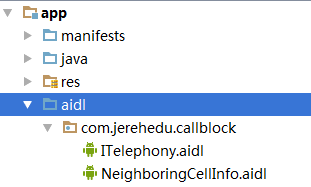 Android開發四大組件之實現電話攔截和電話錄音
Android開發四大組件之實現電話攔截和電話錄音
一、問題描述 使用BordercastReceiver和Service組件實現下述功能:1.當手機處於來電狀態,啟動監聽服務,對來電進行監聽錄音。2.設置電話黑名單,當
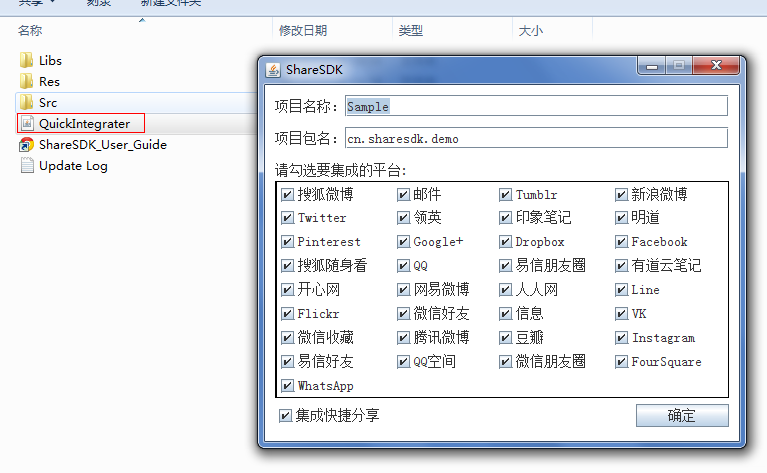 Android ShareSDK快速實現分享功能
Android ShareSDK快速實現分享功能
第一步 :獲取ShareSDK 為了集成ShareSDK,您首先需要到ShareSDK官方網站注冊並且創建應用,獲得ShareSDK的Appkey,然後到SDK的下載頁
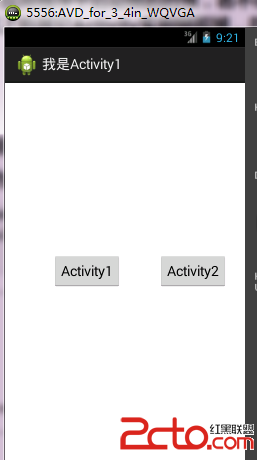 android:Activity啟動模式之singleTop
android:Activity啟動模式之singleTop
先看一下singleTop啟動模式的說明:可以有多個實例,但是不允許此Activity的多個實例疊加。即,如果此Activity有實例在棧頂的時候,啟動這個Activit
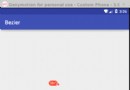 Android 貝塞爾曲線實現QQ拖拽清除效果
Android 貝塞爾曲線實現QQ拖拽清除效果
純屬好奇心驅動寫的一個學習性Demo,效果如下:兩個帶圓弧的線就是由三點確認的一個貝塞爾曲線:在Android已經有提供畫貝塞爾曲線的接口,三個點傳進去,效果就出來了。貝