編輯:關於Android編程
上一篇博客我們講到了ViewRoot中與UI相關的三個重要步驟:performMeasure(測量)、performLayout(布局)和performDraw(繪制),這次我們就來重點研究一下這三個方法。先上圖說明三個方法的關系:
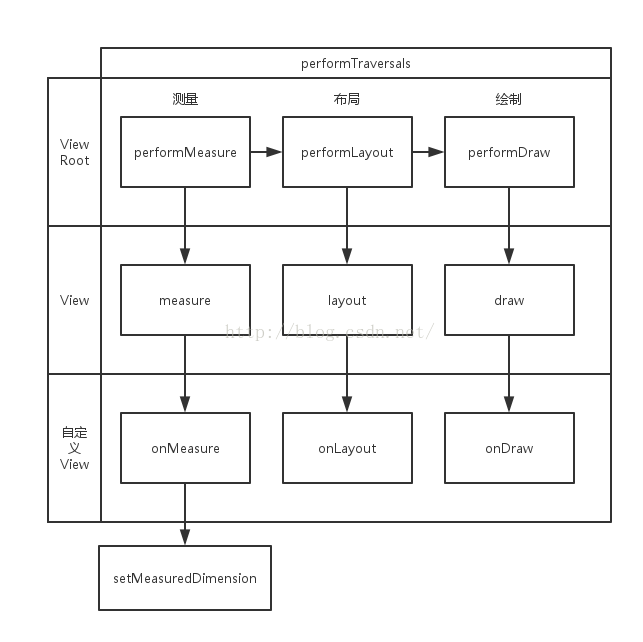
final WindowManager.LayoutParams mWindowAttributes = new WindowManager.LayoutParams();
private void performTraversals() {
...
WindowManager.LayoutParams lp = mWindowAttributes;
...
int childWidthMeasureSpec = getRootMeasureSpec(mWidth, lp.width);
int childHeightMeasureSpec = getRootMeasureSpec(mHeight, lp.height);
...
// Ask host how big it wants to be
performMeasure(childWidthMeasureSpec, childHeightMeasureSpec);
...
}
/**
* Figures out the measure spec for the root view in a window based on it's
* layout params.
*
* @param windowSize
* The available width or height of the window
*
* @param rootDimension
* The layout params for one dimension (width or height) of the
* window.
*
* @return The measure spec to use to measure the root view.
*/
private static int getRootMeasureSpec(int windowSize, int rootDimension) {
int measureSpec;
switch (rootDimension) {
case ViewGroup.LayoutParams.MATCH_PARENT:
// Window can't resize. Force root view to be windowSize.
measureSpec = MeasureSpec.makeMeasureSpec(windowSize, MeasureSpec.EXACTLY);
break;
case ViewGroup.LayoutParams.WRAP_CONTENT:
// Window can resize. Set max size for root view.
measureSpec = MeasureSpec.makeMeasureSpec(windowSize, MeasureSpec.AT_MOST);
break;
default:
// Window wants to be an exact size. Force root view to be that size.
measureSpec = MeasureSpec.makeMeasureSpec(rootDimension, MeasureSpec.EXACTLY);
break;
}
return measureSpec;
}
/**
* A MeasureSpec encapsulates the layout requirements passed from parent to child.
* Each MeasureSpec represents a requirement for either the width or the height.
* A MeasureSpec is comprised of a size and a mode. There are three possible
* modes:
* UNSPECIFIED
* The parent has not imposed any constraint on the child. It can be whatever size
* it wants.
* EXACTLY
* The parent has determined an exact size for the child. The child is going to be
* given those bounds regardless of how big it wants to be.
* AT_MOST
* The child can be as large as it wants up to the specified size.
*
* MeasureSpecs are implemented as ints to reduce object allocation. This class
* is provided to pack and unpack thesize, mode tuple into the int.
*/
public static class MeasureSpec {
private static final int MODE_SHIFT = 30;
private static final int MODE_MASK = 0x3 << MODE_SHIFT;
/**
* Measure specification mode: The parent has not imposed any constraint
* on the child. It can be whatever size it wants.
*/
public static final int UNSPECIFIED = 0 << MODE_SHIFT;
/**
* Measure specification mode: The parent has determined an exact size
* for the child. The child is going to be given those bounds regardless
* of how big it wants to be.
*/
public static final int EXACTLY = 1 << MODE_SHIFT;
/**
* Measure specification mode: The child can be as large as it wants up
* to the specified size.
*/
public static final int AT_MOST = 2 << MODE_SHIFT;
public static int makeMeasureSpec(int size, int mode) {
if (sUseBrokenMakeMeasureSpec) {
return size + mode;
} else {
return (size & ~MODE_MASK) | (mode & MODE_MASK);
}
}
...
}
private void performMeasure(int childWidthMeasureSpec, int childHeightMeasureSpec) {
Trace.traceBegin(Trace.TRACE_TAG_VIEW, "measure");
try {
mView.measure(childWidthMeasureSpec, childHeightMeasureSpec);
} finally {
Trace.traceEnd(Trace.TRACE_TAG_VIEW);
}
}
int mPrivateFlags;
public final void measure(int widthMeasureSpec, int heightMeasureSpec) {
...
// 大致是強制需要測量的意思
if ((mPrivateFlags & PFLAG_FORCE_LAYOUT) == PFLAG_FORCE_LAYOUT ||
widthMeasureSpec != mOldWidthMeasureSpec ||
heightMeasureSpec != mOldHeightMeasureSpec) {
// first clears the measured dimension flag
mPrivateFlags &= ~PFLAG_MEASURED_DIMENSION_SET;
resolveRtlPropertiesIfNeeded();
// measure ourselves, this should set the measured dimension flag back
onMeasure(widthMeasureSpec, heightMeasureSpec);
// flag not set, setMeasuredDimension() was not invoked, we raise
// an exception to warn the developer
if ((mPrivateFlags & PFLAG_MEASURED_DIMENSION_SET) != PFLAG_MEASURED_DIMENSION_SET) {
throw new IllegalStateException("onMeasure() did not set the"
+ " measured dimension by calling"
+ " setMeasuredDimension()");
}
mPrivateFlags |= PFLAG_LAYOUT_REQUIRED;
}
mOldWidthMeasureSpec = widthMeasureSpec;
mOldHeightMeasureSpec = heightMeasureSpec;
}
protected void onMeasure(int widthMeasureSpec, int heightMeasureSpec) {
setMeasuredDimension(getDefaultSize(getSuggestedMinimumWidth(), widthMeasureSpec),
getDefaultSize(getSuggestedMinimumHeight(), heightMeasureSpec));
}
private void performTraversals() {
...
performLayout(lp, desiredWindowWidth, desiredWindowHeight);
...
}
private void performLayout(WindowManager.LayoutParams lp, int desiredWindowWidth,
int desiredWindowHeight) {
...
final View host = mView;
...
try {
host.layout(0, 0, host.getMeasuredWidth(), host.getMeasuredHeight());
...
}
@Override
public final void layout(int l, int t, int r, int b) {
if (!mSuppressLayout && (mTransition == null || !mTransition.isChangingLayout())) {
if (mTransition != null) {
mTransition.layoutChange(this);
}
super.layout(l, t, r, b);
} else {
// record the fact that we noop'd it; request layout when transition finishes
mLayoutCalledWhileSuppressed = true;
}
}
public void layout(int l, int t, int r, int b) {
int oldL = mLeft;
int oldT = mTop;
int oldB = mBottom;
int oldR = mRight;
boolean changed = isLayoutModeOptical(mParent) ?
setOpticalFrame(l, t, r, b) : setFrame(l, t, r, b);
if (changed || (mPrivateFlags & PFLAG_LAYOUT_REQUIRED) == PFLAG_LAYOUT_REQUIRED) {
onLayout(changed, l, t, r, b);
mPrivateFlags &= ~PFLAG_LAYOUT_REQUIRED;
...
}
mPrivateFlags &= ~PFLAG_FORCE_LAYOUT;
}
protected boolean setFrame(int left, int top, int right, int bottom) {
boolean changed = false;
...
if (mLeft != left || mRight != right || mTop != top || mBottom != bottom) {
changed = true;
// Remember our drawn bit
int drawn = mPrivateFlags & PFLAG_DRAWN;
int oldWidth = mRight - mLeft;
int oldHeight = mBottom - mTop;
int newWidth = right - left;
int newHeight = bottom - top;
boolean sizeChanged = (newWidth != oldWidth) || (newHeight != oldHeight);
...
if (sizeChanged) {
if ((mPrivateFlags & PFLAG_PIVOT_EXPLICITLY_SET) == 0) {
// A change in dimension means an auto-centered pivot point changes, too
if (mTransformationInfo != null) {
mTransformationInfo.mMatrixDirty = true;
}
}
sizeChange(newWidth, newHeight, oldWidth, oldHeight);
}
...
}
return changed;
}
private void sizeChange(int newWidth, int newHeight, int oldWidth, int oldHeight) {
onSizeChanged(newWidth, newHeight, oldWidth, oldHeight);
if (mOverlay != null) {
mOverlay.getOverlayView().setRight(newWidth);
mOverlay.getOverlayView().setBottom(newHeight);
}
}
@Override
protected abstract void onLayout(boolean changed,
int l, int t, int r, int b);
private void performDraw() {
...
final boolean fullRedrawNeeded = mFullRedrawNeeded;
mFullRedrawNeeded = false;
mIsDrawing = true;
Trace.traceBegin(Trace.TRACE_TAG_VIEW, "draw");
try {
draw(fullRedrawNeeded);
} finally {
mIsDrawing = false;
Trace.traceEnd(Trace.TRACE_TAG_VIEW);
}
...
}
private void draw(boolean fullRedrawNeeded) {
Surface surface = mSurface;
...
final Rect dirty = mDirty;
...
if (fullRedrawNeeded) {
attachInfo.mIgnoreDirtyState = true;
dirty.set(0, 0, (int) (mWidth * appScale + 0.5f), (int) (mHeight * appScale + 0.5f));
}
...
// 使用硬件渲染繪制
if (!dirty.isEmpty() || mIsAnimating) {
if (attachInfo.mHardwareRenderer != null && attachInfo.mHardwareRenderer.isEnabled()) {
...
attachInfo.mHardwareRenderer.draw(mView, attachInfo, this,
animating ? null : mCurrentDirty);
} else {
...
// 使用軟件渲染繪制
if (!drawSoftware(surface, attachInfo, yoff, scalingRequired, dirty)) {
return;
}
}
}
...
}
/**
* @return true if drawing was succesfull, false if an error occurred
*/
private boolean drawSoftware(Surface surface, AttachInfo attachInfo, int yoff,
boolean scalingRequired, Rect dirty) {
// Draw with software renderer.
Canvas canvas;
try {
int left = dirty.left;
int top = dirty.top;
int right = dirty.right;
int bottom = dirty.bottom;
canvas = mSurface.lockCanvas(dirty);
...
try {
...
mView.draw(canvas);
...
} finally {
try {
surface.unlockCanvasAndPost(canvas);
}
...
}
return true;
}
public void draw(Canvas canvas) {
...
/*
* Draw traversal performs several drawing steps which must be executed
* in the appropriate order:
*
* 1. Draw the background
* 2. If necessary, save the canvas' layers to prepare for fading
* 3. Draw view's content
* 4. Draw children
* 5. If necessary, draw the fading edges and restore layers
* 6. Draw decorations (scrollbars for instance)
*/
// Step 1, draw the background, if needed
int saveCount;
if (!dirtyOpaque) {
...
background.draw(canvas);
...
}
// Step 2, save the canvas' layers
...
// Step 3, draw the content
if (!dirtyOpaque) onDraw(canvas);
// Step 4, draw the children
dispatchDraw(canvas);
// Step 5, draw the fade effect and restore layers
...
// Step 6, draw decorations (scrollbars)
onDrawScrollBars(canvas);
if (mOverlay != null && !mOverlay.isEmpty()) {
mOverlay.getOverlayView().dispatchDraw(canvas);
}
}
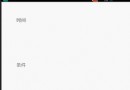 Android高仿IOS 滾輪選擇控件
Android高仿IOS 滾輪選擇控件
最近根據項目需要,整理了一個相對比較全面的 WheelView 使用控件,借用之前看到的一句話來說,就是站在巨人肩膀上,進行了一些小調整。 這裡先貼上效果圖一般常用的時間
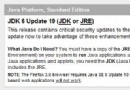 Android開發環境搭建全程演示(jdk+eclipse+android sdk)
Android開發環境搭建全程演示(jdk+eclipse+android sdk)
一 相關下載(1) java JDK下載:進入該網頁: http://java.sun.com/javase/downloads/index.jsp (或者
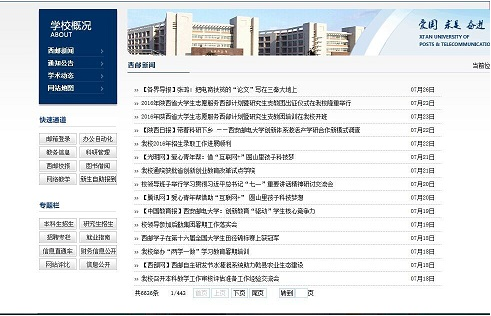 Android編寫簡單的網絡爬蟲
Android編寫簡單的網絡爬蟲
一、網絡爬蟲的基本知識網絡爬蟲通過遍歷互聯網絡,把網絡中的相關網頁全部抓取過來,這體現了爬的概念。爬蟲如何遍歷網絡呢,互聯網可以看做是一張大圖,每個頁面看做其中的一個節點
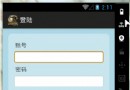 Android實現記住用戶名和密碼功能
Android實現記住用戶名和密碼功能
Android 實現記住用戶名和密碼的功能是通過SharedPreference 存儲來實現的。創建一個復選按鈕,通過按鈕的否選取來進行事件處理。若按鈕選中存儲賬號和密碼