編輯:關於Android編程
在項目開發中,帶刪除按鈕輸入框也是人們常常用到的,該文章便介紹一下如何創建一個帶刪除輸入框。其中,需要解決的問題如下:
a)創建自定義editText類
b)在自定義editText中顯示刪除圖片
c)根據輸入框的輸入情況顯示或隱藏圖片
d)點擊刪除圖片文字消失,圖片隱藏
e)根據輸入框焦點失去和獲得狀態顯示或隱藏圖片
好了,問題明確了,開始實現功能:
a)創建一個名為MyClearEditText的class文件,並集成EditText,實現其構造方法:
public MyClearEditText(Context context) {
this(context, null);
// TODO Auto-generated constructor stub
}
public MyClearEditText(Context context, AttributeSet attrs) {
this(context, attrs, android.R.attr.editTextStyle);
// TODO Auto-generated constructor stub
}
public MyClearEditText(Context context, AttributeSet attrs, int defStyle) {
super(context, attrs, defStyle);
}
ok,第一個問題解決了,進入第二步。
b)在editText中,我們若想顯示上下左右方向的圖片,有著setCompoundDrawables或setCompoundDrawablesWithIntrinsicBounds方法,具體的話,可以去百度一下其區別,在這裡,我使用的是setCompoundDrawablesWithIntrinsicBounds方法。代碼如下:
/**
* 初始化清除的圖片
*/
private void initClearDrawable() {
draw = getCompoundDrawables()[2];
// 判斷清除的圖片是否為空
if (draw == null) {
draw = getResources().getDrawable(R.drawable.editdelete);
}
// 為輸入框設置圖片
this.setCompoundDrawablesWithIntrinsicBounds(null, null, draw, null);
}
思路為:先找到editText中右邊的圖片,若為null,則為其設置默認圖片,然後再為輸入框顯示圖片,便獲得下圖效果:
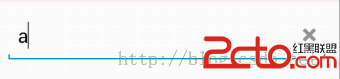
c)需要獲得輸入框的情況,便要實現TextWatcher接口。
監聽:
this.addTextChangedListener(this);
public void onTextChanged(CharSequence text, int start, int lengthBefore,
int lengthAfter) {
// 判斷輸入框中是否有內容
if (text.length() > 0) {
this.setCompoundDrawablesWithIntrinsicBounds(null, null, draw, null);
} else {
this.setCompoundDrawablesWithIntrinsicBounds(null, null, null, null);
}
}
public void beforeTextChanged(CharSequence s, int start, int count,
int after) {
// TODO Auto-generated method stub
}
public void afterTextChanged(Editable s) {
// TODO Auto-generated method stub
}
@Override
public boolean onTouchEvent(MotionEvent event) {
// 判斷觸碰是否結束
if (event.getAction() == MotionEvent.ACTION_UP) {
// 判斷所觸碰的位置是否為清除的按鈕
if (event.getX() > (getWidth() - getTotalPaddingRight())
&& event.getX() < (getWidth() - getPaddingRight())) {
// 將editText裡面的內容清除
setText();
}
}
return super.onTouchEvent(event);
}
e)既然是根據焦點的得失來判斷,當然是實現焦點監聽的方法:
@Override
protected void onFocusChanged(boolean focused, int direction,
Rect previouslyFocusedRect) {
// TODO Auto-generated method stub
super.onFocusChanged(focused, direction, previouslyFocusedRect);
// 判斷焦點失去和得到時的操作
if (focused && !this.getText().toString().equals()) {
this.setCompoundDrawablesWithIntrinsicBounds(null, null, draw, null);
} else {
this.setCompoundDrawablesWithIntrinsicBounds(null, null, null, null);
}
}
package com.xiaoyan.xiaoyanlibrary.common.widget.edittext;
import com.xiaoyan.xiaoyanlibrary.R;
import android.content.Context;
import android.graphics.Rect;
import android.graphics.drawable.Drawable;
import android.text.Editable;
import android.text.TextWatcher;
import android.util.AttributeSet;
import android.view.MotionEvent;
import android.widget.EditText;
/**
* 自定義一個具有清除功能的editText
*
* @author xiejinxiong
*
*/
public class MyClearEditText extends EditText implements TextWatcher {
/** 儲存清除的圖片 */
private Drawable draw;
public MyClearEditText(Context context) {
this(context, null);
// TODO Auto-generated constructor stub
}
public MyClearEditText(Context context, AttributeSet attrs) {
this(context, attrs, android.R.attr.editTextStyle);
// TODO Auto-generated constructor stub
}
public MyClearEditText(Context context, AttributeSet attrs, int defStyle) {
super(context, attrs, defStyle);
initClearDrawable();
this.addTextChangedListener(this);
}
@Override
protected void onFocusChanged(boolean focused, int direction,
Rect previouslyFocusedRect) {
// TODO Auto-generated method stub
super.onFocusChanged(focused, direction, previouslyFocusedRect);
// 判斷焦點失去和得到時的操作
if (focused && !this.getText().toString().equals()) {
this.setCompoundDrawablesWithIntrinsicBounds(null, null, draw, null);
} else {
this.setCompoundDrawablesWithIntrinsicBounds(null, null, null, null);
}
}
/**
* 初始化清除的圖片
*/
private void initClearDrawable() {
draw = getCompoundDrawables()[2];
// 判斷清除的圖片是否為空
if (draw == null) {
draw = getResources().getDrawable(R.drawable.editdelete);
}
// 將輸入框默認設置為沒有清除的按鈕
this.setCompoundDrawablesWithIntrinsicBounds(null, null, null, null);
}
public void onTextChanged(CharSequence text, int start, int lengthBefore,
int lengthAfter) {
// 判斷輸入框中是否有內容
if (text.length() > 0) {
this.setCompoundDrawablesWithIntrinsicBounds(null, null, draw, null);
} else {
this.setCompoundDrawablesWithIntrinsicBounds(null, null, null, null);
}
}
public void beforeTextChanged(CharSequence s, int start, int count,
int after) {
// TODO Auto-generated method stub
}
public void afterTextChanged(Editable s) {
// TODO Auto-generated method stub
}
@Override
public boolean onTouchEvent(MotionEvent event) {
// 判斷觸碰是否結束
if (event.getAction() == MotionEvent.ACTION_UP) {
// 判斷所觸碰的位置是否為清除的按鈕
if (event.getX() > (getWidth() - getTotalPaddingRight())
&& event.getX() < (getWidth() - getPaddingRight())) {
// 將editText裡面的內容清除
setText();
}
}
return super.onTouchEvent(event);
}
}
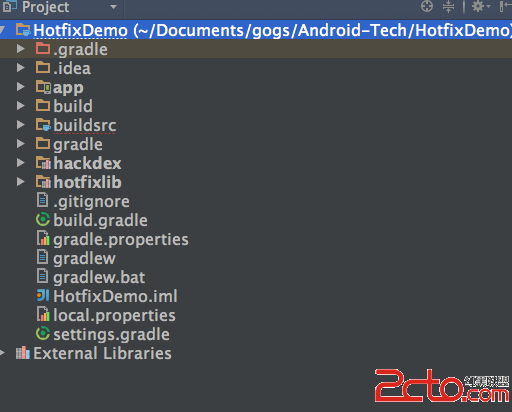 Android熱補丁動態修復實踐
Android熱補丁動態修復實踐
前言好幾個月之前關於Android App熱補丁修復火了一把,源於QQ空間團隊的一篇文章安卓App熱補丁動態修復技術介紹,然後各大廠的開源項目都出來了,本文的實踐基於Ho
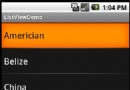 Android入門教程之ListView的應用示例
Android入門教程之ListView的應用示例
本文實例講述了Android ListView的簡單應用。分享給大家供大家參考,具體如下:我們今天要講的內容是Android中ListView中的實現.一共分為四個步驟,
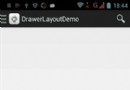 Android側滑菜單DrawerLayout的使用
Android側滑菜單DrawerLayout的使用
現在側滑菜單使用很多,大都是通過SlidingMenu實現。現在也可以通過DrawerLayout創建抽屜布局 activity_main.xml
 如何將Android數據庫操作通用化(一)
如何將Android數據庫操作通用化(一)
概述 小小說明 一別之後二地相懸 都說是三四月誰又知五六年 七弦琴無心彈八行書不可傳 九連環從中折斷十裡長亭望眼欲穿 披荊斬棘 概述 在開始考慮Android的數據庫操作