編輯:關於Android編程
5.0系統下的時間選擇器效果圖:
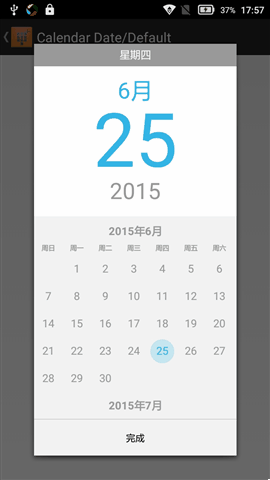
該項目兼容到3.0以下所以用第三方開源項目:actionbarsherlock,動畫效果兼容:nineoldandroids-2.4.0.jar,格式轉換器:joda-time-2.1.jar
主要調用代碼實例:
import org.joda.time.DateTime;
import android.os.Bundle;
import android.support.v4.app.FragmentTransaction;
import android.text.format.DateFormat;
import android.widget.Toast;
import com.actionbarsherlock.app.SherlockFragmentActivity;
import com.doomonafireball.betterpickers.calendardatepicker.CalendarDatePickerDialog;
import com.doomonafireball.betterpickers.radialtimepicker.RadialTimePickerDialog;
public class MainActivity extends SherlockFragmentActivity implements CalendarDatePickerDialog.OnDateSetListener, RadialTimePickerDialog.OnTimeSetListener {
public static final String FRAG_TAG_TIME_PICKER = timePickerDialogFragment;
public static final String FRAG_TAG_DATE_PICKER = fragment_date_picker_name;
private boolean mHasDialogFrame;
@Override
protected void onCreate(Bundle savedInstanceState) {
super.onCreate(savedInstanceState);
setContentView(R.layout.activity_main);
/*FragmentManager fm = getSupportFragmentManager();
DateTime now = DateTime.now();
CalendarDatePickerDialog calendarDatePickerDialog = CalendarDatePickerDialog
.newInstance(this, now.getYear(), now.getMonthOfYear() - 1,
now.getDayOfMonth());
calendarDatePickerDialog.show(fm, FRAG_TAG_DATE_PICKER);*/
if (savedInstanceState == null) {
mHasDialogFrame = findViewById(R.id.frame) != null;
}
DateTime now = DateTime.now();
RadialTimePickerDialog timePickerDialog = RadialTimePickerDialog
.newInstance(this, now.getHourOfDay(), now.getMinuteOfHour(),
DateFormat.is24HourFormat(this));
if (mHasDialogFrame) {
FragmentTransaction ft = getSupportFragmentManager().beginTransaction();
ft.add(R.id.frame, timePickerDialog, FRAG_TAG_TIME_PICKER)
.setTransition(FragmentTransaction.TRANSIT_FRAGMENT_FADE)
.commit();
} else {
timePickerDialog.show(getSupportFragmentManager(), FRAG_TAG_TIME_PICKER);
}
}
@Override
public void onResume() {
// Example of reattaching to the fragment
super.onResume();
/*CalendarDatePickerDialog calendarDatePickerDialog = (CalendarDatePickerDialog) getSupportFragmentManager()
.findFragmentByTag(FRAG_TAG_DATE_PICKER);
if (calendarDatePickerDialog != null) {
calendarDatePickerDialog.setOnDateSetListener(this);
}*/
RadialTimePickerDialog rtpd = (RadialTimePickerDialog) getSupportFragmentManager().findFragmentByTag(
FRAG_TAG_TIME_PICKER);
if (rtpd != null) {
rtpd.setOnTimeSetListener(this);
}
}
@Override
public void onTimeSet(RadialTimePickerDialog dialog, int hourOfDay,
int minute) {
// TODO Auto-generated method stub
String result= + hourOfDay + : + minute;
Toast.makeText(this, result, Toast.LENGTH_SHORT).show();
}
@Override
public void onDateSet(CalendarDatePickerDialog dialog, int year,
int monthOfYear, int dayOfMonth) {
// TODO Auto-generated method stub
String result=Year: + year +
Month: + monthOfYear +
Day: + dayOfMonth;
Toast.makeText(this, result, Toast.LENGTH_SHORT).show();
}
}
#00000000 #ffffffff #ff4c4c4c #28ffffff #00000000 #46c5c1ff #ff33b5e5 #ff000000 #ffb2b2b2 #28000000 #00000000 #ff00ddff #ff00ddff #ffffff #f2f2f2 #cccccc #8c8c8c #000000 #cccccc #8c8c8c #7f000000 #33b5e5 #c1e8f7 #33999999 #0099cc #ff999999 #999999 #f2f2f2 #ffd1d2d4 #ff3333 #853333 #404040 #363636 #808080 #ffffff #888888 #bfbfbf #fff2f2f2 #ff737373
#cfcfcf
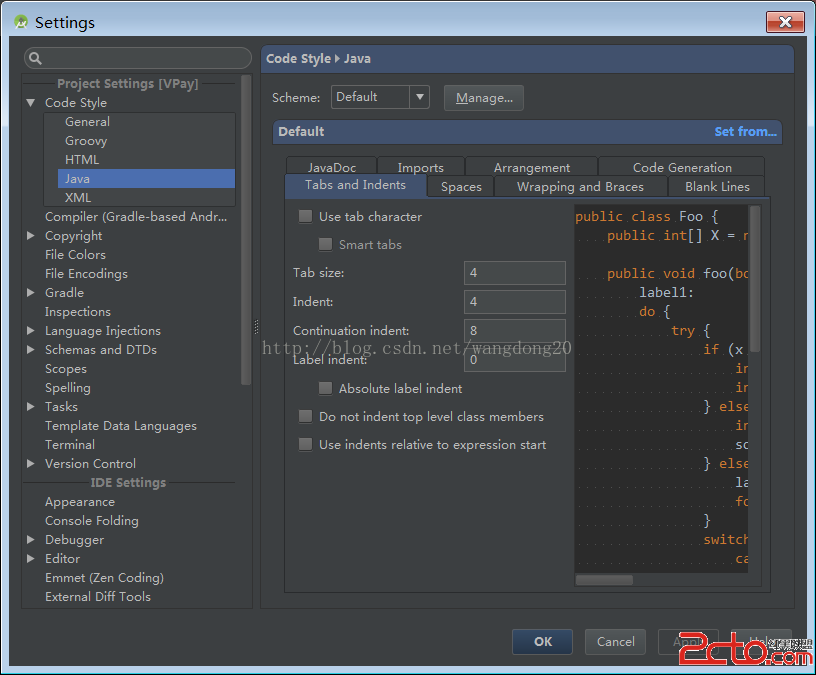 Android Studio設置代碼風格
Android Studio設置代碼風格
在Android Studio裡面想設置代碼風格,在這裡我想把代碼風格從Java的行尾式改成C風格的代碼,如下 if(true) { // TODO}if
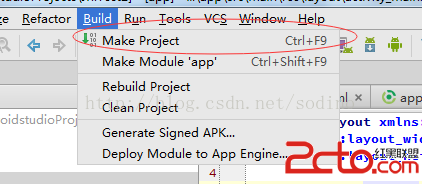 Android Studio開發JNI工程
Android Studio開發JNI工程
使用Android Sutdio創建一個新的工程後,接下來記錄創建NDK工程的基本步驟。本文將達到:1. 創建NDK工程2. 在JNI中輸出Log語句3. 指定編譯的so
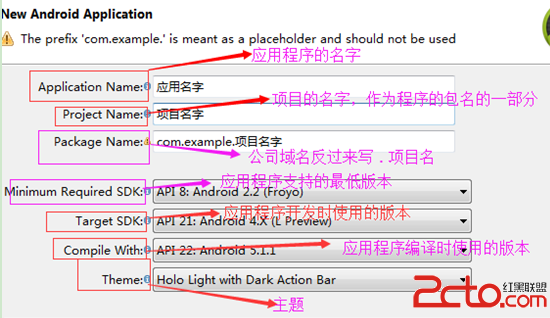 Android項目創建和項目目錄圖解
Android項目創建和項目目錄圖解
在eclipse中file菜單中選中new--->Android Application Program-->Next --&
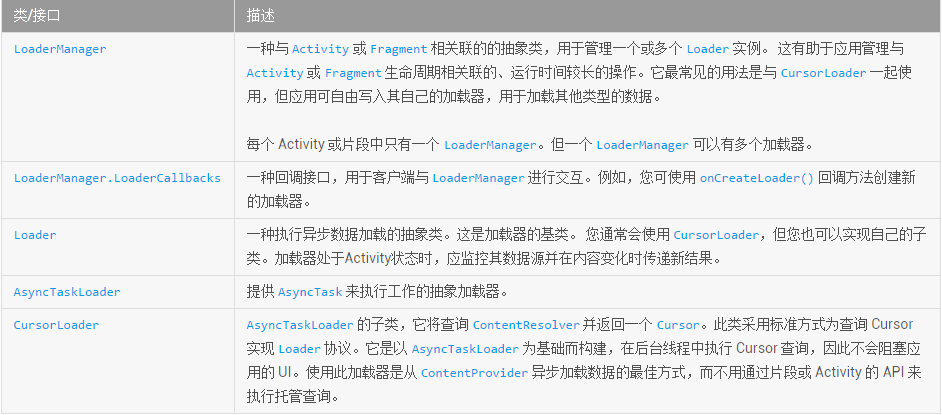 Android Loader(加載器)詳解
Android Loader(加載器)詳解
Loader(加載器)簡介Android 3.0 中引入了加載器,支持輕松在 Activity 或Fragment中異步加載數據。 加載器具有以下特征:(1)可用於每個