編輯:關於Android編程
我是完全根據這裡仿制了一個作為備忘,可以點擊這裡查看原始版本
代碼如下:
1、res/values/attrs.xml
public class RoundProgressBar extends View {
private Paint mPaint;
private int mRoundColor;
private int mProgressColor;
private int mTextColor;
private int mTextSize;
private float mRounWidth;
private int mMaxProgress;
private int mCurrentProgress = 45;
private boolean mTextIsDisplayable;
private int mStyle = 1;
private static final int STROKE = 0;
private static final int FILL =1;
public RoundProgressBar(Context context) {
this(context, null);
}
public RoundProgressBar(Context context, AttributeSet attrs) {
this(context, attrs, 0);
}
public RoundProgressBar(Context context, AttributeSet attrs,
int defStyleAttr) {
super(context, attrs, defStyleAttr);
mPaint = new Paint();
TypedArray typedArray = context.obtainStyledAttributes(attrs, R.styleable.RoundProgressBar);
mRoundColor = typedArray.getColor(R.styleable.RoundProgressBar_roundColor, Color.RED);
mProgressColor = typedArray.getColor(R.styleable.RoundProgressBar_roundProgressColor, Color.GREEN);
mTextColor = typedArray.getColor(R.styleable.RoundProgressBar_textColor, Color.BLUE);
mTextSize = typedArray.getDimensionPixelSize(R.styleable.RoundProgressBar_textSize, 15);
mRounWidth = typedArray.getDimensionPixelSize(R.styleable.RoundProgressBar_roundWidth, 5);
mMaxProgress = typedArray.getInt(R.styleable.RoundProgressBar_max, 100);
mTextIsDisplayable = typedArray.getBoolean(R.styleable.RoundProgressBar_textIsDisplayable, true);
mStyle = typedArray.getInt(R.styleable.RoundProgressBar_style, STROKE);
typedArray.recycle();
}
@Override
protected void onDraw(Canvas canvas) {
super.onDraw(canvas);
// Draw outer circle
int center = getWidth() / 2;
int radius = (int) (center - mRounWidth / 2);
mPaint.setColor(mRoundColor);
mPaint.setStyle(Paint.Style.STROKE);
mPaint.setStrokeWidth(mRounWidth);
mPaint.setAntiAlias(true);
canvas.drawCircle(center, center, radius, mPaint);
// Draw progress
mPaint.setStrokeWidth(mRounWidth);
mPaint.setColor(mProgressColor);
RectF oval = new RectF(center - radius, center - radius,
center + radius, center + radius);
switch (mStyle) {
case STROKE:
mPaint.setStyle(Paint.Style.STROKE);
canvas.drawArc(oval, 0, 360 * mCurrentProgress / mMaxProgress, false, mPaint);
break;
case FILL:
mPaint.setStyle(Paint.Style.FILL_AND_STROKE);
if (mCurrentProgress != 0) {
canvas.drawArc(oval, 0, 360 * mCurrentProgress / mMaxProgress, true, mPaint);
}
break;
default:
break;
}
mPaint.setStrokeWidth(0);
mPaint.setColor(mTextColor);
mPaint.setTextSize(mTextSize);
mPaint.setTypeface(Typeface.DEFAULT);
int percent = (int) (((float) mCurrentProgress / (float) mMaxProgress) * 100);
float textWidth = mPaint.measureText(percent + "%");
if (percent != 0 && mTextIsDisplayable) {
canvas.drawText(percent + "%", center - textWidth / 2, center + mTextSize / 2, mPaint);
}
}
public int getRoundColor() {
return mRoundColor;
}
public void setRoundColor(int roundColor) {
this.mRoundColor = roundColor;
}
public int getProgressColor() {
return mProgressColor;
}
public void setProgressColor(int progressColor) {
this.mProgressColor = progressColor;
}
public int getTextColor() {
return mTextColor;
}
public void setTextColor(int textColor) {
this.mTextColor = textColor;
}
public int getTextSize() {
return mTextSize;
}
public void setTextSize(int textSize) {
this.mTextSize = textSize;
}
public float getRounWidth() {
return mRounWidth;
}
public void setmRounWidth(float mRounWidth) {
this.mRounWidth = mRounWidth;
}
public synchronized int getMaxProgress() {
return mMaxProgress;
}
public synchronized void setMaxProgress(int maxProgress) {
if (maxProgress < 0) {
throw new IllegalArgumentException("Max Progress not less than 0");
}
this.mMaxProgress = maxProgress;
}
public synchronized int getCurrentProgress() {
return mCurrentProgress;
}
public synchronized void setCurrentProgress(int currentProgress) {
if (currentProgress < 0) {
throw new IllegalArgumentException("Progress not less than 0");
}
if (currentProgress > mMaxProgress) {
currentProgress = mMaxProgress;
}
if (currentProgress <= mMaxProgress) {
this.mCurrentProgress = currentProgress;
postInvalidate();
}
}
public boolean isTextIsDisplayable() {
return mTextIsDisplayable;
}
public void setTextDisplayable(boolean displayable) {
this.mTextIsDisplayable = displayable;
}
public int getStyle() {
return mStyle;
}
public void setStyle(int style) {
this.mStyle = style;
}
}
3、布局文件中使用
<framelayout android:layout_height="match_parent" android:layout_width="match_parent" tools:context="com.example.gaussianblur.MainActivity" xmlns:android="http://schemas.android.com/apk/res/android" xmlns:android_custom="http://schemas.android.com/apk/res/com.example.demo" xmlns:tools="http://schemas.android.com/tools">
</framelayout>
4、效果圖
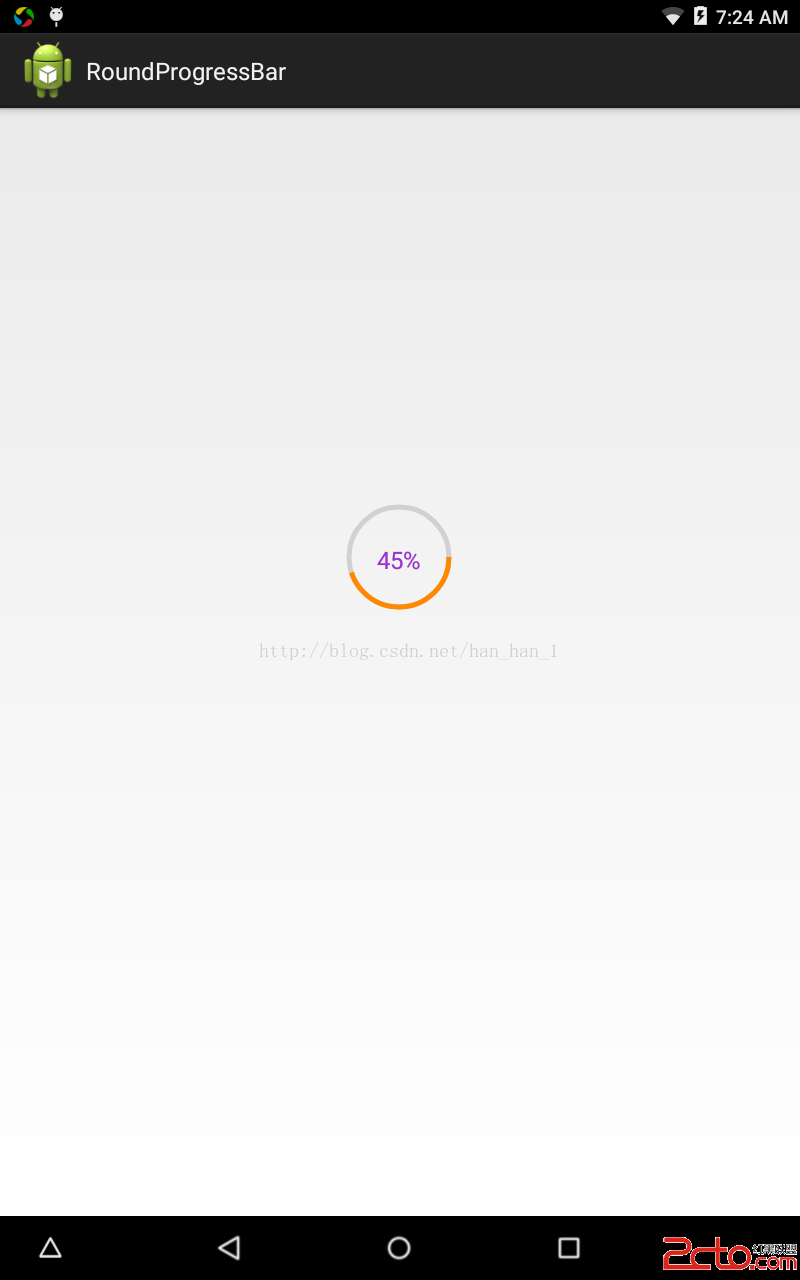
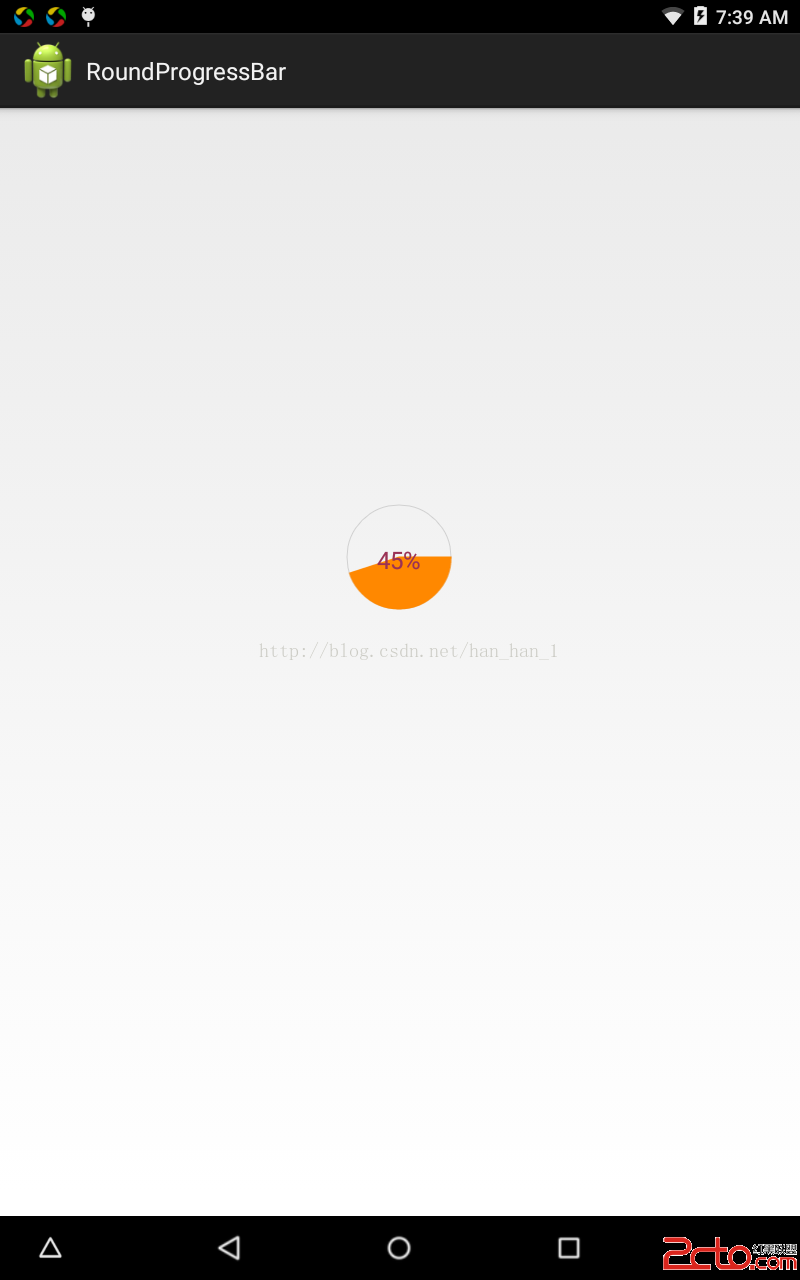
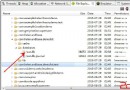 淺談Android數據庫版本升級及數據的遷移
淺談Android數據庫版本升級及數據的遷移
概述Android開發涉及到的數據庫采用的是輕量級的SQLite3,而在實際開發中,在存儲一些簡單的數據,使用SharedPreferences就足夠了,只有在存儲數據結
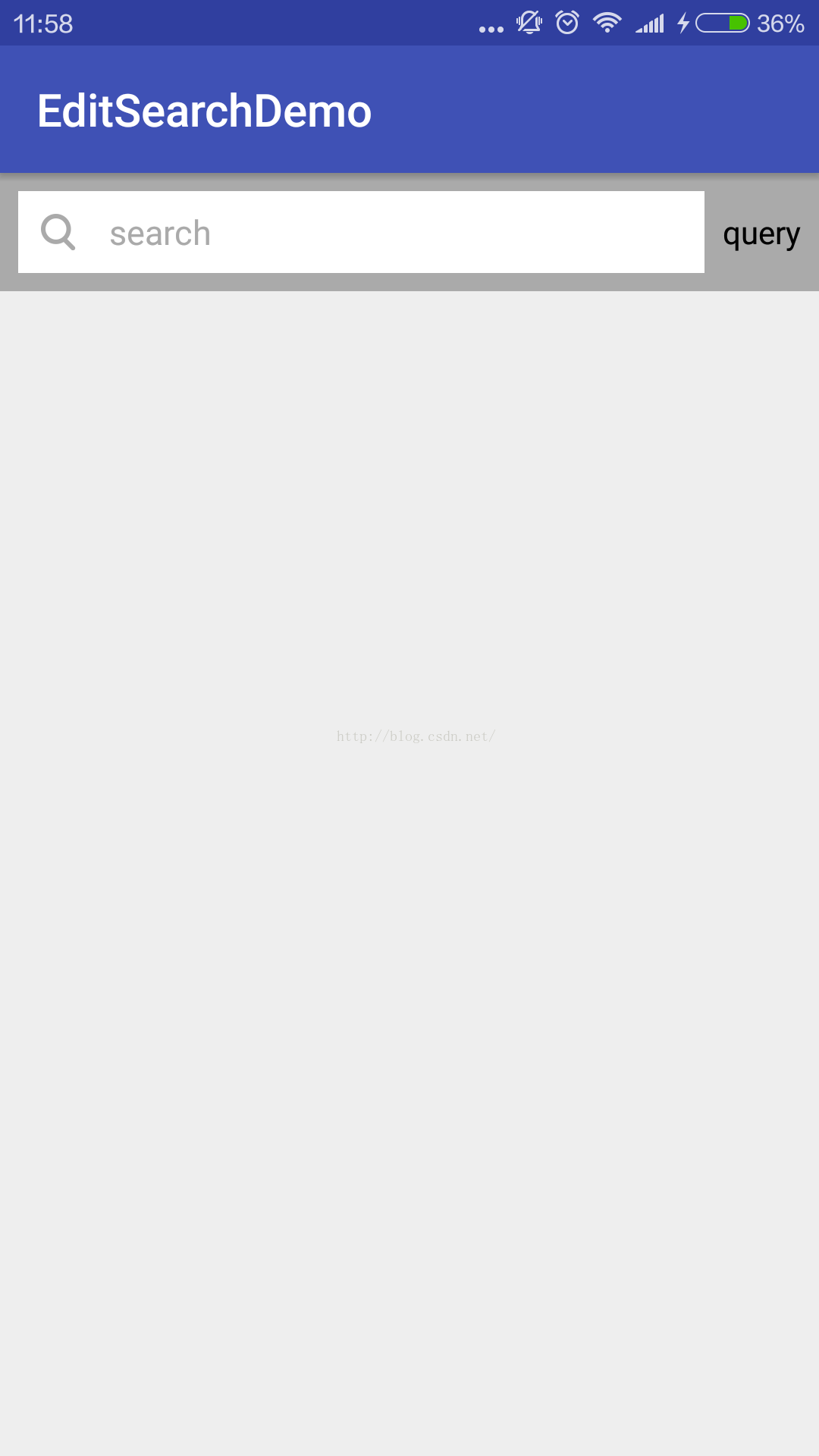 模糊搜索框 EditText動態過濾Listview並改變顏色(仿微信模糊搜索)
模糊搜索框 EditText動態過濾Listview並改變顏色(仿微信模糊搜索)
模糊搜索框。APP需要一個該控件,安卓端。先上個圖,看起來不錯的效果。圖一為未點擊狀態,圖二為點擊之後的狀態。圖三為輸入之後的狀態。主要的功能點有 :1、點擊直接懸浮層,
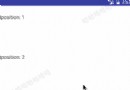 android使用ItemDecoration給RecyclerView 添加水印
android使用ItemDecoration給RecyclerView 添加水印
前言項目中有使用到水印效果,如下圖所示。在實現過程中,最終選用ItemDecoration來實現,其中有兩大步驟:自定義Drawable來完成水印圖片、使用ItemDec
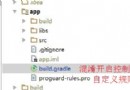 Android混淆心得
Android混淆心得
最近在做Android應用的混淆,踩了一些坑,這裡記錄分享下個人的心得。混淆介紹首先先簡單說一下什麼是混淆和混淆的作用,其實這個搜索下可以找到一堆官方的說法等等,這裡簡單