編輯:關於Android編程
原文地址:https://developer.android.com/training/gestures/scale.html
這節課主要學習如何使用觸摸手勢來拖動、放大屏幕上的對象。
如果你的重點在Android 3.0以上的版本,那麼你可以使用內置的拖拽事件監聽器View.OnDragListener。
觸摸手勢最常見的操作就是使用它來拖動屏幕上的對象。下面的代碼允許用戶拖動屏幕上的圖像。要注意以下幾點:
在拖動操作中,APP會一直保持手指拖動的軌跡,就算是另一只手指觸到屏幕也是。舉個例子,想象一根手指在拖動著一張圖像,這時用戶將第二根手指放置到屏幕上,如果APP只是追蹤單根手指的軌跡,那麼它會將第二根手指作為默認位置,並會將圖像移動到這個位置。 為了防止這樣的事件發生,APP需要區分第一根手指與其它手指。為此,需要追蹤 ACTION_POINTER_DOWN 及 ACTION_POINTER_UP 。ACTION_POINTER_DOWN 及 ACTION_POINTER_UP在第二根手指落下或抬起的時候由onTouchEvent()方法傳回。 在ACTION_POINTER_UP的情況下,示例提取了這個事件的索引,並確保當前活動的指針不是那個已經不在屏幕上的指針。如果是那個指針的話,那麼APP會選擇一個不同的指針使其活動並保存它的X及Y的位置。一旦這個值被保存下來,那麼APP將會使用正確指針的數據一直計算剩余移動的距離。下面的代碼允許用戶在屏幕上拖動對象。它記錄了當前活動指針的初始位置,計算了它所位移的距離,並將對象移動到新的位置上。
這裡要注意,代碼段使用了getActionMasked()方法。你應該一直使用這個方法來接收MotionEvent對象的活動。與getAction()方法不同,getActionMasked()工作於多點觸控模式下。它會返回被執行的掩飾活動,不包括指針的索引比特。
// The ‘active pointer’ is the one currently moving our object.
private int mActivePointerId = INVALID_POINTER_ID;
@Override
public boolean onTouchEvent(MotionEvent ev) {
// Let the ScaleGestureDetector inspect all events.
mScaleDetector.onTouchEvent(ev);
final int action = MotionEventCompat.getActionMasked(ev);
switch (action) {
case MotionEvent.ACTION_DOWN: {
final int pointerIndex = MotionEventCompat.getActionIndex(ev);
final float x = MotionEventCompat.getX(ev, pointerIndex);
final float y = MotionEventCompat.getY(ev, pointerIndex);
// Remember where we started (for dragging)
mLastTouchX = x;
mLastTouchY = y;
// Save the ID of this pointer (for dragging)
mActivePointerId = MotionEventCompat.getPointerId(ev, 0);
break;
}
case MotionEvent.ACTION_MOVE: {
// Find the index of the active pointer and fetch its position
final int pointerIndex =
MotionEventCompat.findPointerIndex(ev, mActivePointerId);
final float x = MotionEventCompat.getX(ev, pointerIndex);
final float y = MotionEventCompat.getY(ev, pointerIndex);
// Calculate the distance moved
final float dx = x - mLastTouchX;
final float dy = y - mLastTouchY;
mPosX += dx;
mPosY += dy;
invalidate();
// Remember this touch position for the next move event
mLastTouchX = x;
mLastTouchY = y;
break;
}
case MotionEvent.ACTION_UP: {
mActivePointerId = INVALID_POINTER_ID;
break;
}
case MotionEvent.ACTION_CANCEL: {
mActivePointerId = INVALID_POINTER_ID;
break;
}
case MotionEvent.ACTION_POINTER_UP: {
final int pointerIndex = MotionEventCompat.getActionIndex(ev);
final int pointerId = MotionEventCompat.getPointerId(ev, pointerIndex);
if (pointerId == mActivePointerId) {
// This was our active pointer going up. Choose a new
// active pointer and adjust accordingly.
final int newPointerIndex = pointerIndex == 0 ? 1 : 0;
mLastTouchX = MotionEventCompat.getX(ev, newPointerIndex);
mLastTouchY = MotionEventCompat.getY(ev, newPointerIndex);
mActivePointerId = MotionEventCompat.getPointerId(ev, newPointerIndex);
}
break;
}
}
return true;
}
上面的部分展示了如何在屏幕上拖動對象。另一個通用的場景就是平移了,平移的意思是:用戶的拖動動作引起的x及y軸方向上的滾動。上面的代碼直接將MotionEvent攔截實現拖動。這部分的代碼將會采用另一種更具有優勢的方法,以便支持通用手勢。它重寫了GestureDetector.SimpleOnGestureListener的onScroll()方法。
只有用戶在使用手指移動內容時,onScroll()才會被調用。onScroll()只有在手指按下的時候才會調用,一旦手指離開屏幕,那麼平移手勢也隨之終止。
下面是onScroll()的使用摘要:
// The current viewport. This rectangle represents the currently visible
// chart domain and range.
private RectF mCurrentViewport =
new RectF(AXIS_X_MIN, AXIS_Y_MIN, AXIS_X_MAX, AXIS_Y_MAX);
// The current destination rectangle (in pixel coordinates) into which the
// chart data should be drawn.
private Rect mContentRect;
private final GestureDetector.SimpleOnGestureListener mGestureListener
= new GestureDetector.SimpleOnGestureListener() {
...
@Override
public boolean onScroll(MotionEvent e1, MotionEvent e2,
float distanceX, float distanceY) {
// Scrolling uses math based on the viewport (as opposed to math using pixels).
// Pixel offset is the offset in screen pixels, while viewport offset is the
// offset within the current viewport.
float viewportOffsetX = distanceX * mCurrentViewport.width()
/ mContentRect.width();
float viewportOffsetY = -distanceY * mCurrentViewport.height()
/ mContentRect.height();
...
// Updates the viewport, refreshes the display.
setViewportBottomLeft(
mCurrentViewport.left + viewportOffsetX,
mCurrentViewport.bottom + viewportOffsetY);
...
return true;
}
下面是setViewportBottomLeft()方法的實現,它主要實現了移動內容的邏輯:
/**
* Sets the current viewport (defined by mCurrentViewport) to the given
* X and Y positions. Note that the Y value represents the topmost pixel position,
* and thus the bottom of the mCurrentViewport rectangle.
*/
private void setViewportBottomLeft(float x, float y) {
/*
* Constrains within the scroll range. The scroll range is simply the viewport
* extremes (AXIS_X_MAX, etc.) minus the viewport size. For example, if the
* extremes were 0 and 10, and the viewport size was 2, the scroll range would
* be 0 to 8.
*/
float curWidth = mCurrentViewport.width();
float curHeight = mCurrentViewport.height();
x = Math.max(AXIS_X_MIN, Math.min(x, AXIS_X_MAX - curWidth));
y = Math.max(AXIS_Y_MIN + curHeight, Math.min(y, AXIS_Y_MAX));
mCurrentViewport.set(x, y - curHeight, x + curWidth, y);
// Invalidates the View to update the display.
ViewCompat.postInvalidateOnAnimation(this);
}
在Detecting Common Gestures中,我們討論到GestureDetector可以幫助我們來檢測比如滑動、滾動、長按等手勢。而對於縮放,Android提供了ScaleGestureDetector. GestureDetector 以及 ScaleGestureDetector。
為了可以反饋檢測到的手勢事件,手勢探測器使用了監聽器對象ScaleGestureDetector.OnScaleGestureListener。如果你只關心部分手勢的話,Android還提供了ScaleGestureDetector.SimpleOnScaleGestureListener,你可以通過重寫它的方法來使用。
下面的代碼是縮放所需要的基礎:
private ScaleGestureDetector mScaleDetector;
private float mScaleFactor = 1.f;
public MyCustomView(Context mContext){
...
// View code goes here
...
mScaleDetector = new ScaleGestureDetector(context, new ScaleListener());
}
@Override
public boolean onTouchEvent(MotionEvent ev) {
// Let the ScaleGestureDetector inspect all events.
mScaleDetector.onTouchEvent(ev);
return true;
}
@Override
public void onDraw(Canvas canvas) {
super.onDraw(canvas);
canvas.save();
canvas.scale(mScaleFactor, mScaleFactor);
...
// onDraw() code goes here
...
canvas.restore();
}
private class ScaleListener
extends ScaleGestureDetector.SimpleOnScaleGestureListener {
@Override
public boolean onScale(ScaleGestureDetector detector) {
mScaleFactor *= detector.getScaleFactor();
// Don't let the object get too small or too large.
mScaleFactor = Math.max(0.1f, Math.min(mScaleFactor, 5.0f));
invalidate();
return true;
}
}
下面是一個稍微復雜一點的示例,它摘自與這節課所提供的示例InteractiveChart(PS:示例工程請參見原網頁)。InteractiveChart同時支持平移、縮放,它使用了ScaleGestureDetector的“平移”(getCurrentSpanX/Y)及“焦點” (getFocusX/Y)特性:
@Override
private RectF mCurrentViewport =
new RectF(AXIS_X_MIN, AXIS_Y_MIN, AXIS_X_MAX, AXIS_Y_MAX);
private Rect mContentRect;
private ScaleGestureDetector mScaleGestureDetector;
...
public boolean onTouchEvent(MotionEvent event) {
boolean retVal = mScaleGestureDetector.onTouchEvent(event);
retVal = mGestureDetector.onTouchEvent(event) || retVal;
return retVal || super.onTouchEvent(event);
}
/**
* The scale listener, used for handling multi-finger scale gestures.
*/
private final ScaleGestureDetector.OnScaleGestureListener mScaleGestureListener
= new ScaleGestureDetector.SimpleOnScaleGestureListener() {
/**
* This is the active focal point in terms of the viewport. Could be a local
* variable but kept here to minimize per-frame allocations.
*/
private PointF viewportFocus = new PointF();
private float lastSpanX;
private float lastSpanY;
// Detects that new pointers are going down.
@Override
public boolean onScaleBegin(ScaleGestureDetector scaleGestureDetector) {
lastSpanX = ScaleGestureDetectorCompat.
getCurrentSpanX(scaleGestureDetector);
lastSpanY = ScaleGestureDetectorCompat.
getCurrentSpanY(scaleGestureDetector);
return true;
}
@Override
public boolean onScale(ScaleGestureDetector scaleGestureDetector) {
float spanX = ScaleGestureDetectorCompat.
getCurrentSpanX(scaleGestureDetector);
float spanY = ScaleGestureDetectorCompat.
getCurrentSpanY(scaleGestureDetector);
float newWidth = lastSpanX / spanX * mCurrentViewport.width();
float newHeight = lastSpanY / spanY * mCurrentViewport.height();
float focusX = scaleGestureDetector.getFocusX();
float focusY = scaleGestureDetector.getFocusY();
// Makes sure that the chart point is within the chart region.
// See the sample for the implementation of hitTest().
hitTest(scaleGestureDetector.getFocusX(),
scaleGestureDetector.getFocusY(),
viewportFocus);
mCurrentViewport.set(
viewportFocus.x
- newWidth * (focusX - mContentRect.left)
/ mContentRect.width(),
viewportFocus.y
- newHeight * (mContentRect.bottom - focusY)
/ mContentRect.height(),
0,
0);
mCurrentViewport.right = mCurrentViewport.left + newWidth;
mCurrentViewport.bottom = mCurrentViewport.top + newHeight;
...
// Invalidates the View to update the display.
ViewCompat.postInvalidateOnAnimation(InteractiveLineGraphView.this);
lastSpanX = spanX;
lastSpanY = spanY;
return true;
}
};
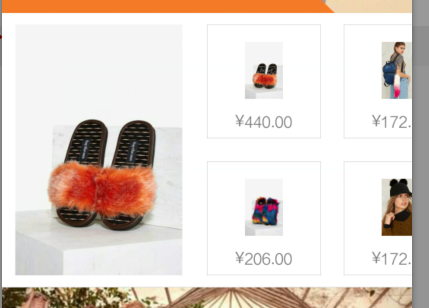 android 開發筆記 RecyclerView 水平多行列表加頭加尾
android 開發筆記 RecyclerView 水平多行列表加頭加尾
RecyclerView 水平多行排列添加頭和尾import android.content.Context;import android.support.v7.widg
 華為榮耀5x和5c哪個好 華為榮耀5x和5c區別 榮耀5c和5X對比評測
華為榮耀5x和5c哪個好 華為榮耀5x和5c區別 榮耀5c和5X對比評測
華為榮耀暢玩5x於去年10月份上市至今,是華為的中低端手機中口碑較好的一款,而華為榮耀5c是今年4月份剛剛上市的,剛上市就有花粉在問華為榮耀5x和5c哪個好
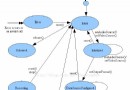 Android多媒體之錄音
Android多媒體之錄音
錄制音頻的步驟: 1、創建錄音對象 2、指定錄音設備(初始化狀態) 3、設置錄制音頻的碼率 4、設置錄制音頻的編碼格式 5、設置錄制音頻存放的位置 6、准備錄音(准備狀態
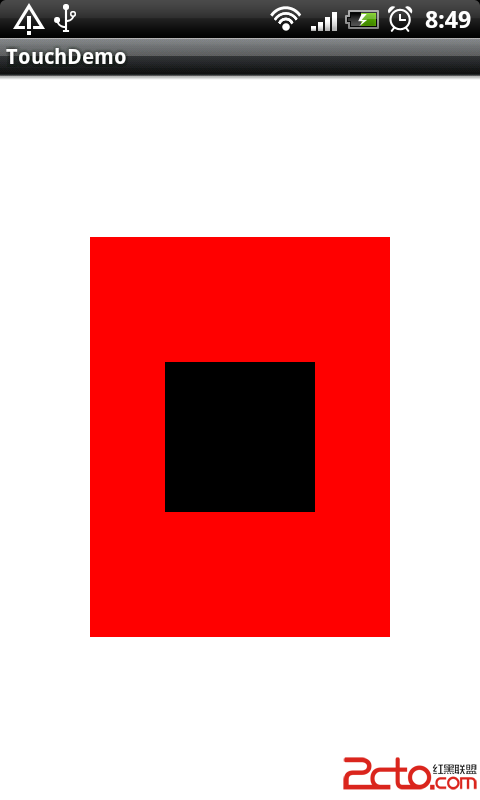 Android Touch事件傳遞機制剖析
Android Touch事件傳遞機制剖析
// 表示事件是否攔截, 返回false表示不攔截 @Override public boolean onInterceptTouchEvent(Motion